How to Download and Install HTX Application for Mobile Phone (Android, iOS)

How to Download and Install HTX App on iOS Phone
The mobile version of the trading platform is exactly the same as the web version of it. Consequently, there won’t be any problems with trading, deposits, or withdrawals. Moreover, the HTX trading app for iOS is considered to be the best app for online trading.
Download the HTX app from the App Store. Simply search for the “HTX” app and download it on your iPhone or iPad.
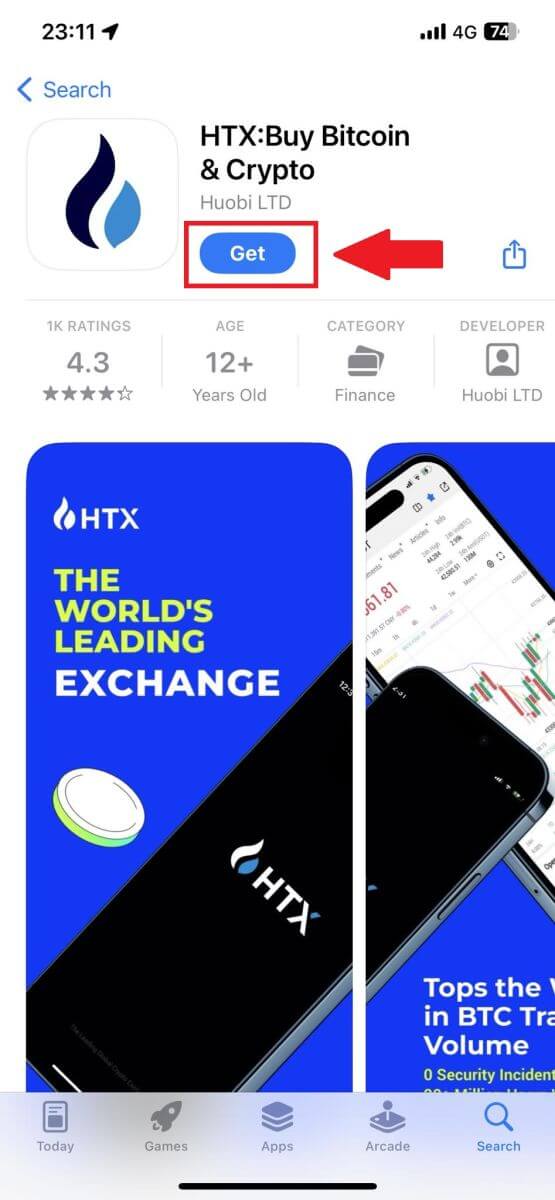
Wait for the installation to complete. Then you can sign up on the HTX app and log in to start trading.
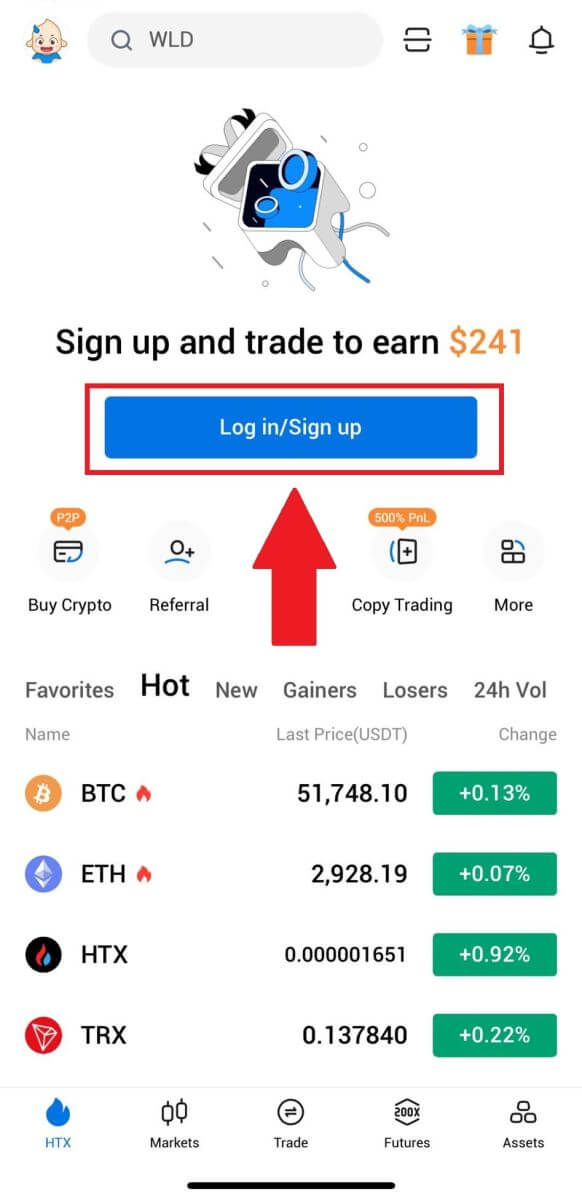
How to Download and Install HTX App on Android Phone
The HTX trading app for Android is considered to be the best app for online trading. There also won’t be any problems with trading, deposits, or withdrawals.
Download the HTX mobile app from the Google Play store. Simply search for the “HTX” app and install it on your Android phone.
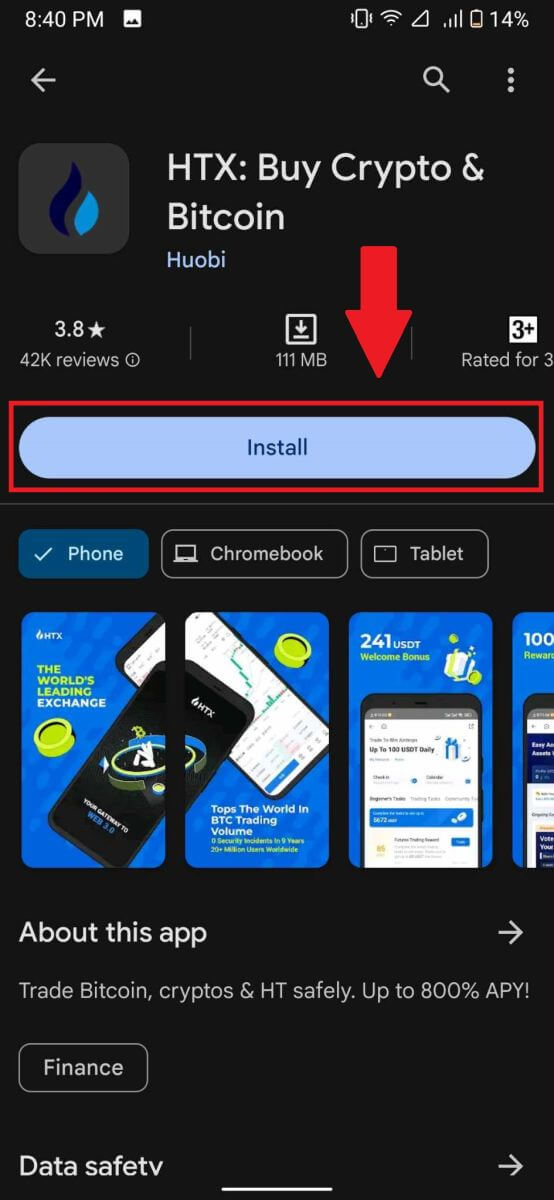
Wait for the installation to complete. Then you can sign up on the HTX App and log in to start trading.
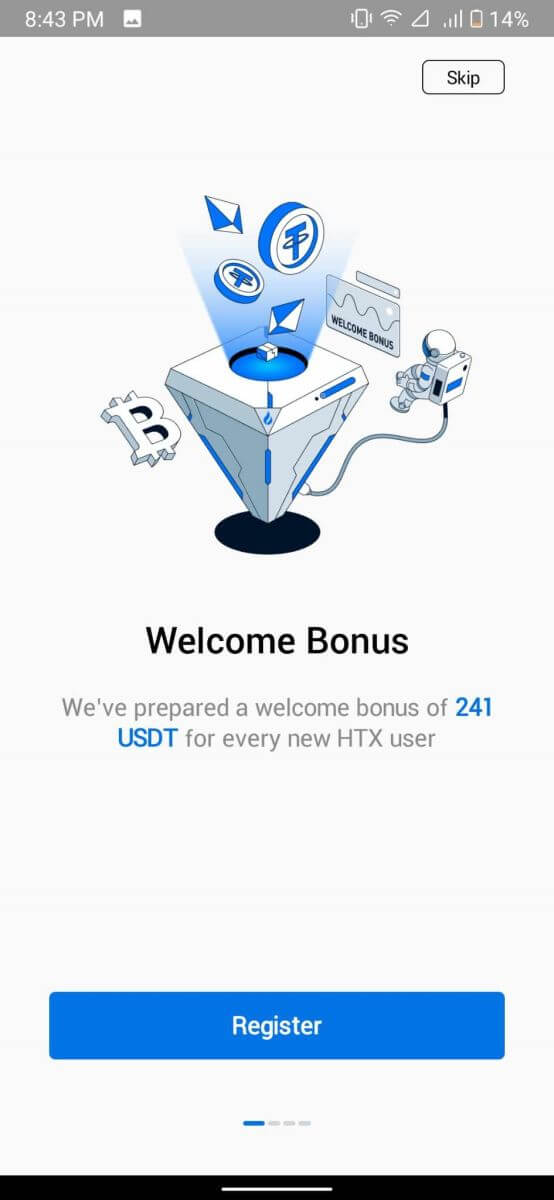
How to Register Account on HTX App
1. You need to install the HTX application from trading on the Google Play Store or App Store to create an account.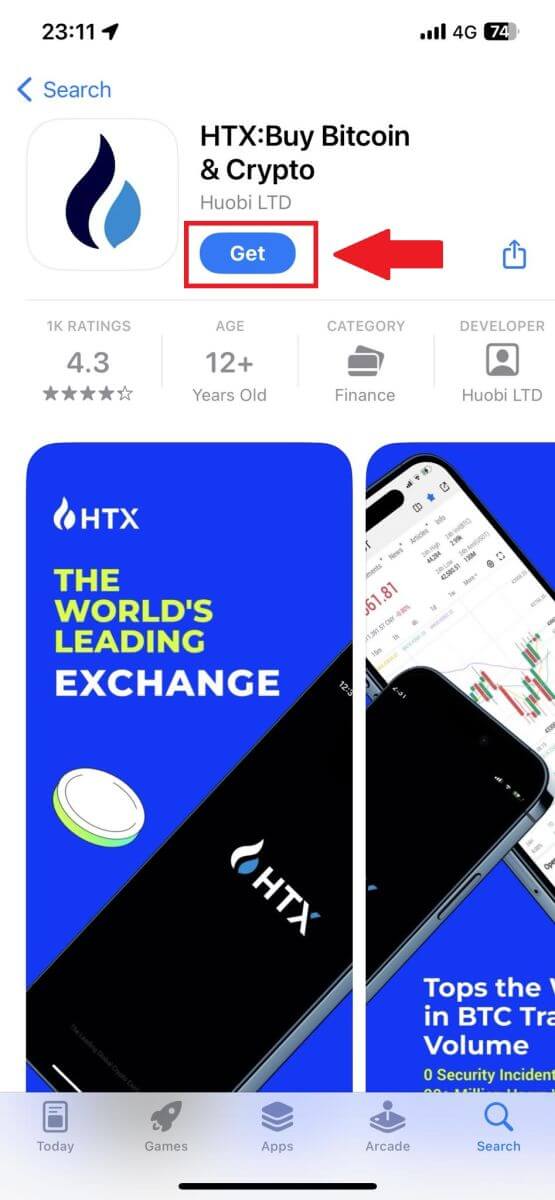
2. Open the HTX app and tap [Log in/Sign up].
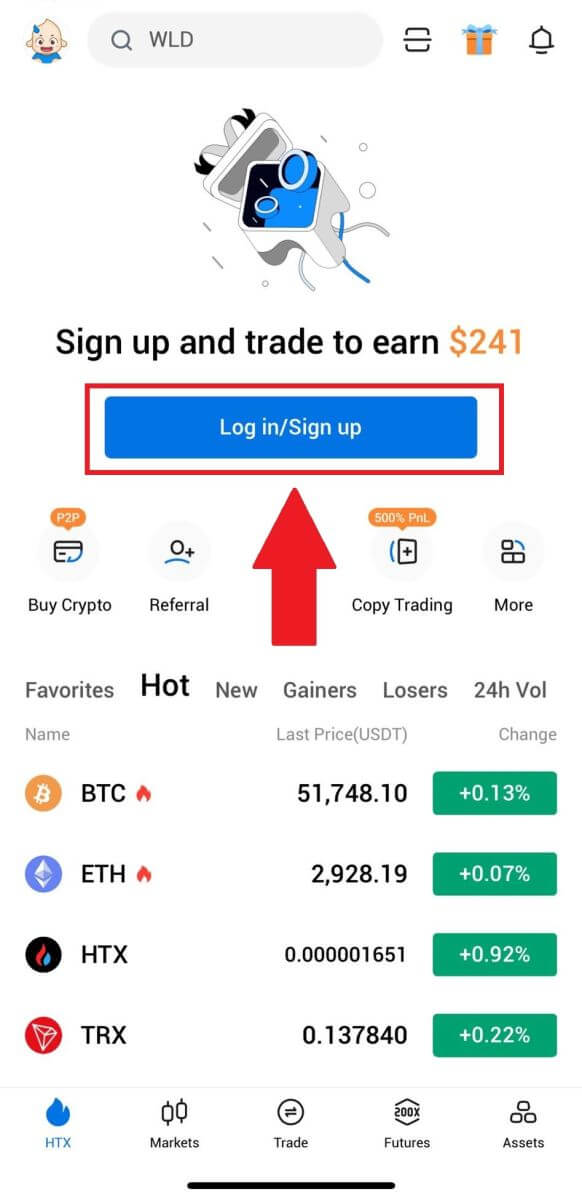
3. Enter your Email/Mobile number and click [Next].
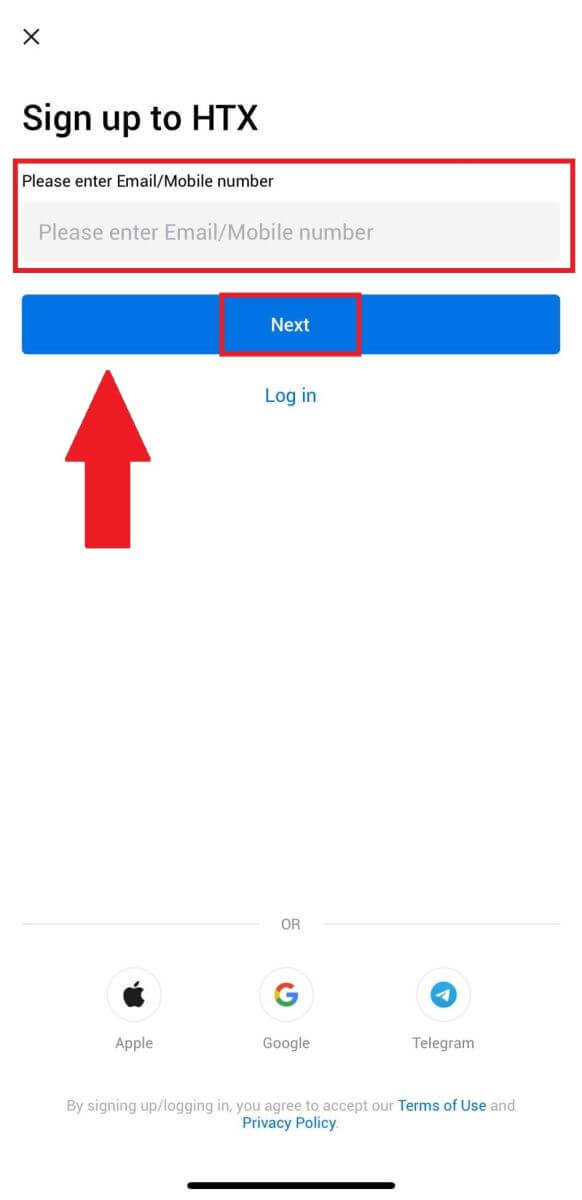
4. You will receive a 6-digit verification code in your email or phone number. Enter the code to continue
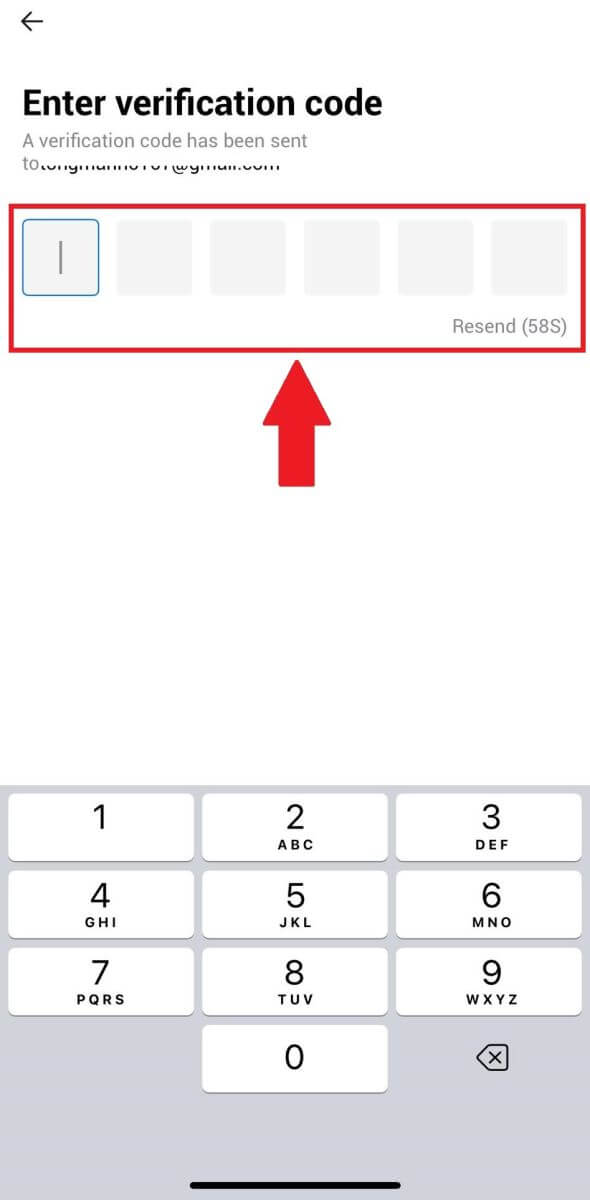
5. Create a secure password for your account and click on [Registration Complete].
Note:
- Your password must contain at least 8 characters.
- At least 2 of the following: numbers, alphabet letters, and special characters.
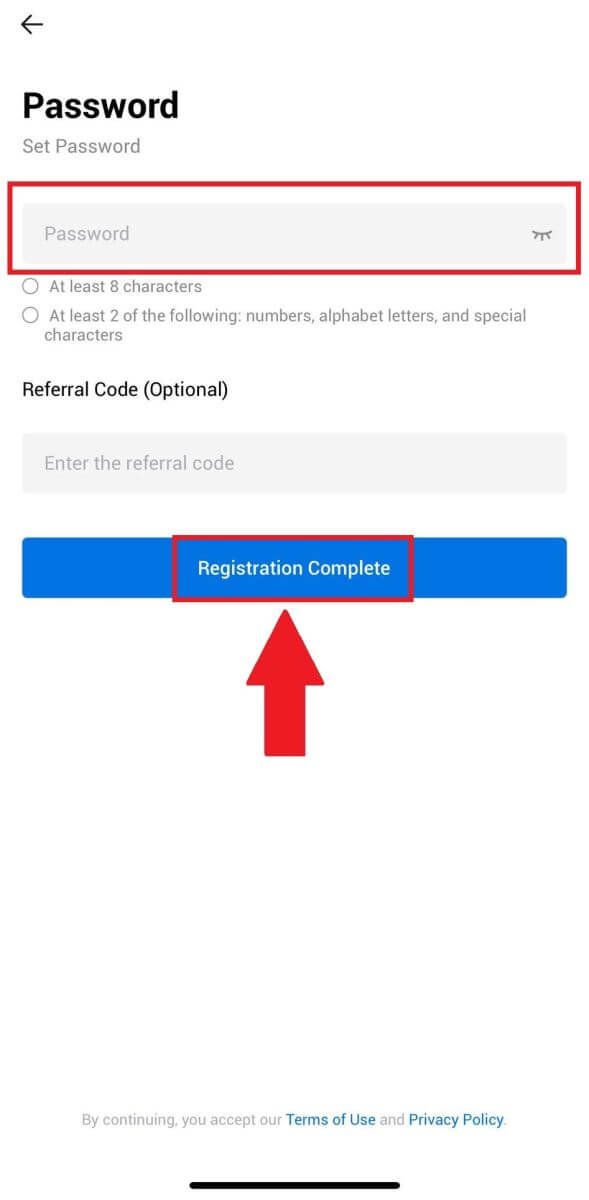
6. Congratulations, you have successfully registered on HTX App.
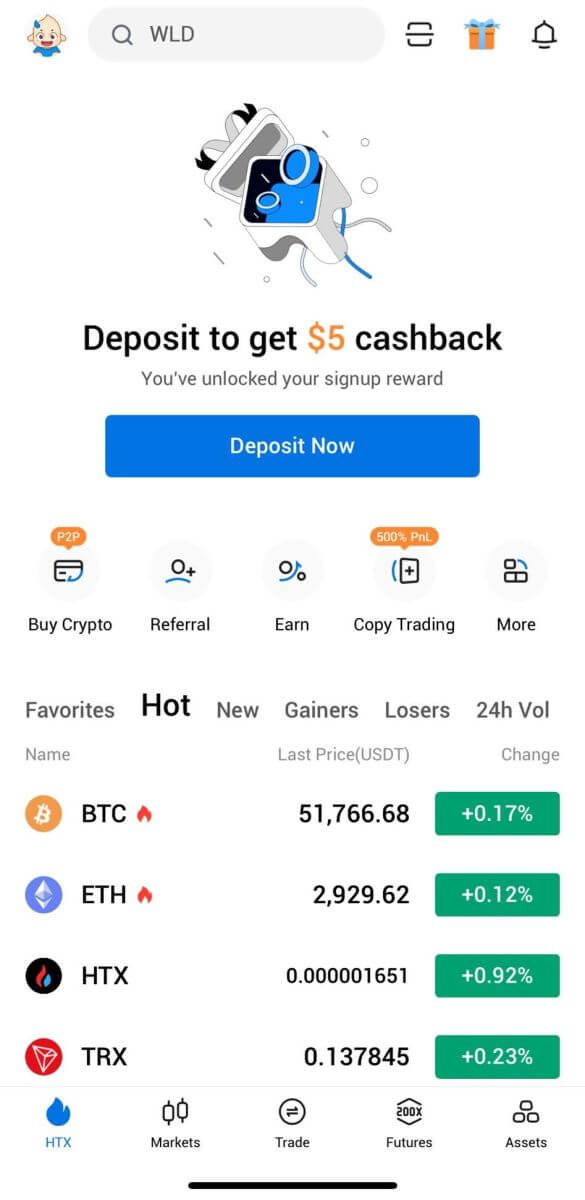
Or you can sign up on the HTX app using other methods.
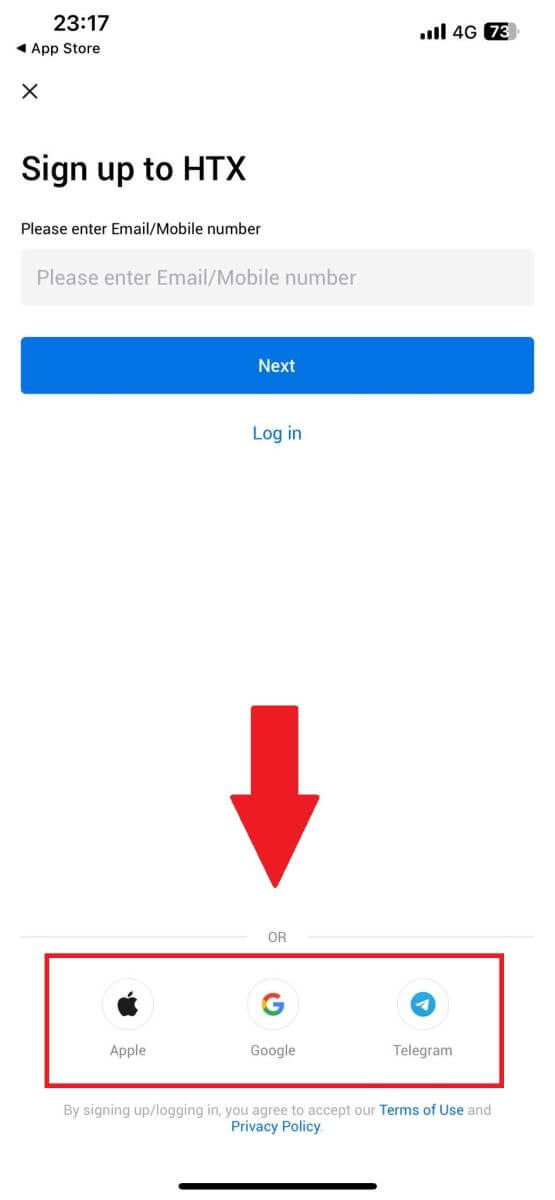
Frequently Asked Questions (FAQ)
Why Can’t I Receive Emails from HTX?
If you are not receiving emails sent from HTX, please follow the instructions below to check your email’s settings:-
Are you logged in to the email address registered to your HTX account? Sometimes you might be logged out of your email on your device and hence can’t see HTX emails. Please log in and refresh.
-
Have you checked the spam folder of your email? If you find that your email service provider is pushing HTX emails into your spam folder, you can mark them as “safe” by whitelisting HTX email addresses. You can refer to How to Whitelist HTX Emails to set it up.
-
Is the functionality of your email client or service provider normal? To be sure that your firewall or antivirus program isn’t causing a security conflict, you can verify the email server settings.
-
Is your inbox packed with emails? You won’t be able to send or receive emails if you have reached the limit. To make room for new emails, you can remove some of the older ones.
-
Register using common email addresses like Gmail, Outlook, etc., if at all possible.
How come I can’t get SMS verification codes?
HTX is always working to improve the user experience by expanding our SMS Authentication coverage. Nonetheless, certain nations and regions aren’t currently supported.Please check our global SMS coverage list to see if your location is covered if you are unable to enable SMS authentication. Please use Google Authentication as your primary two-factor authentication if your location is not included on the list.
The following actions should be taken if you are still unable to receive SMS codes even after you have activated SMS authentication or if you are currently living in a nation or region covered by our global SMS coverage list:
- Make sure there is a strong network signal on your mobile device.
- Disable any call blocking, firewall, anti-virus, and/or caller programs on your phone that might be preventing our SMS Code number from working.
- Turn your phone back on.
- Instead, try voice verification.
How To Enhance HTX Account Security
1. Password Settings: Please set a complex and unique password. For security purposes, make sure to use a password with at least 8 characters, including at least one uppercase and lowercase letter, one number. Avoid using obvious patterns or information that is easily accessible to others (e.g. your name, email address, birthday, mobile number, etc.).
- Password formats we do not recommend: lihua, 123456, 123456abc, test123, abc123
- Recommended password formats: Q@ng3532!, iehig4g@#1, QQWwfe@242!
2. Changing Passwords: We recommend that you change your password regularly to enhance the security of your account. It is best to change your password every three months and use a completely different password each time. For more secure and convenient password management, we recommend you to use a password manager such as "1Password" or "LastPass".
- In addition, please keep your passwords strictly confidential and do not disclose them to others. HTX staff will never ask for your password under any circumstances.
3. Two-Factor Authentication (2FA)
Linking Google Authenticator: Google Authenticator is a dynamic password tool launched by Google. You are required to use your mobile phone to scan the barcode provided by HTX or enter the key. Once added, a valid 6-digit authentication code will be generated on the authenticator every 30 seconds.
4. Beware of Phishing
Please be vigilant of phishing emails pretending to be from HTX, and always ensure that the link is the official HTX website link before logging into your HTX account. HTX staff will never ask you for your password, SMS or email verification codes, or Google Authenticator codes.


