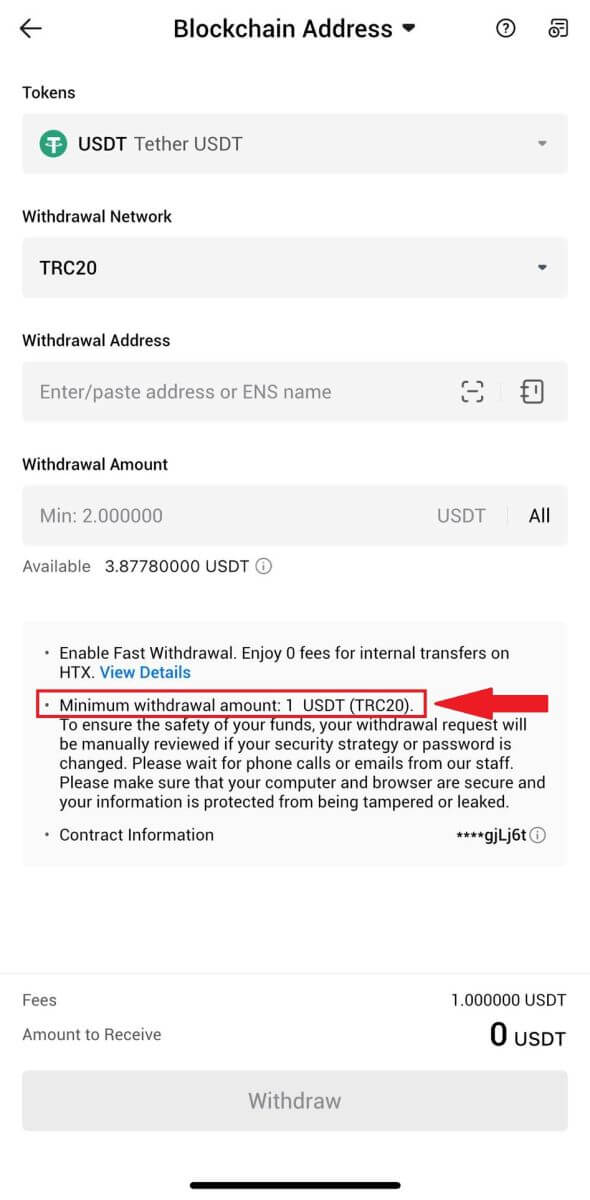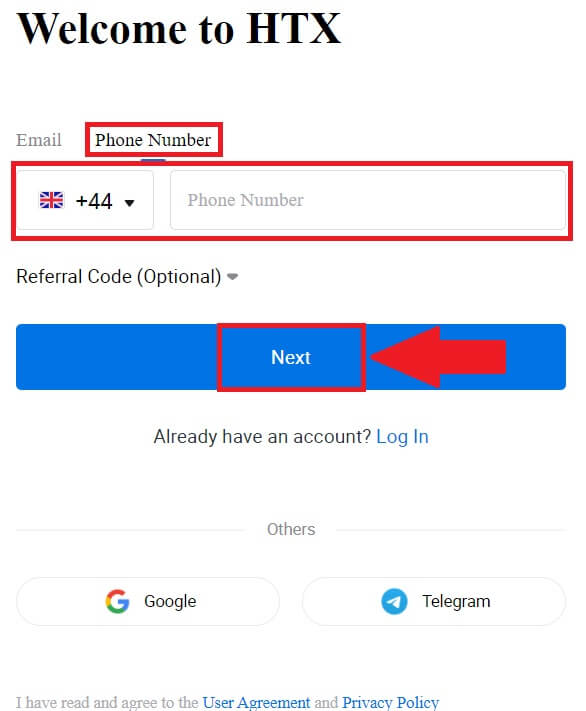How to Open Account and Withdraw from HTX

How to Open an Account on HTX
How to Open an Account on HTX with Email or Phone Number
1. Go to the HTX website and click on [Sign up] or [Register Now].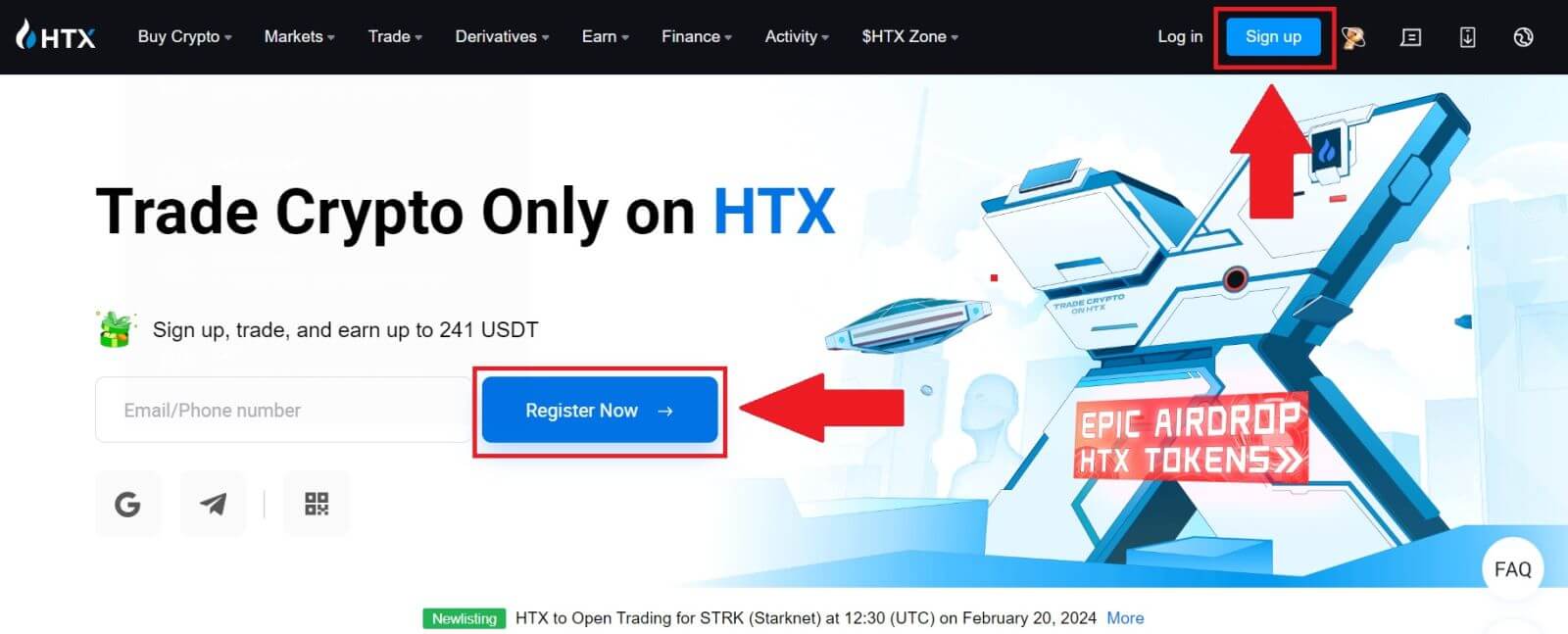
2. Select [Email] or [Phone Number] and enter your email address or phone number. Then click on [Next].
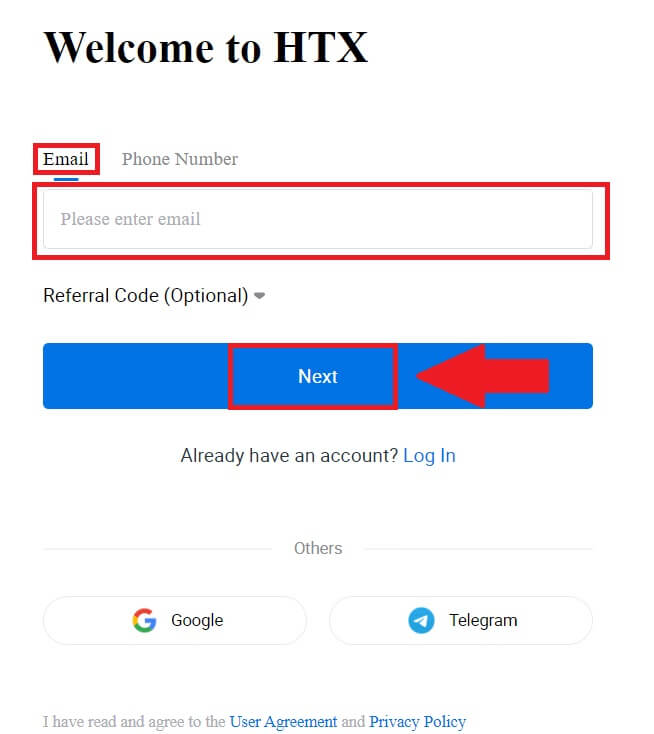
3. You will receive a 6-digit verification code in your email or phone number. Enter the code and click [Confirm].
If you haven’t received any verification code, click on [Resend].
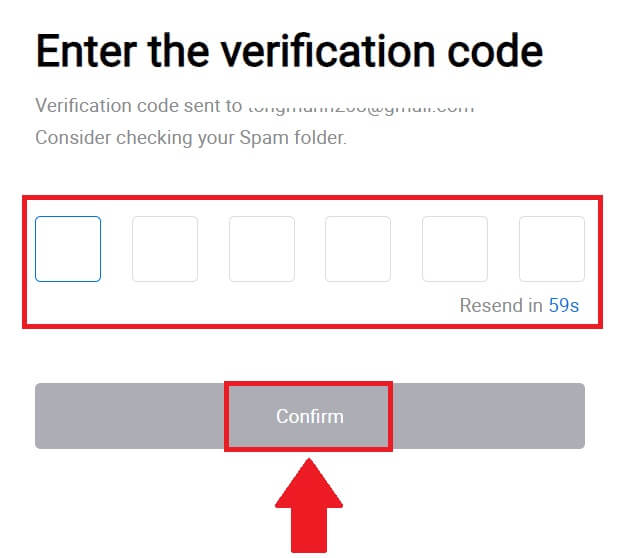
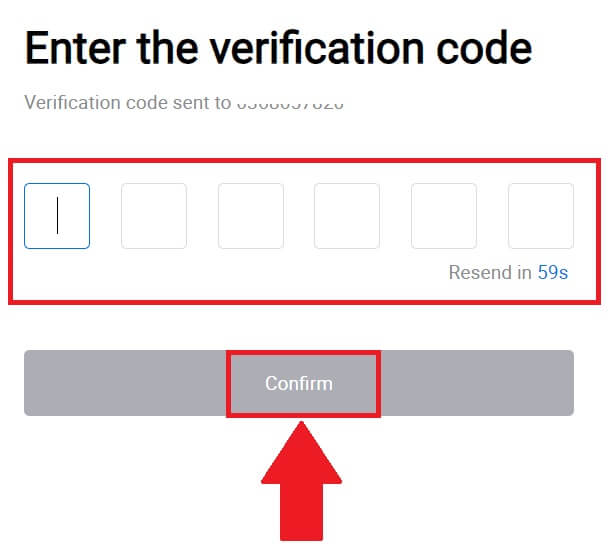
4. Create a secure password for your account and click on [Begin Your HTX Journey].
Note:
- Your password must contain at least 8 characters.
- At least 2 of the following: numbers, alphabet letters, and special characters.
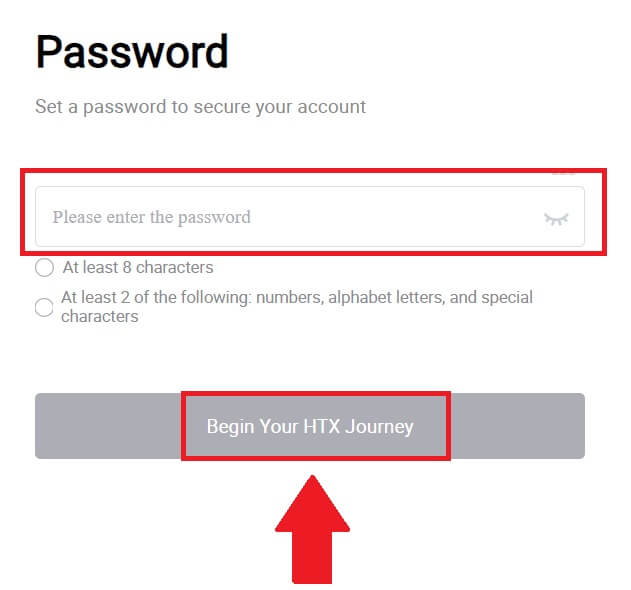
5. Congratulations, you have successfully registered an account on HTX.
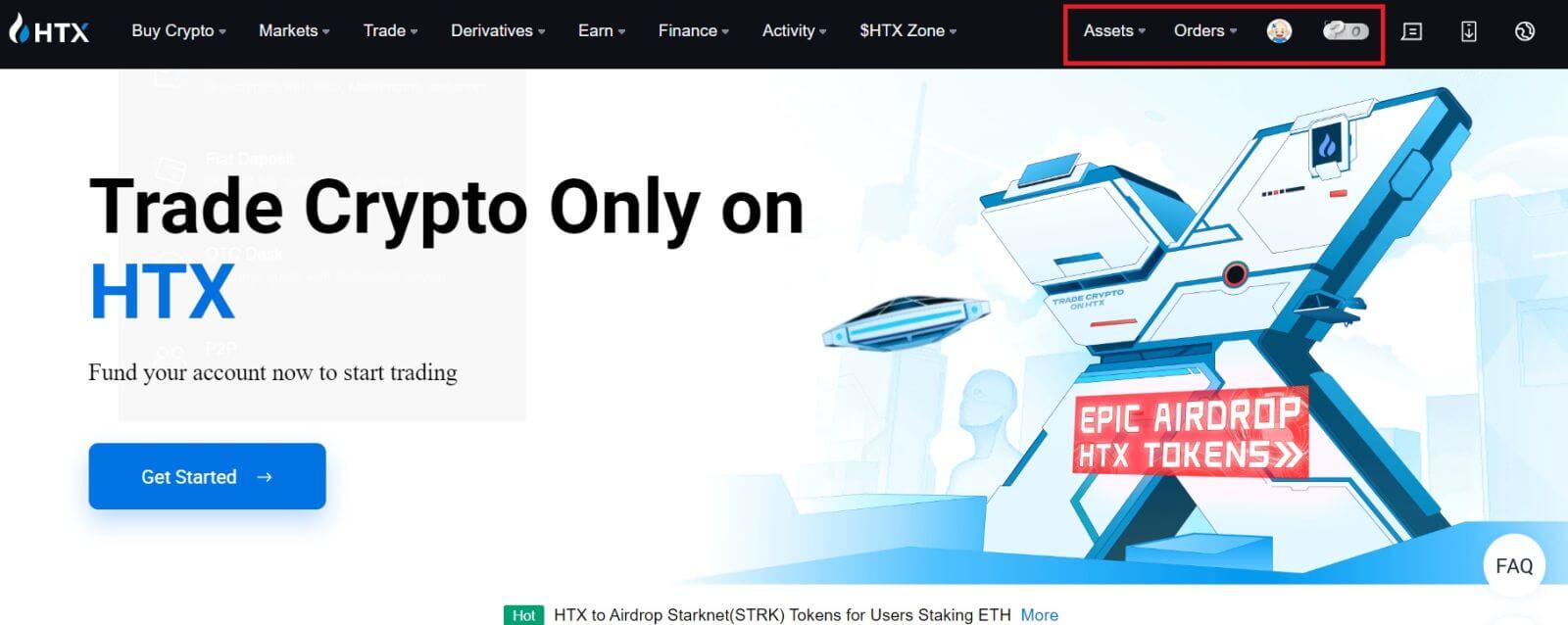
How to Open an Account on HTX with Google
1. Go to the HTX website and click on [Sign up] or [Register Now].
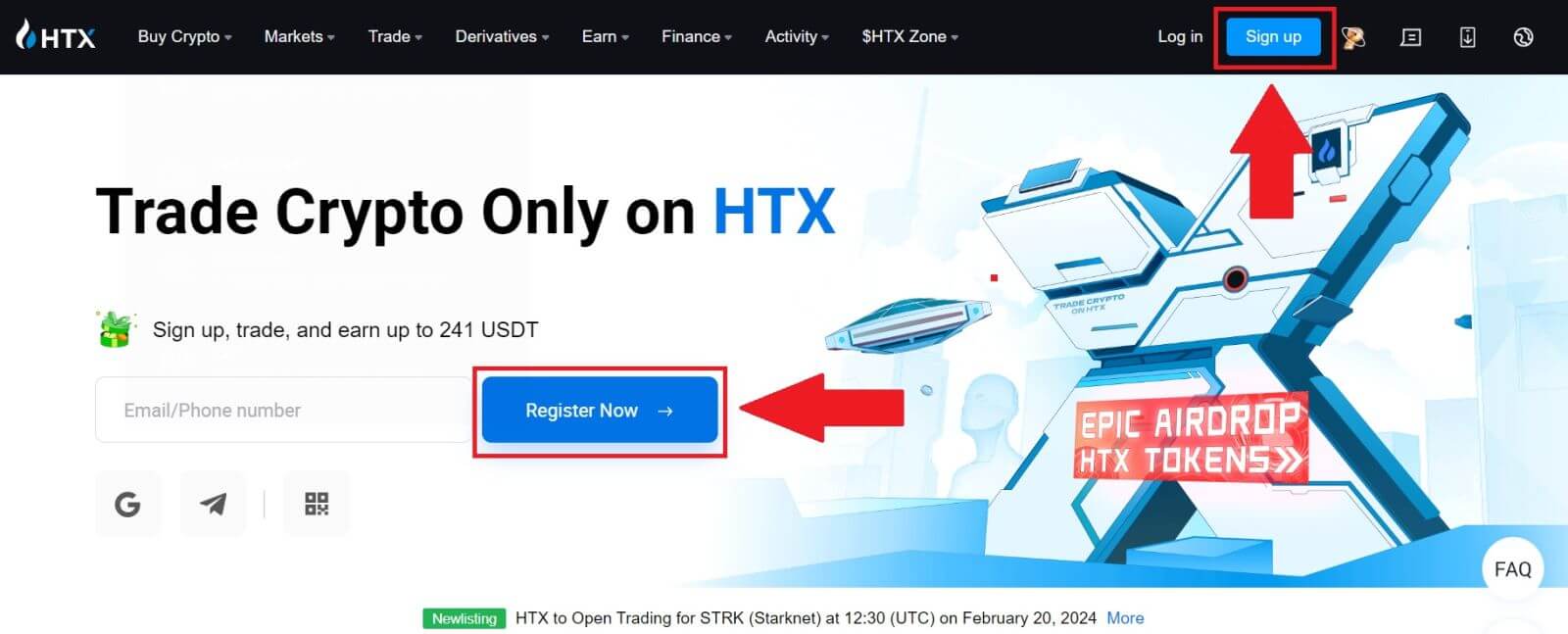
2. Click on the [Google] button.
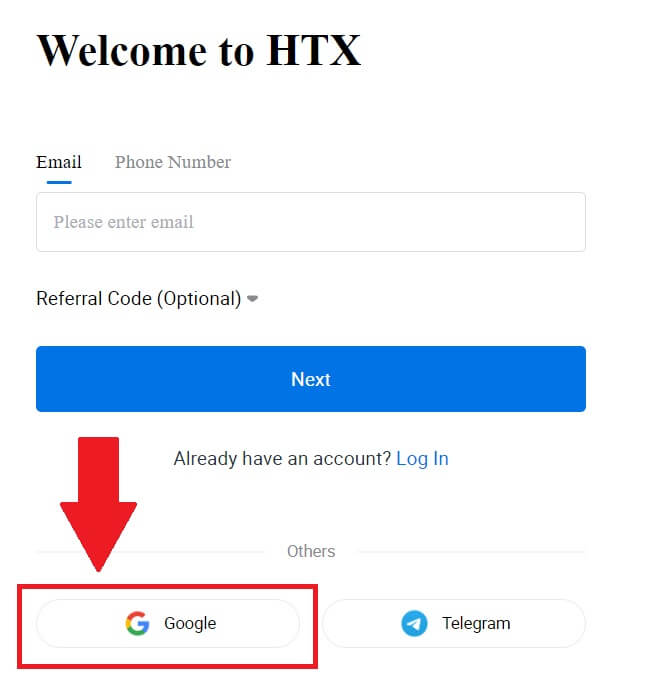
3. A sign-in window will be opened, where you will need to enter your email address and click on [Next].
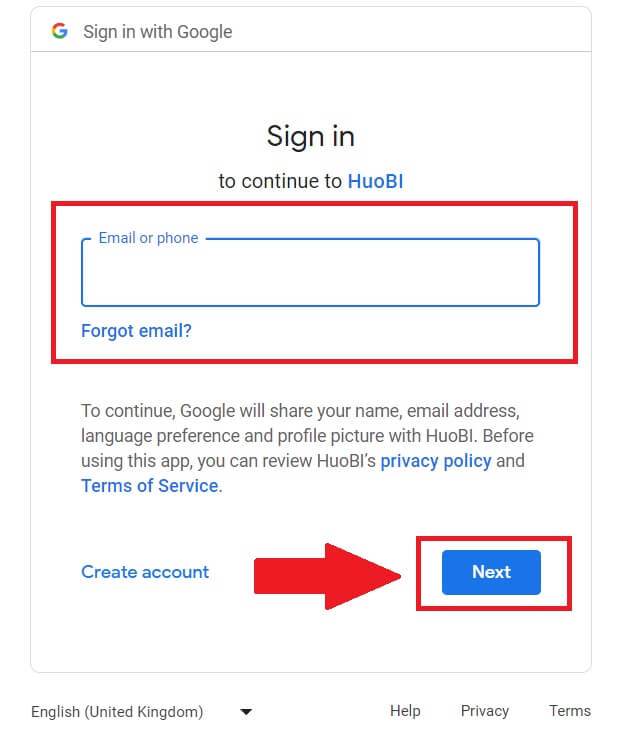
4. Then enter the password for your Google account and click [Next].
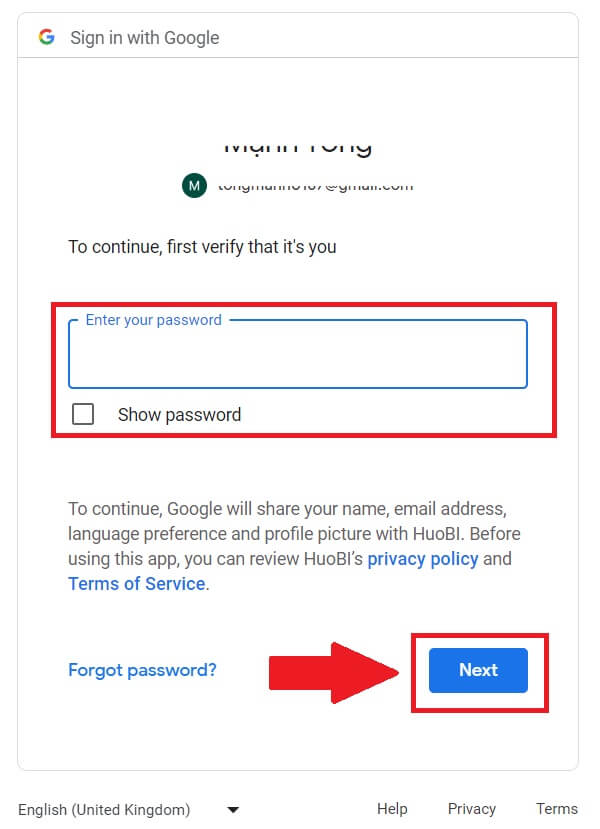
5. Click on [Continue] to confirm signing in with your Google account.
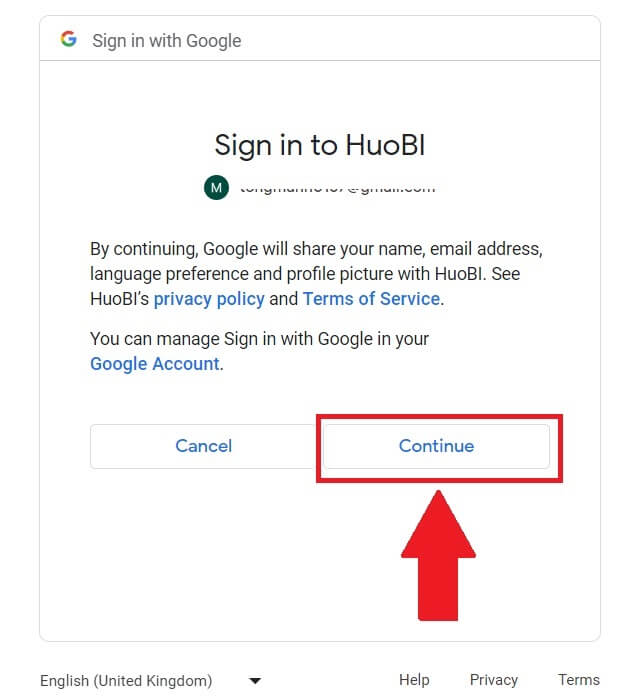 6. Click on [Create a HTX Account] to continue.
6. Click on [Create a HTX Account] to continue.
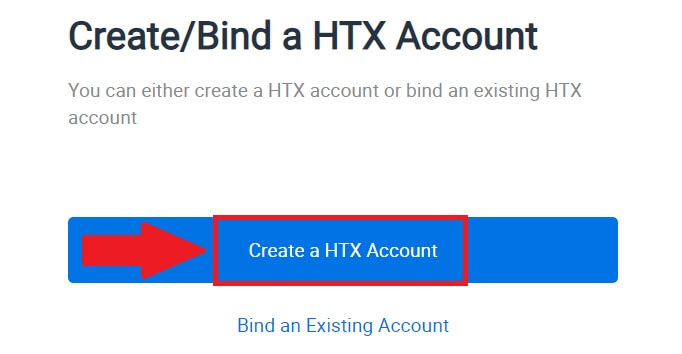
7. Select [Email] or [Phone Number] and enter your email address or phone number. Then click on [Register and bind].
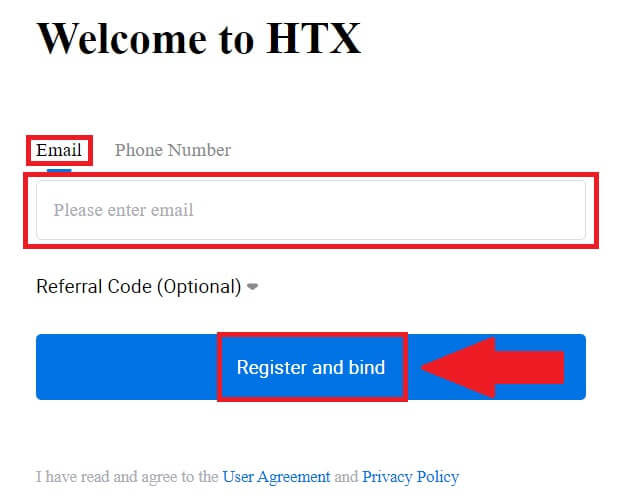
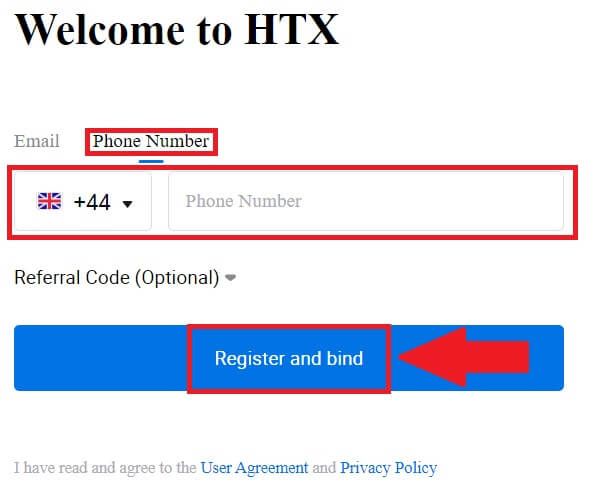
8. You will receive a 6-digit verification code in your email or phone number. Enter the code and click [Confirm].
If you haven’t received any verification code, click on [Resend].
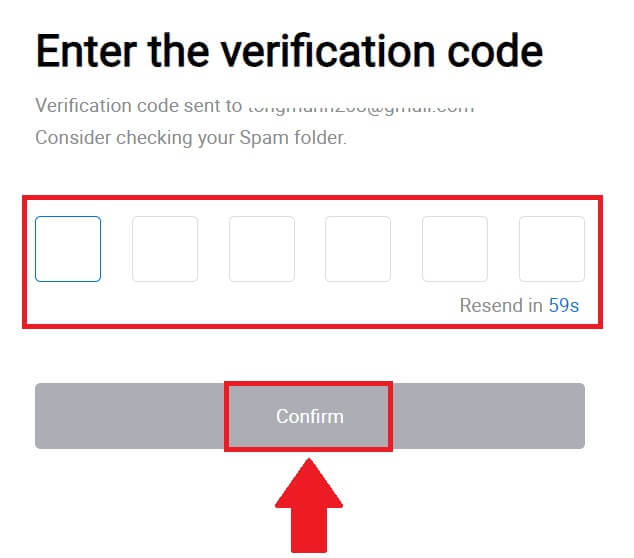
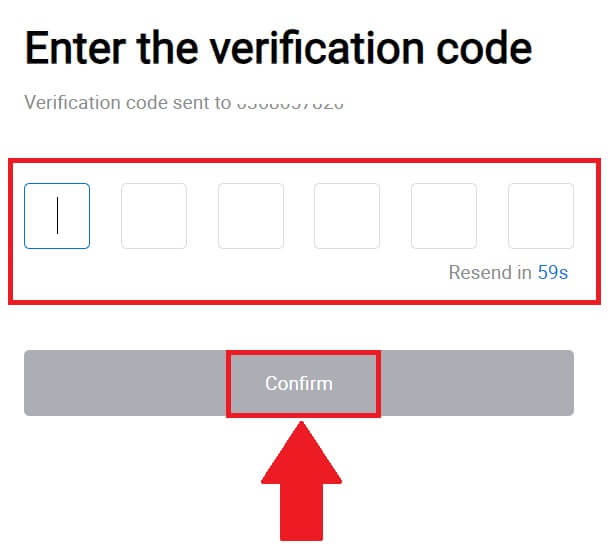
9. Create a secure password for your account and click on [Begin Your HTX Journey].
Note:
- Your password must contain at least 8 characters.
- At least 2 of the following: numbers, alphabet letters, and special characters.
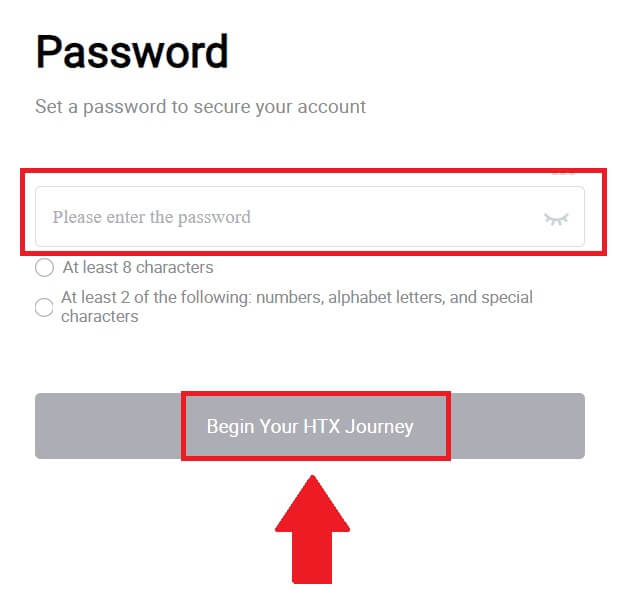
10. Congratulations! You have successfully registered on HTX via Google.
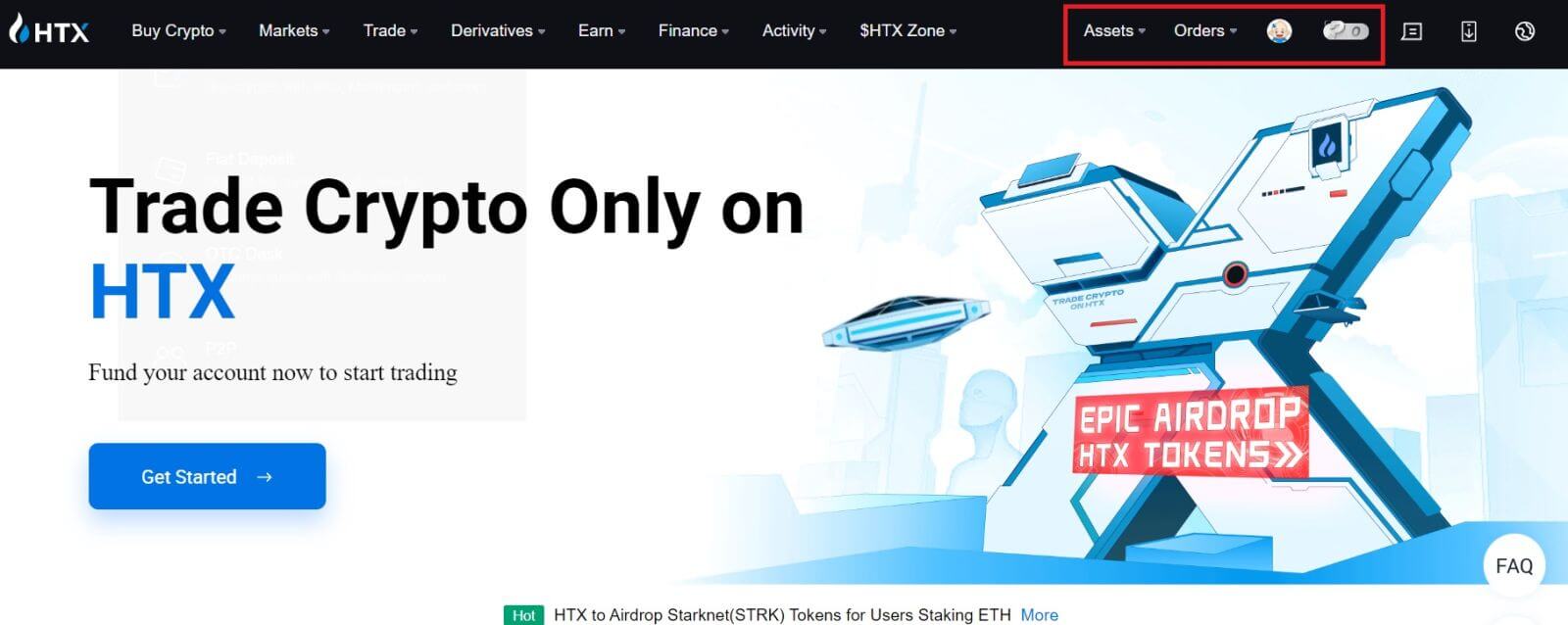
How to Open an Account on HTX with Telegram
1. Go to the HTX website and click on [Sign up] or [Register Now].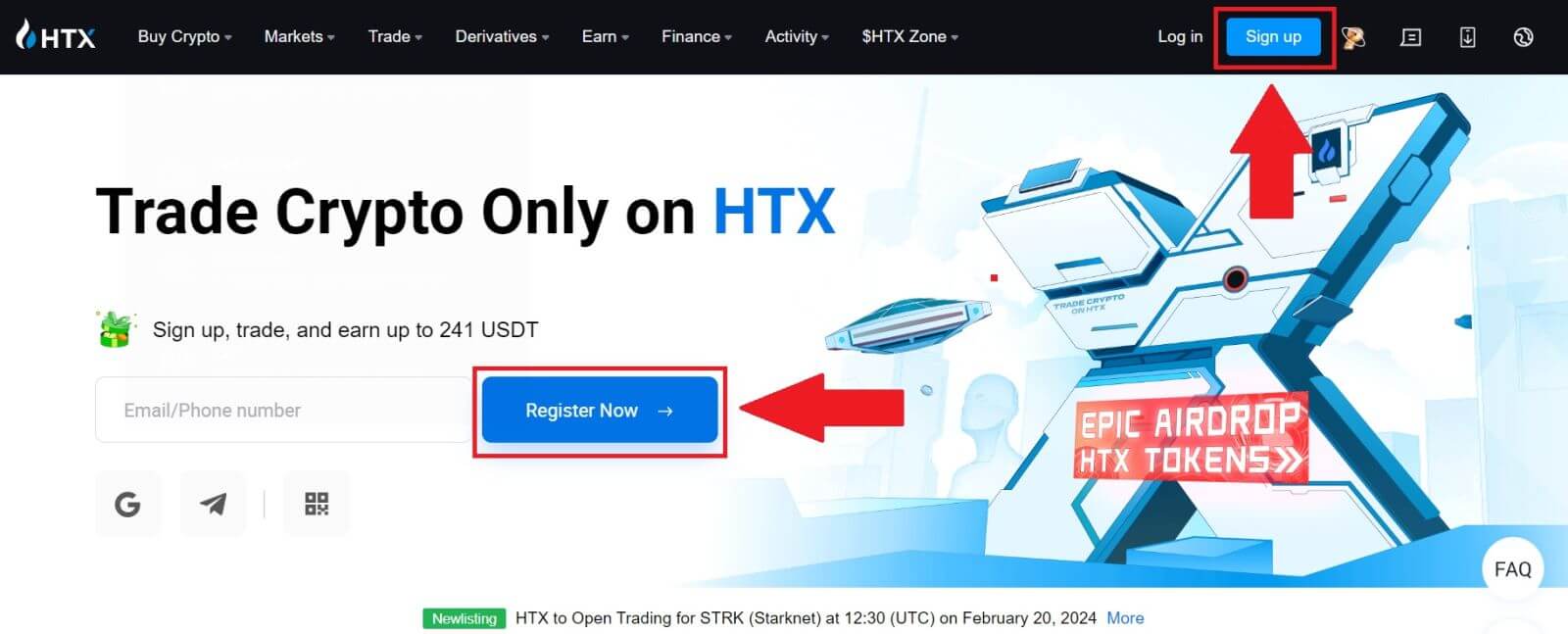
2. Click on the [Telegram] button.
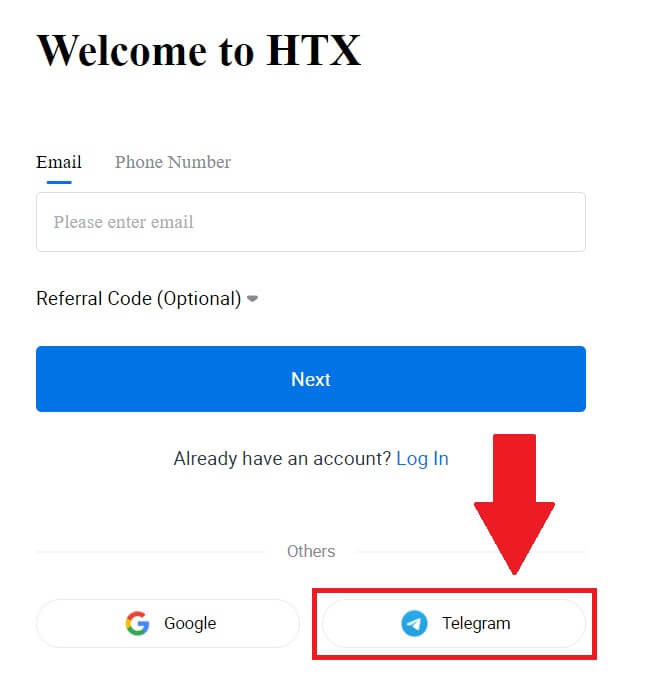
3. A pop-up window will appear. Enter your Phone Number to sign up to HTX and click [NEXT].
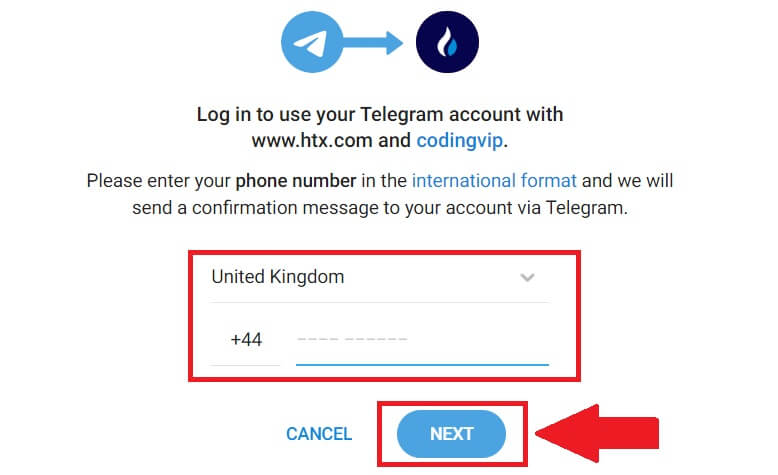
4. You will receive the request in the Telegram app. Confirm that request.

5. Click on [ACCEPT] to continue to sign up for HTX using a Telegram credential.
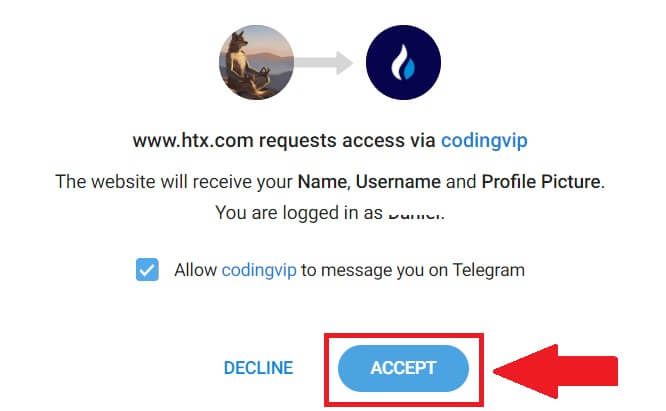
6. Click on [Create a HTX Account] to continue.
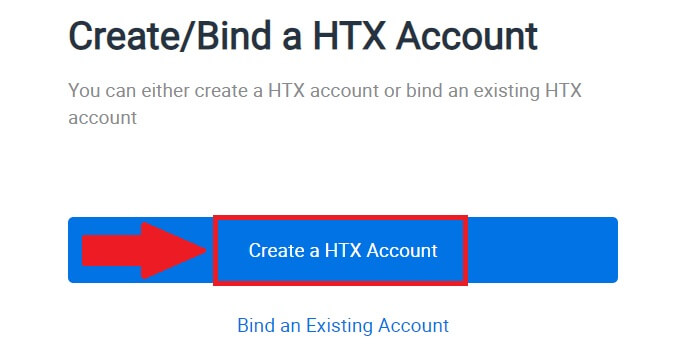
7. Select [Email] or [Phone Number] and enter your email address or phone number. Then click on [Register and bind].
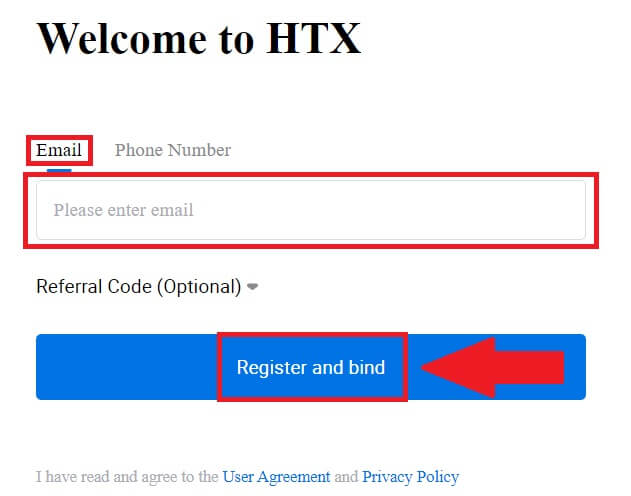
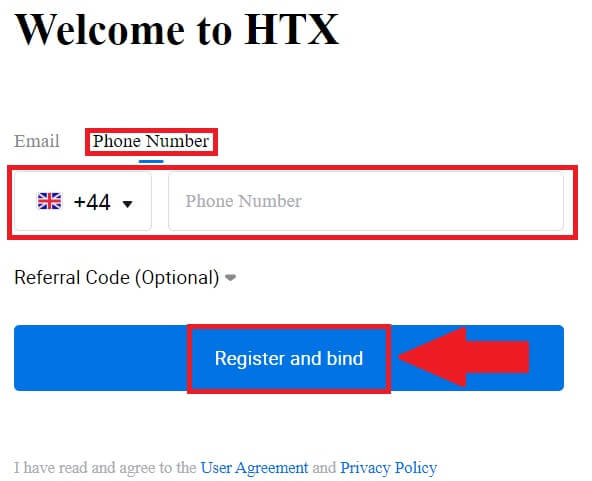
8. You will receive a 6-digit verification code in your email or phone number. Enter the code and click [Confirm].
If you haven’t received any verification code, click on [Resend].
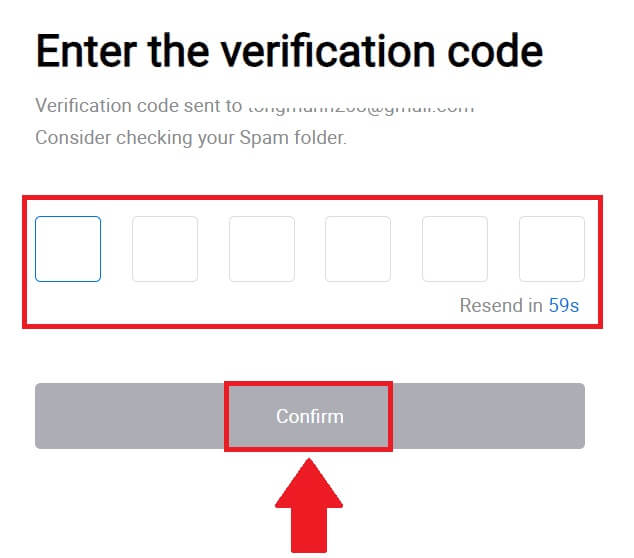
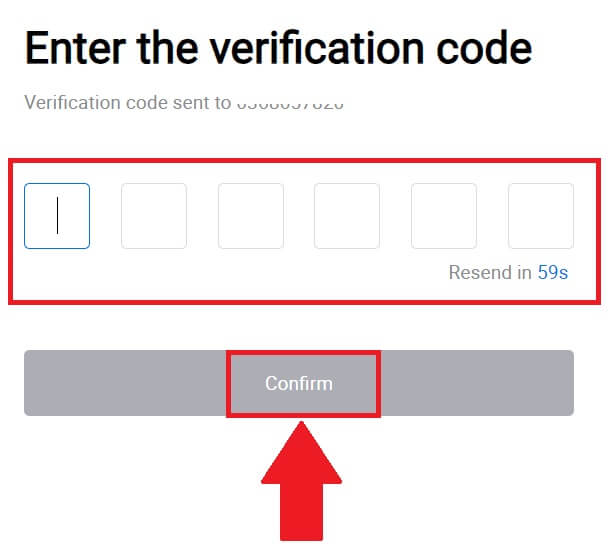
9. Create a secure password for your account and click on [Begin Your HTX Journey].
Note:
- Your password must contain at least 8 characters.
- At least 2 of the following: numbers, alphabet letters, and special characters.
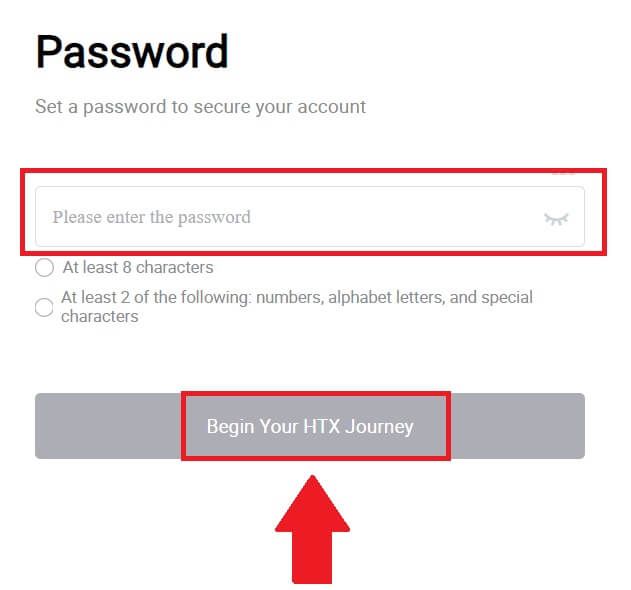 10. Congratulations! You have successfully registered on HTX via Telegram.
10. Congratulations! You have successfully registered on HTX via Telegram.
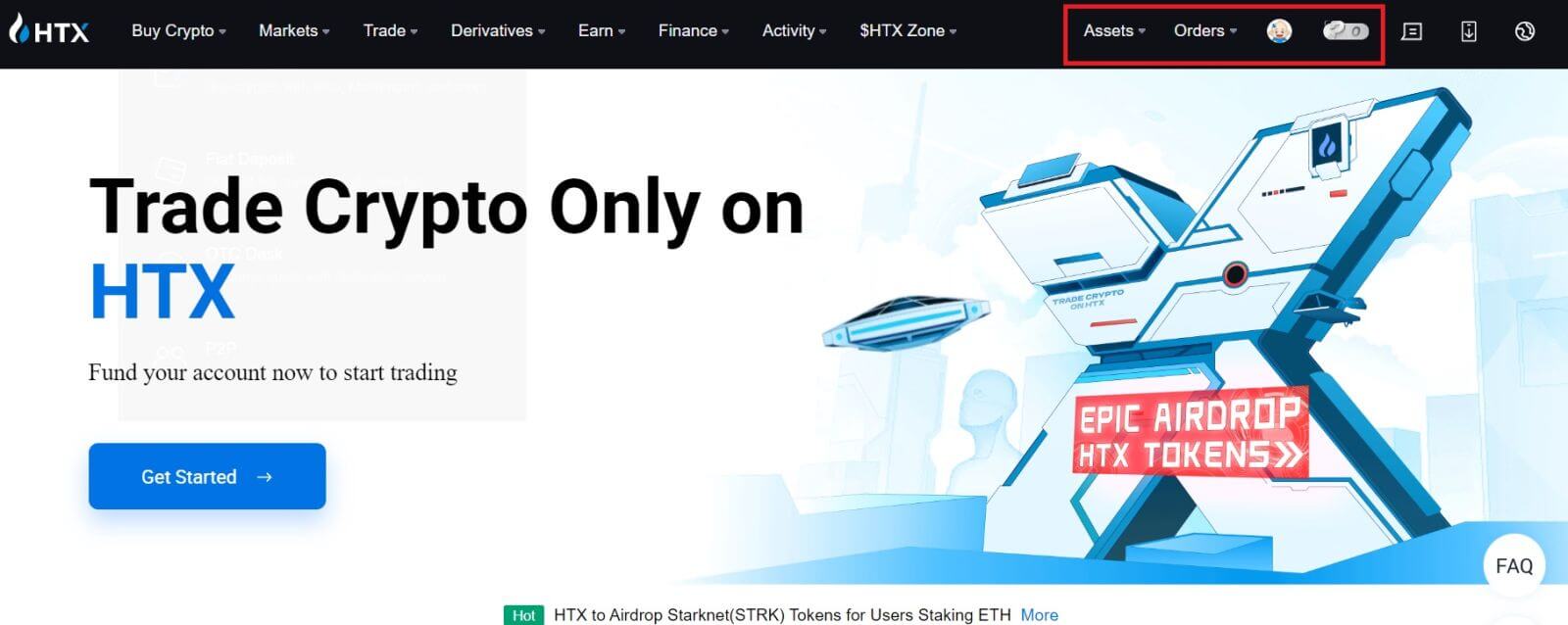
How to Open an Account on the HTX App
1. You need to install the HTX application from the Google Play Store or App Store to create an account for trading.
2. Open the HTX app and tap [Log in/Sign up].
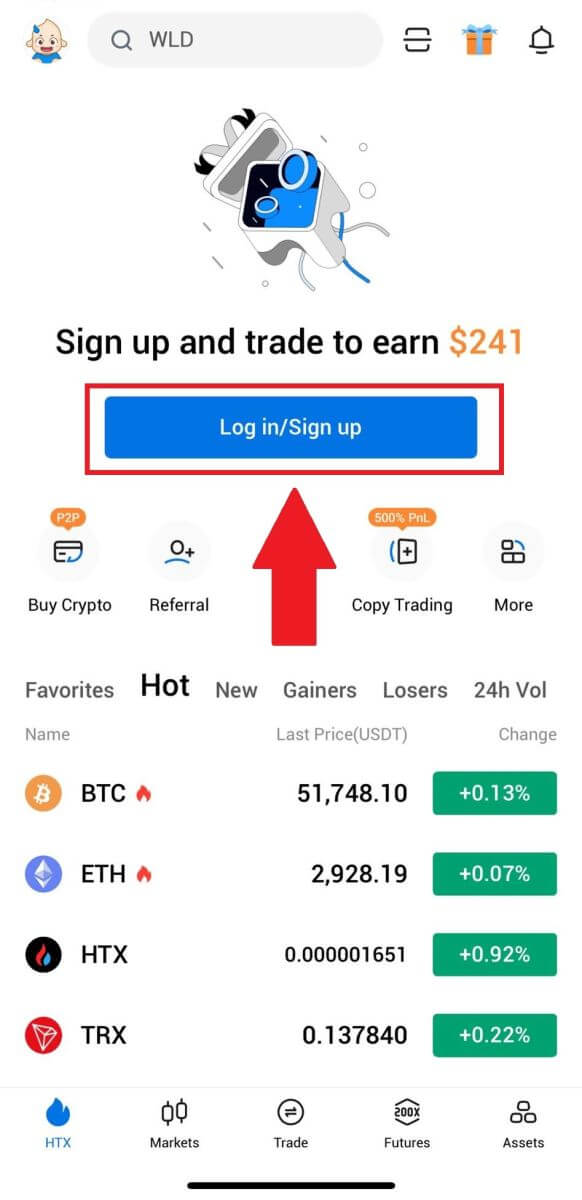
3. Enter your Email/Mobile number and click [Next].
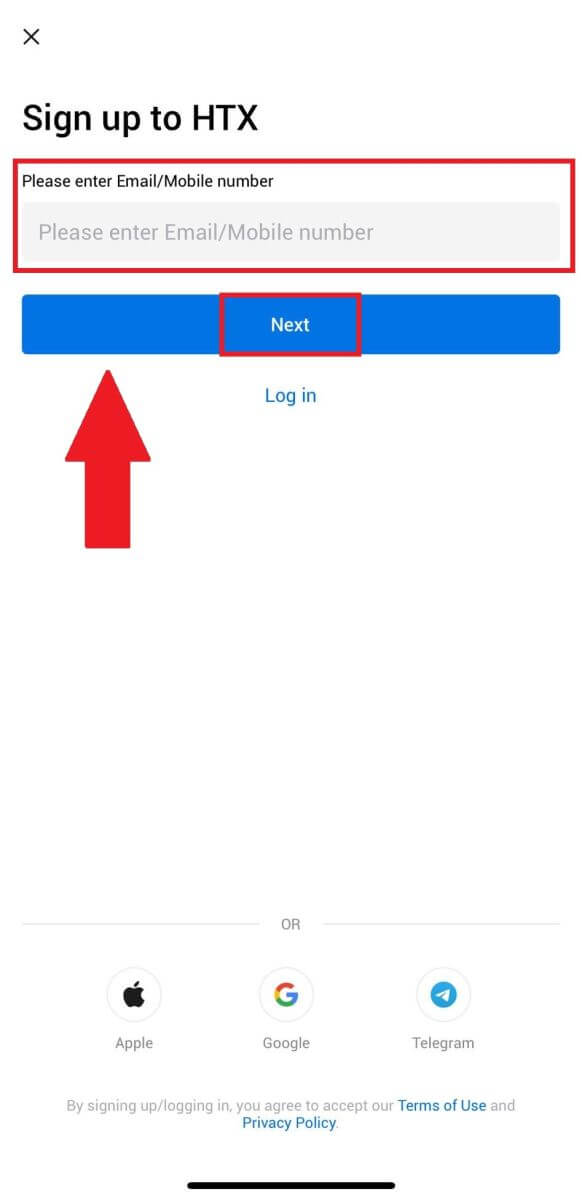
4. You will receive a 6-digit verification code in your email or phone number. Enter the code to continue
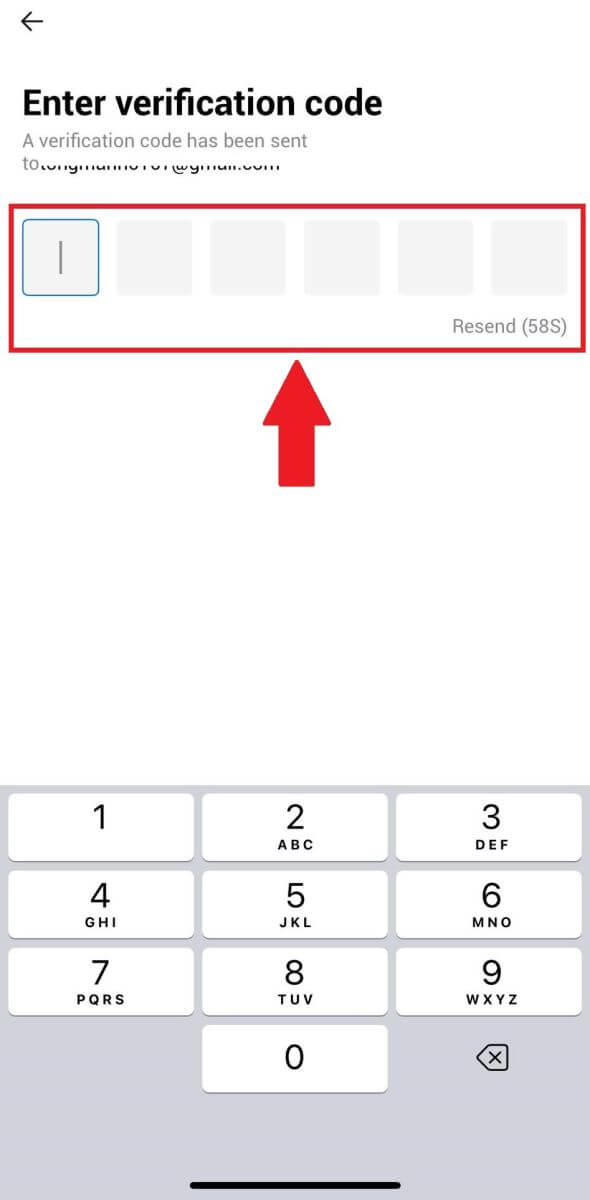
5. Create a secure password for your account and click on [Registration Complete].
Note:
- Your password must contain at least 8 characters.
- At least 2 of the following: numbers, alphabet letters, and special characters.
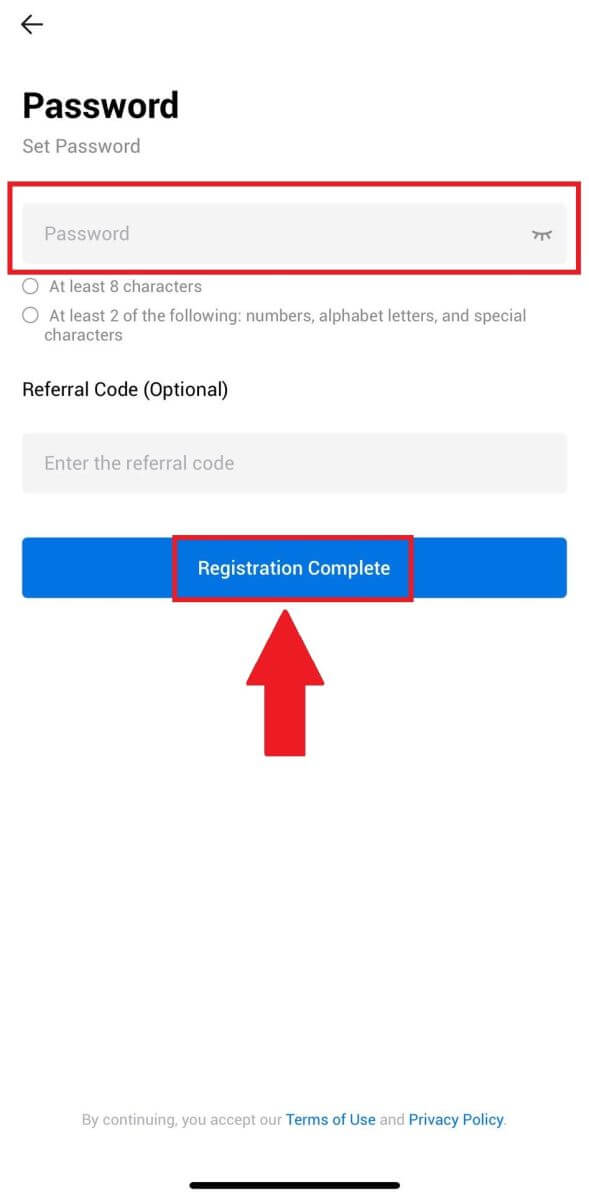
6. Congratulations, you have successfully registered on HTX App.
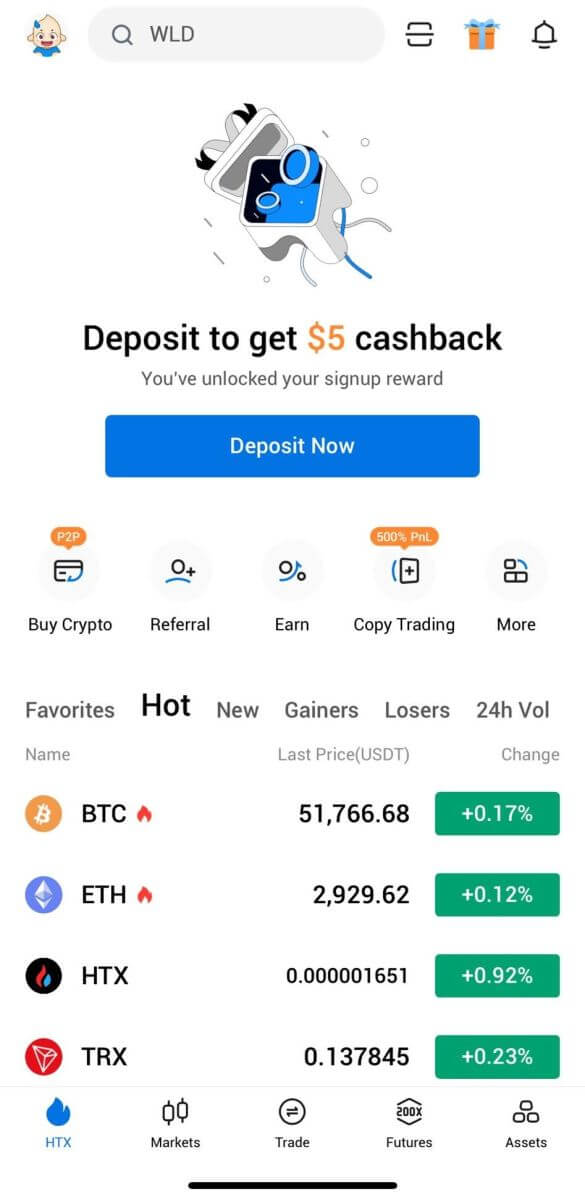
Or you can sign up on the HTX app using other methods.
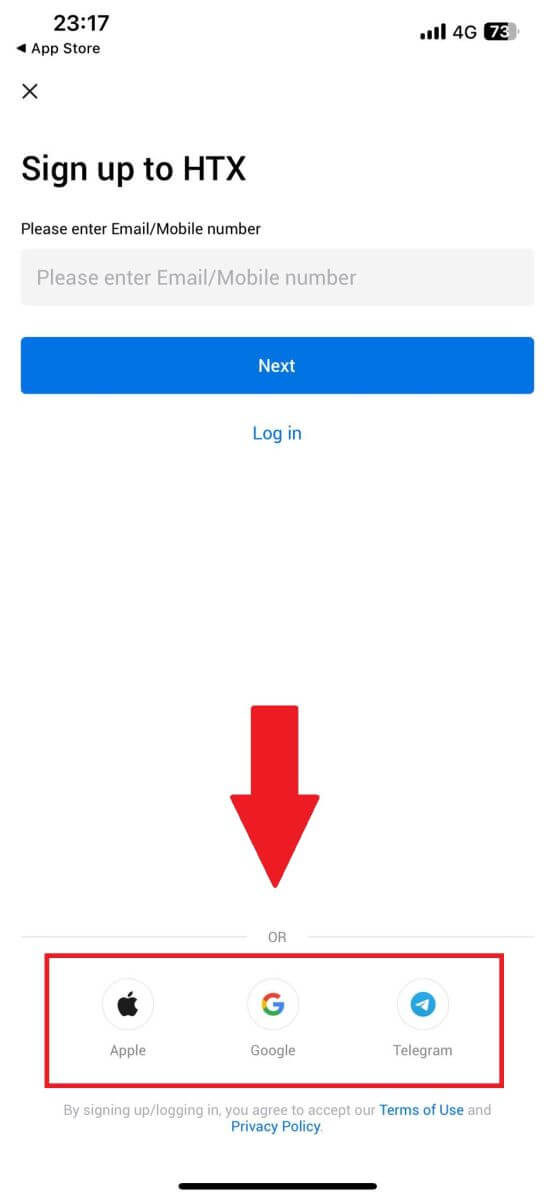
Frequently Asked Questions (FAQ)
Why Can’t I Receive Emails from HTX?
If you are not receiving emails sent from HTX, please follow the instructions below to check your email’s settings:-
Are you logged in to the email address registered to your HTX account? Sometimes you might be logged out of your email on your device and hence can’t see HTX emails. Please log in and refresh.
-
Have you checked the spam folder of your email? If you find that your email service provider is pushing HTX emails into your spam folder, you can mark them as “safe” by whitelisting HTX email addresses. You can refer to How to Whitelist HTX Emails to set it up.
-
Is the functionality of your email client or service provider normal? To be sure that your firewall or antivirus program isn’t causing a security conflict, you can verify the email server settings.
-
Is your inbox packed with emails? You won’t be able to send or receive emails if you have reached the limit. To make room for new emails, you can remove some of the older ones.
-
Register using common email addresses like Gmail, Outlook, etc., if at all possible.
How come I can’t get SMS verification codes?
HTX is always working to improve the user experience by expanding our SMS Authentication coverage. Nonetheless, certain nations and regions aren’t currently supported.Please check our global SMS coverage list to see if your location is covered if you are unable to enable SMS authentication. Please use Google Authentication as your primary two-factor authentication if your location is not included on the list.
The following actions should be taken if you are still unable to receive SMS codes even after you have activated SMS authentication or if you are currently living in a nation or region covered by our global SMS coverage list:
- Make sure there is a strong network signal on your mobile device.
- Disable any call blocking, firewall, anti-virus, and/or caller programs on your phone that might be preventing our SMS Code number from working.
- Turn your phone back on.
- Instead, try voice verification.
How to Change My Email Account on HTX?
1. Go to the HTX website and click on the profile icon.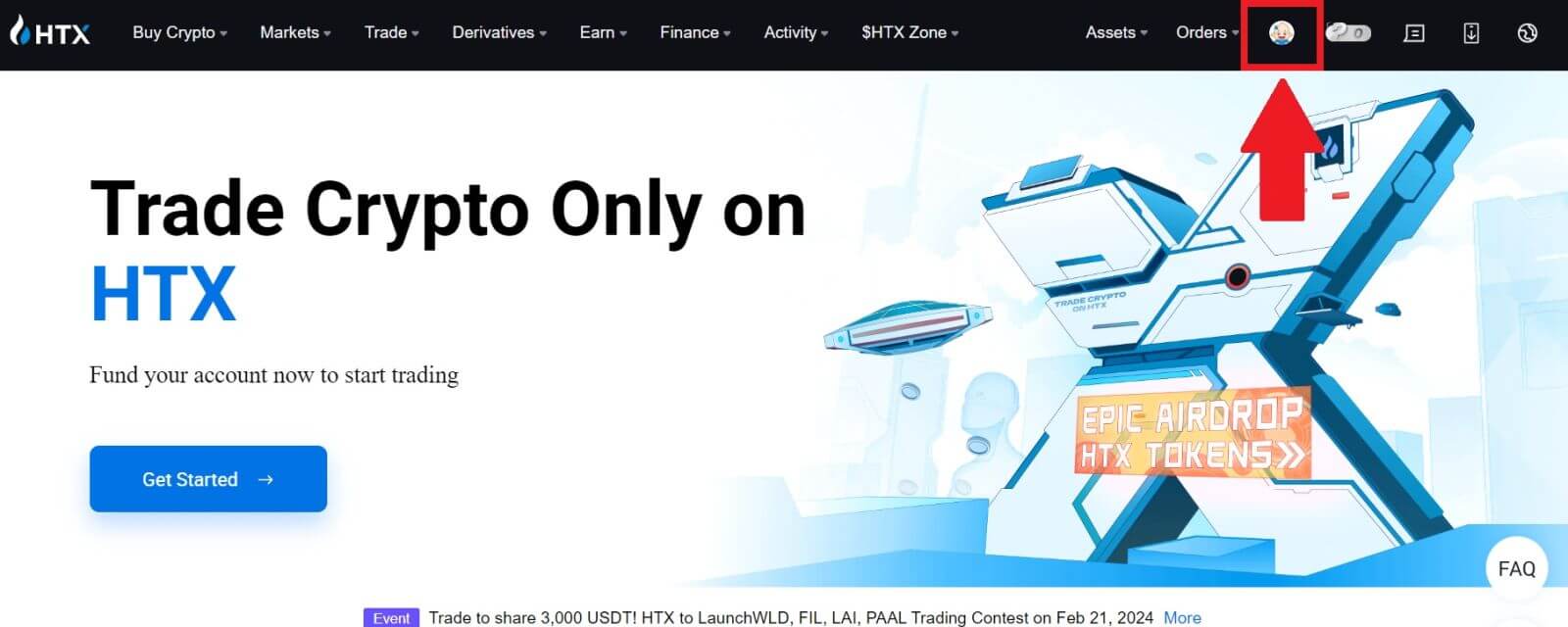
2. On the email section, click on [Change email address].
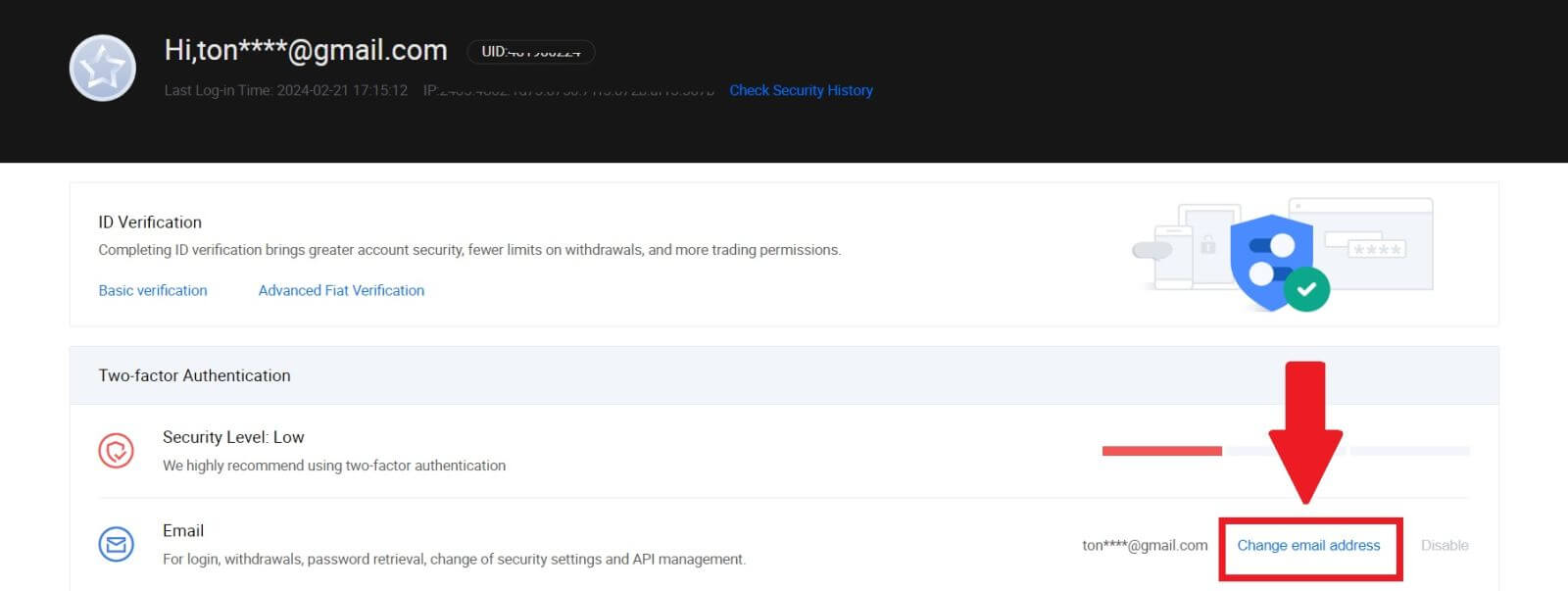
3. Enter your email verification code by clicking on [Get Verification]. Then click [Confirm] to continue.
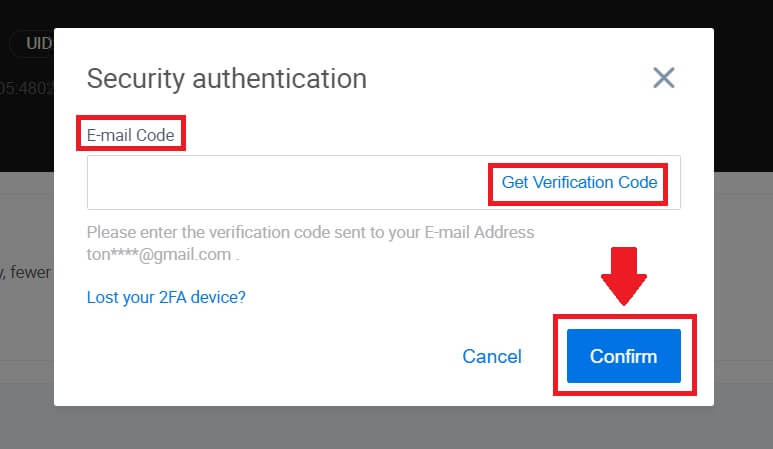
4. Enter your new email and your new email verification code, and click [Confirm]. After that, you have successfully changed your email.
Note:
- After changing your email address, you will need to log in again.
- For your account security, withdrawals will be temporarily suspended for 24 hours after changing your email address
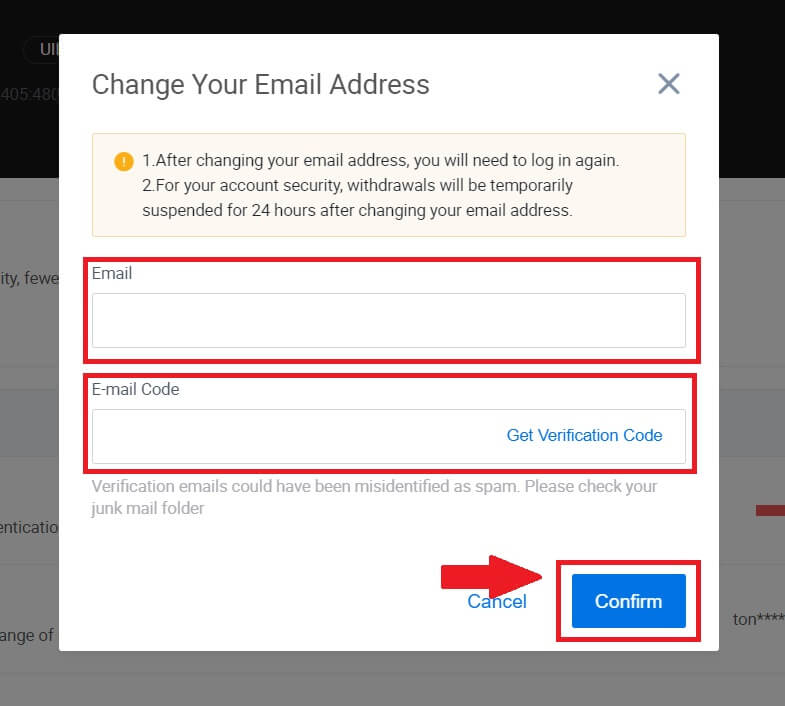
How to Withdraw from HTX
How to Sell Crypto via Wallet Balance on HTX
Sell Crypto via Wallet Balance on HTX (Website)
1. Log in to your HTX, click [Buy Crypto], and select [Quick Trade].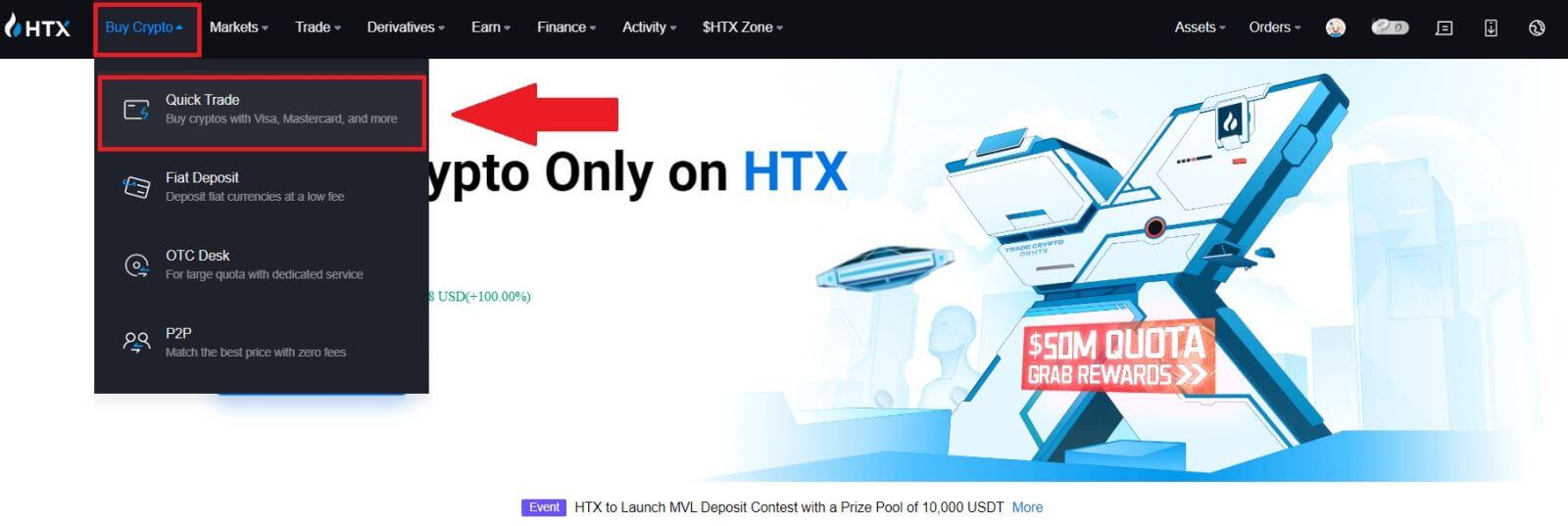 2. Click here to switch from Buy to Sell.
2. Click here to switch from Buy to Sell.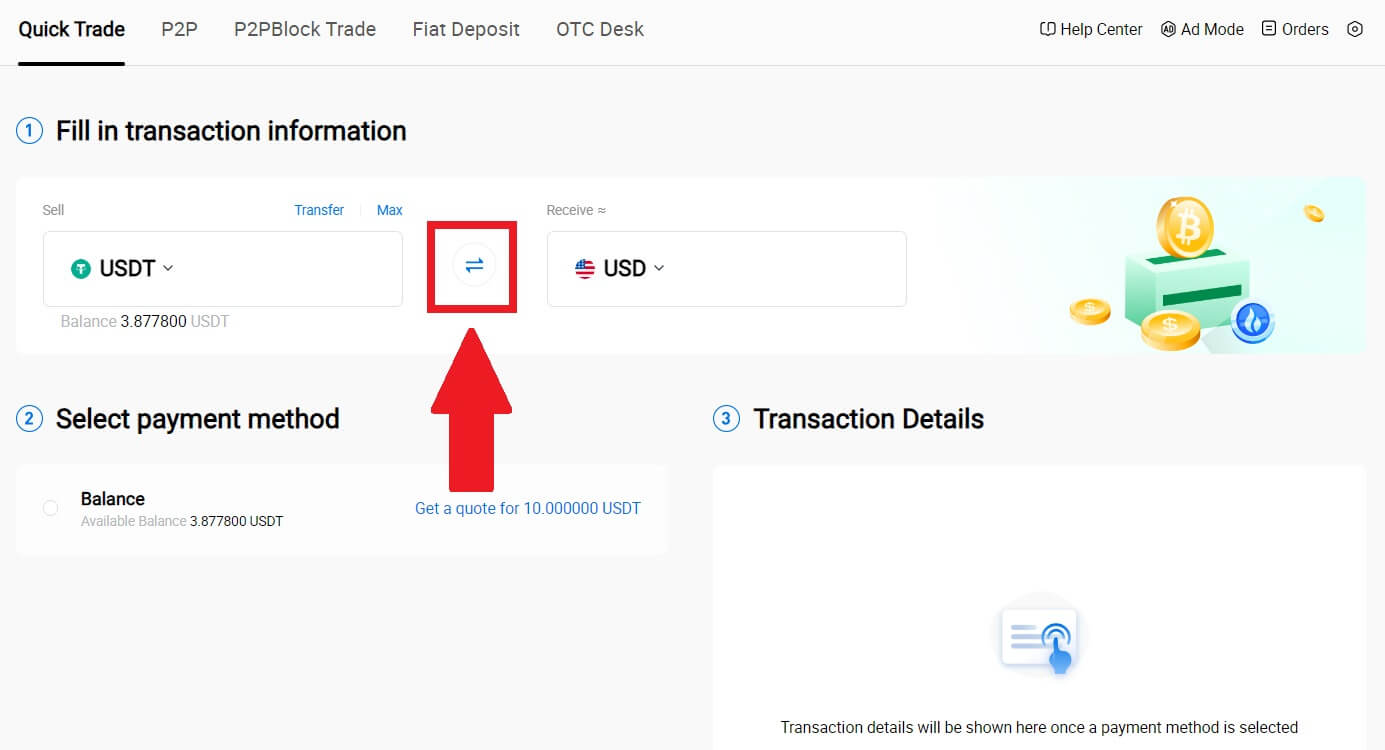
3. Select the token that you want to sell and the fiat currency that you want to receive. Input the desired purchase amount or quantity.
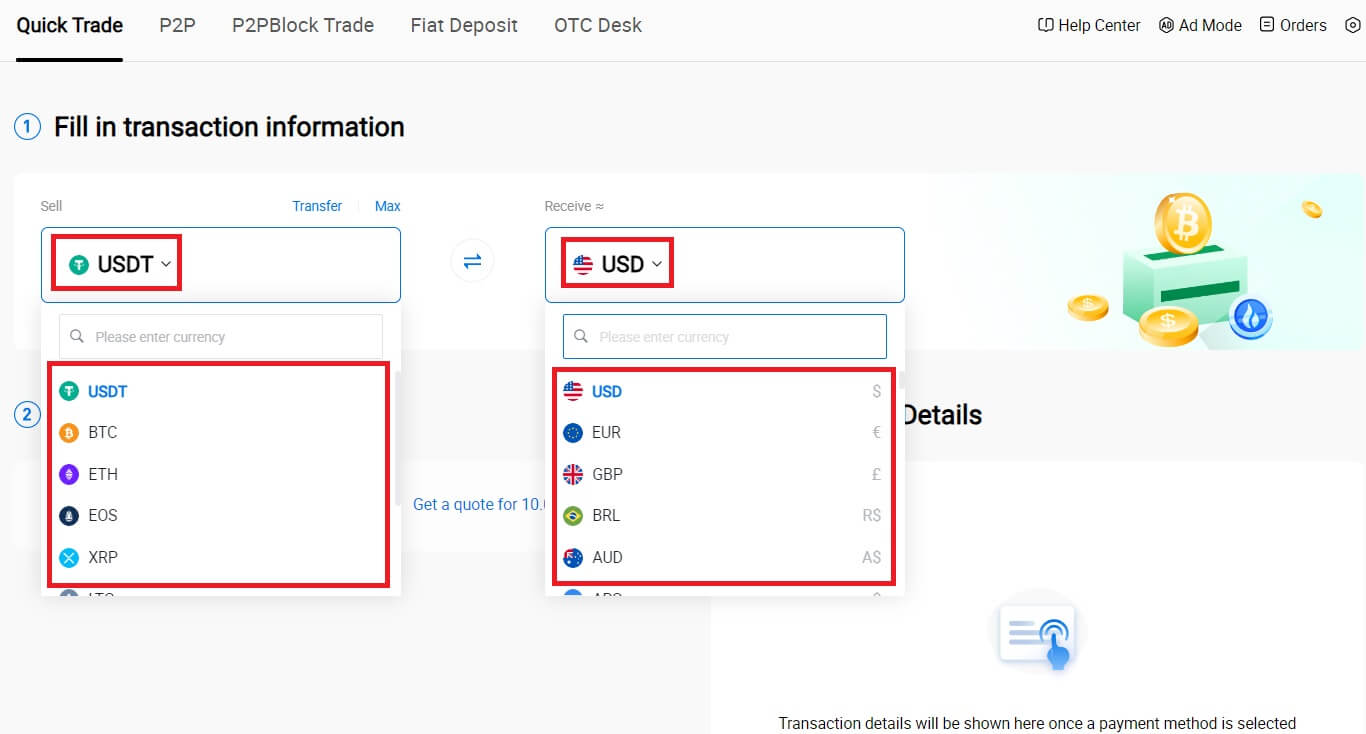
4. Choose [Wallet Balance] as your payment method.
After that, double-check your transaction information. If everything is correct, click [Sell...].
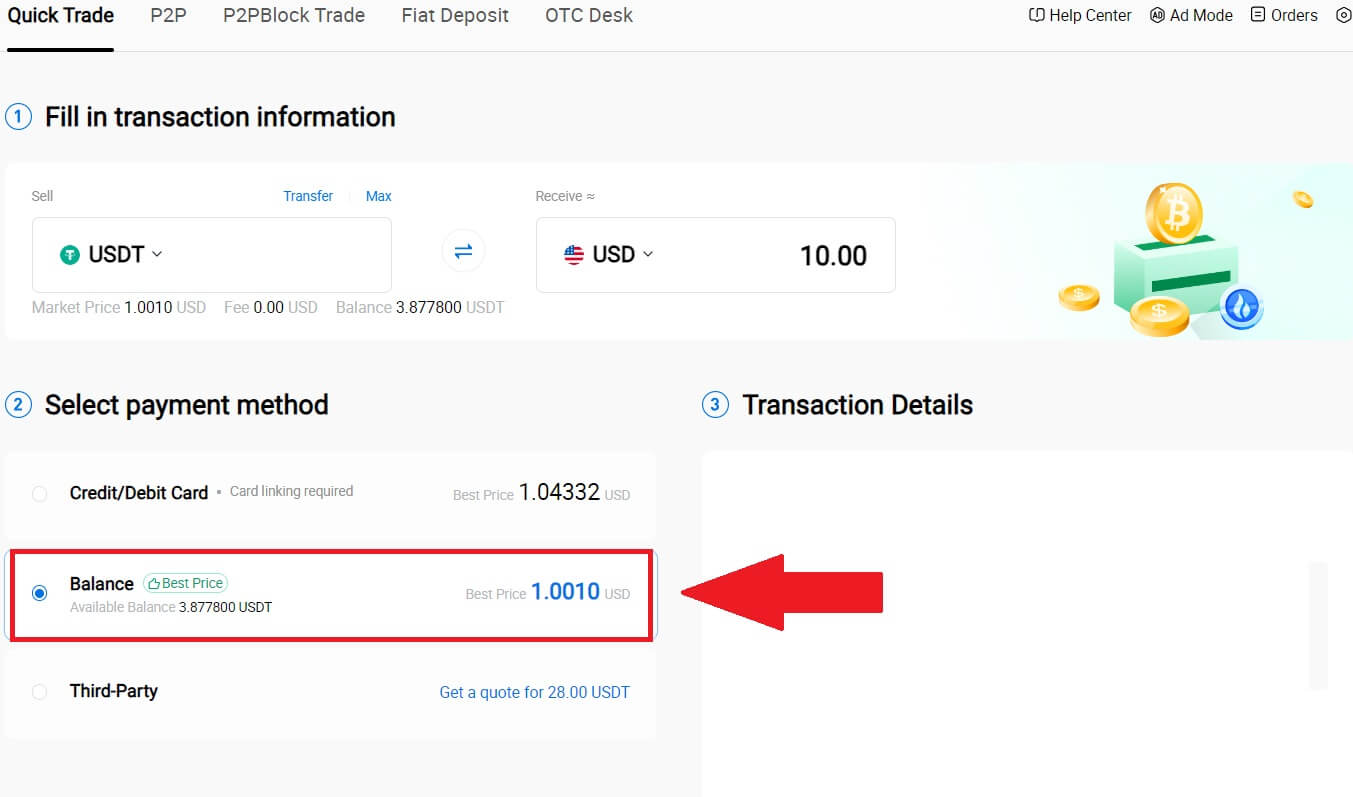
5. Simply wait for a moment to complete the transaction. After that, you have successfully selling crypto through HTX.
Sell Crypto via Wallet Balance on HTX (App)
1. Log in to your HTX App, click [Buy Crypto].
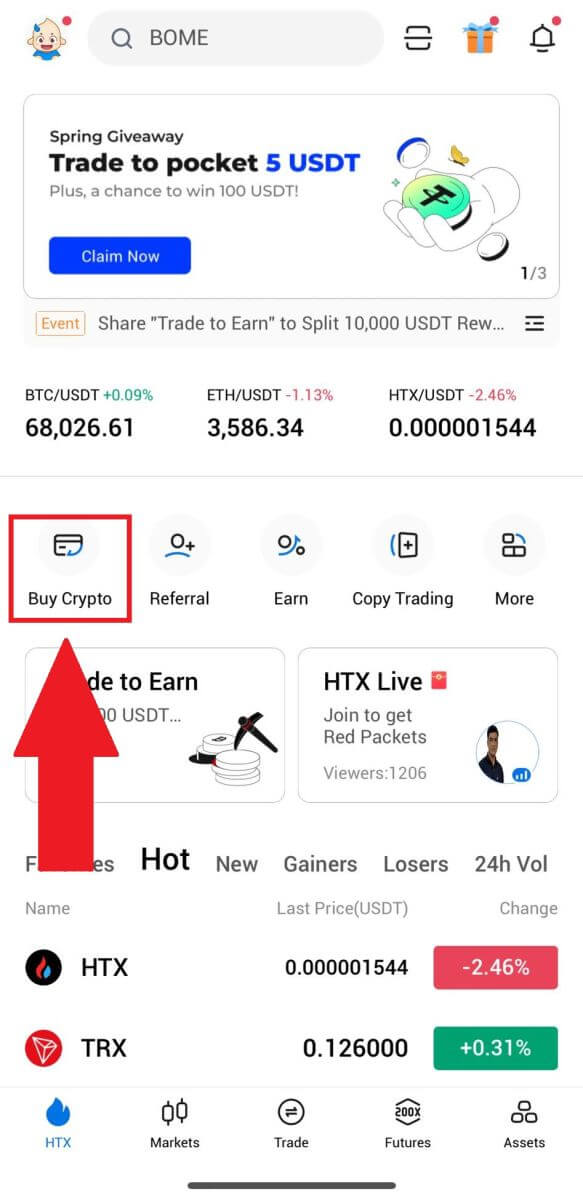
2. Select [Quick Trade] and switch from Buy to Sell.
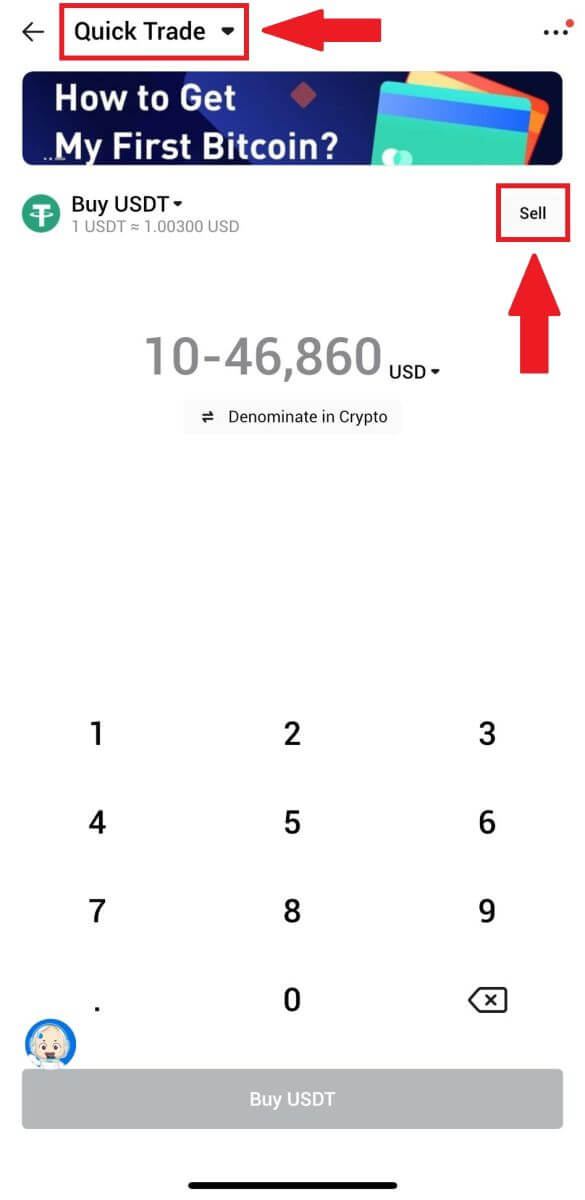
3. Choose the token that you want to sell, select the fiat currency that you want to receive and input the amount. Here, we’re taken USDT as an example.
Then click [Sell USDT].
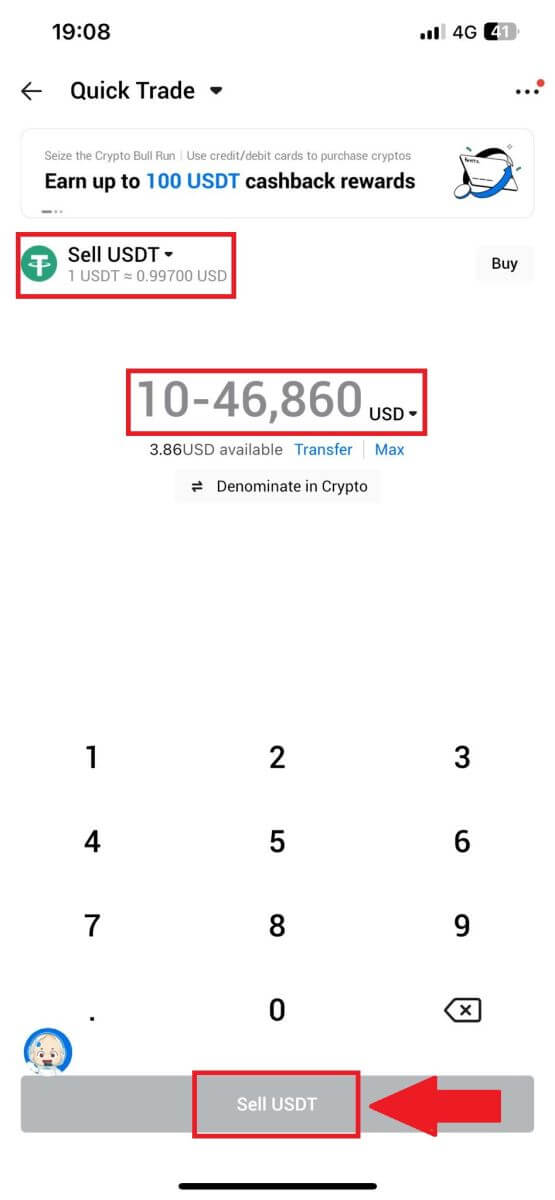
4. Select [Wallet Balance] as your payment method.
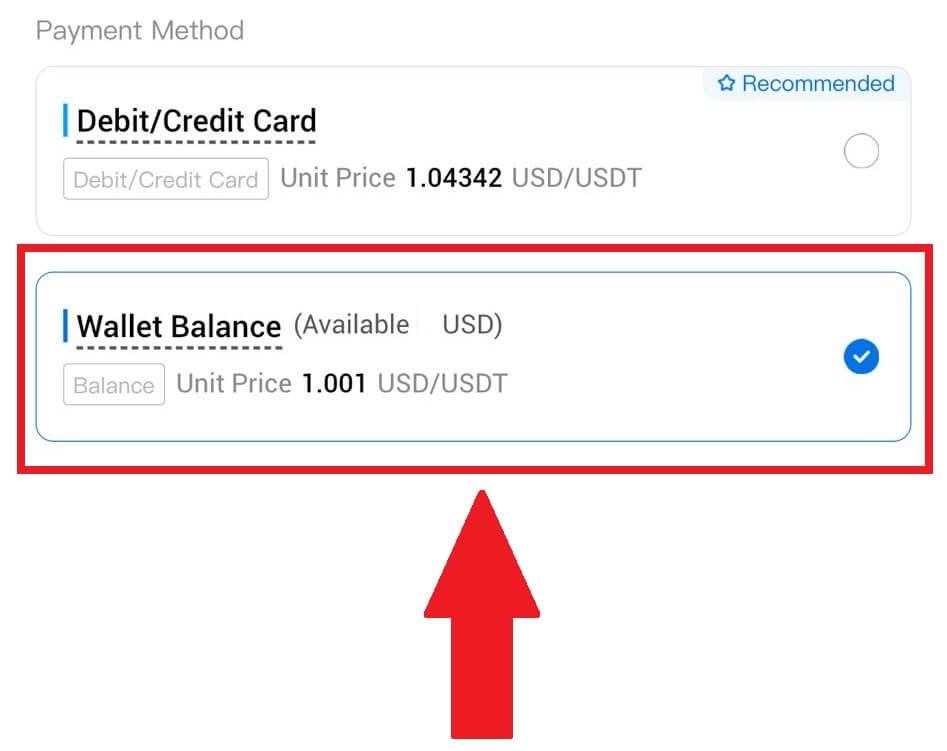
5. Simply wait for a moment to complete the transaction. After that, you have successfully sold crypto through HTX.
How to Sell Crypto via P2P on HTX
Sell Crypto via P2P on HTX (Website)
1. Log in to your HTX, click [Buy Crypto], and select [P2P].
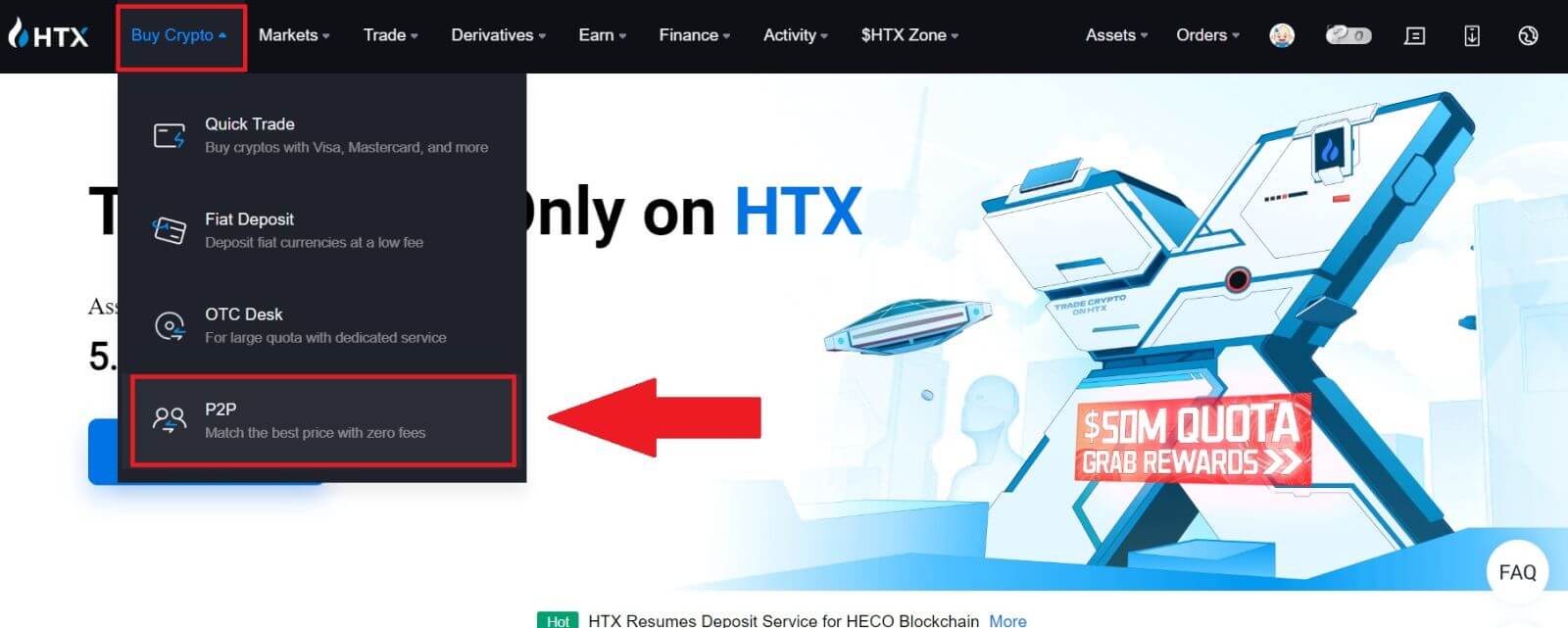
2. On the transaction page, choose the fiat currency and the crypto you want to sell, select the merchant you want to trade with, and click [Sell].
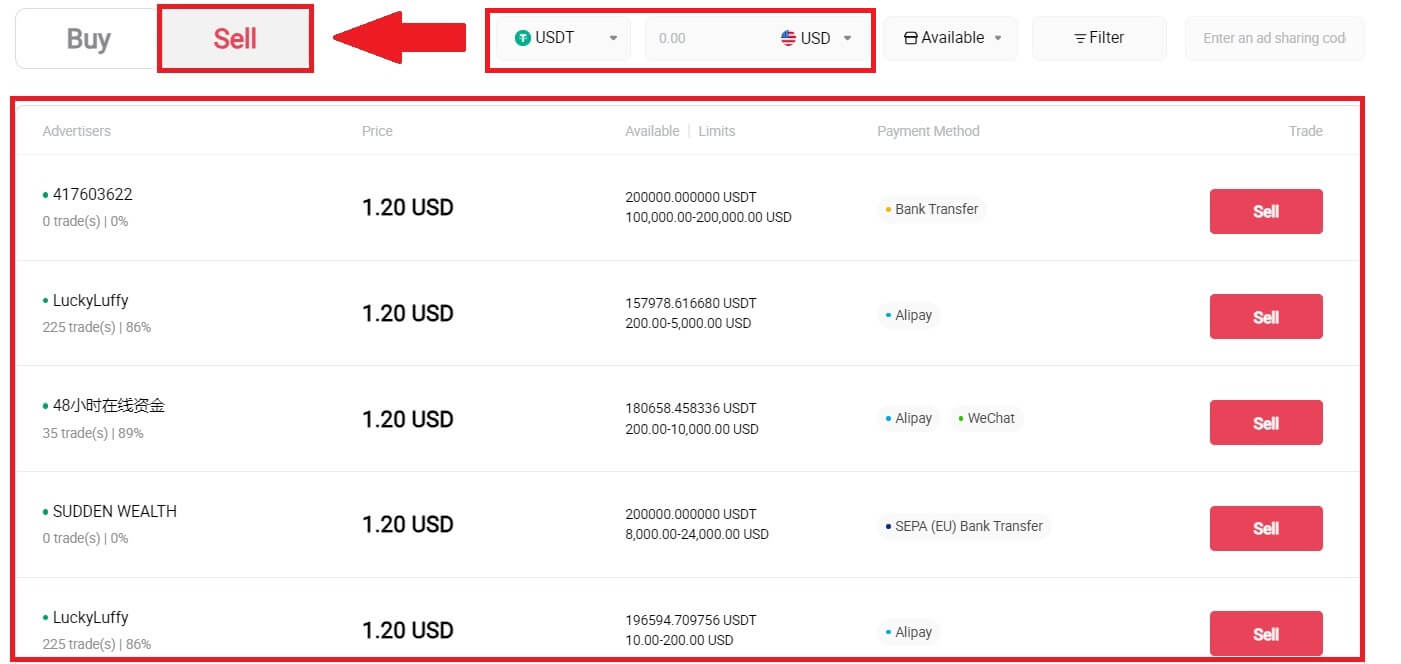
3. Specify the amount of Fiat Currency you are willing to sell in the [I want to sell] column. Alternatively, you have the option to input the quantity of USDT you aim to receive in the [I will receive] column. The corresponding payment amount in Fiat Currency will be calculated automatically, or conversely, based on your input.
Click on [Sell], and subsequently, you will be redirected to the Order Page.
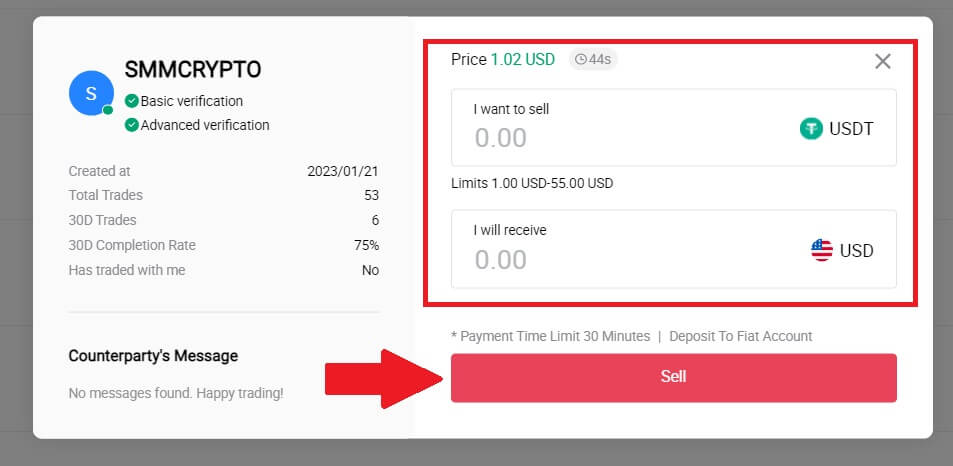
4. Enter the Google Authencicator code for your Security authenticator and click [Confirm].
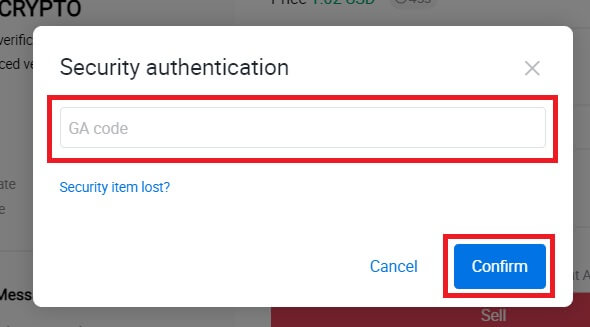
5. The buyer will leave a message in the chat window on the right. You can communicate with the buyer if you have any questions. Wait for the buyer to transfer the money to your account.
After the buyer transfers the money, click [Confirm and release] the crypto.
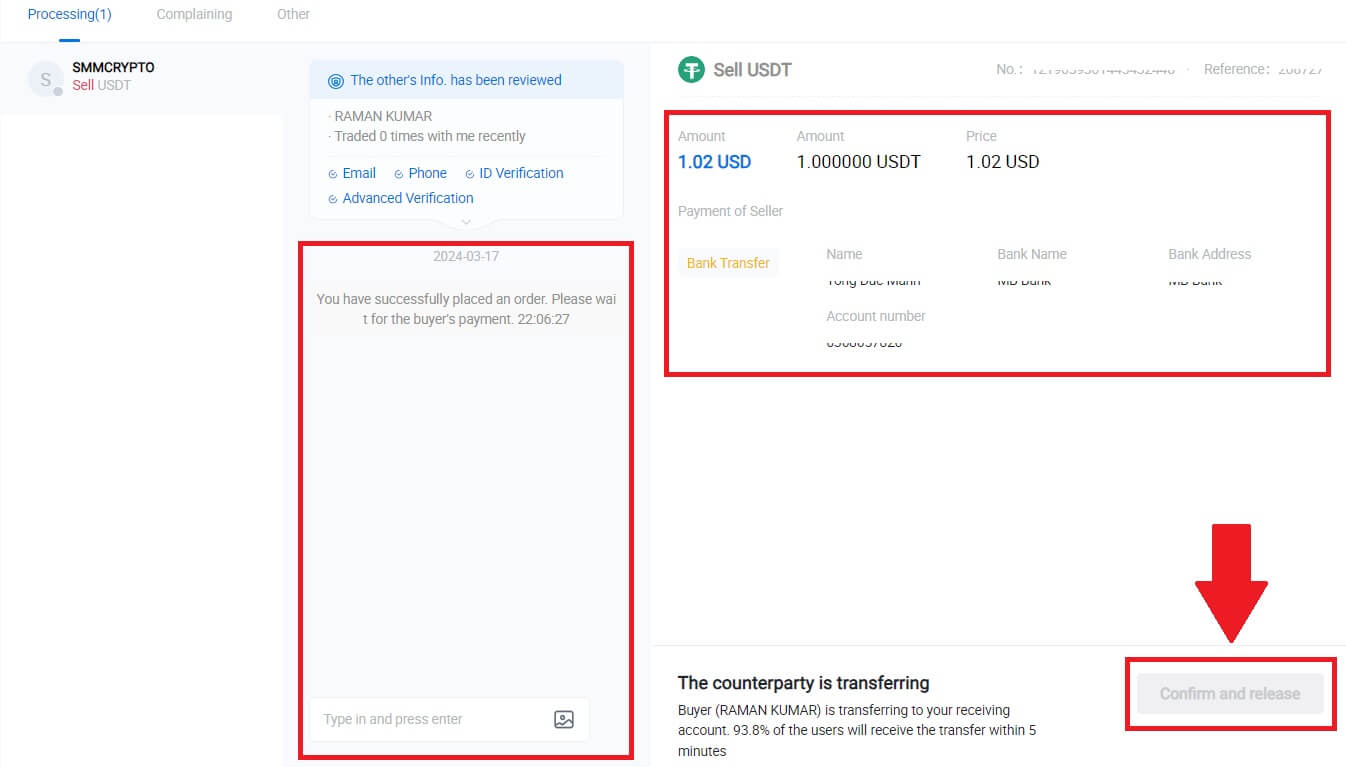
6. The order is complete, and you can check your asset by clicking “click to view balances”. Your crypto will be deducted because you sold it to the buyer.
Sell Crypto via P2P on HTX (App)
1. Log in to your HTX App, click [Buy Crypto].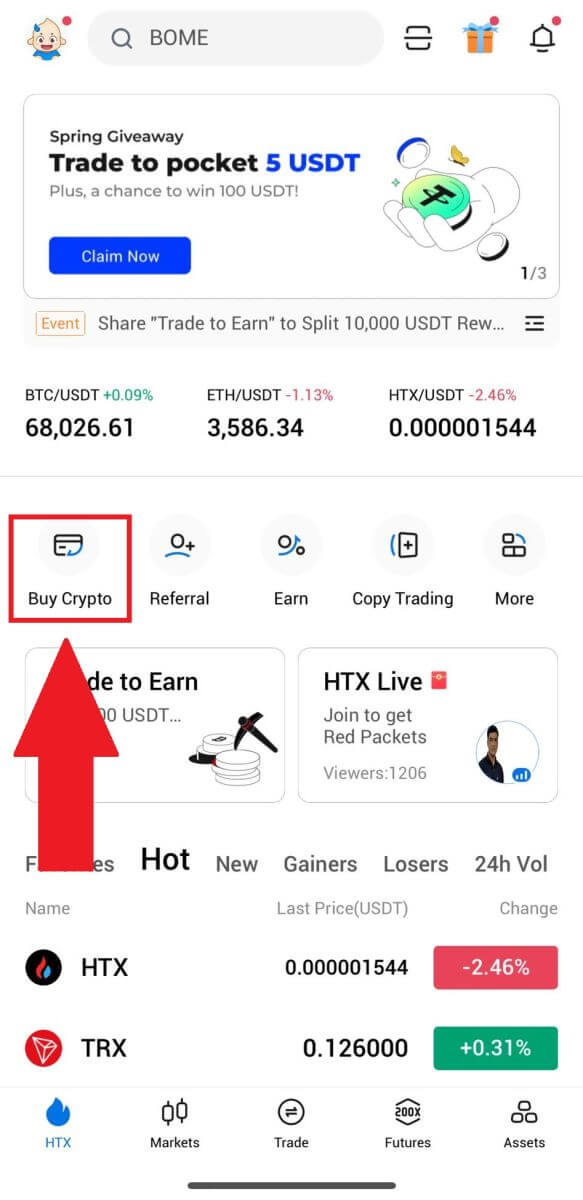
2. Select [P2P] to go to the transaction page, choose [Sell], select the merchant you want to trade with, and click [Sell]. Here, we’re using USDT as an example.
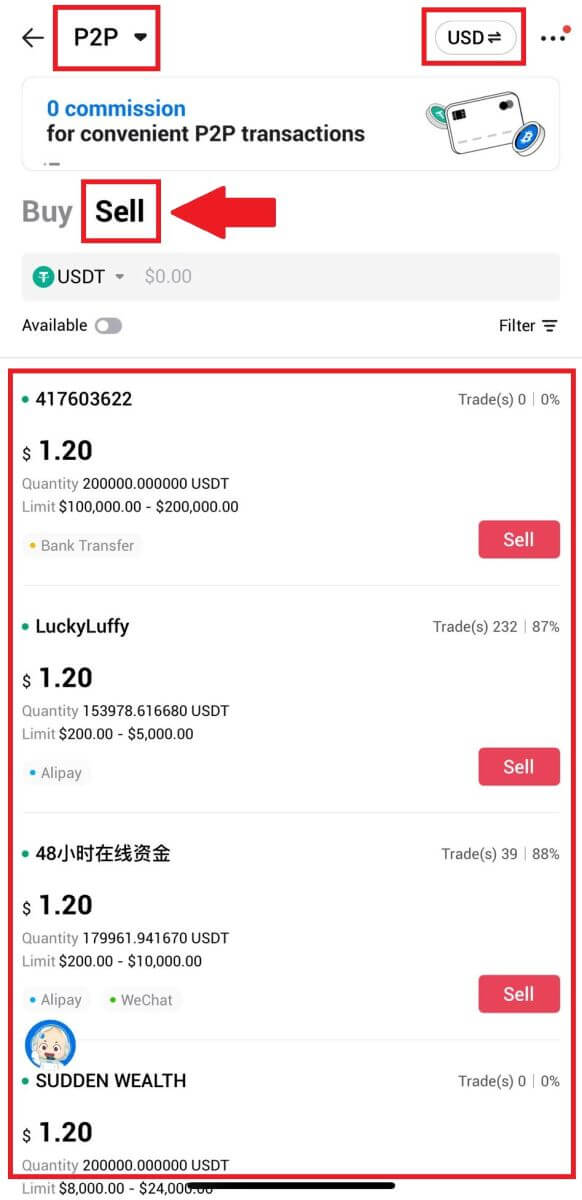
3. Enter the amount of Fiat Currency you are willing to sell. The corresponding payment amount in Fiat Currency will be calculated automatically, or conversely, based on your input.
Click on [Sell USDT], and subsequently, you will be redirected to the Order Page.
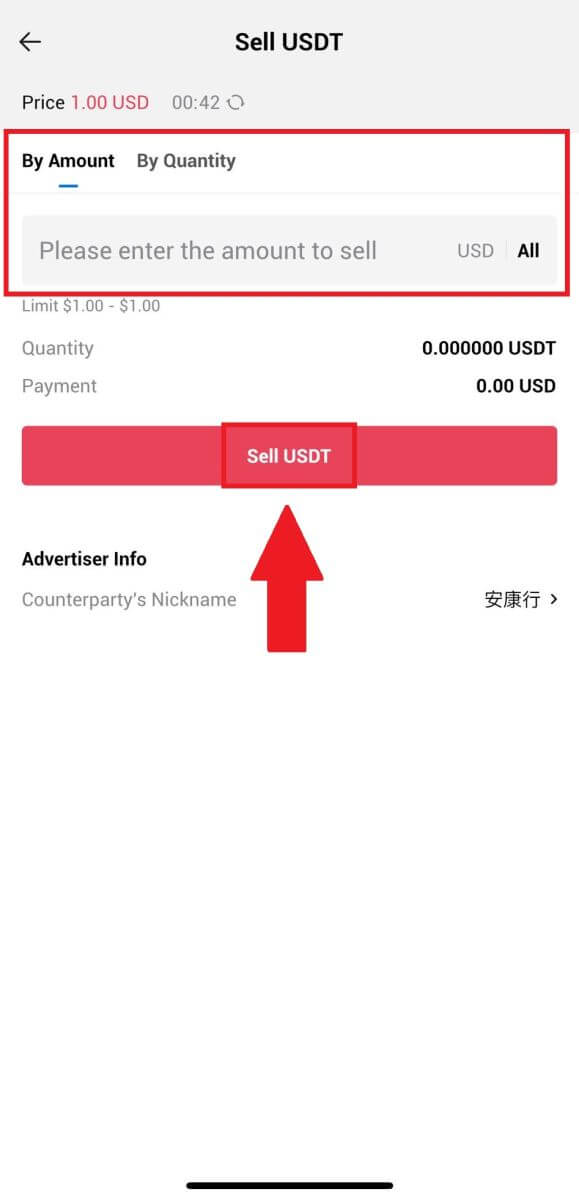
4. Enter your Google Authenticator code, then tap [Confirm].

5. Upon reaching the order page, you are granted a 10-minute window to wait for them to transfer the funds to your bank account. You can review the order details and confirm that the purchase aligns with your transaction requirements.
- Take advantage of the Live Chat box for real-time communication with P2P merchants, ensuring seamless interaction.
- After the merchant completes the fund transfer, kindly check the box labeled [I have received the payment] to release the crypto to the buyer.
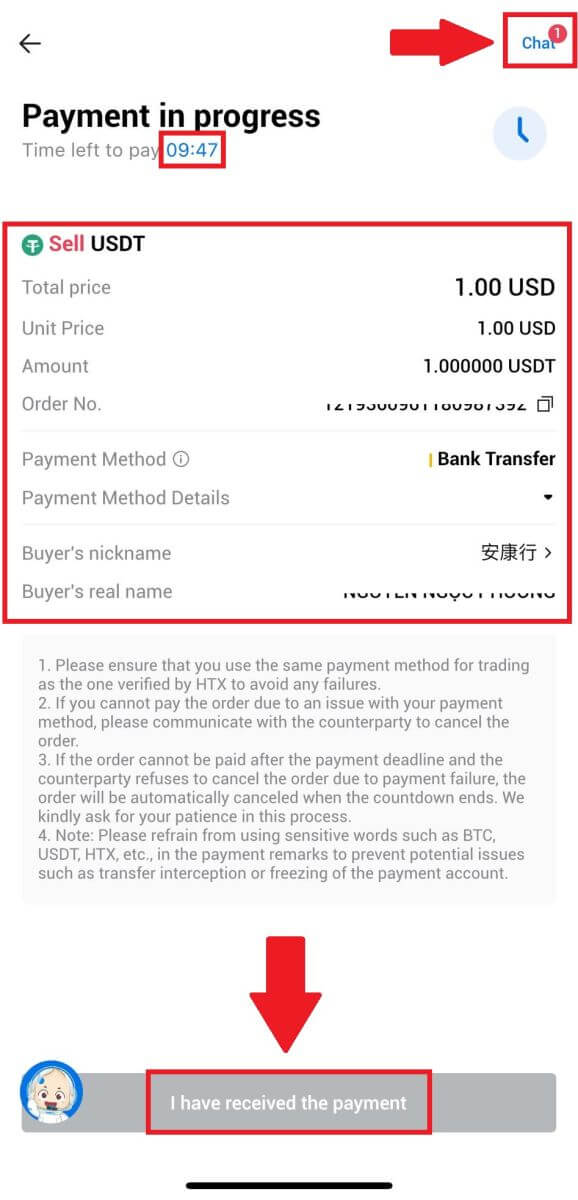
6. After the order has been completed, you can choose to [Back Home] or check the details of this order. Crypto in your Fiat Account will be deducted because you already sold it.
How to Withdraw Crypto on HTX
Withdraw Crypto via Blockchain Address on HTX (Website)
1. Log in to your HTX, click [Asset], and select [Withdraw].
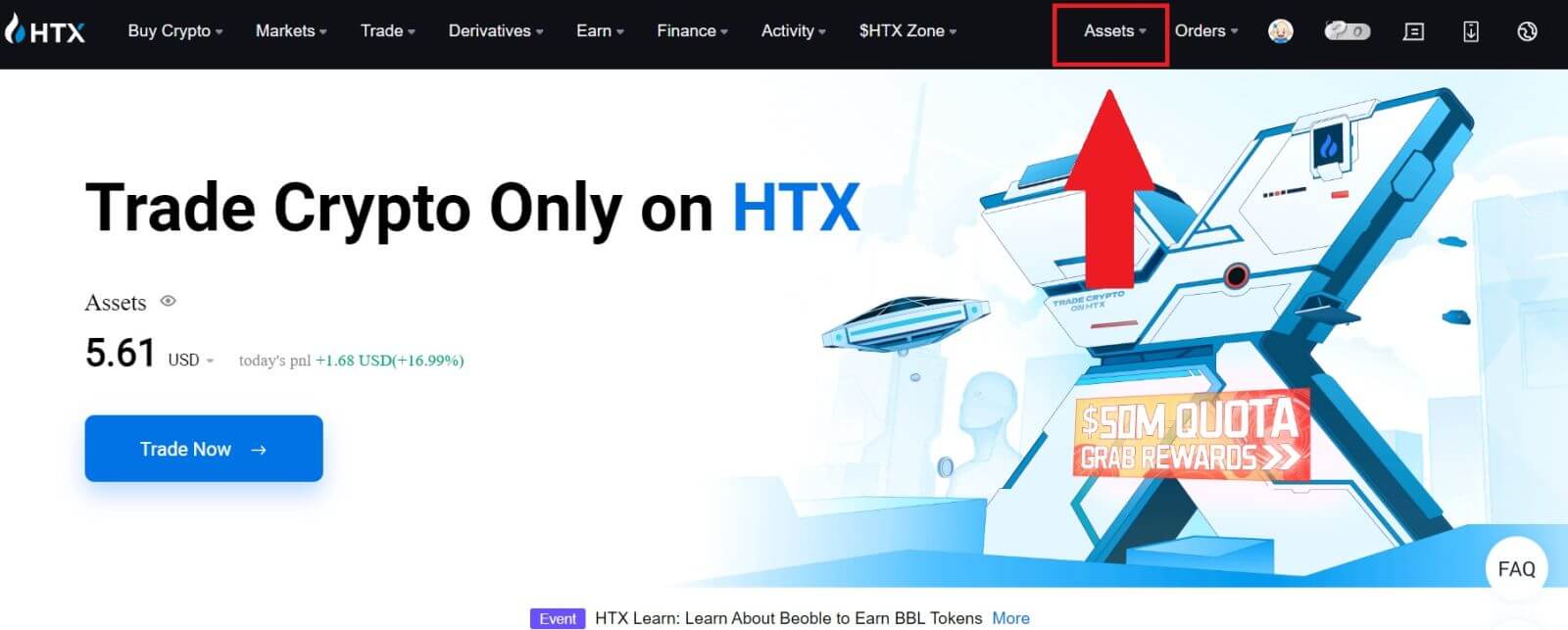
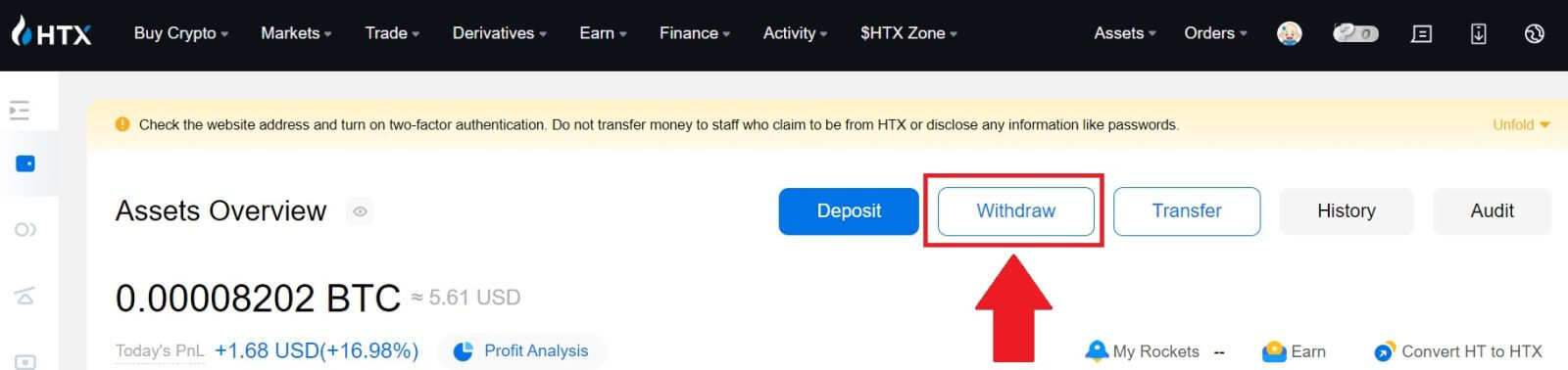
2. Select [Blockchain Address].
Select the coin you want to withdraw in the [Coin] menu. Then, enter the address you want to withdraw, and choose a withdrawal blockchain for the asset.
Enter your withdrawal amount and click [Withdraw].
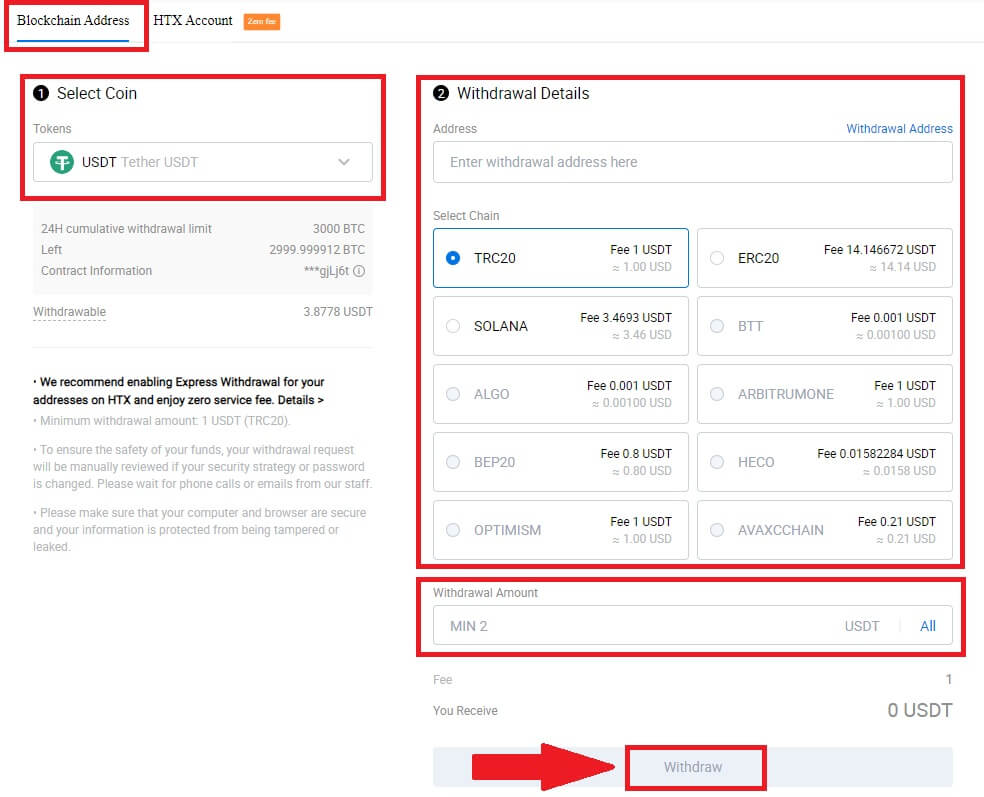
3. Check your withdrawal details, tick the box, and click [Confirm].
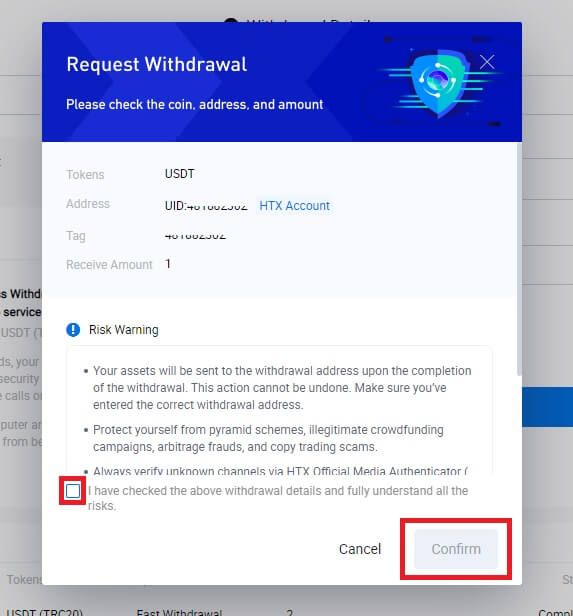
4. Next is Security authentication, click on [Click to send] to get verification code for your email and phone number, input your Google Authenticator code, and click [Confirm].
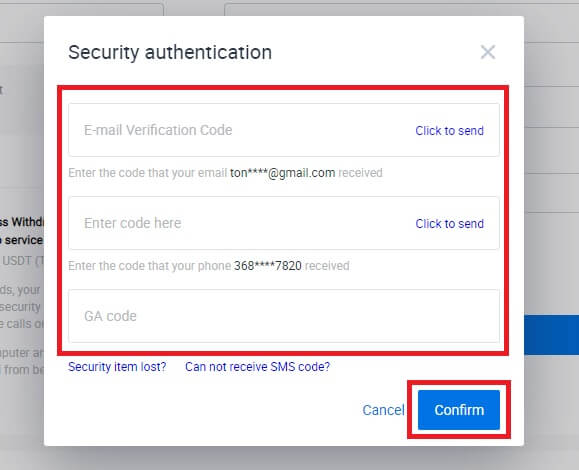
5. After that, wait for your withdrawal processing, and you can check the complete withdrawal history at the bottom of the withdrawal page.
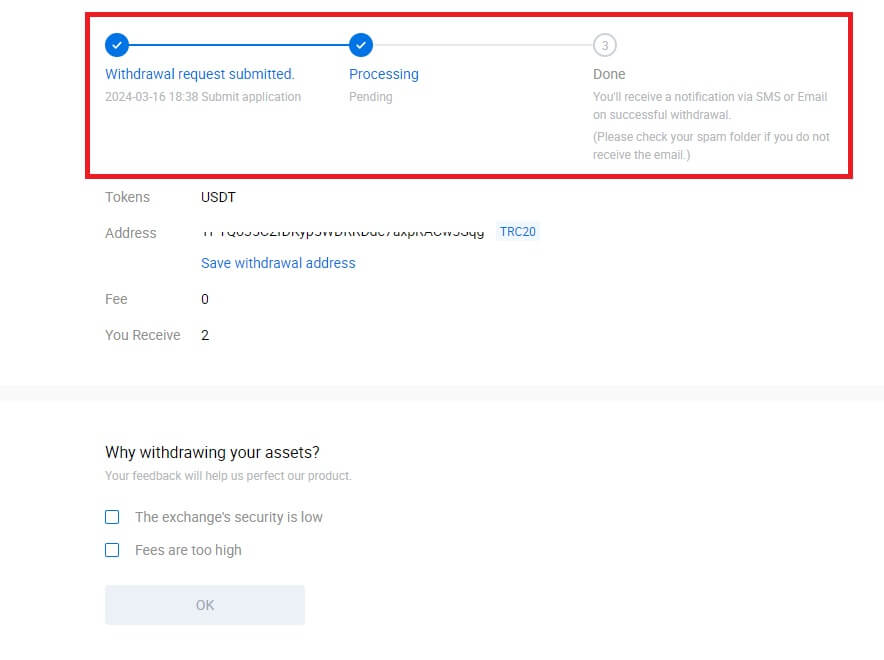

Withdraw Crypto via Blockchain Address on HTX (App)
1. Open your HTX app, tap on [Assets], and select [Withdraw].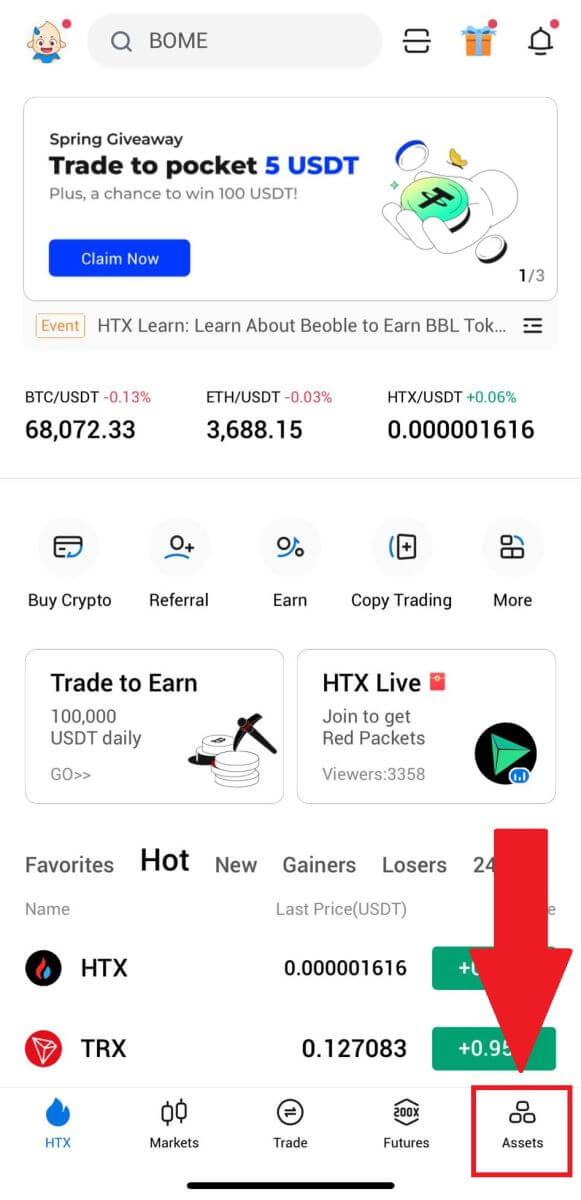
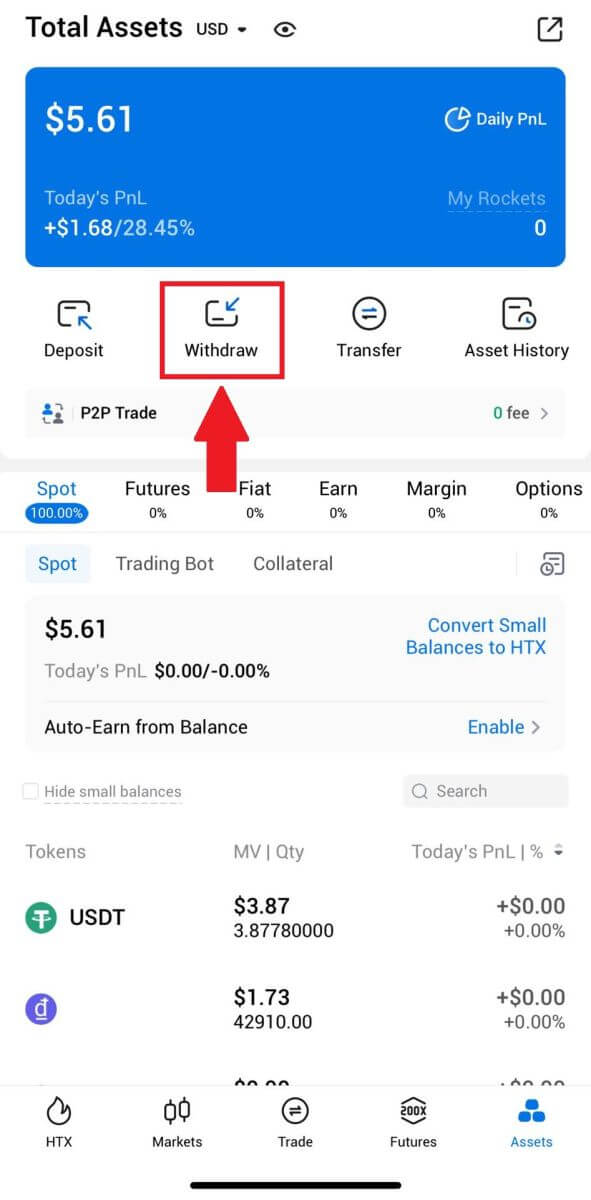 2. Select the token that you want to withdraw to continue.
2. Select the token that you want to withdraw to continue.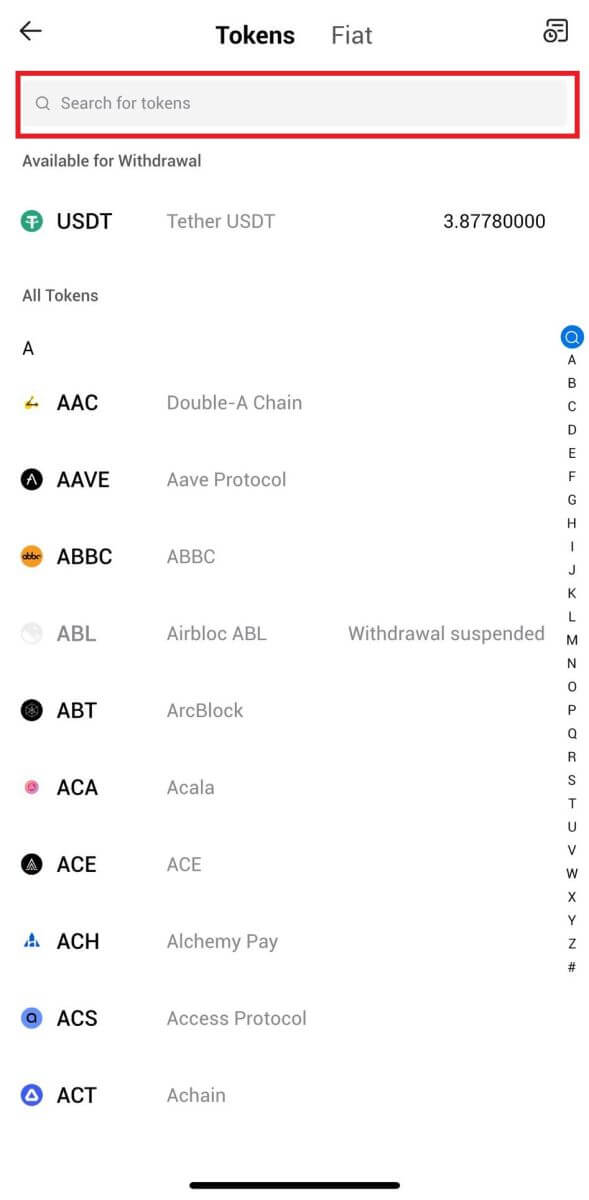
3. Select [Blockchain Address].
Select the withdrawal network. Then, input the address you want to withdraw and enter your withdrawal amount, then click [Withdraw].
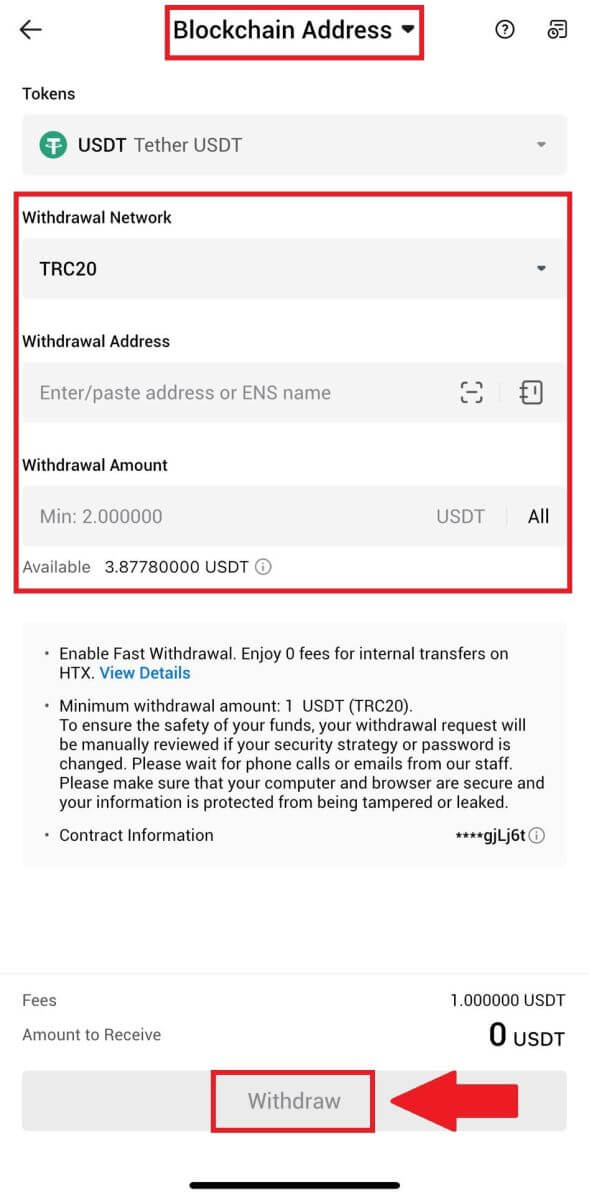
4. Double-check your withdrawal details, tick the box, and click [Confirm].
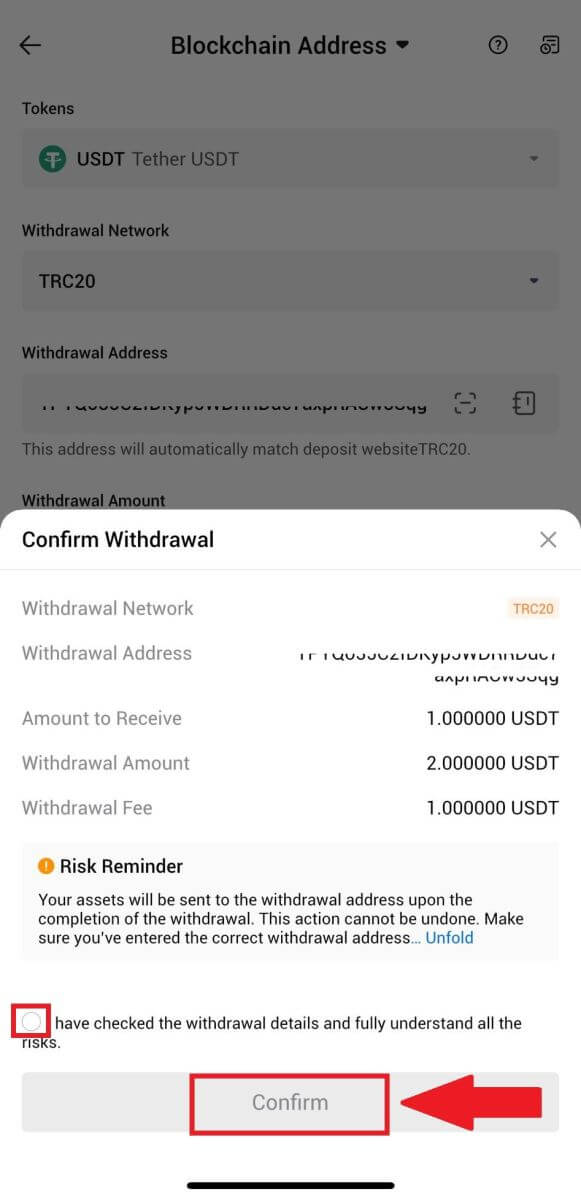
5. Next, enter a verification code for your email and phone number, input your Google Authenticator code, and click [Confirm].
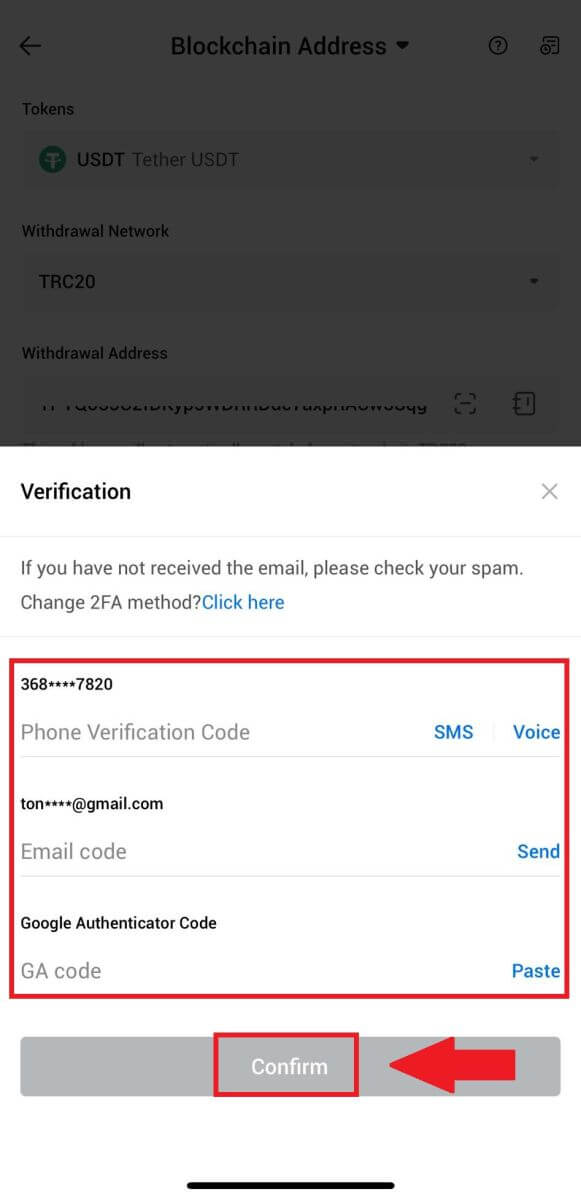
6. After that, wait for your withdrawal processing, you will be notified once the withdrawal is completed.
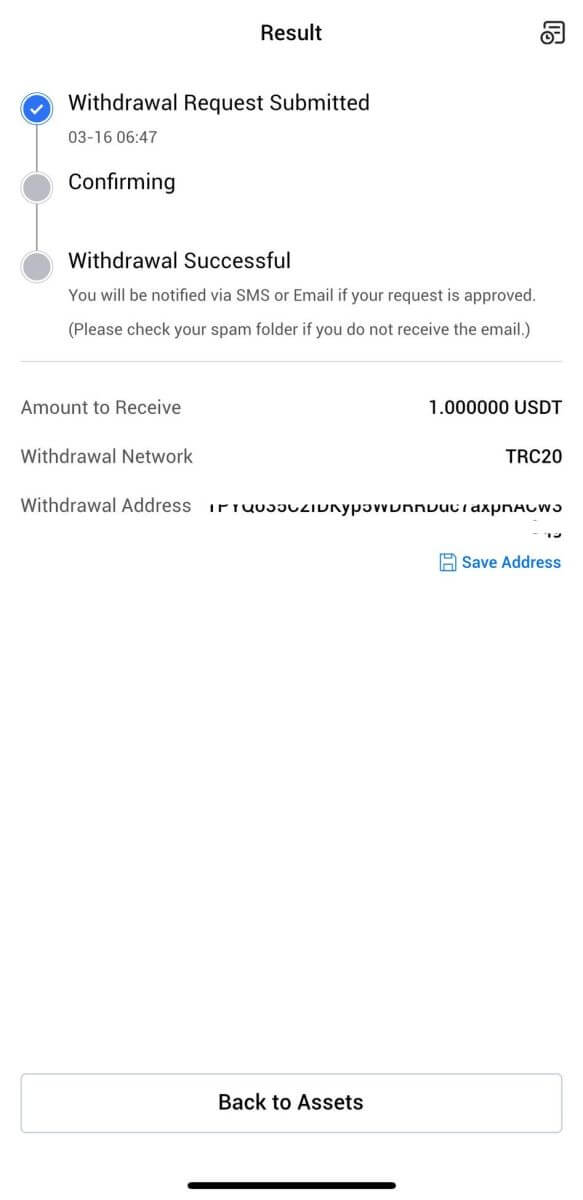
Withdraw Crypto via HTX Account (Website)
1. Log in to your HTX, click [Asset], and select [Withdraw].
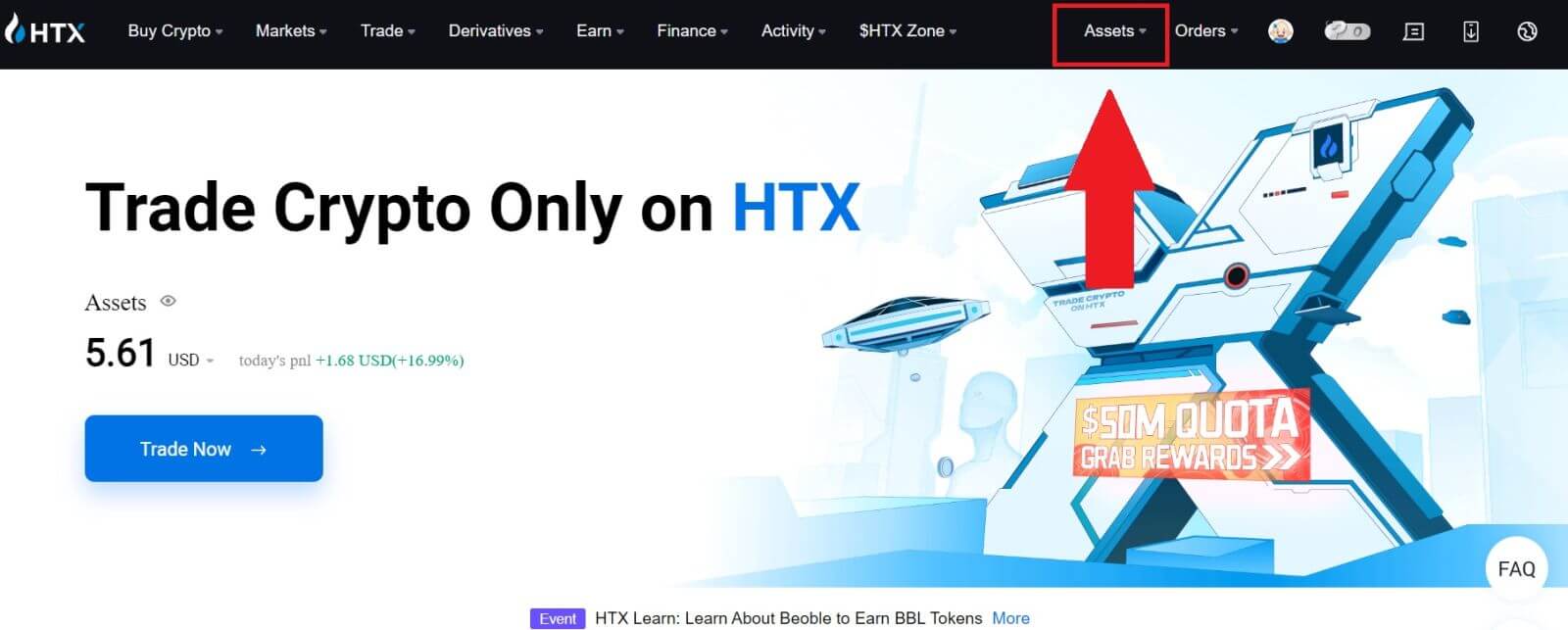
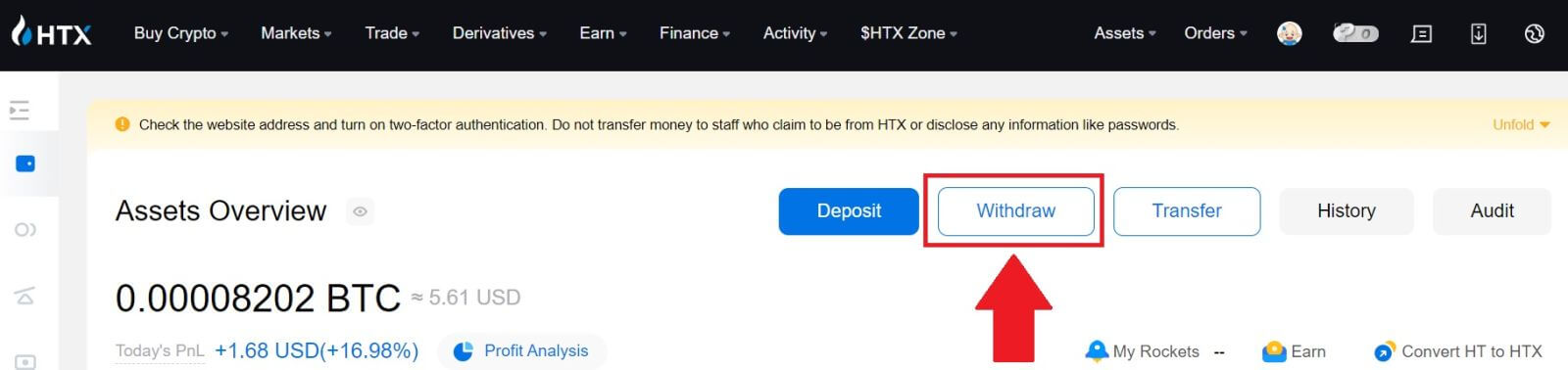
2. Select [HTX Account].
Choose the coin you want to withdraw, select [Phone/Email/HTX UID] as your withdraw method.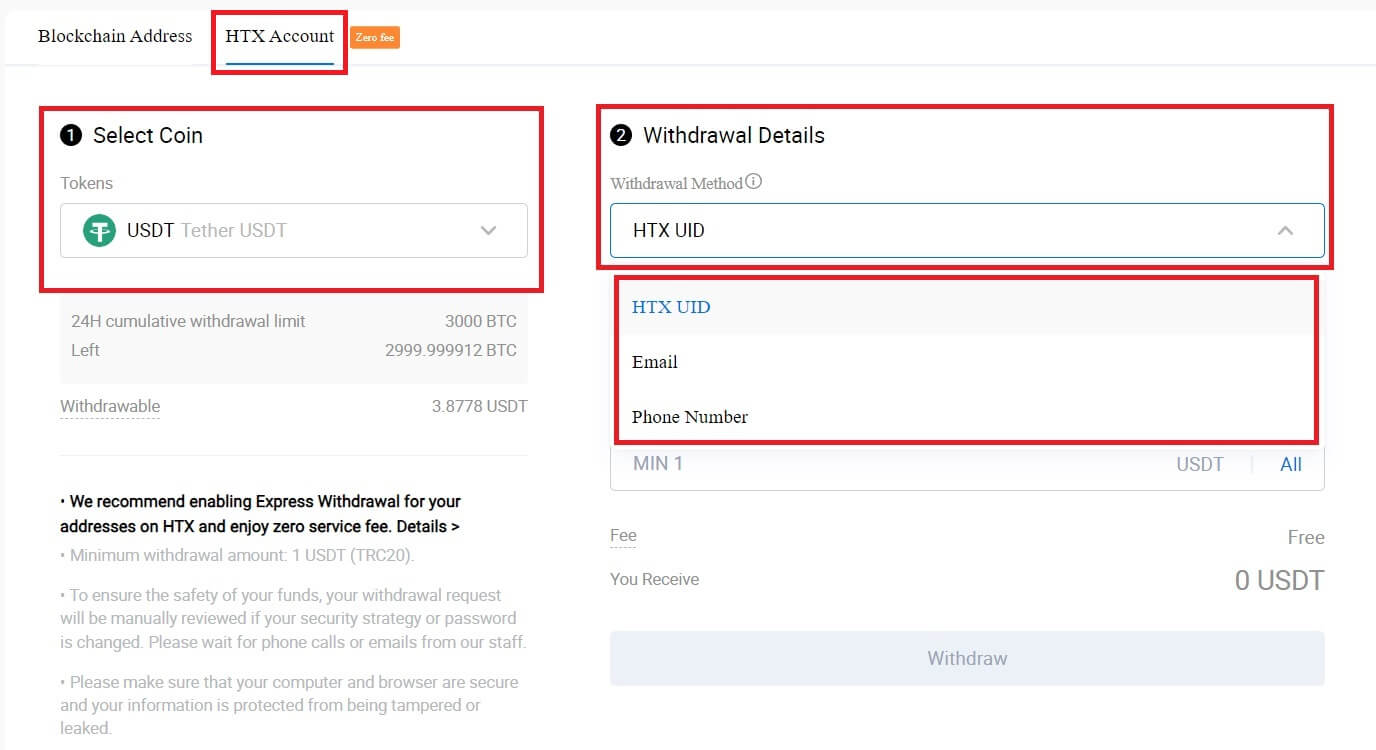
3. Input your chosen withdrawal method details and enter the amount that you wish to withdraw. Then click [Withdraw].
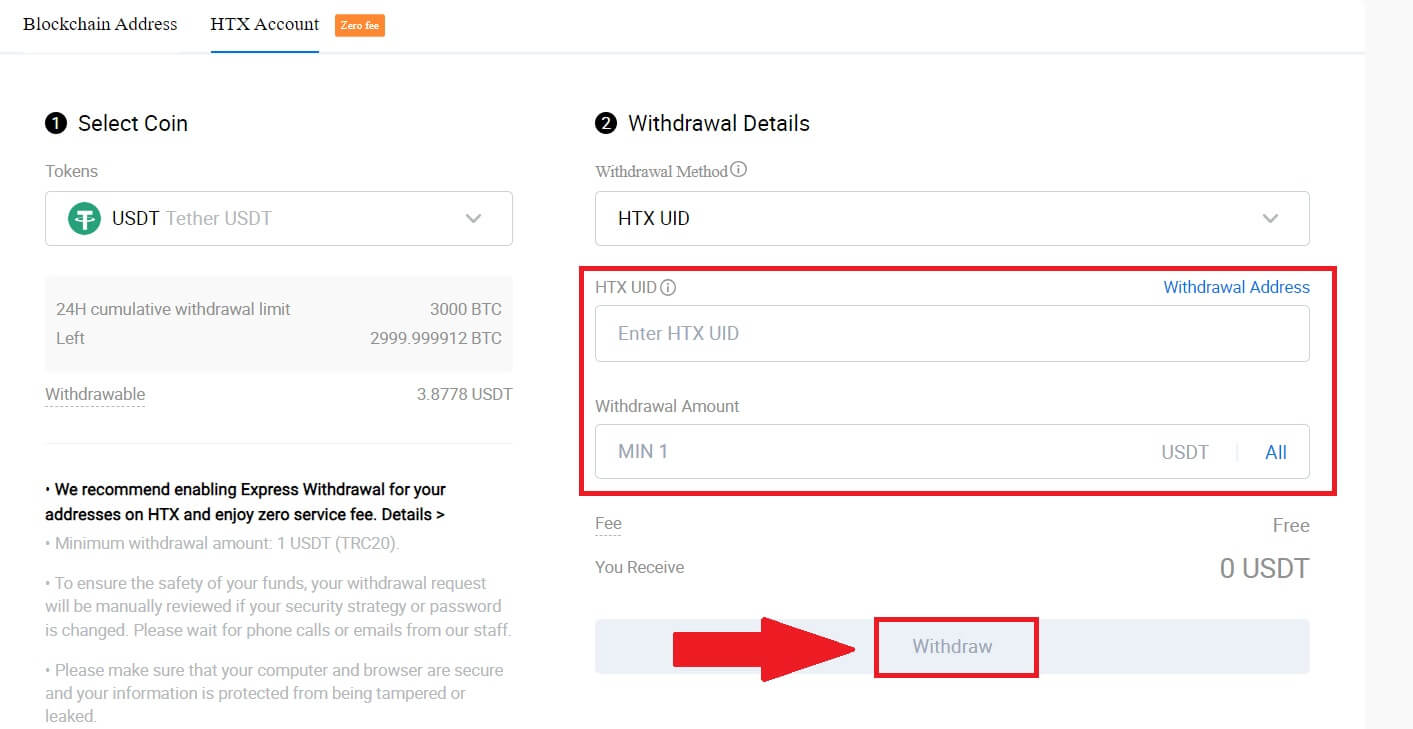
4. Check your withdrawal details, tick the box, and click [Confirm].
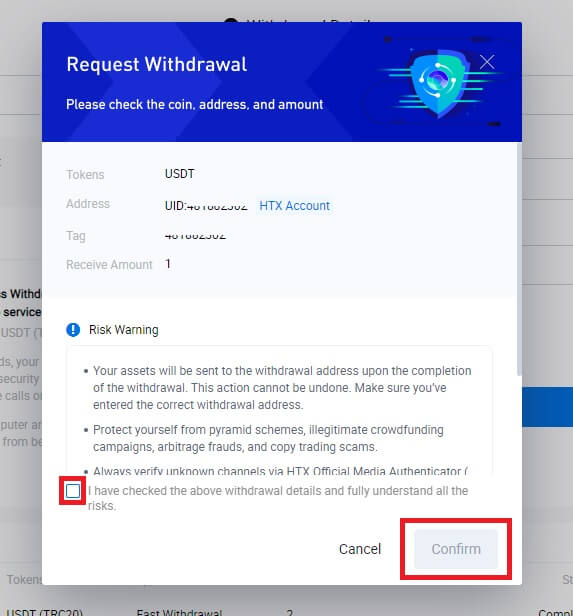
5. Next is Security authentication, click on [Click to send] to get verification code for your email and phone number, input your Google Authenticator code, and click [Confirm].
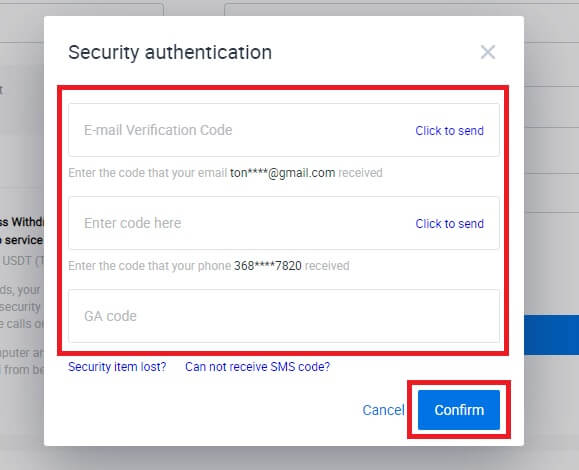
6. After that, wait for your withdrawal processing, and you can check the complete withdrawal history at the bottom of the withdrawal page.
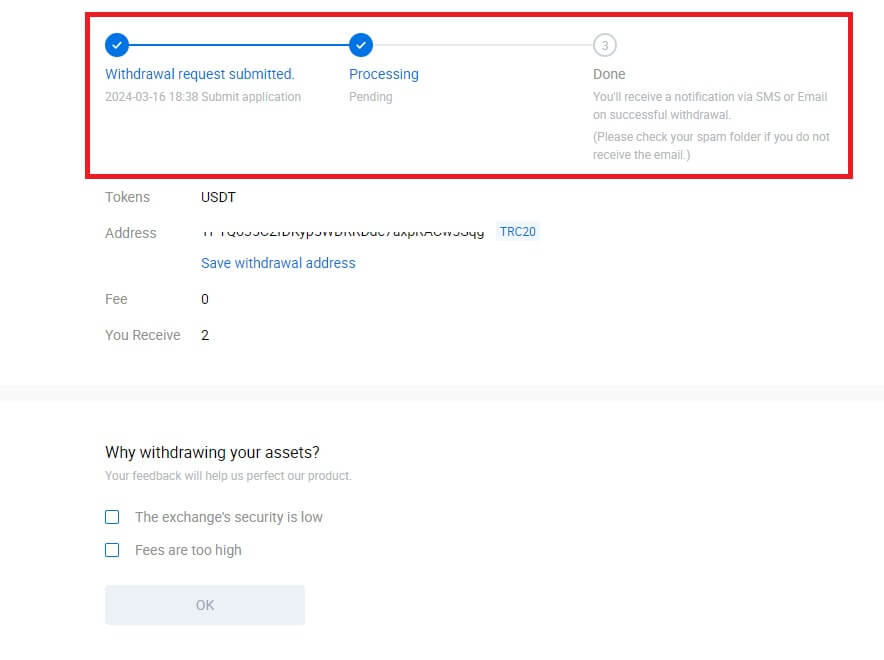

Withdraw Crypto via HTX Account (App)
1. Open your HTX app, tap on [Assets], and select [Withdraw].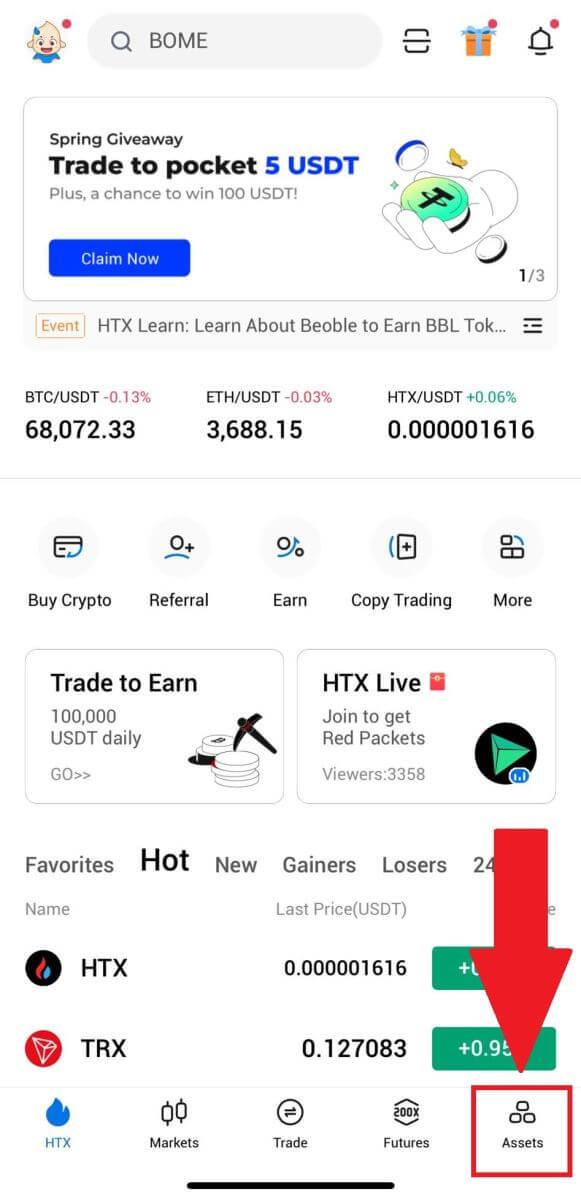
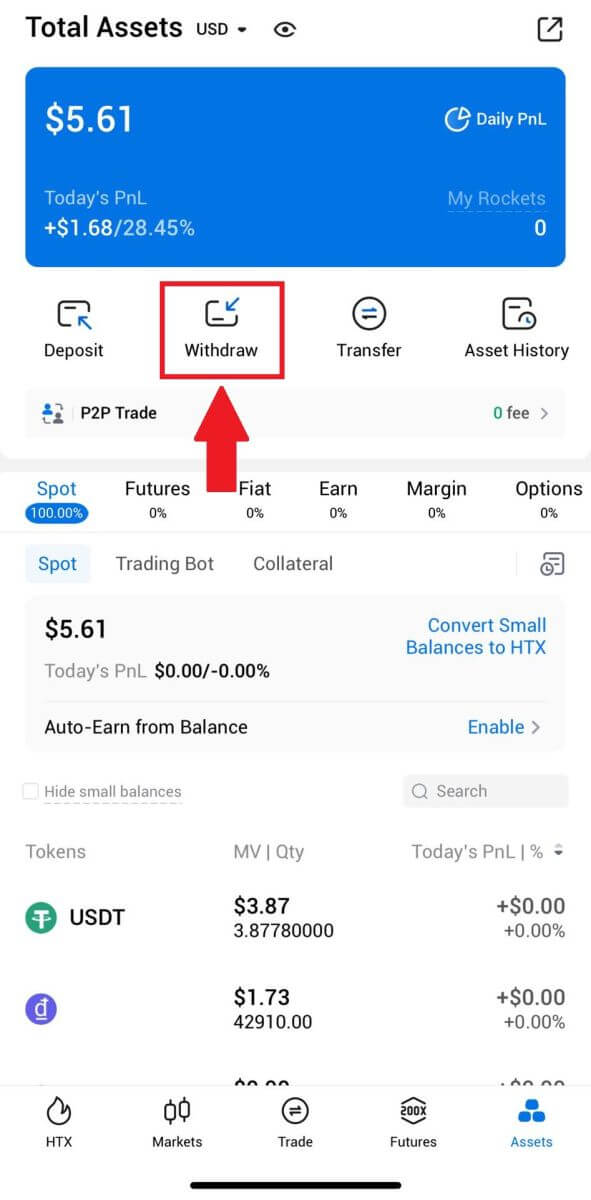 2. Select the token that you want to withdraw to continue.
2. Select the token that you want to withdraw to continue.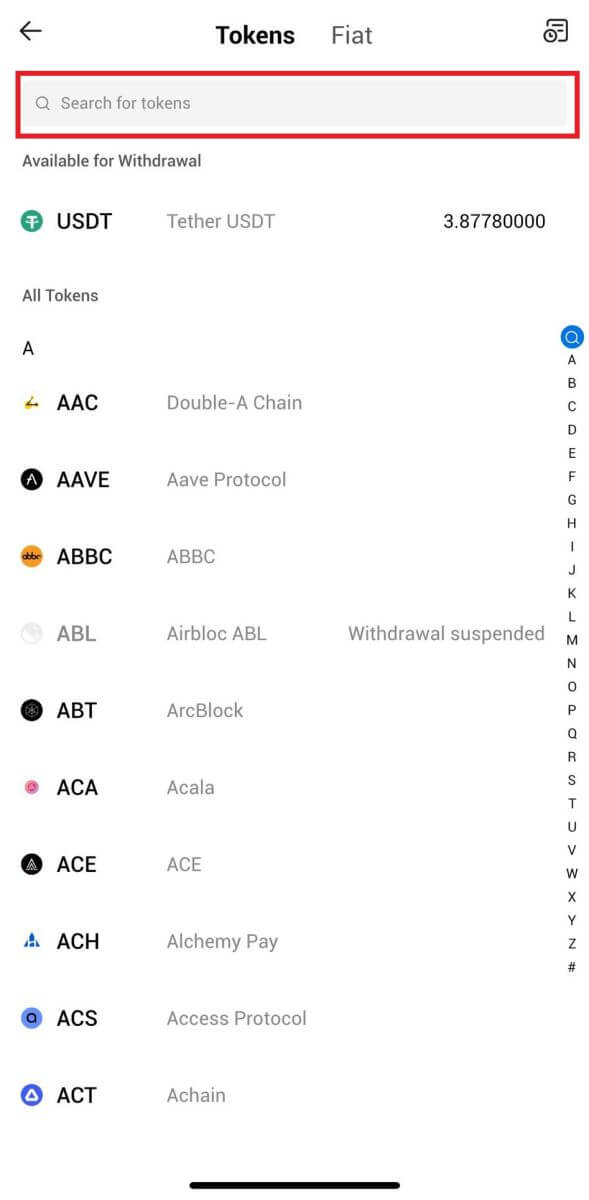
3. Select [HTX Account].
Select [Phone/Email/HTX UID] as your withdraw method and enter it. Then enter the amount that you want to withdraw and tap [Withdraw].
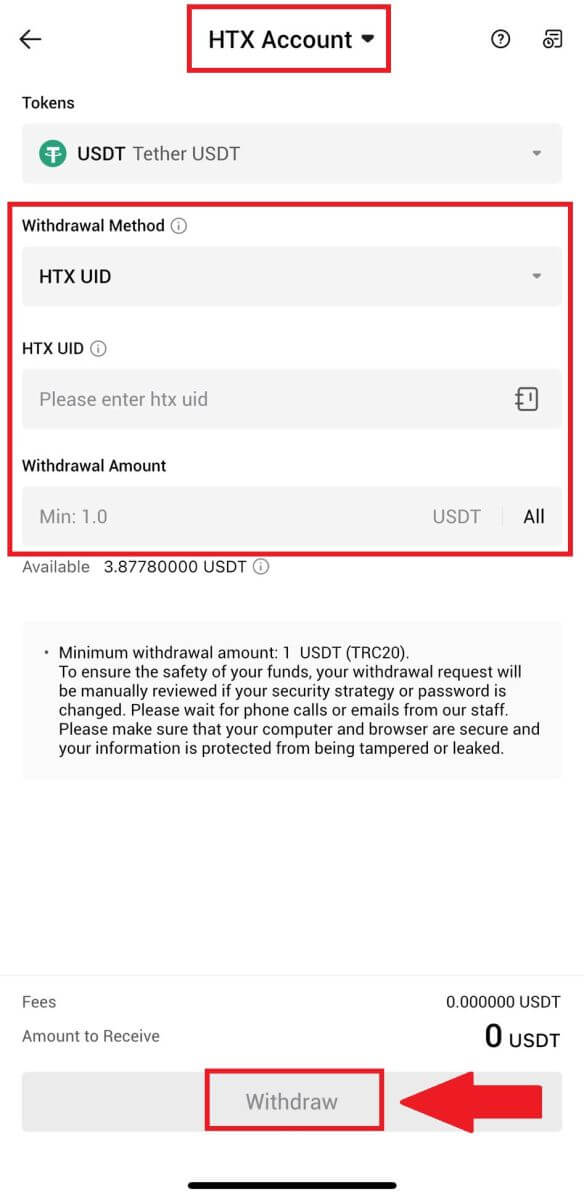
4. Double-check your withdrawal details, tick the box, and click [Confirm].
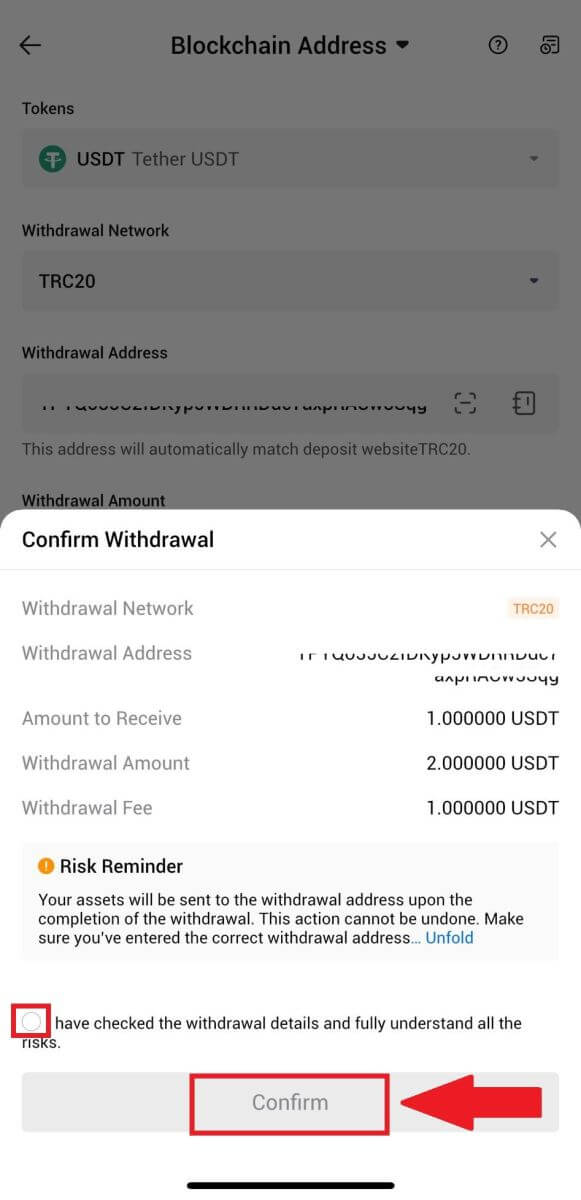
5. Next, enter a verification code for your email and phone number, input your Google Authenticator code, and click [Confirm].
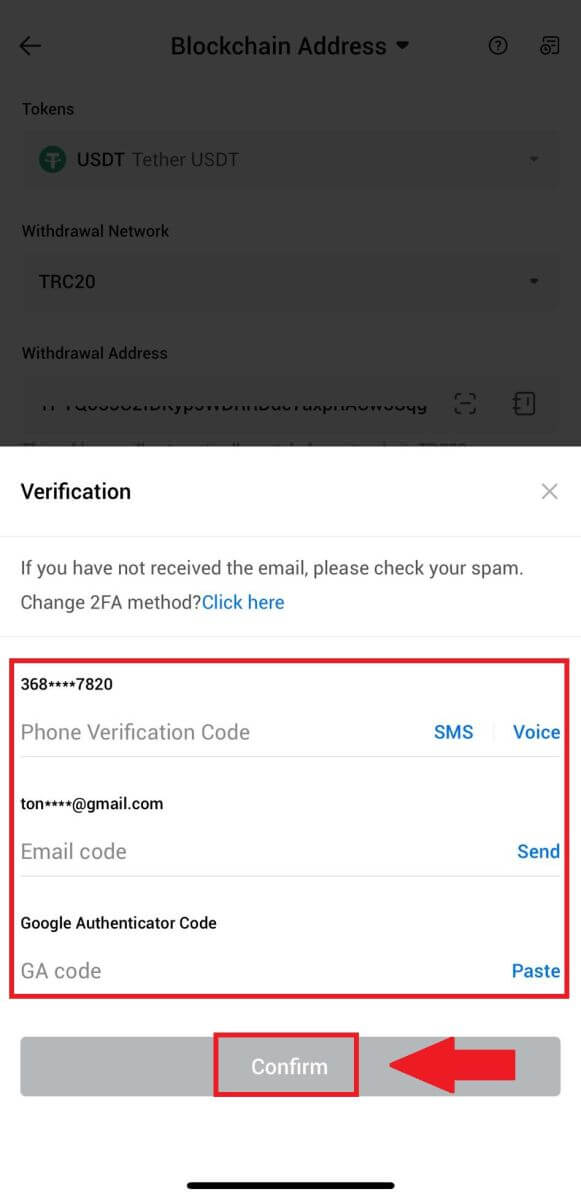
6. After that, wait for your withdrawal processing, you will be notified once the withdrawal is completed.
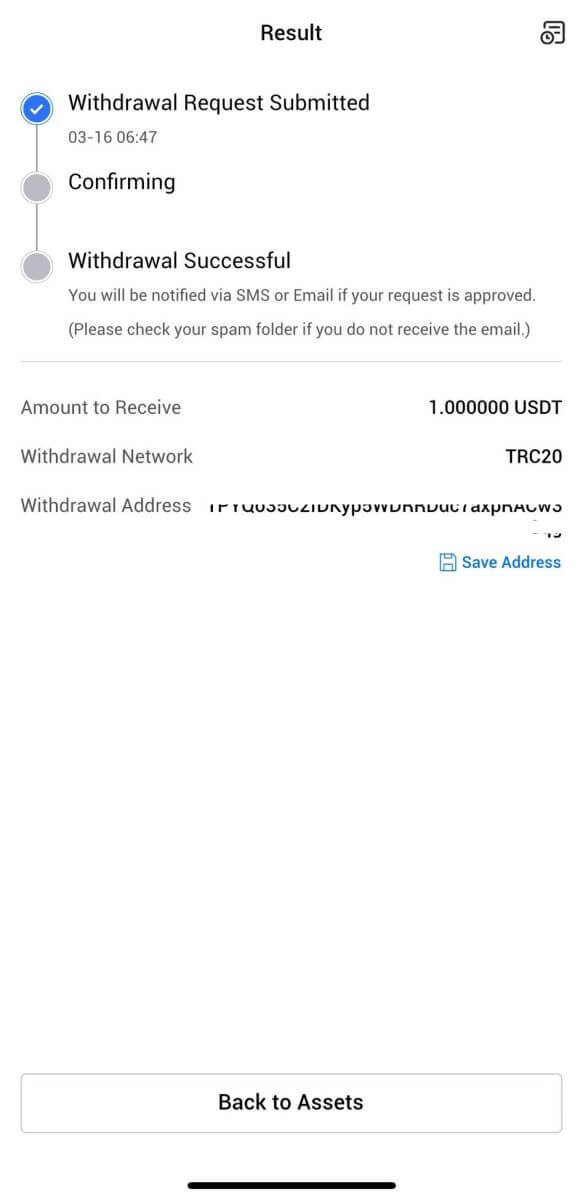
Frequently Asked Questions (FAQ)
Why hasn’t my withdrawal arrived?
Transferring funds involves the following steps:
- Withdrawal transaction initiated by HTX.
- Confirmation of the blockchain network.
- Depositing on the corresponding platform.
Normally, a TxID (transaction ID) will be generated within 30–60 minutes, indicating that our platform has successfully completed the withdrawal operation and that the transactions are pending on the blockchain.
However, it might still take some time for a particular transaction to be confirmed by the blockchain and, later, by the corresponding platform.
Due to possible network congestion, there might be a significant delay in processing your transaction. You may use the transaction ID (TxID) to look up the status of the transfer with a blockchain explorer.
- If the blockchain explorer shows that the transaction is unconfirmed, please wait for the process to be completed.
- If the blockchain explorer shows that the transaction is already confirmed, it means that your funds have been sent out successfully from HTX, and we are unable to provide any further assistance on this matter. You will need to contact the owner or support team of the target address and seek further assistance.
Important Guidelines for Cryptocurrency Withdrawals on HTX Platform
- For crypto that support multiple chains such as USDT, please make sure to choose the corresponding network when making withdrawal requests.
- If the withdrawal crypto requires a MEMO, please make sure to copy the correct MEMO from the receiving platform and enter it accurately. Otherwise, the assets may be lost after the withdrawal.
- After entering the address, if the page indicates that the address is invalid, please check the address or contact our online customer service for further assistance.
- Withdrawal fees vary for each crypto and can be viewed after selecting the crypto on the withdrawal page.
- You can see the minimum withdrawal amount and withdrawal fees for the corresponding crypto on the withdrawal page.
How do I check the transaction status on the blockchain?
1. Log in to your Gate.io, click on [Assets], and select [History].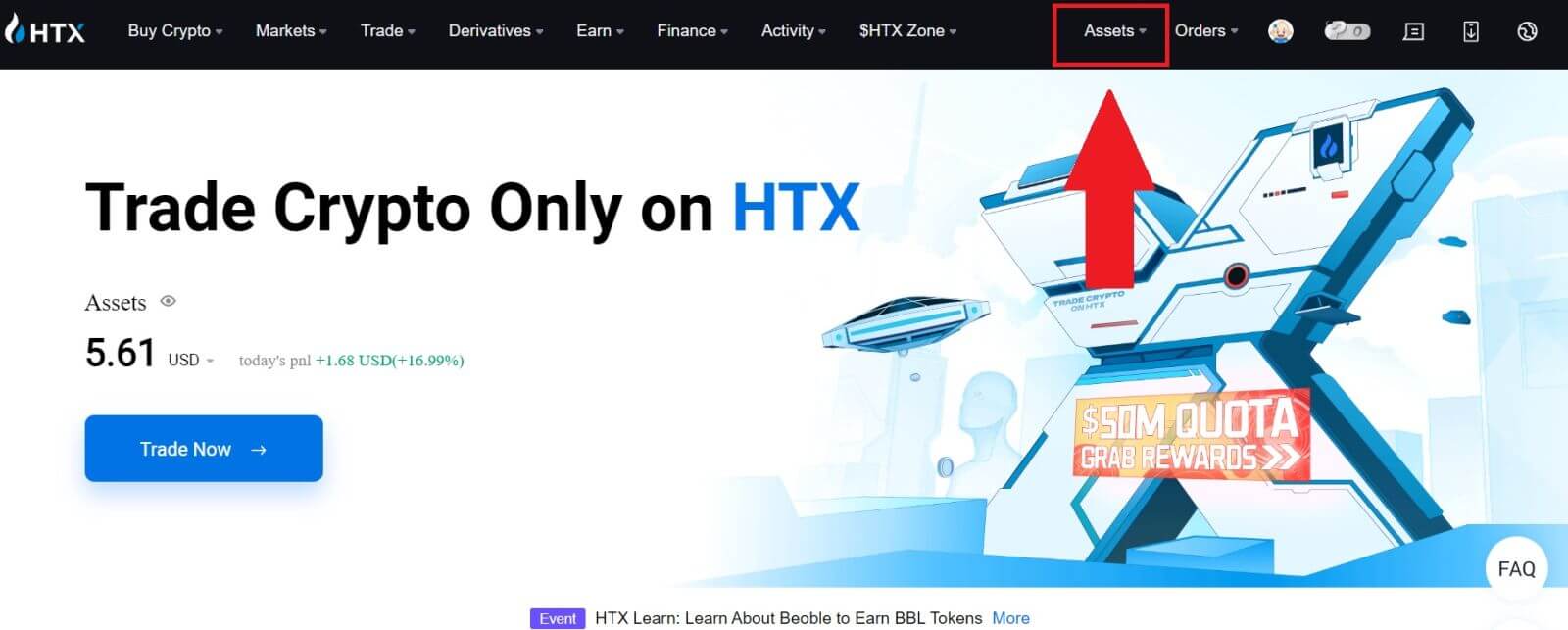
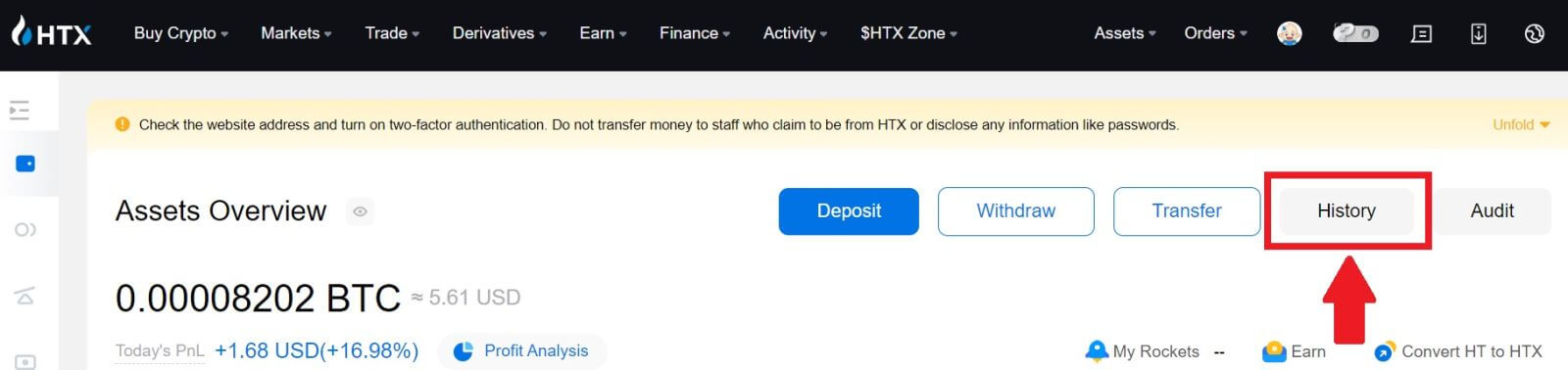
2. Here, you can view your transaction status.
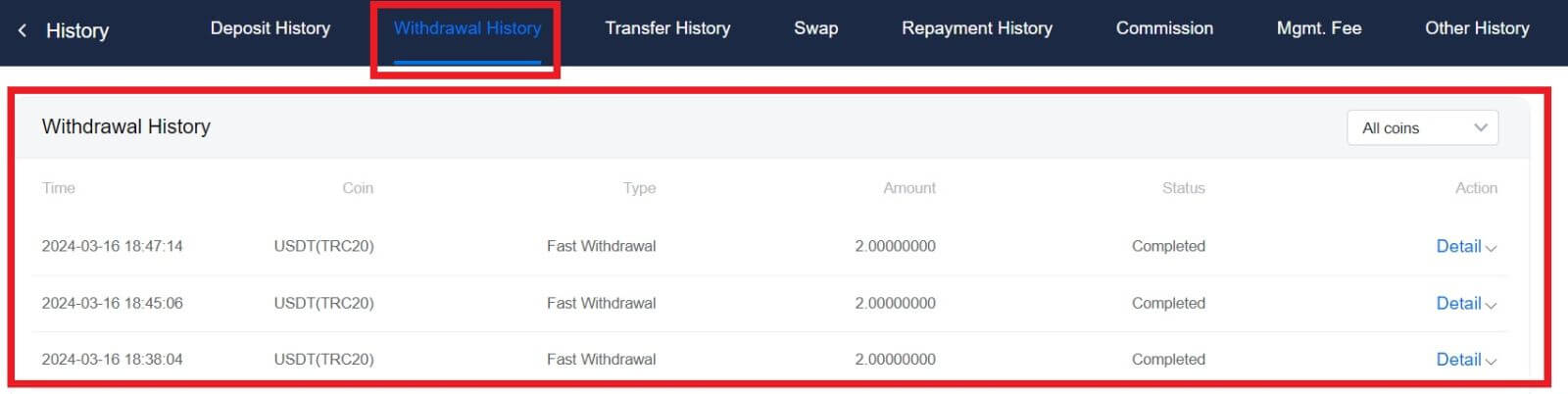
Is There A Minimum Withdrawal Limit Required For Each Crypto?
Each cryptocurrency has a minimum withdrawal requirement. If the withdrawal amount falls below this minimum, it will not be processed. For HTX, please ensure that your withdrawal meets or exceeds the minimum amount specified on our Withdraw page.