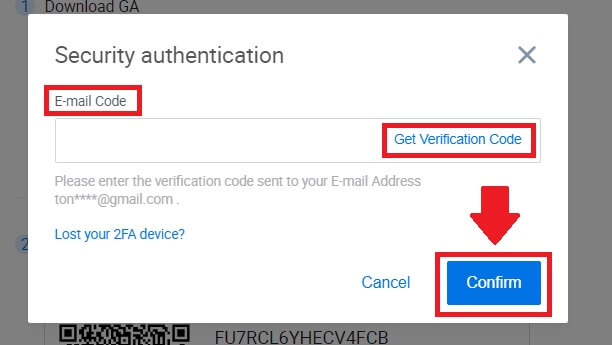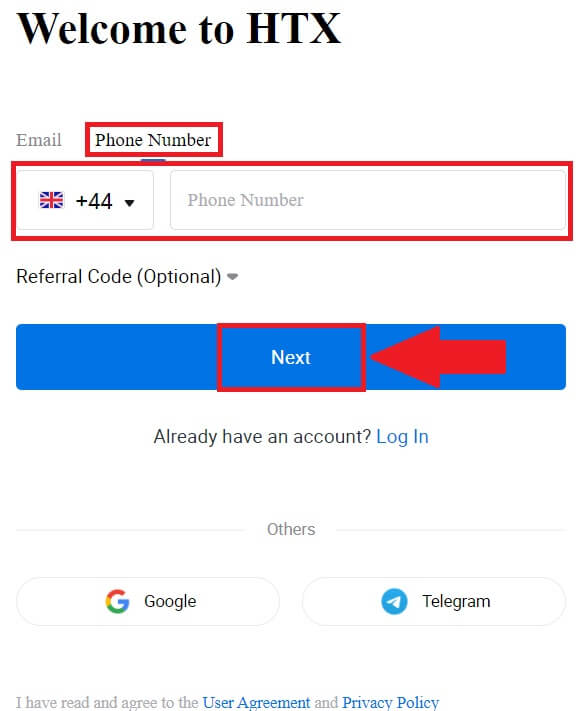How to Sign Up and Login Account to HTX

How to Sign Up in HTX
How to Sign up in HTX with Email or Phone Number
1. Go to the HTX website and click on [Sign up] or [Register Now].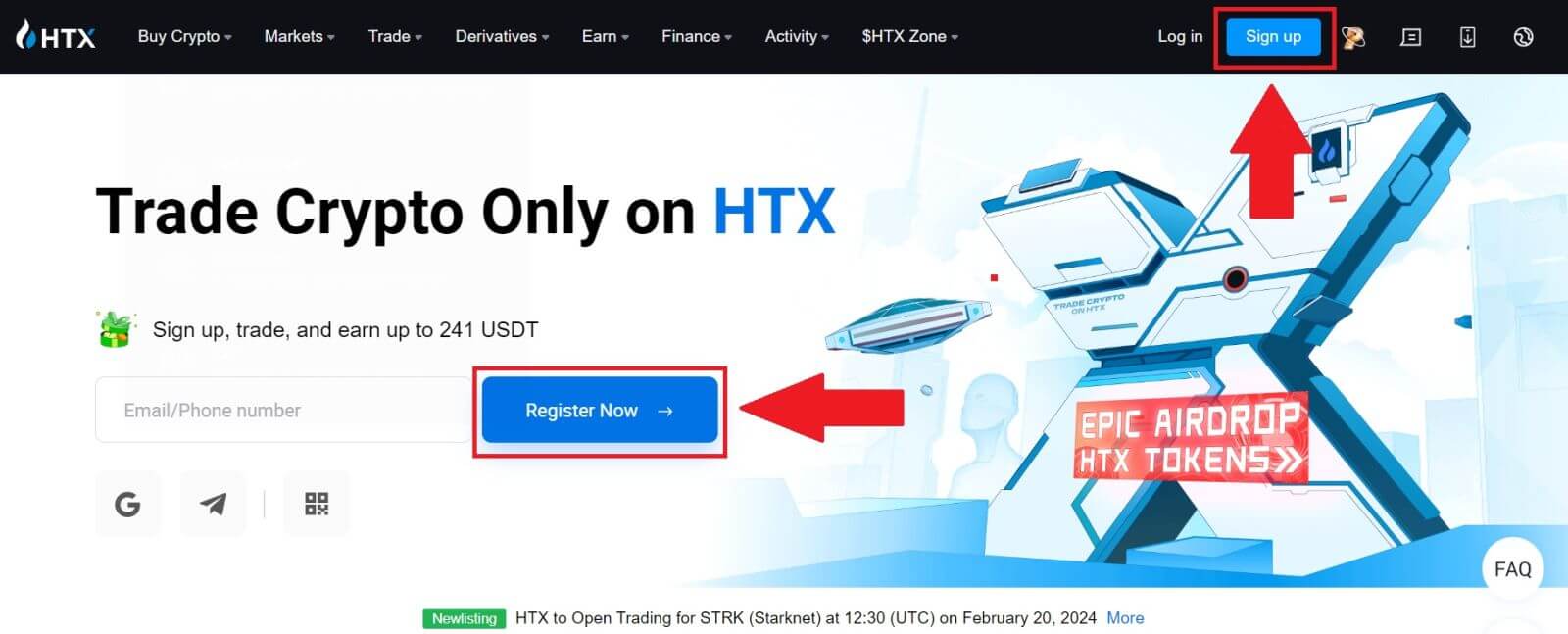
2. Select [Email] or [Phone Number] and enter your email address or phone number. Then click on [Next].
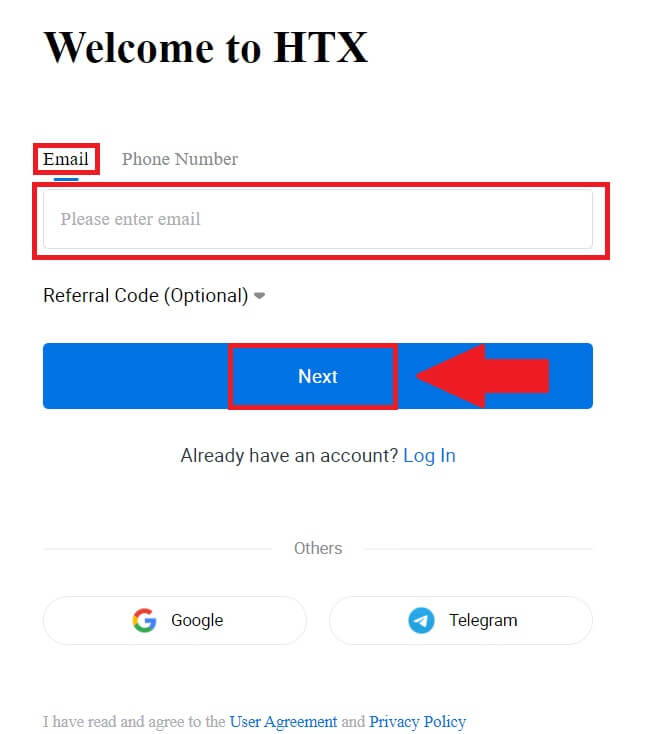
3. You will receive a 6-digit verification code in your email or phone number. Enter the code and click [Confirm].
If you haven’t received any verification code, click on [Resend].
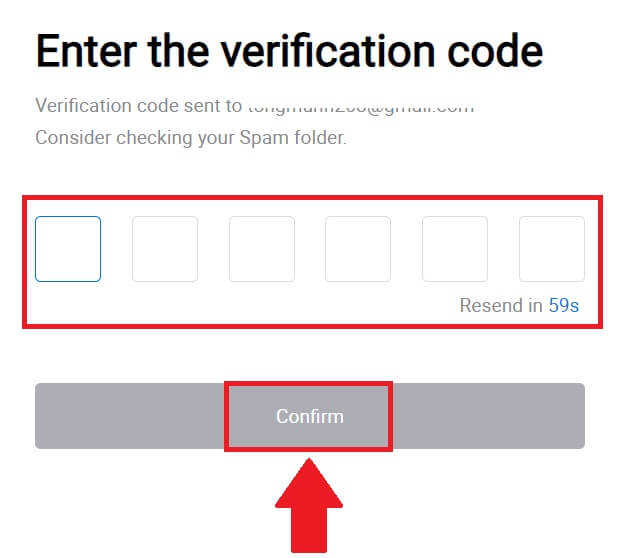
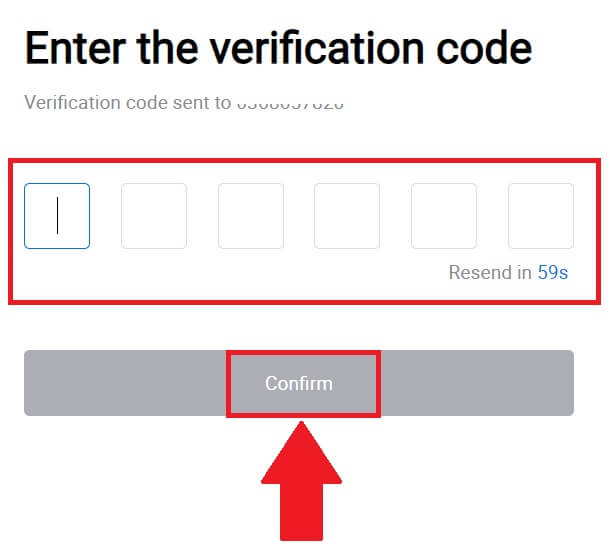
4. Create a secure password for your account and click on [Begin Your HTX Journey].
Note:
- Your password must contain at least 8 characters.
- At least 2 of the following: numbers, alphabet letters, and special characters.
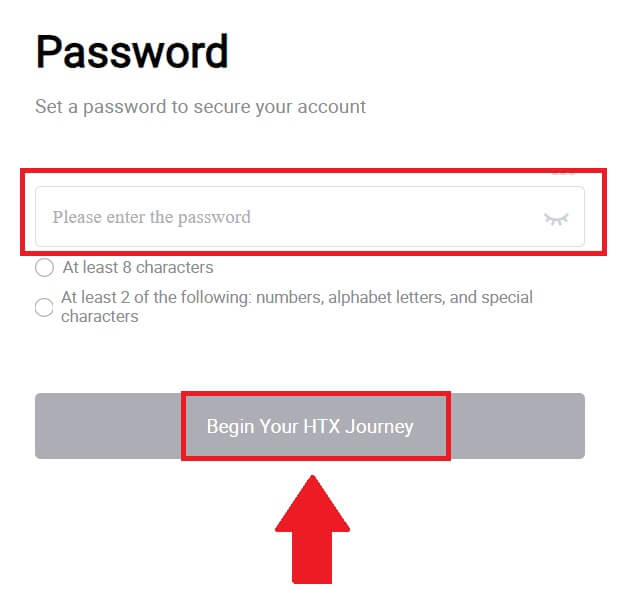
5. Congratulations, you have successfully registered an account on HTX.
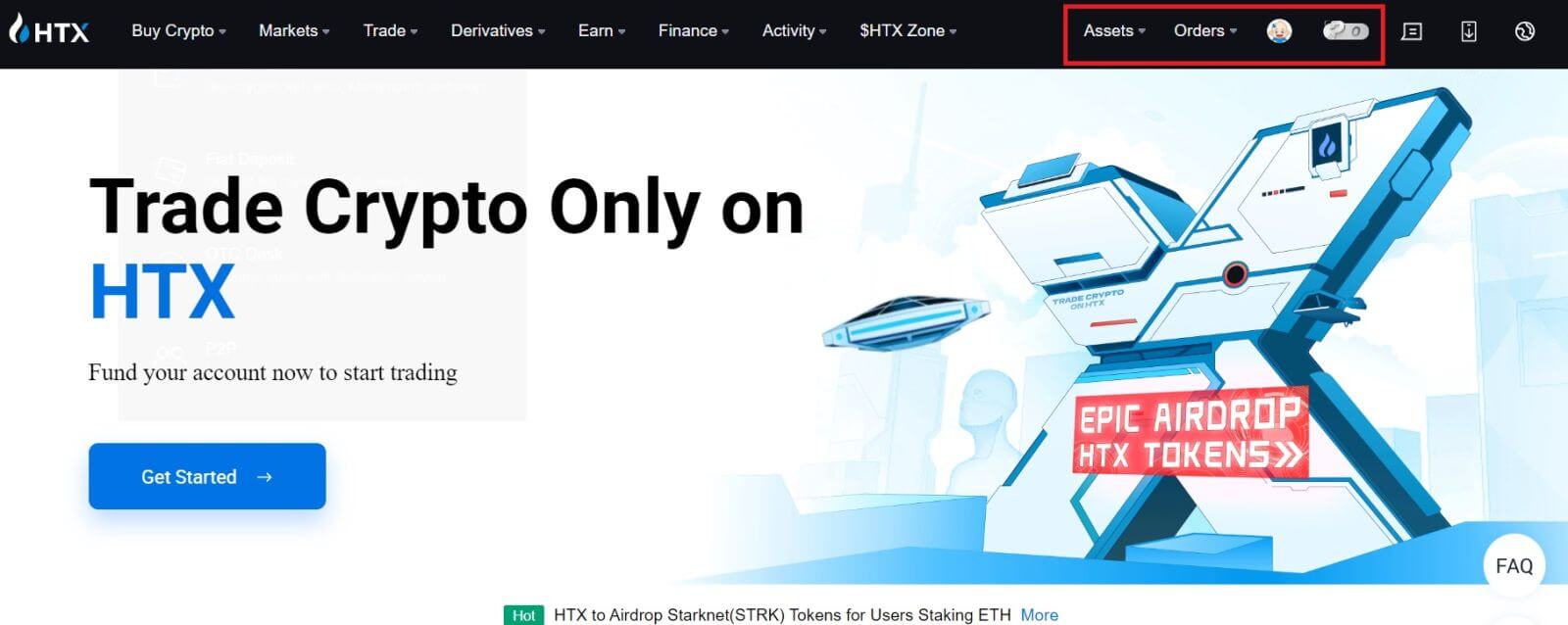
How to Sign up in HTX with Google
1. Go to the HTX website and click on [Sign up] or [Register Now].
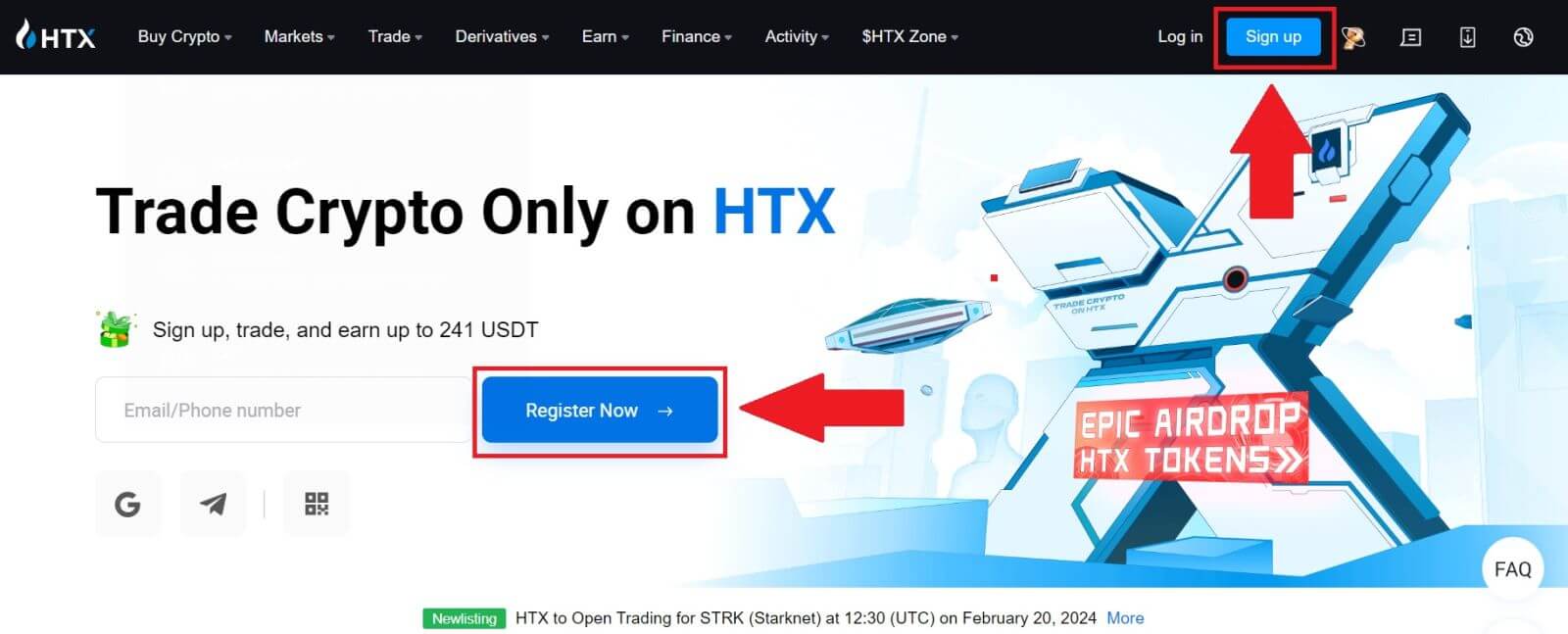
2. Click on the [Google] button.
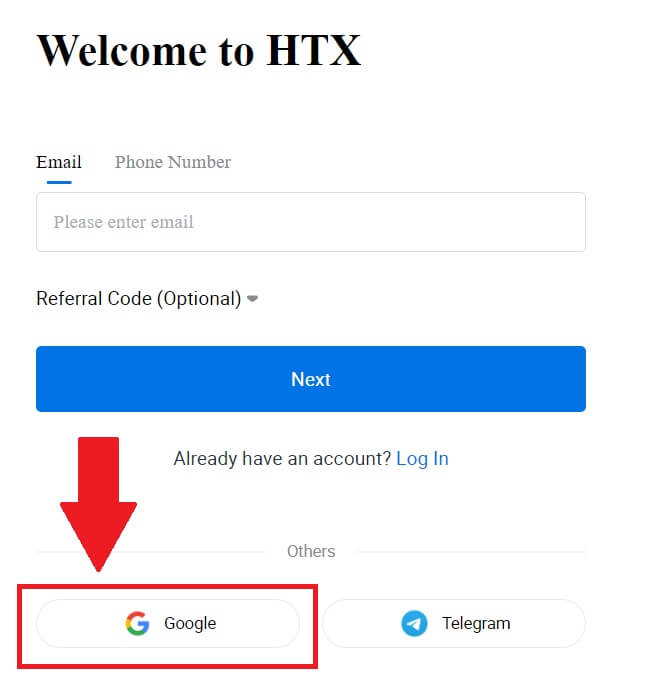
3. A sign-in window will be opened, where you will need to enter your email address and click on [Next].
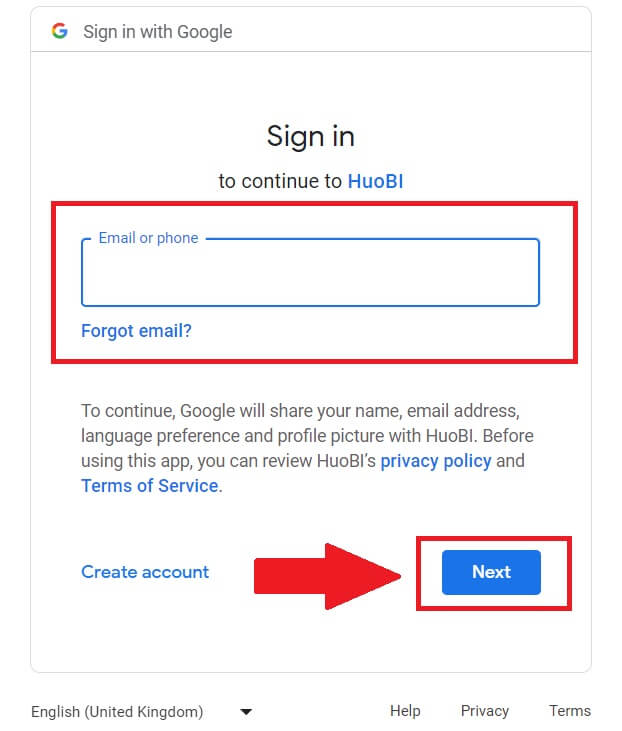
4. Then enter the password for your Google account and click [Next].
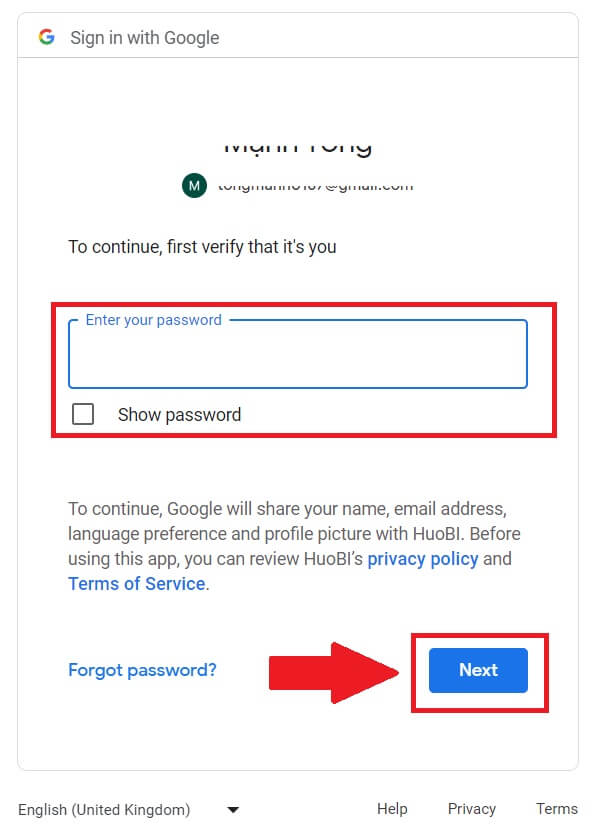
5. Click on [Continue] to confirm signing in with your Google account.
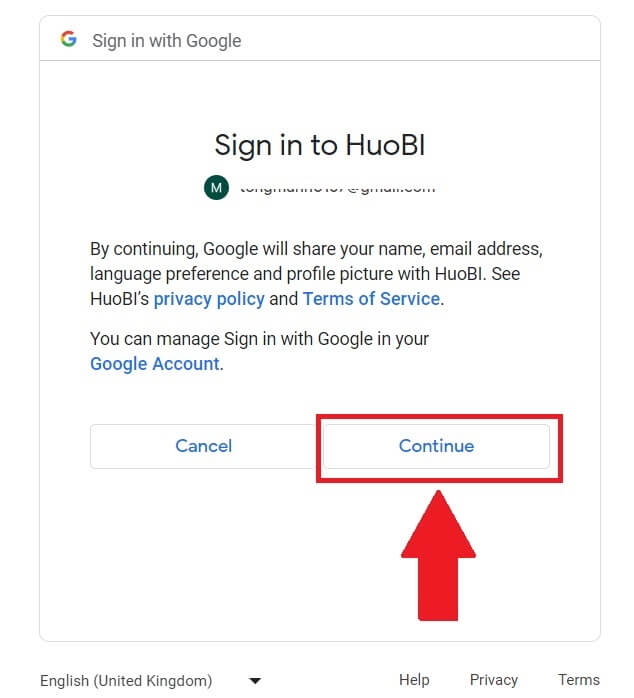 6. Click on [Create a HTX Account] to continue.
6. Click on [Create a HTX Account] to continue.
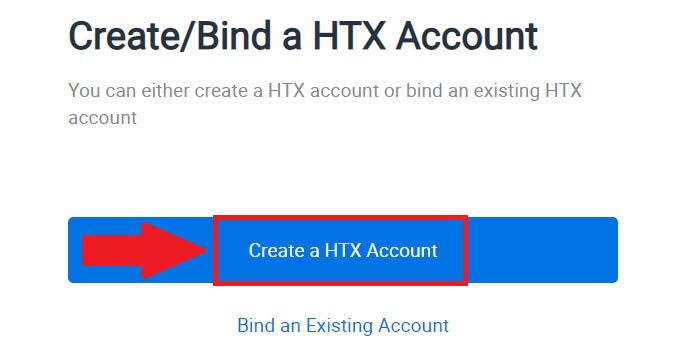
7. Select [Email] or [Phone Number] and enter your email address or phone number. Then click on [Register and bind].
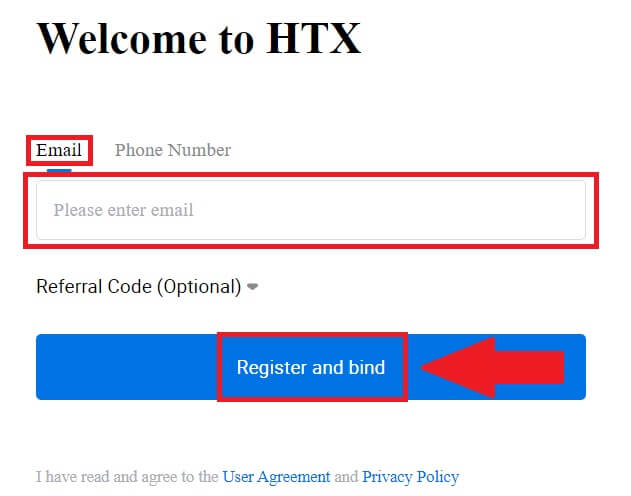
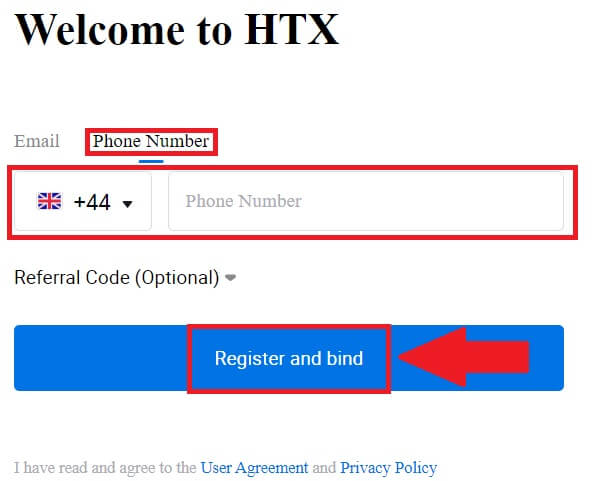
8. You will receive a 6-digit verification code in your email or phone number. Enter the code and click [Confirm].
If you haven’t received any verification code, click on [Resend].
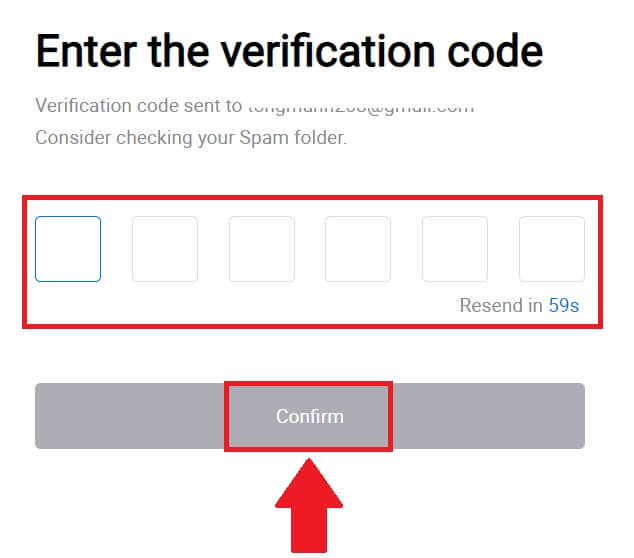
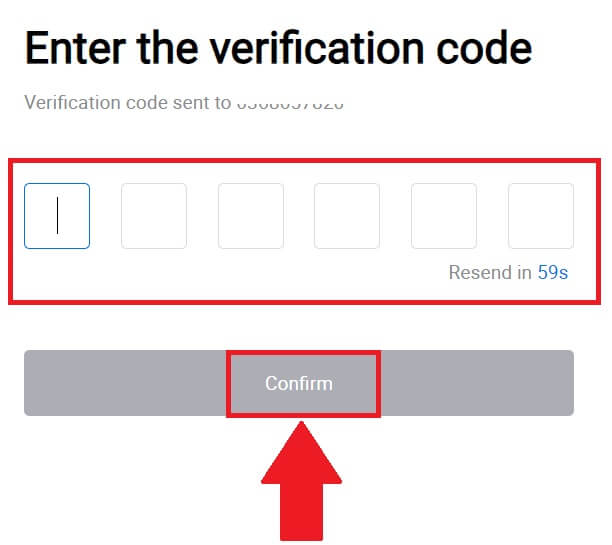
9. Create a secure password for your account and click on [Begin Your HTX Journey].
Note:
- Your password must contain at least 8 characters.
- At least 2 of the following: numbers, alphabet letters, and special characters.
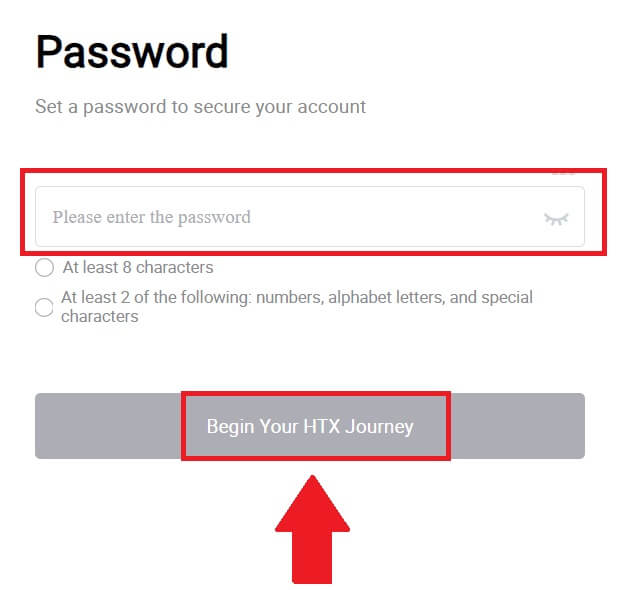
10. Congratulations! You have successfully registered on HTX via Google.
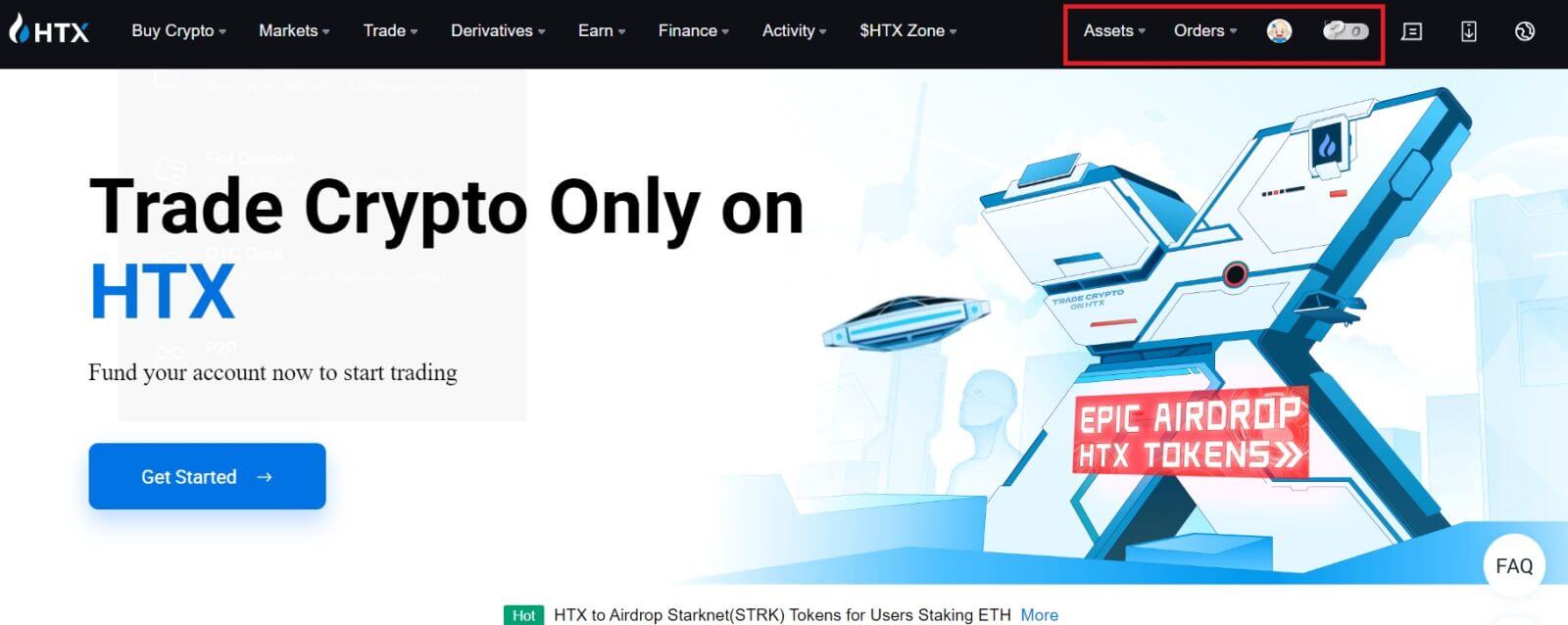
How to Sign up in HTX with Telegram
1. Go to the HTX website and click on [Sign up] or [Register Now].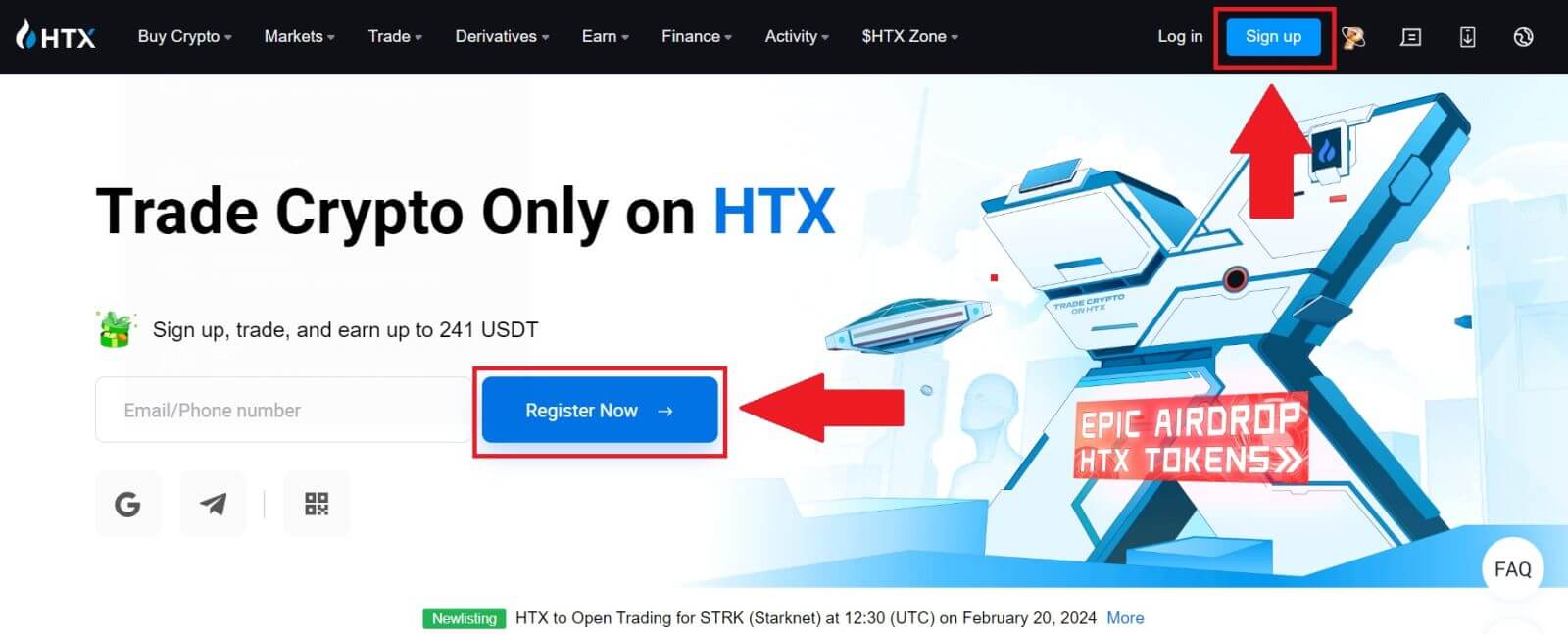
2. Click on the [Telegram] button.
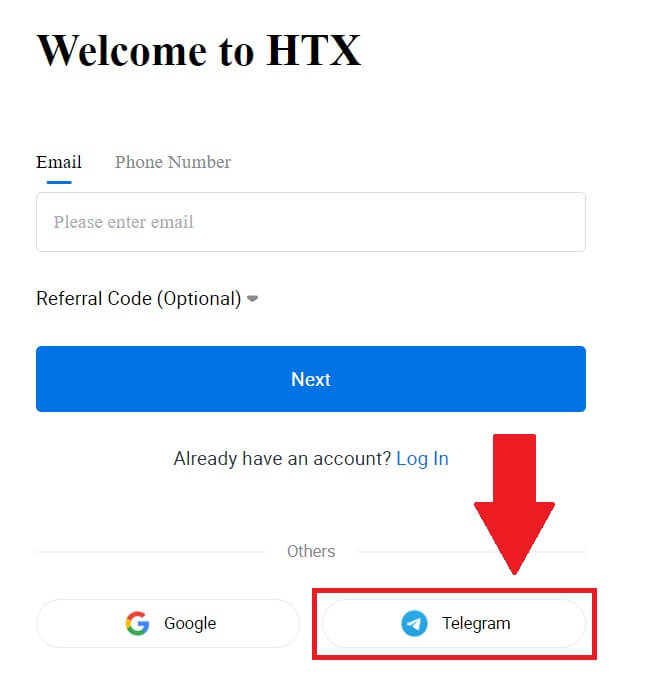
3. A pop-up window will appear. Enter your Phone Number to sign up to HTX and click [NEXT].
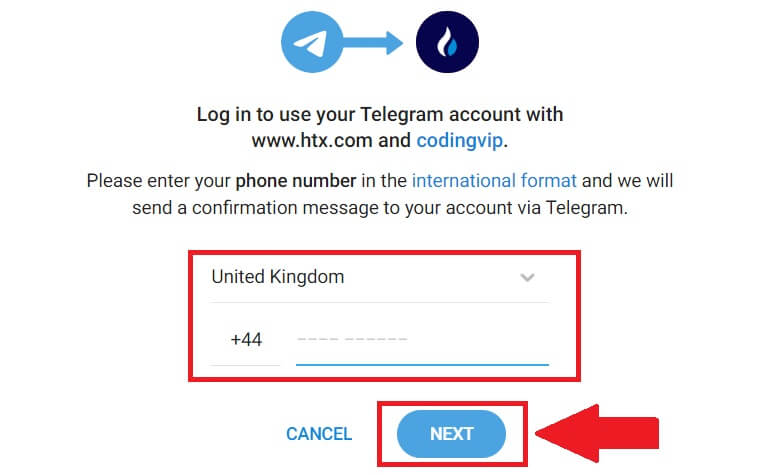
4. You will receive the request in the Telegram app. Confirm that request.
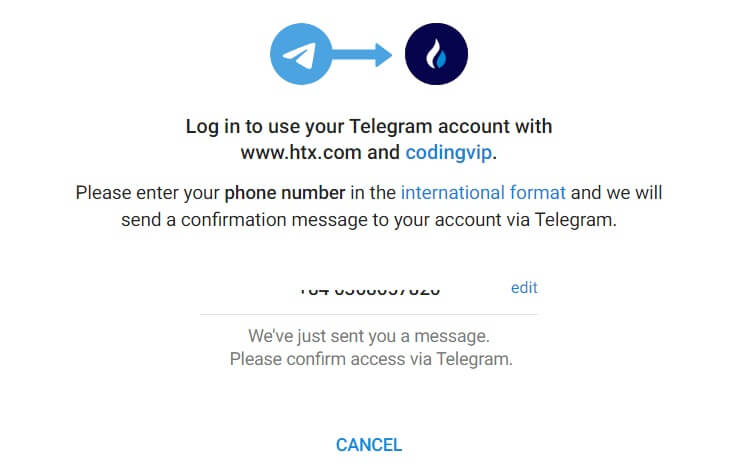
5. Click on [ACCEPT] to continue to sign up for HTX using a Telegram credential.
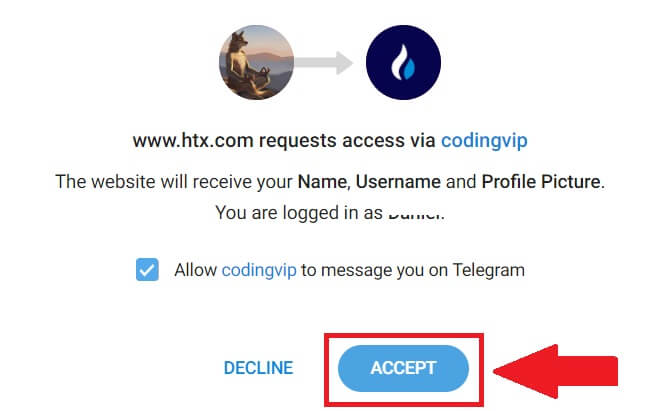
6. Click on [Create a HTX Account] to continue.
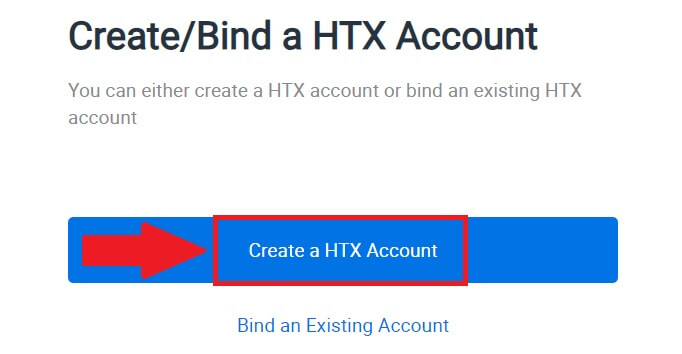
7. Select [Email] or [Phone Number] and enter your email address or phone number. Then click on [Register and bind].
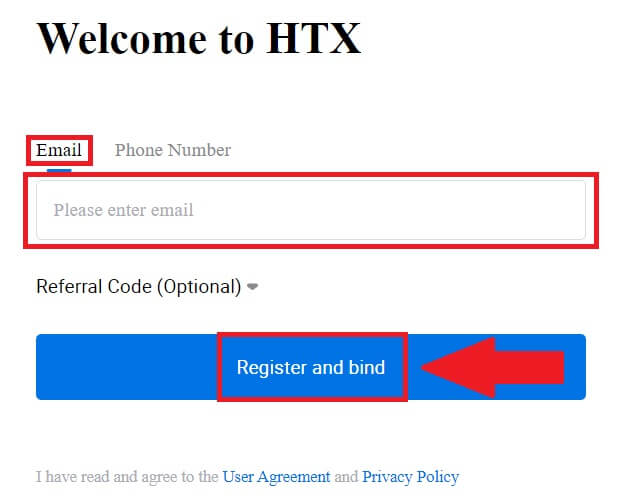
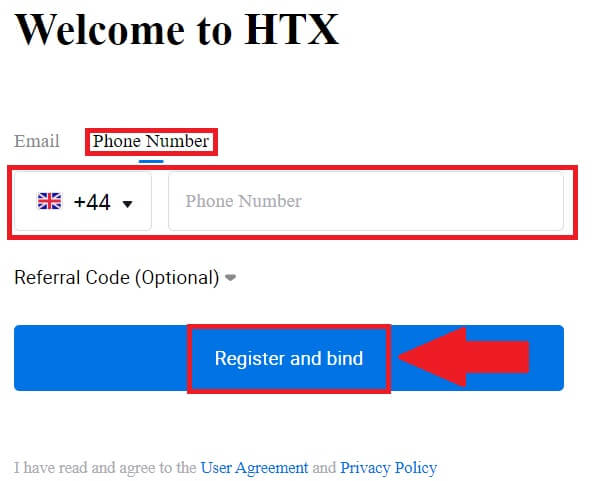
8. You will receive a 6-digit verification code in your email or phone number. Enter the code and click [Confirm].
If you haven’t received any verification code, click on [Resend].
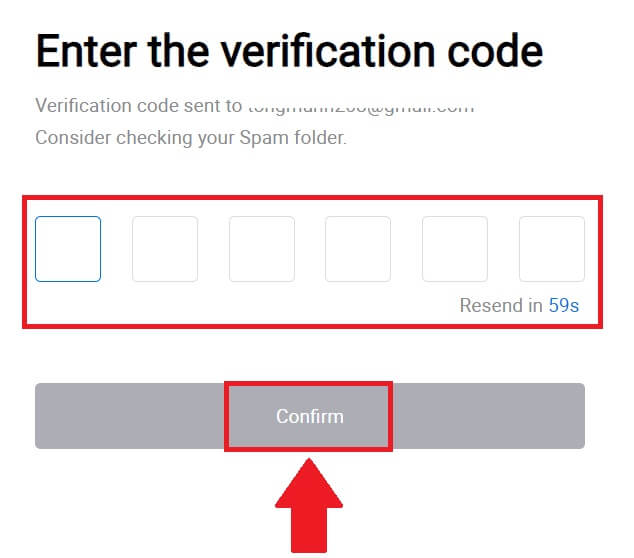
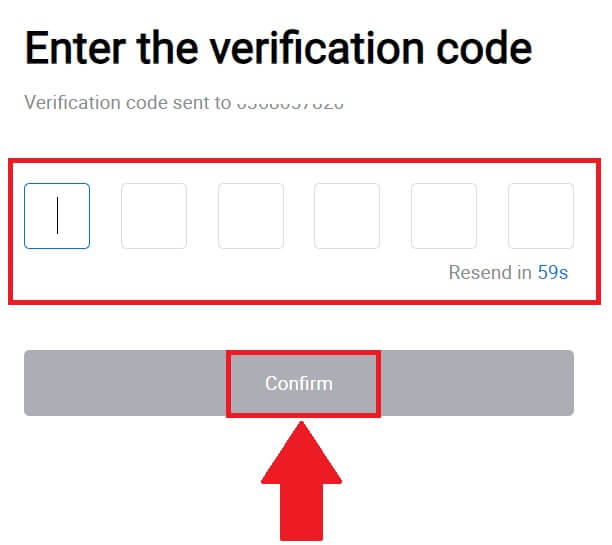
9. Create a secure password for your account and click on [Begin Your HTX Journey].
Note:
- Your password must contain at least 8 characters.
- At least 2 of the following: numbers, alphabet letters, and special characters.
 10. Congratulations! You have successfully registered on HTX via Telegram.
10. Congratulations! You have successfully registered on HTX via Telegram.
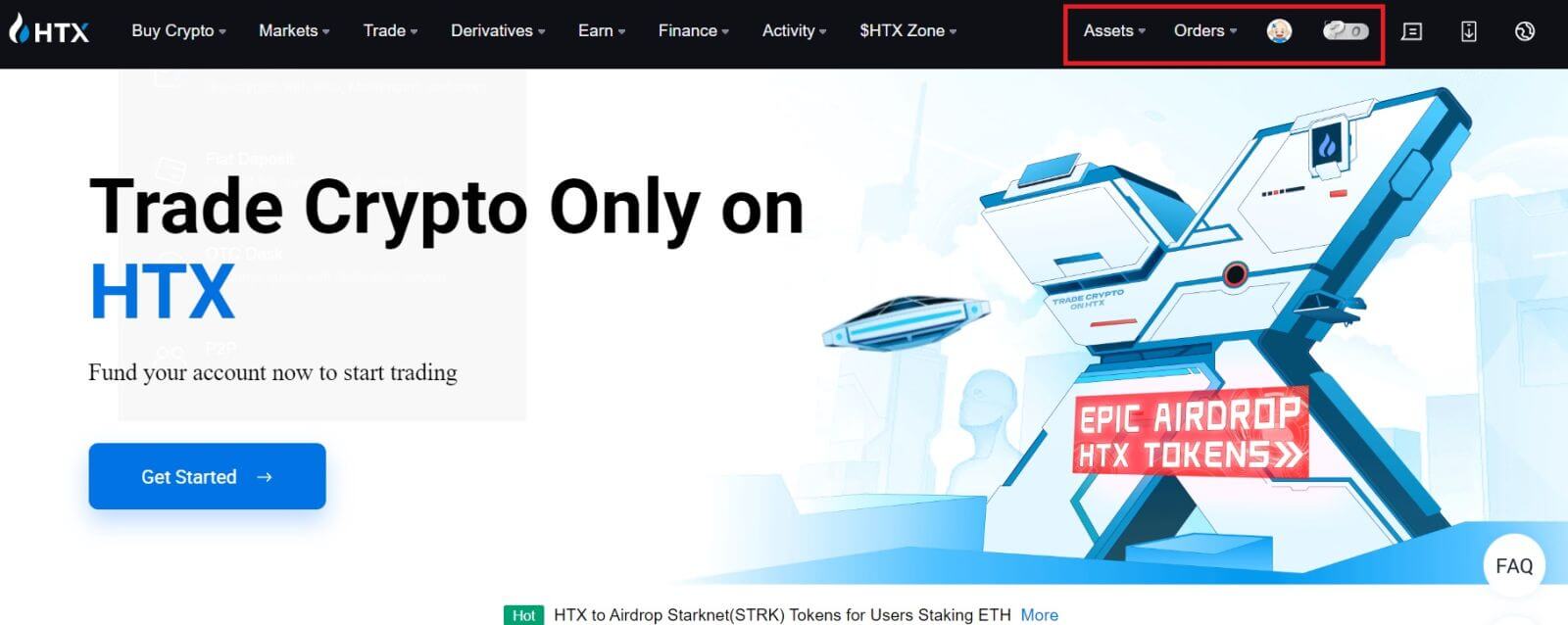
How to Sign up in the HTX App
1. You need to install the HTX application from the Google Play Store or App Store to create an account for trading.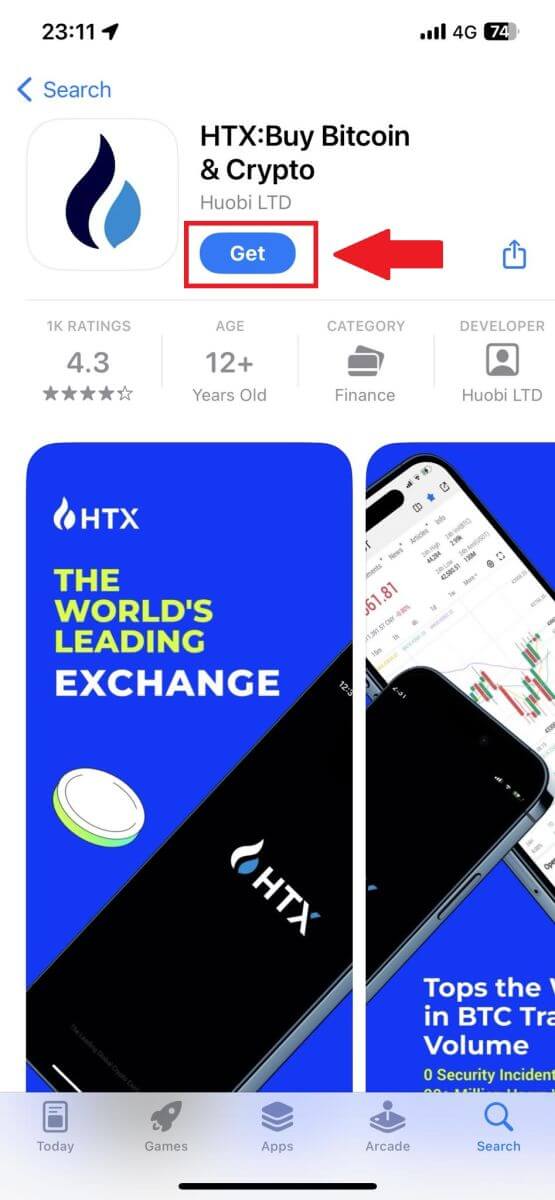
2. Open the HTX app and tap [Log in/Sign up].
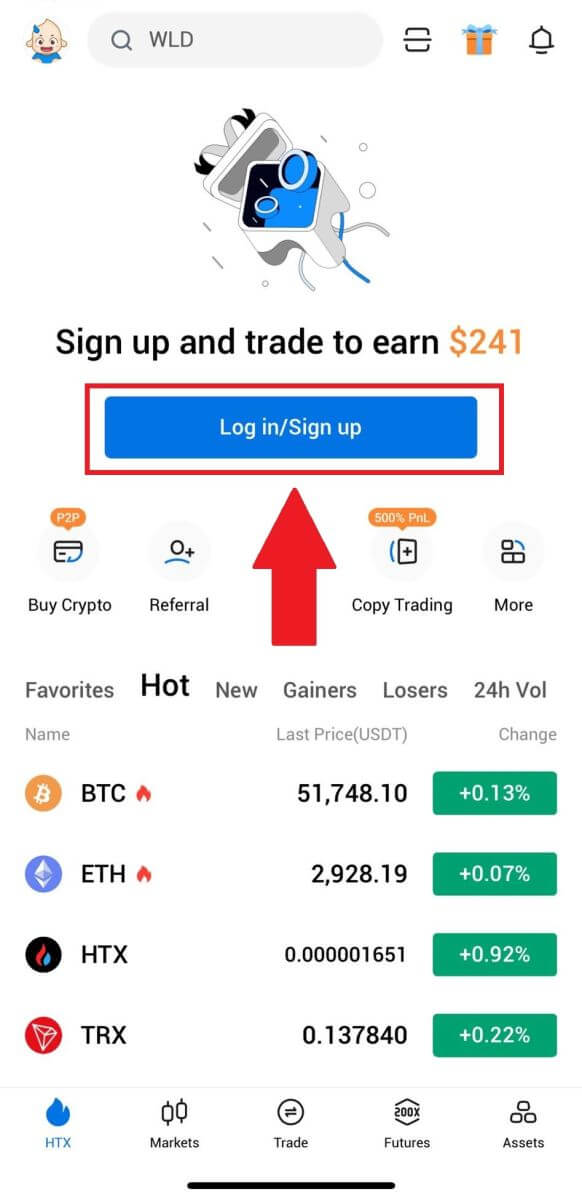
3. Enter your Email/Mobile number and click [Next].
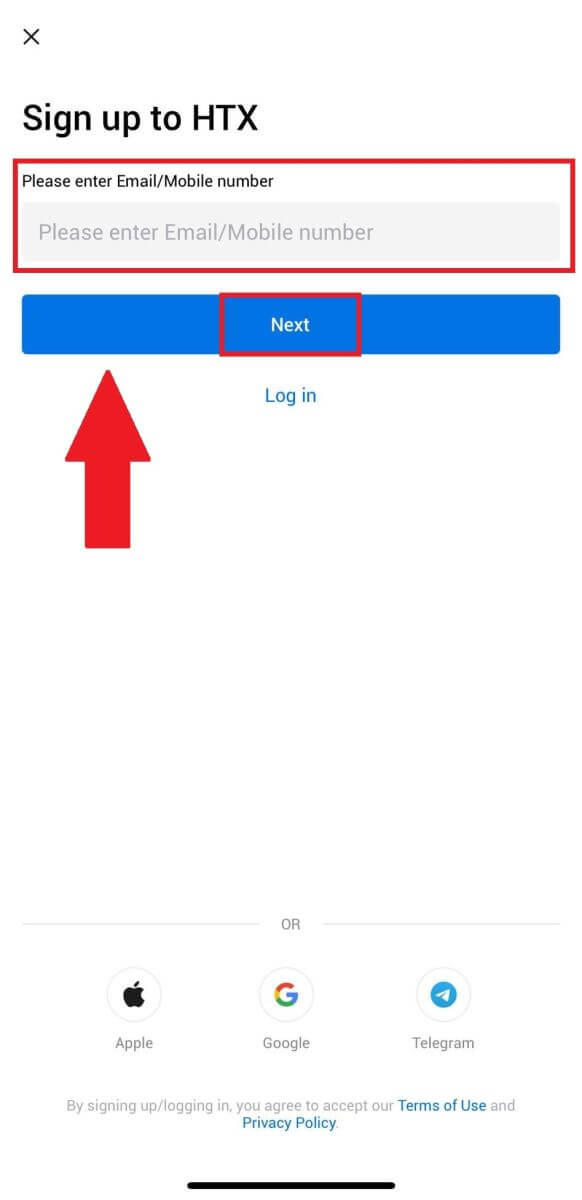
4. You will receive a 6-digit verification code in your email or phone number. Enter the code to continue
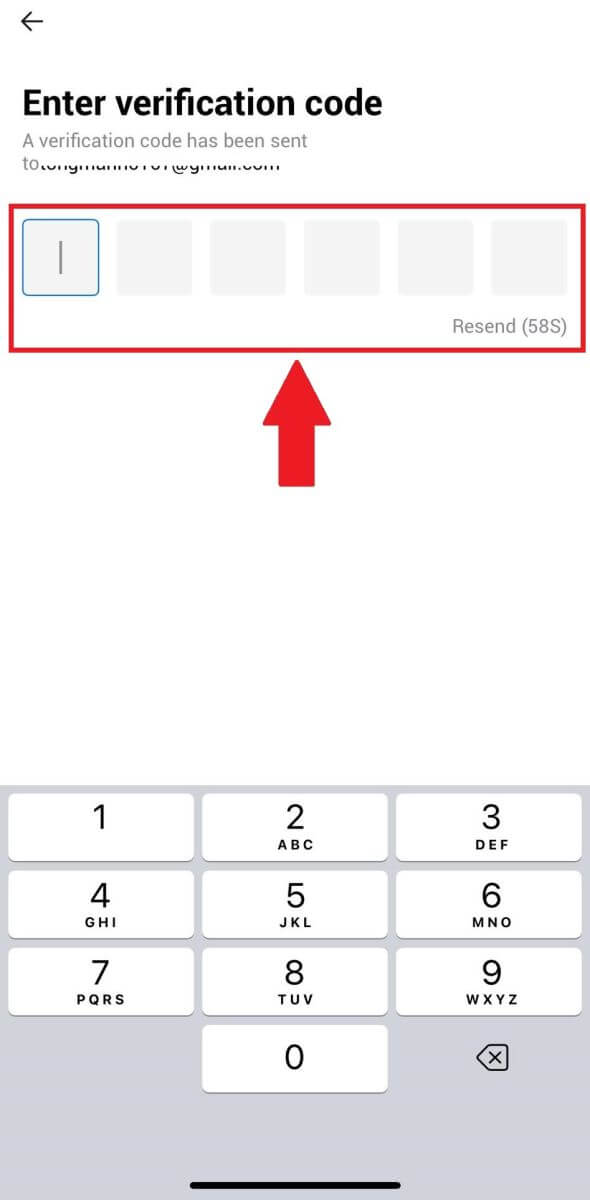
5. Create a secure password for your account and click on [Registration Complete].
Note:
- Your password must contain at least 8 characters.
- At least 2 of the following: numbers, alphabet letters, and special characters.
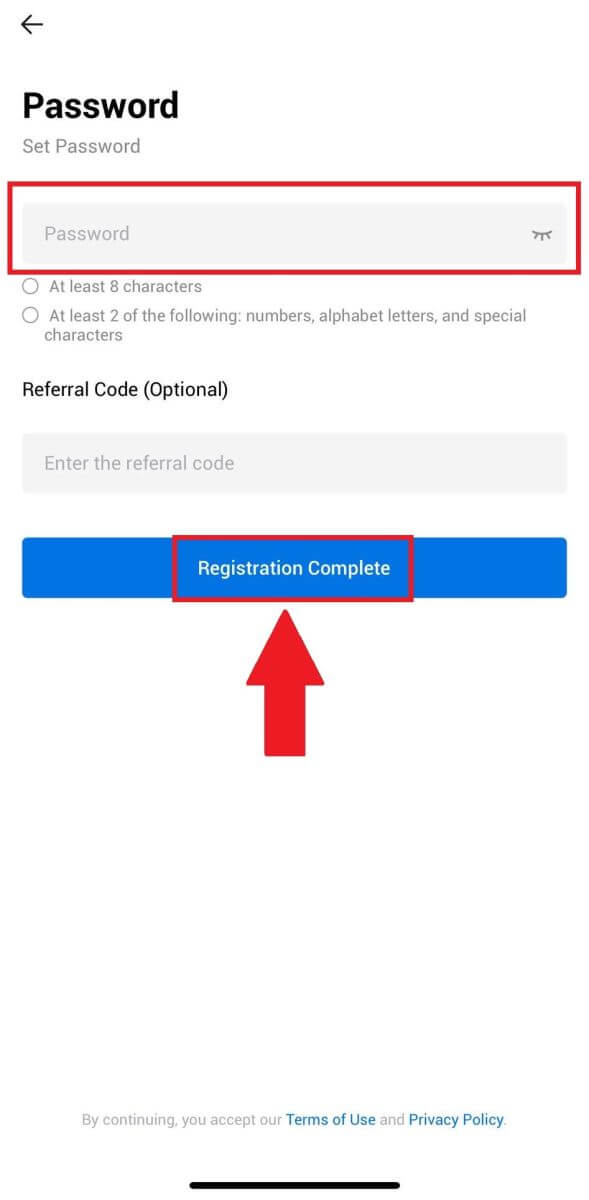
6. Congratulations, you have successfully registered on HTX App.
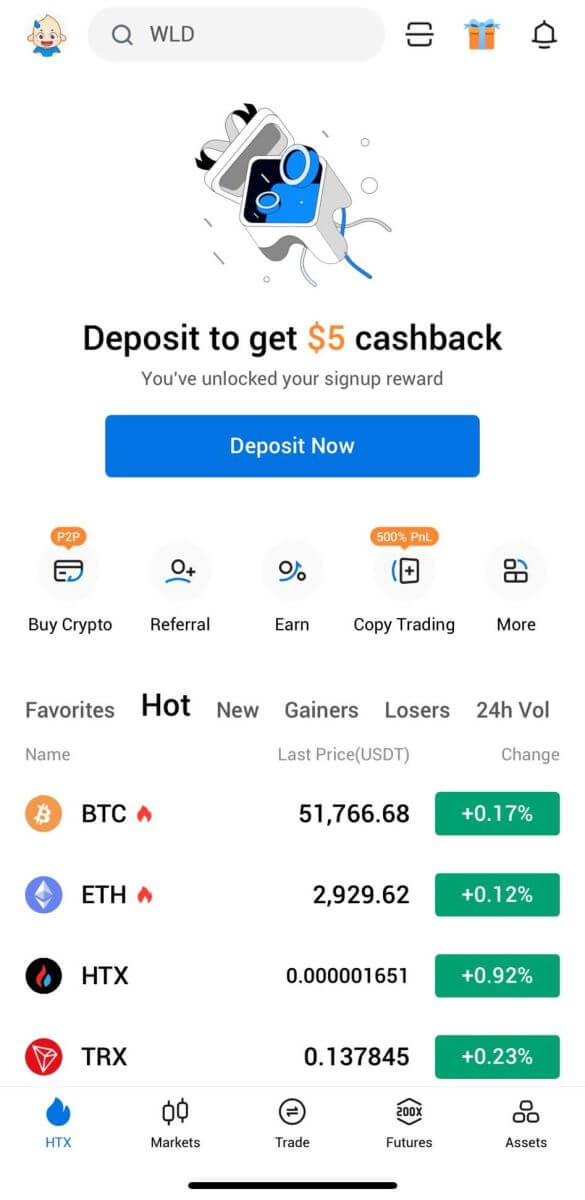
Or you can sign up on the HTX app using other methods.
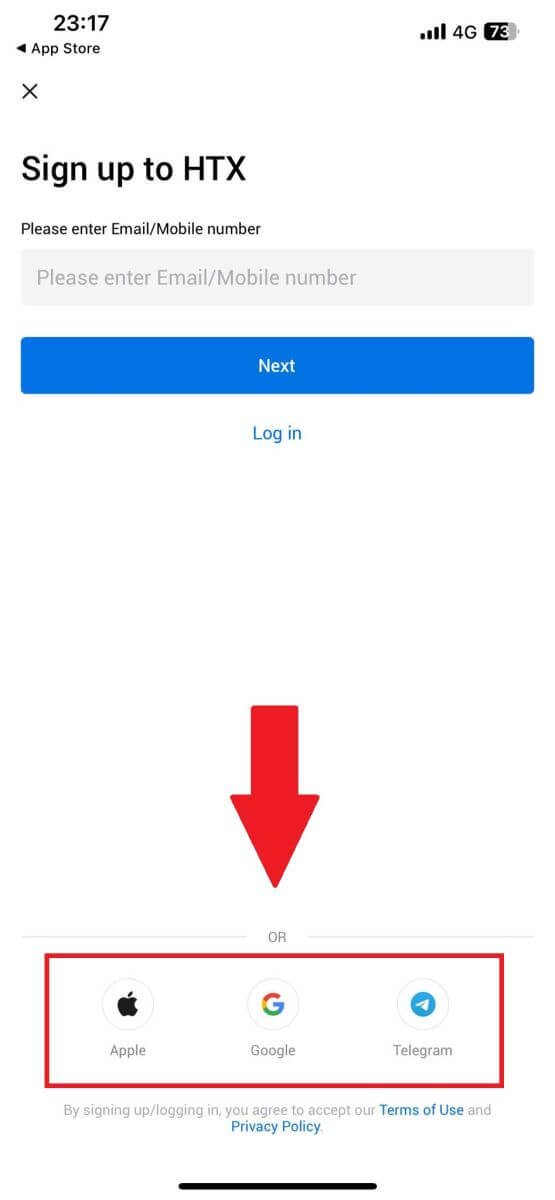
Frequently Asked Questions (FAQ)
Why Can’t I Receive Emails from HTX?
If you are not receiving emails sent from HTX, please follow the instructions below to check your email’s settings:-
Are you logged in to the email address registered to your HTX account? Sometimes you might be logged out of your email on your device and hence can’t see HTX emails. Please log in and refresh.
-
Have you checked the spam folder of your email? If you find that your email service provider is pushing HTX emails into your spam folder, you can mark them as “safe” by whitelisting HTX email addresses. You can refer to How to Whitelist HTX Emails to set it up.
-
Is the functionality of your email client or service provider normal? To be sure that your firewall or antivirus program isn’t causing a security conflict, you can verify the email server settings.
-
Is your inbox packed with emails? You won’t be able to send or receive emails if you have reached the limit. To make room for new emails, you can remove some of the older ones.
-
Register using common email addresses like Gmail, Outlook, etc., if at all possible.
How come I can’t get SMS verification codes?
HTX is always working to improve the user experience by expanding our SMS Authentication coverage. Nonetheless, certain nations and regions aren’t currently supported.Please check our global SMS coverage list to see if your location is covered if you are unable to enable SMS authentication. Please use Google Authentication as your primary two-factor authentication if your location is not included on the list.
The following actions should be taken if you are still unable to receive SMS codes even after you have activated SMS authentication or if you are currently living in a nation or region covered by our global SMS coverage list:
- Make sure there is a strong network signal on your mobile device.
- Disable any call blocking, firewall, anti-virus, and/or caller programs on your phone that might be preventing our SMS Code number from working.
- Turn your phone back on.
- Instead, try voice verification.
How to Change My Email Account on HTX?
1. Go to the HTX website and click on the profile icon.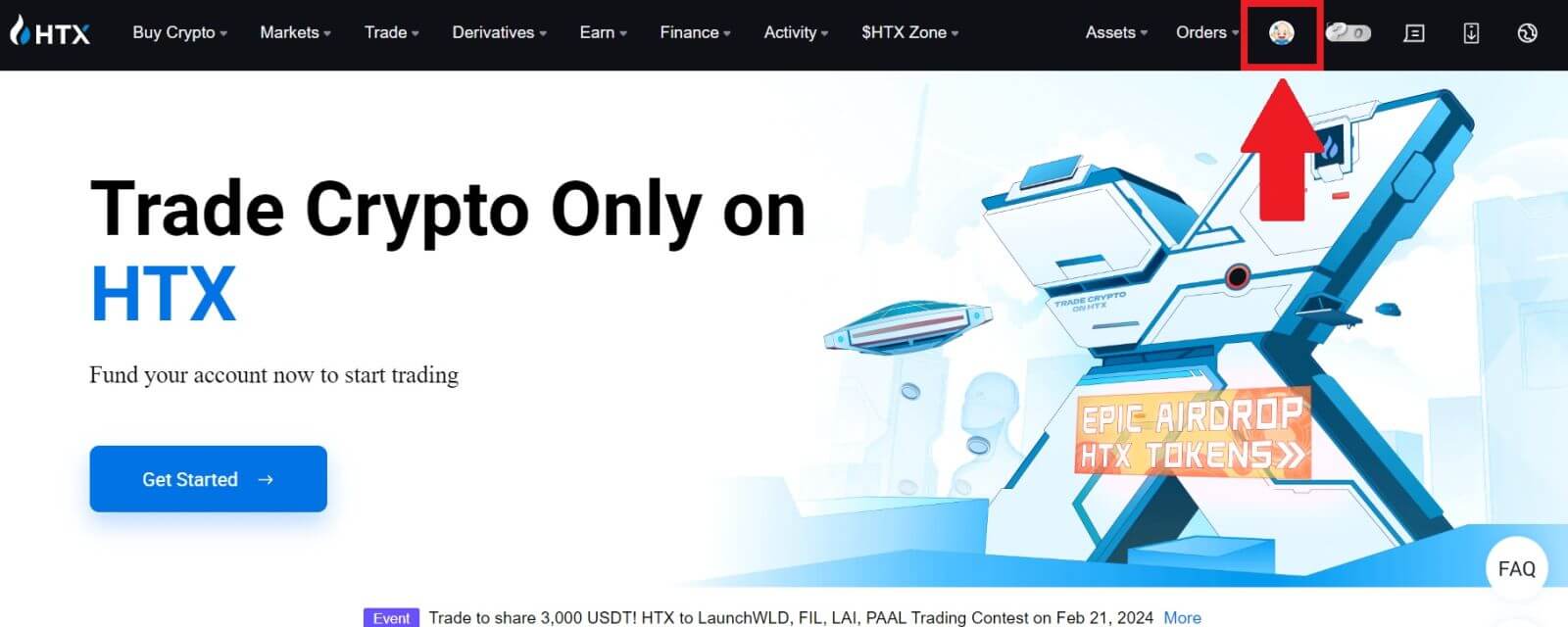
2. On the email section, click on [Change email address].
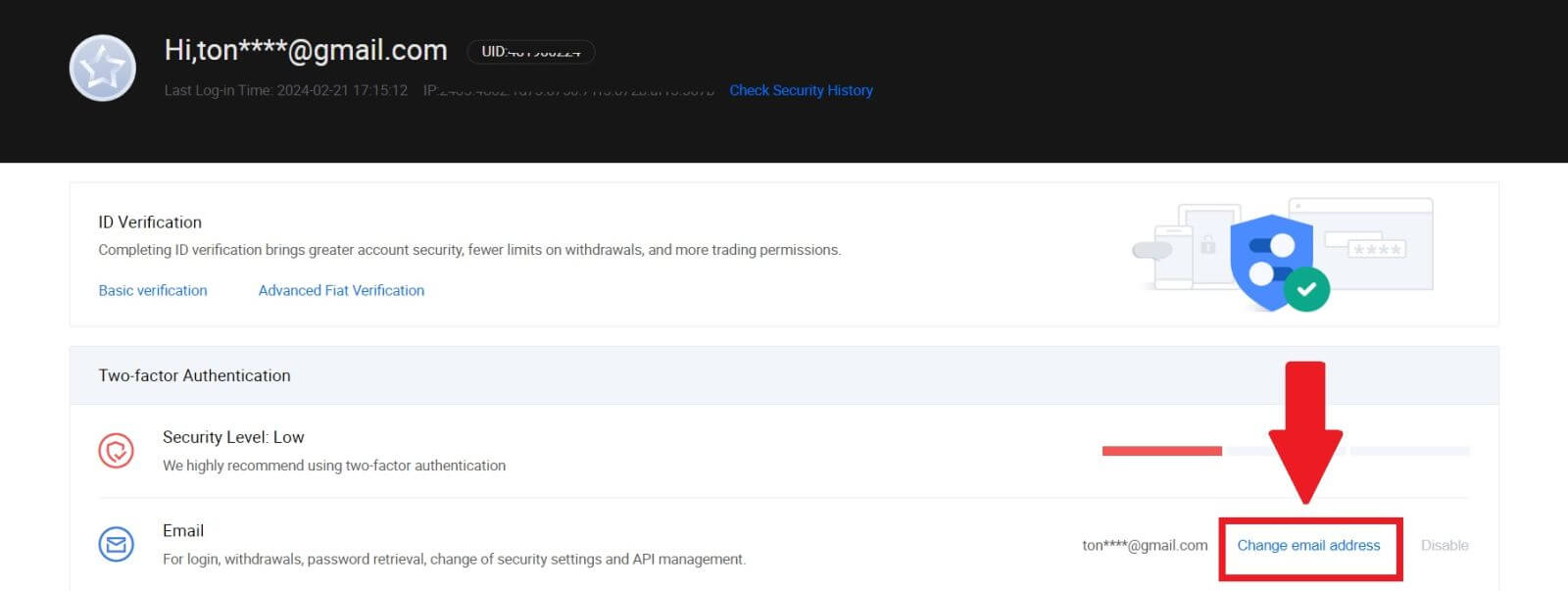
3. Enter your email verification code by clicking on [Get Verification]. Then click [Confirm] to continue.
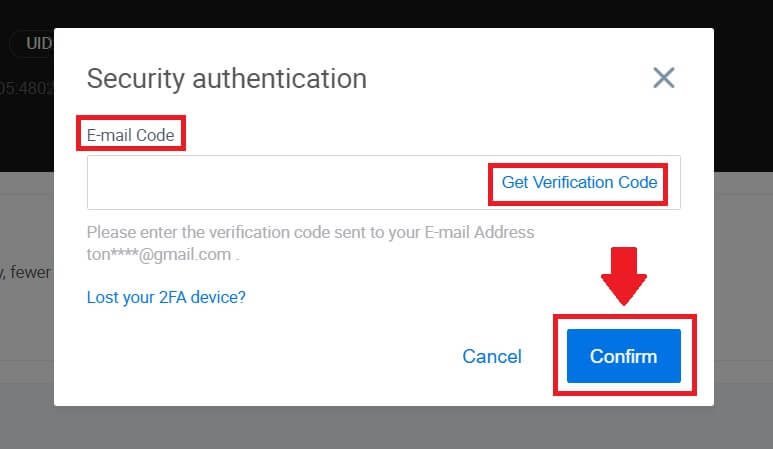
4. Enter your new email and your new email verification code and click [Confirm]. After that, you have successfully changed your email.
Note:
- After changing your email address, you will need to log in again.
- For your account security, withdrawals will be temporarily suspended for 24 hours after changing your email address
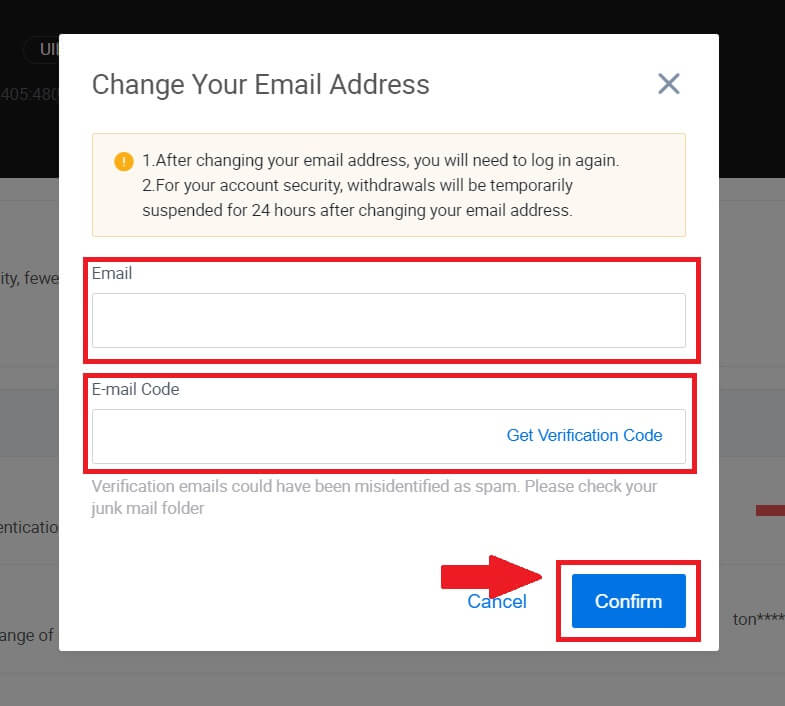
How to Login Account to HTX
How to Login to HTX with your Email and Phone Number
1. Go to the HTX website and click on [Log in].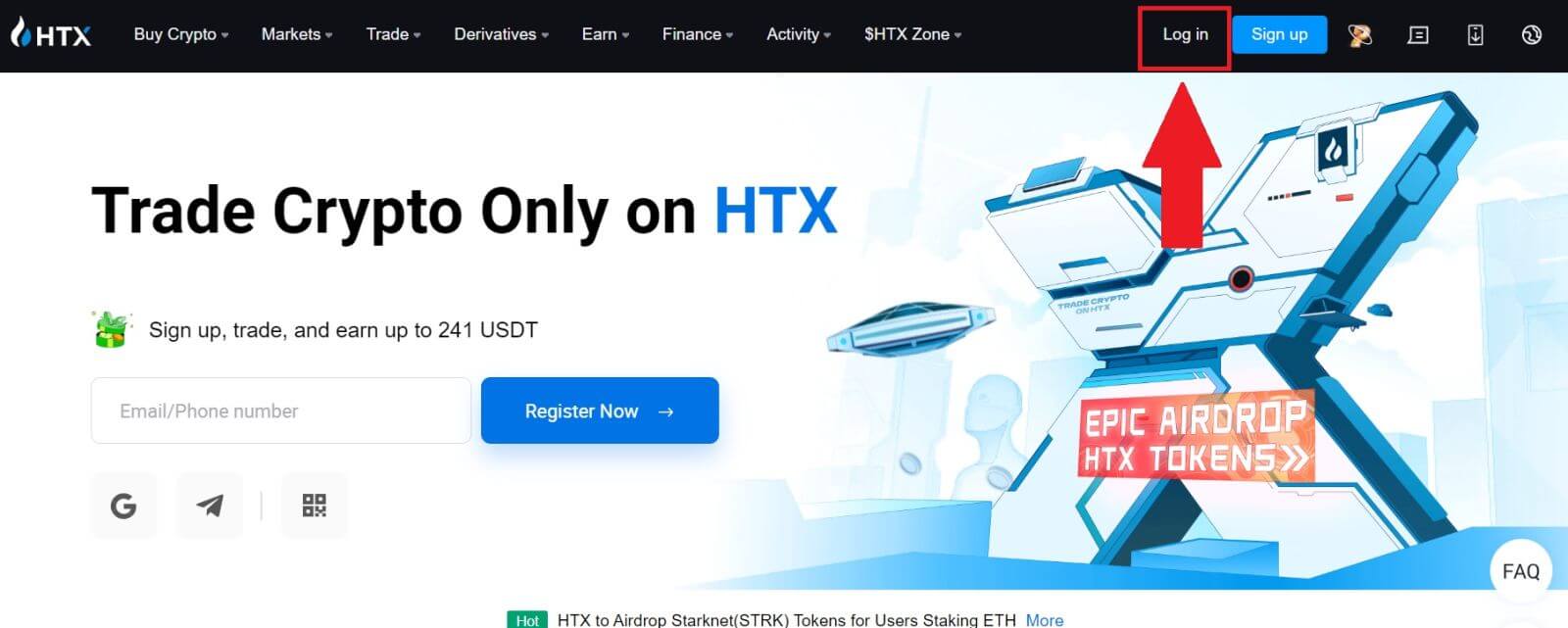
2. Select and enter your Email / Phone Number, enter your secure password, and click [Log In].
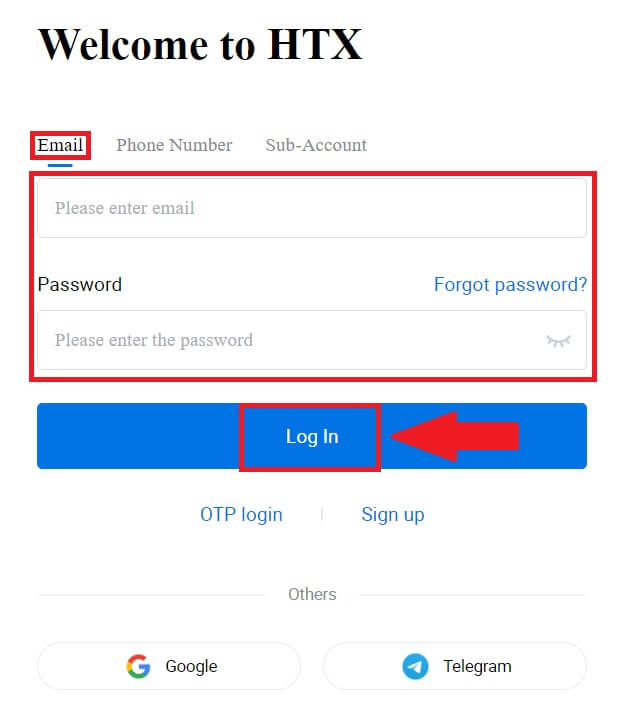
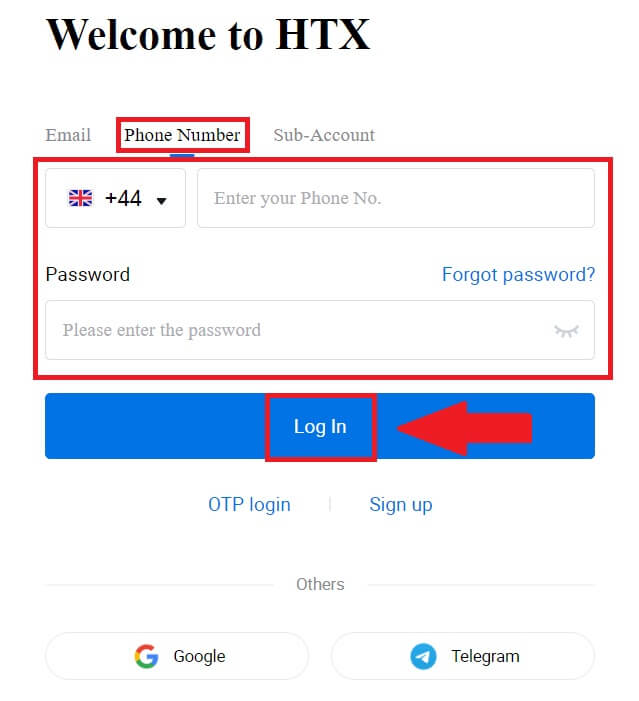
3. Click [Click to send] to receive a 6-digit verification code to your email or phone number. Enter the code and click [Confirm] to proceed.
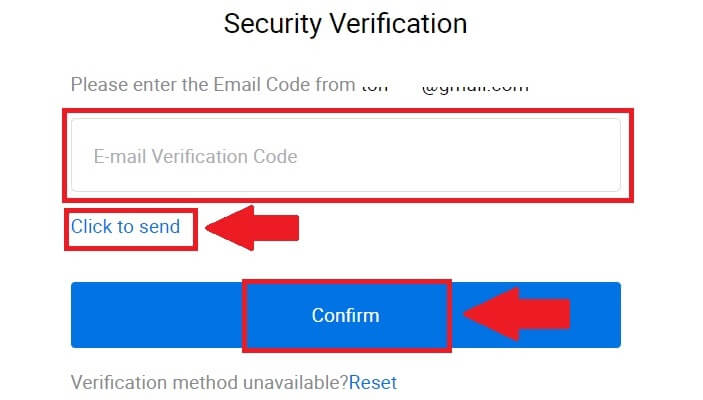
4. After entering the correct verification code, you can successfully use your HTX account to trade.
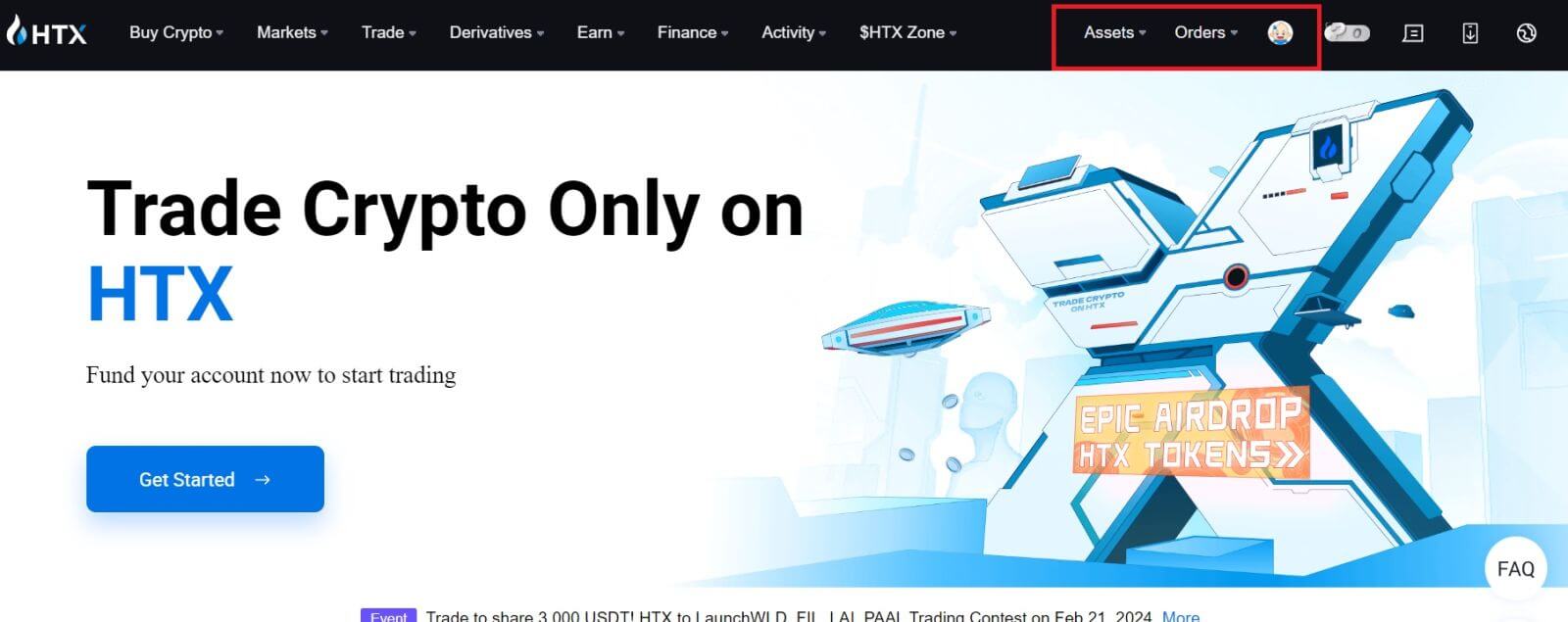
How to Login to HTX with Google Account
1. Go to the HTX website and click on [Log in].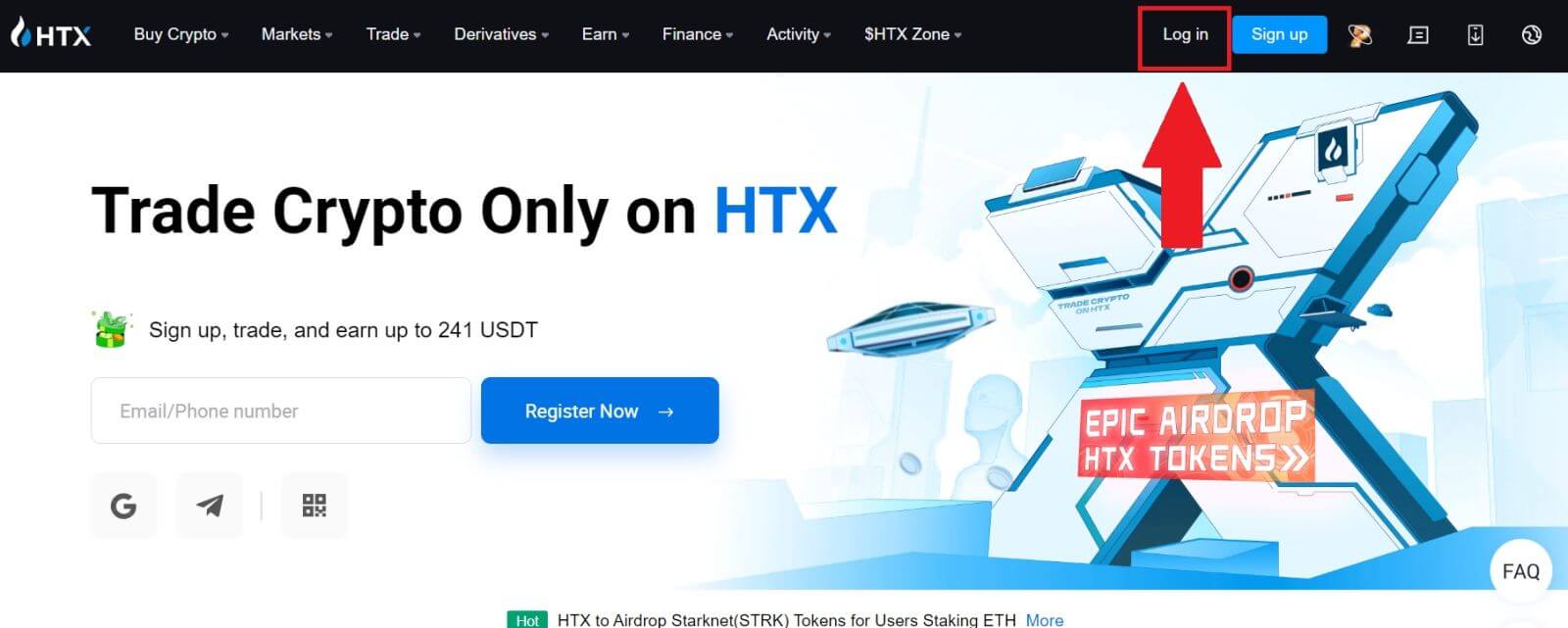
2. On the login page, you’ll find various login options. Look for and select the [Google] button.
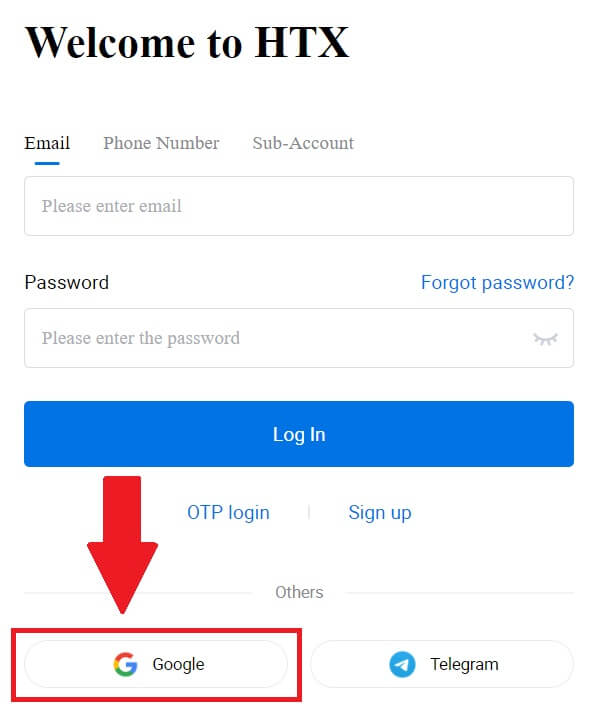 3. A new window or pop-up will appear, enter the Google account you want to log in to and click on [Next].
3. A new window or pop-up will appear, enter the Google account you want to log in to and click on [Next].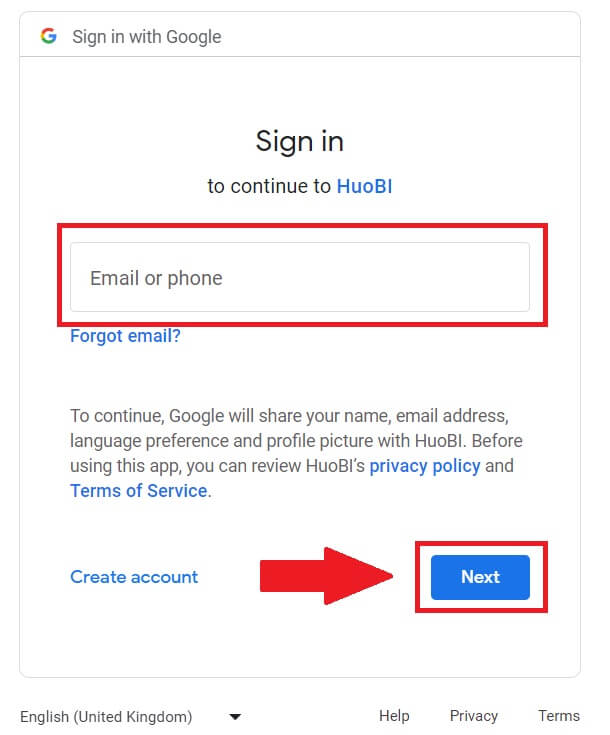
4. Enter your password and click [Next].
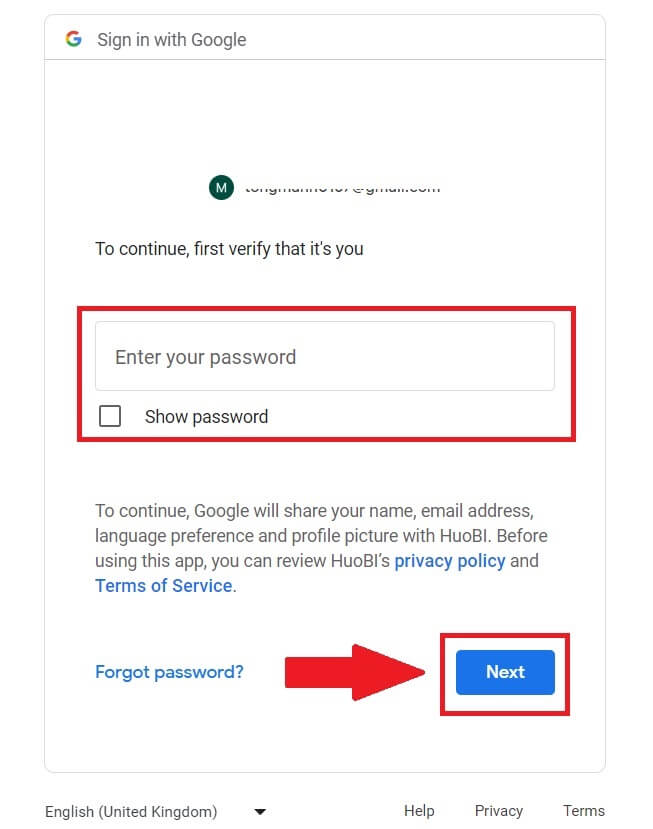
5. You will be directed to the linking page, click on [Bind an Exiting Account].
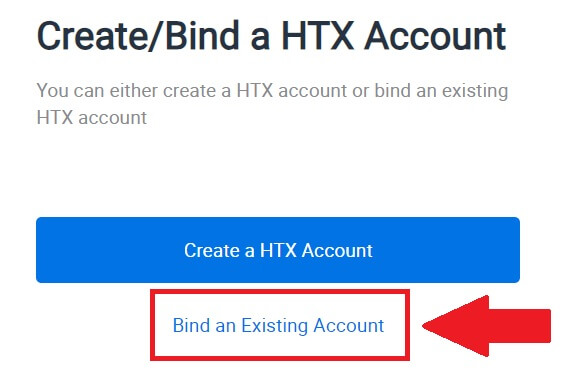
6. Select and enter your Email / Phone Number and click on [Next].
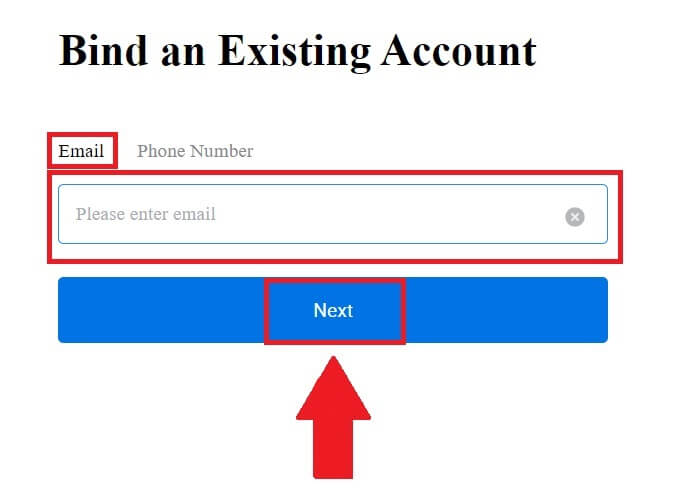
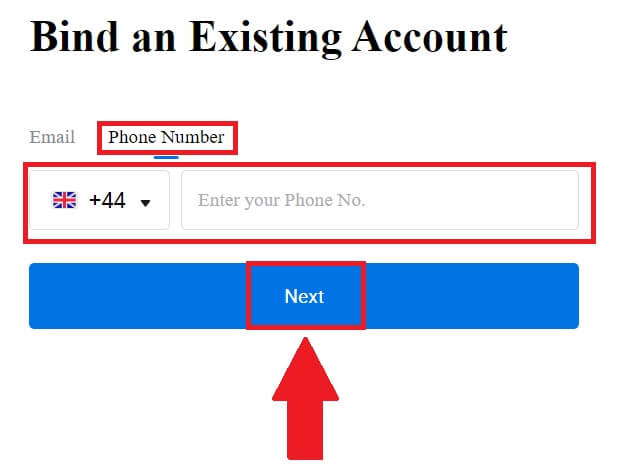
7. You will receive a 6-digit verification code in your email or phone number. Enter the code and click [Confirm].
If you haven’t received any verification code, click on [Resend].
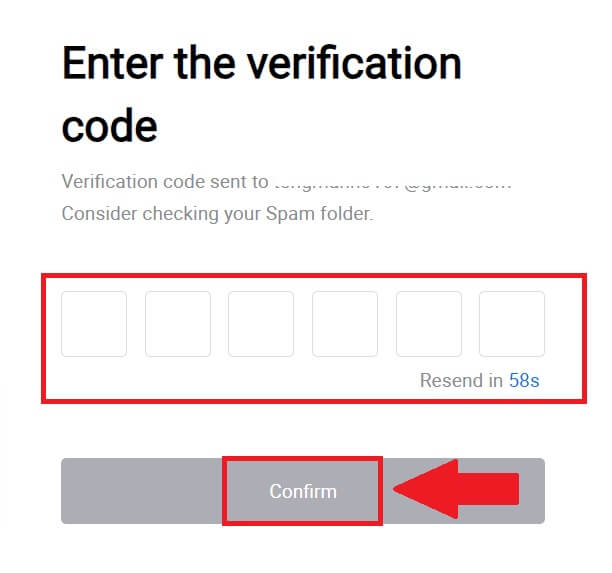
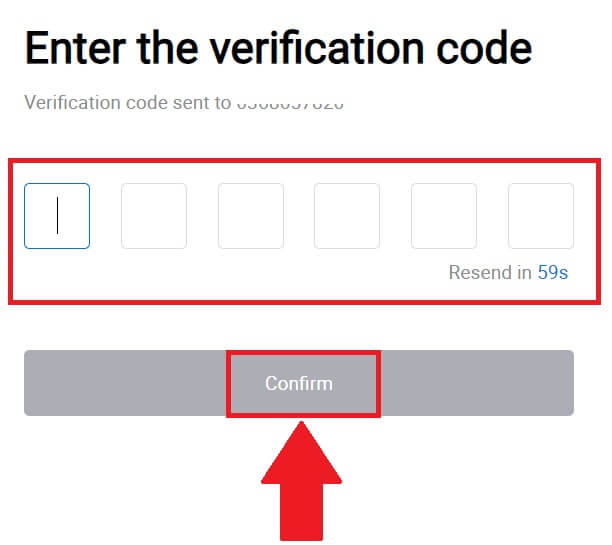 8. Enter your password and click [Confirm].
8. Enter your password and click [Confirm].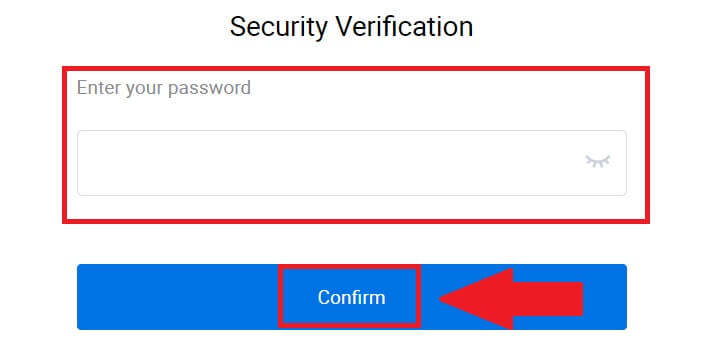
9. After entering the correct password, you can successfully use your HTX account to trade.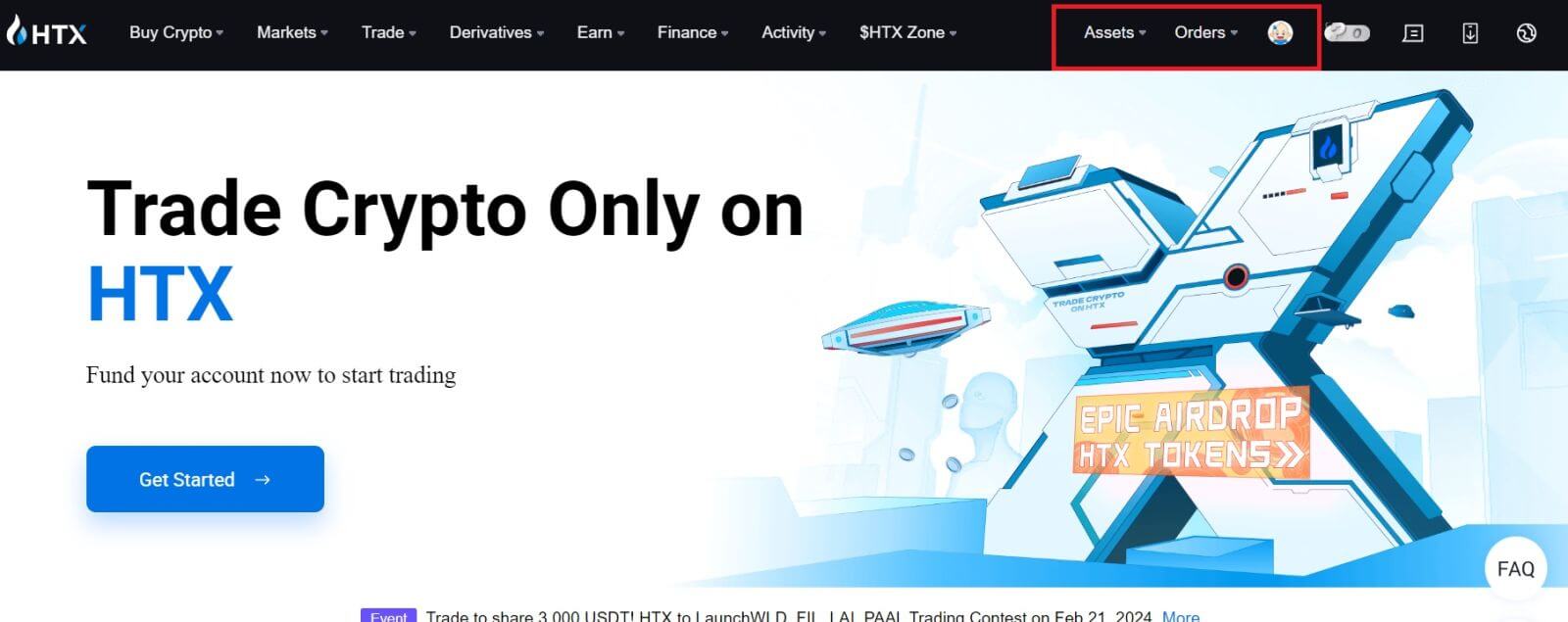
How to Login to HTX with Telegram Account
1. Go to the HTX website and click on [Log in].
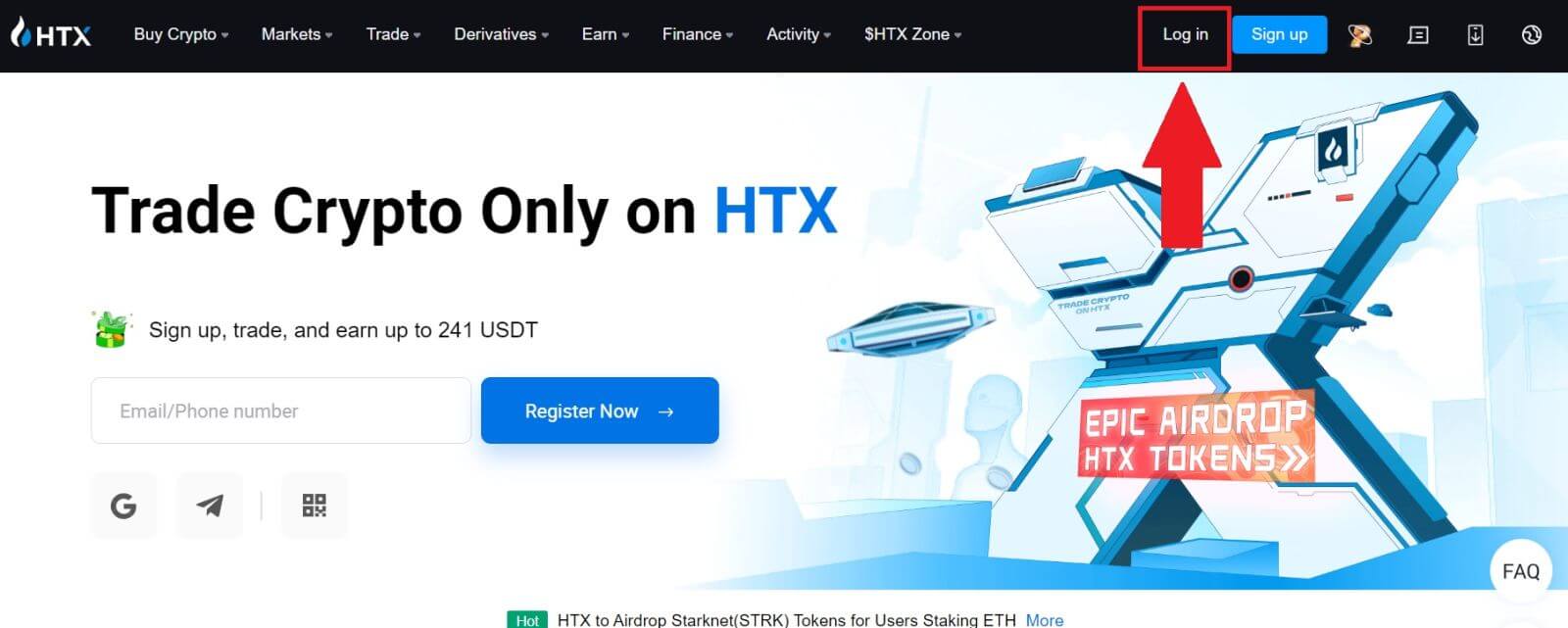
2. On the login page, you’ll find various login options. Look for and select the [Telegram] button.
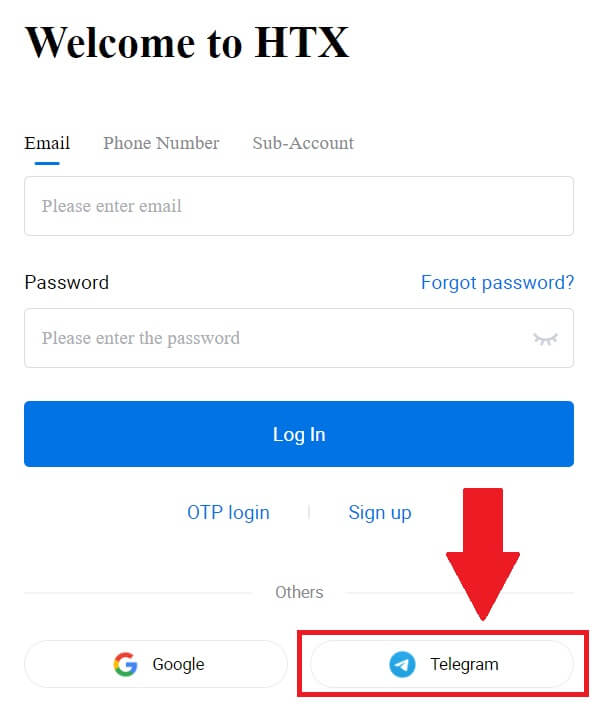 3. A pop-up window will appear. Enter your Phone Number to log in to HTX and click [NEXT].
3. A pop-up window will appear. Enter your Phone Number to log in to HTX and click [NEXT].
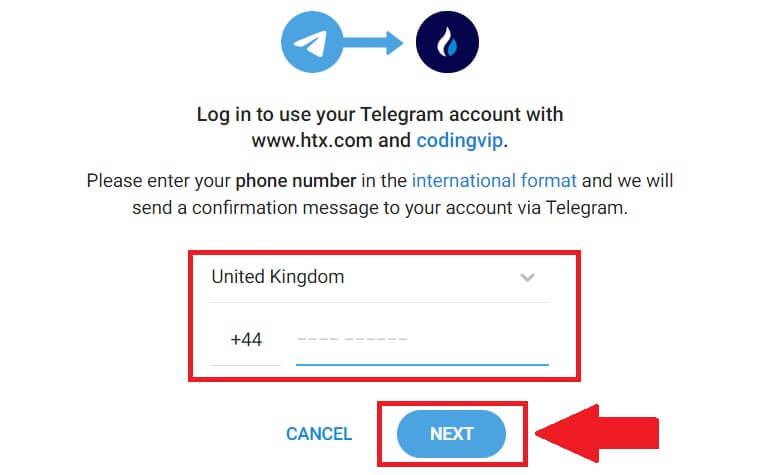
4. You will receive the request in the Telegram app. Confirm that request.
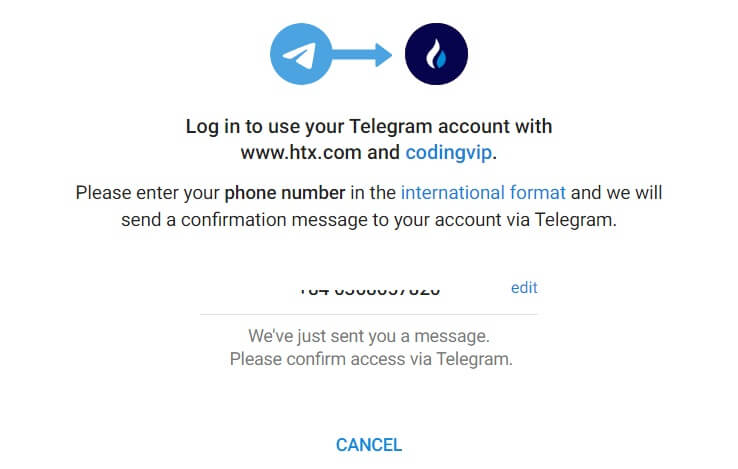
5. Click on [ACCEPT] to continue to sign up for HTX using a Telegram credential.
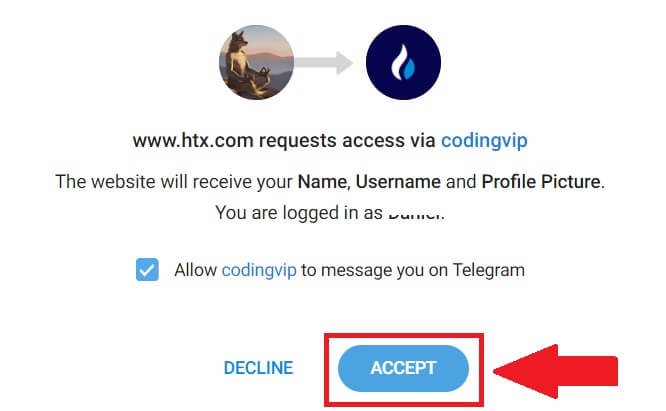
6. You will be directed to the linking page, click on [Bind an Exiting Account].
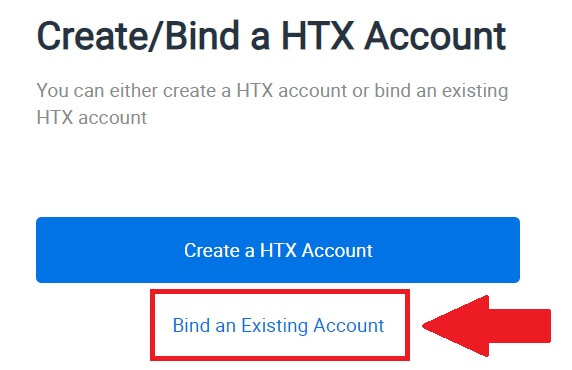
7. Select and enter your Email / Phone Number and click on [Next].
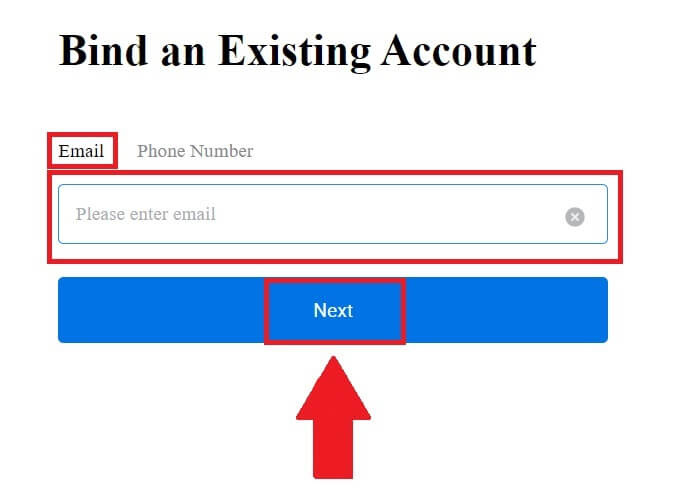
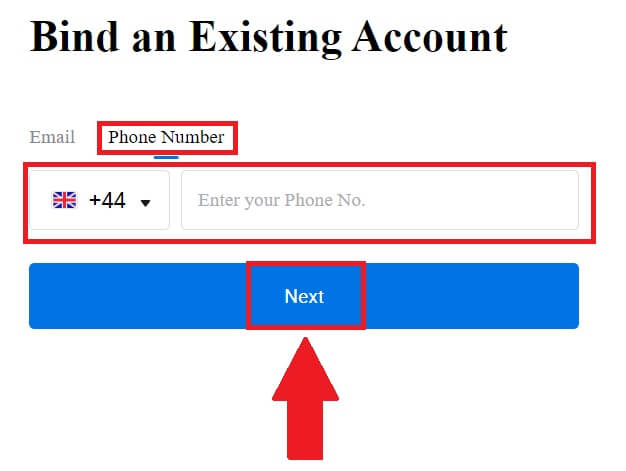
8. You will receive a 6-digit verification code in your email or phone number. Enter the code and click [Confirm].
If you haven’t received any verification code, click on [Resend].
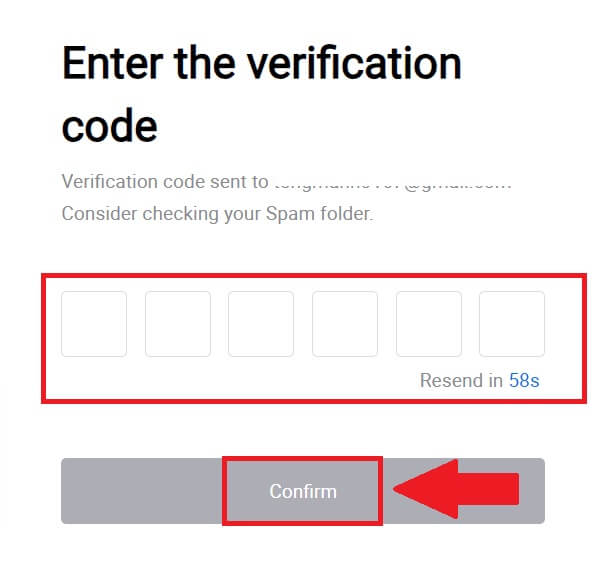
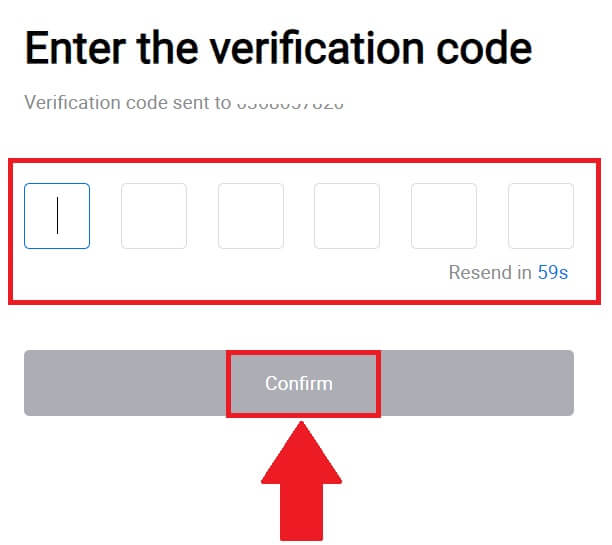 9. Enter your password and click [Confirm].
9. Enter your password and click [Confirm].
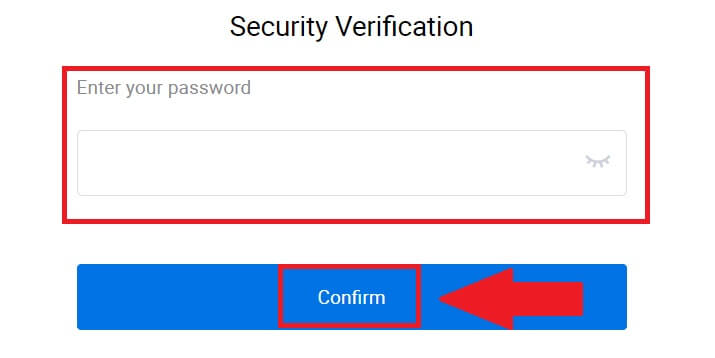
10. After entering the correct password, you can successfully use your HTX account to trade.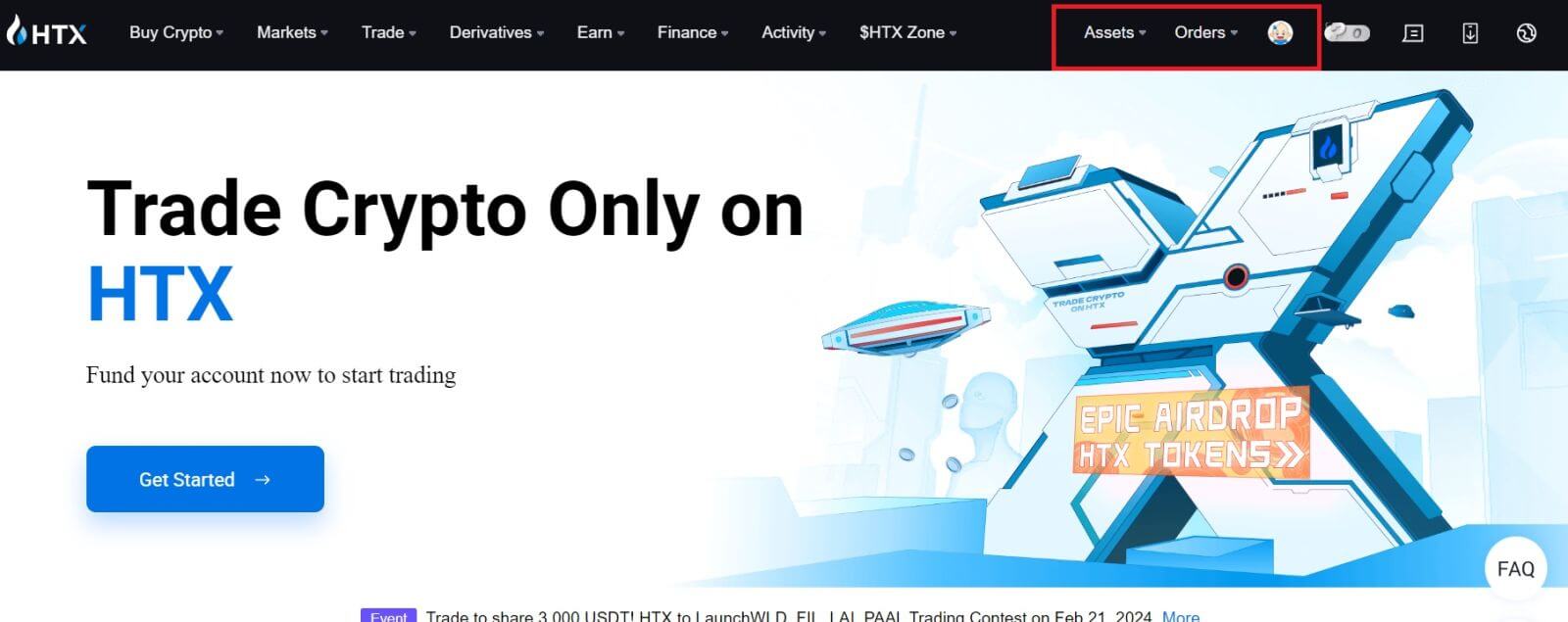
How to Login to the HTX App
1. You need to install the HTX application from the Google Play Store or App Store to log in to HTX account for trading.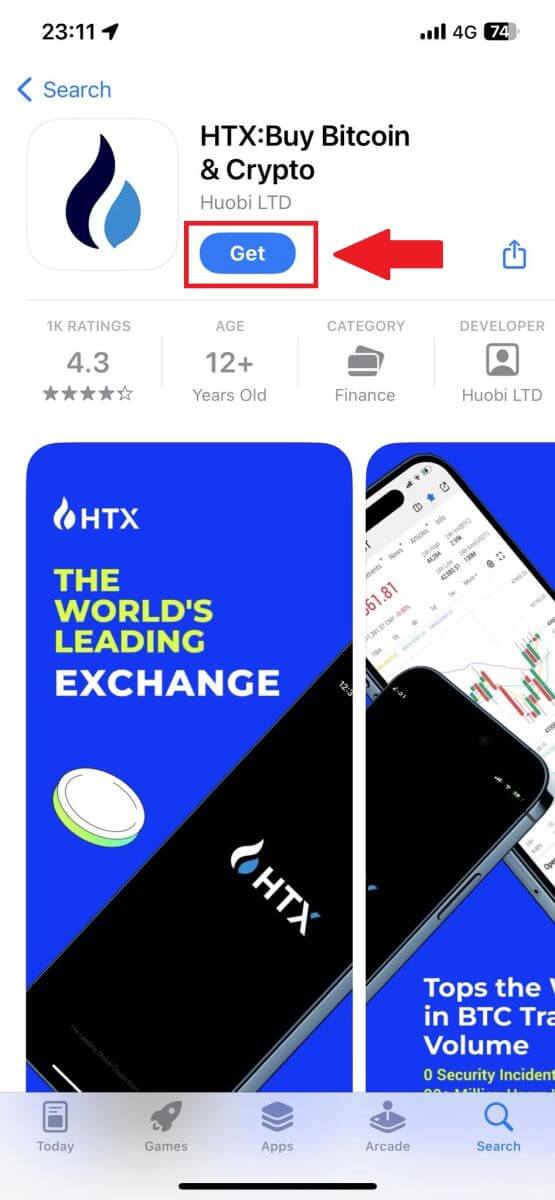
2. Open the HTX app and tap [Log in/Sign up].
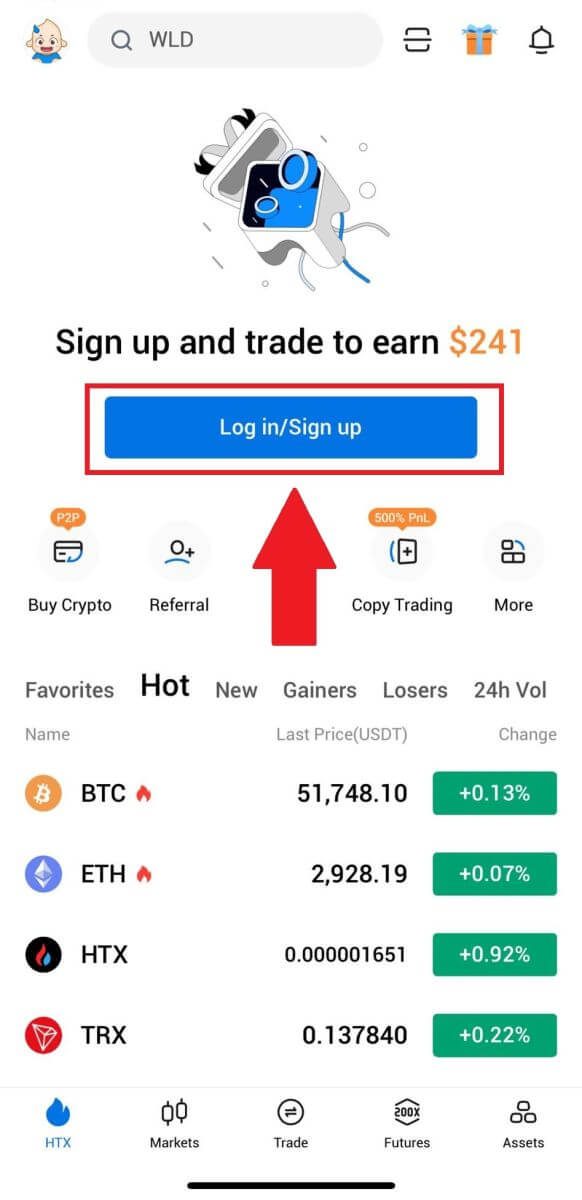
3. Enter your registered email address or phone number and tap [Next].
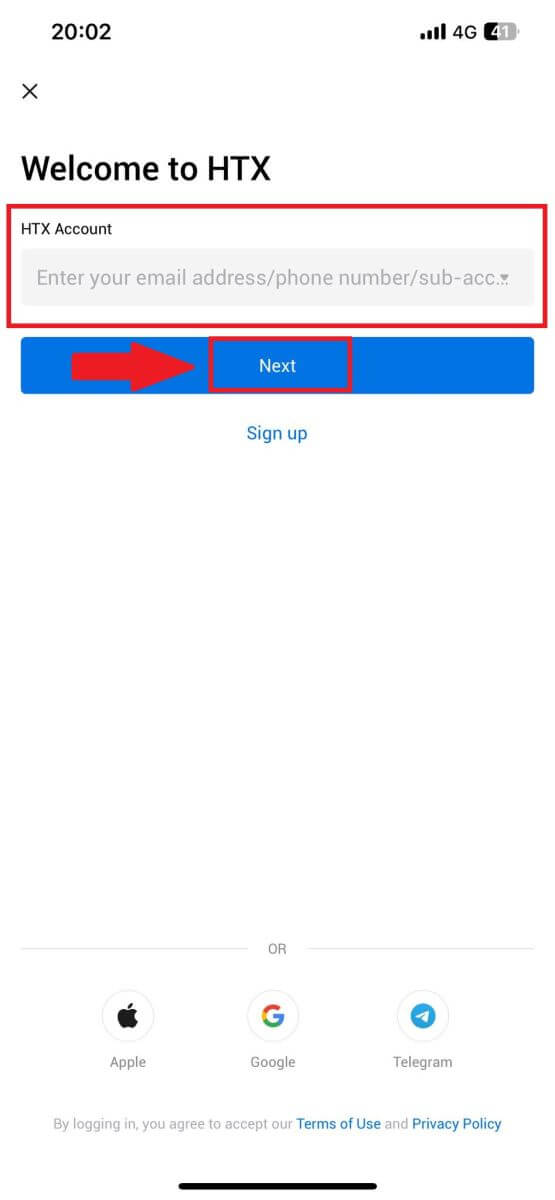
4. Enter your secure password and tap [Next].
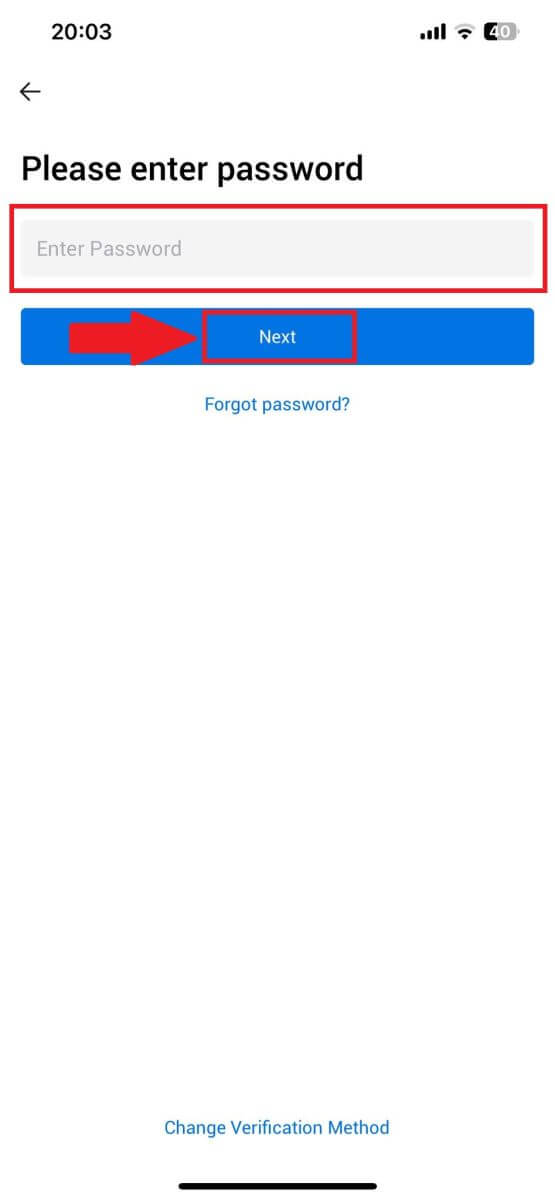
5. Tap on [Send] to get and enter your verification code. After that, tap [Confirm] to continue.
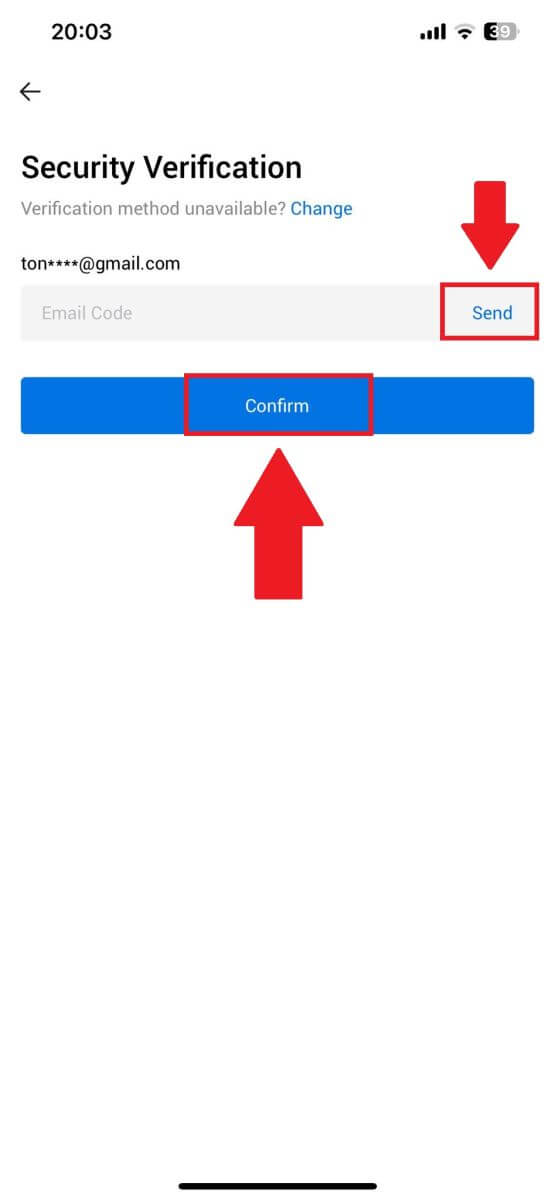
6. Upon successful login, you’ll gain access to your HTX account through the app. You’ll be able to view your portfolio, trade cryptocurrencies, check balances, and access various features offered by the platform.
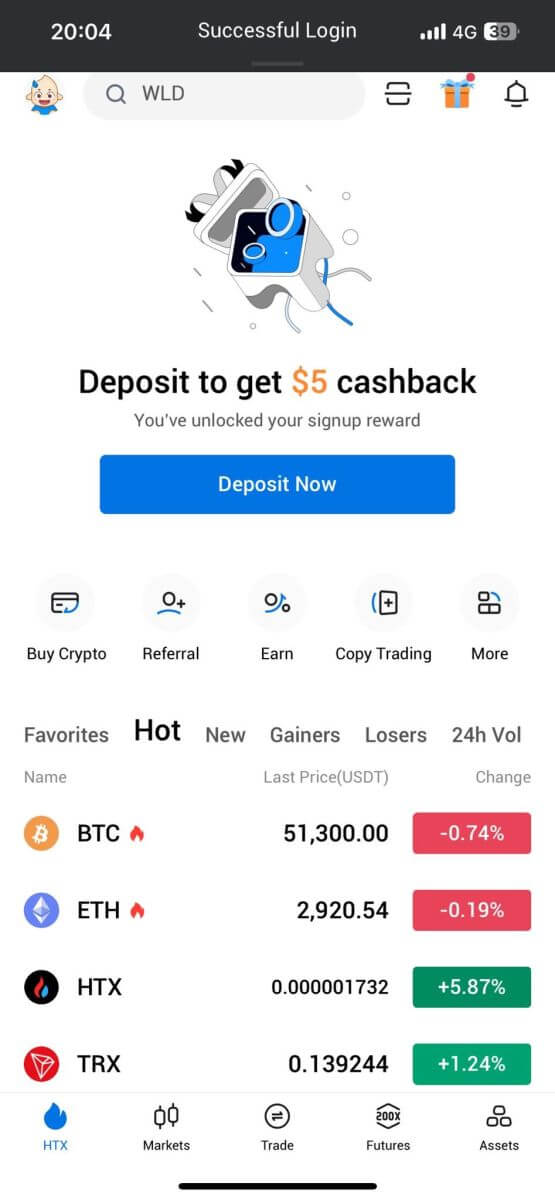
Or you can log in to the HTX app using other methods.
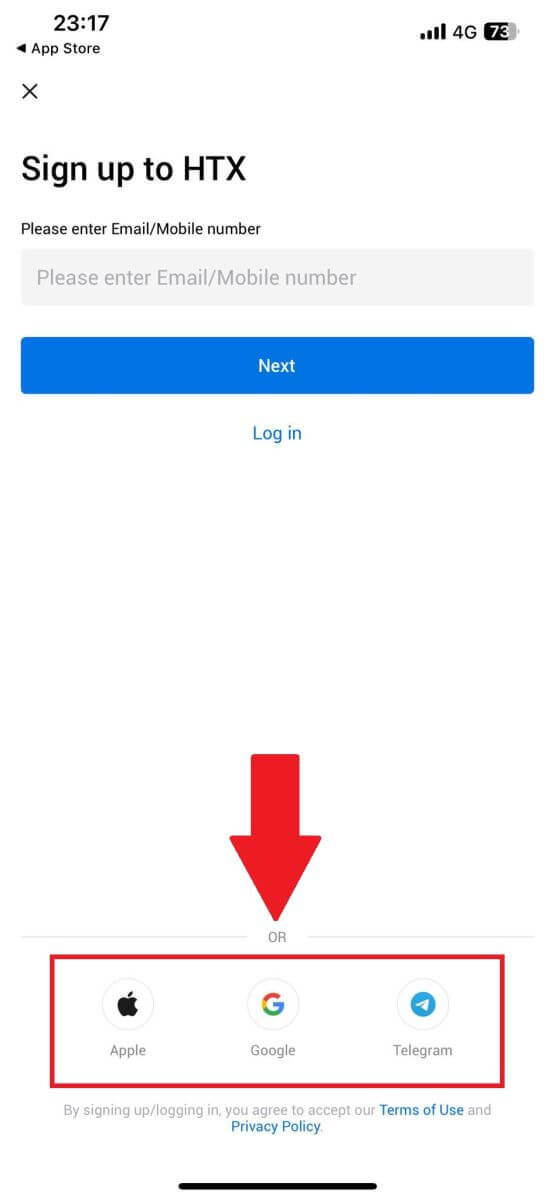
I forgot my password from the HTX account
You can reset your account password on the HTX website or App. Please note that for security reasons, withdrawals from your account will be suspended for 24 hours after a password reset.1. Go to the HTX website and click on [Log in].

2. On the login page, click on [Forgot password?].
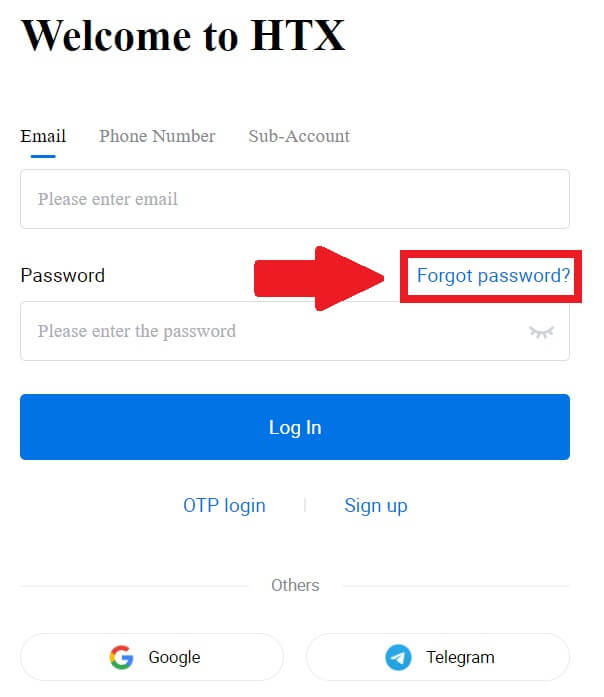
3. Enter the email or phone number that you want to reset and click [Submit].
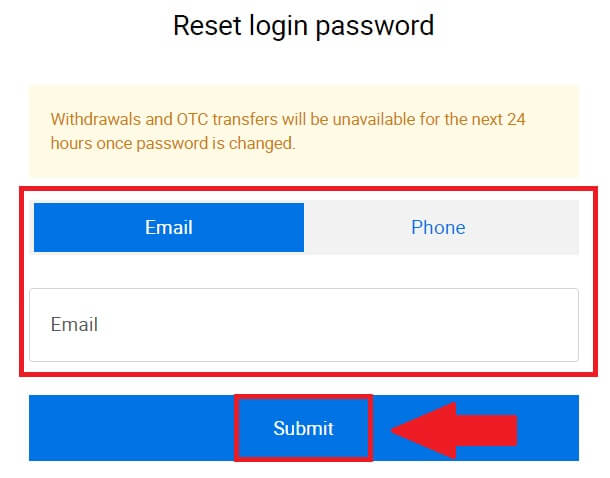
4. Click to verify and complete the puzzle to continue.
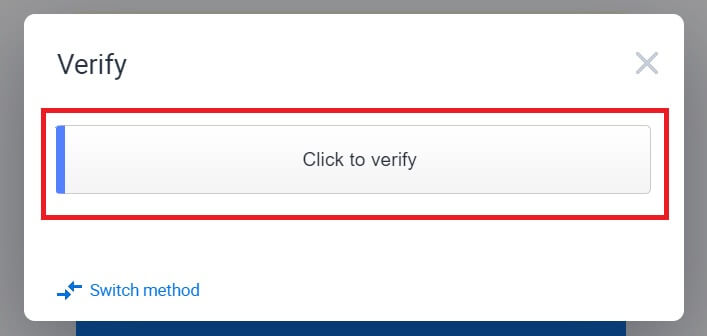
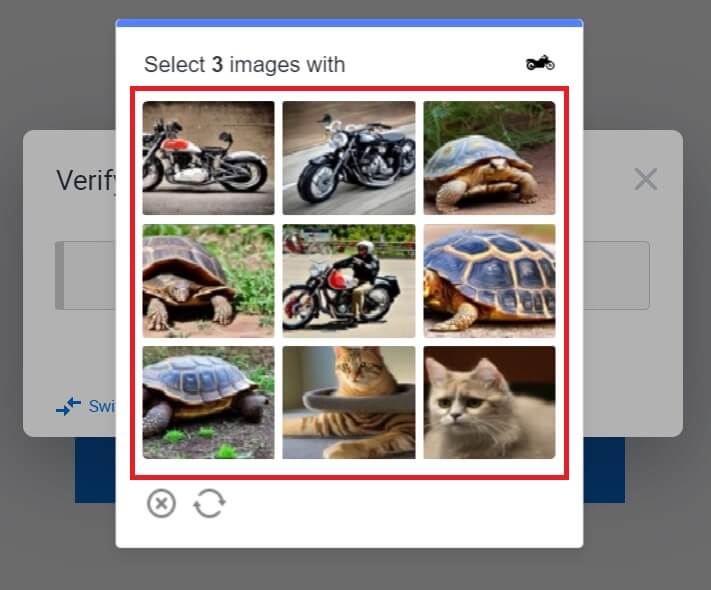 5. Enter your email verification code by clicking on [Click to send] and filling out your Google Authenticator code, then clicking [Confirm].
5. Enter your email verification code by clicking on [Click to send] and filling out your Google Authenticator code, then clicking [Confirm].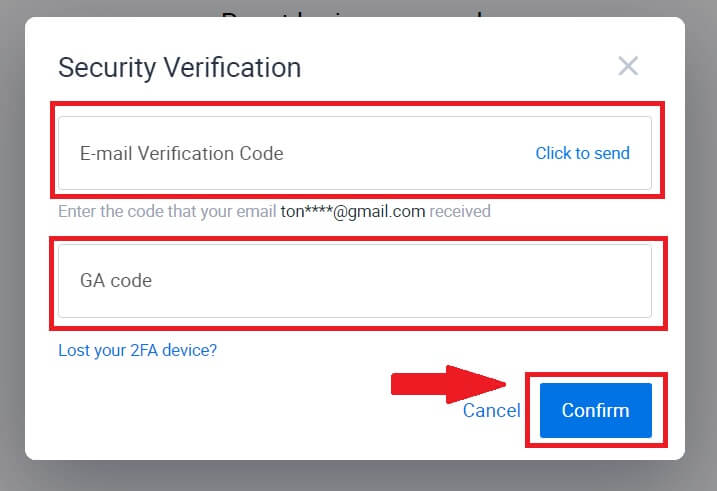
6. Enter and confirm your new password, then click [Submit].
After that, you have successfully changed your account password. Please use the new password to log in to your account.
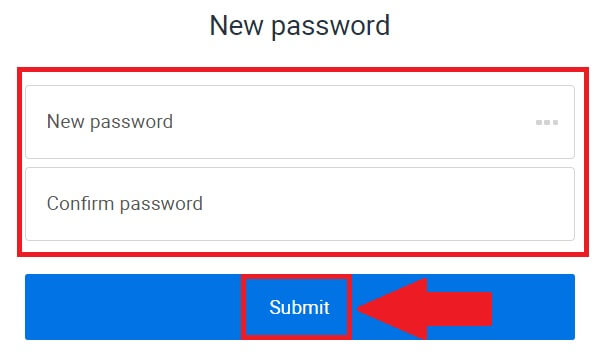
If you are using the app, click [Forgot password?] as below.
1. Open the HTX app and tap [Log in/Sign up].
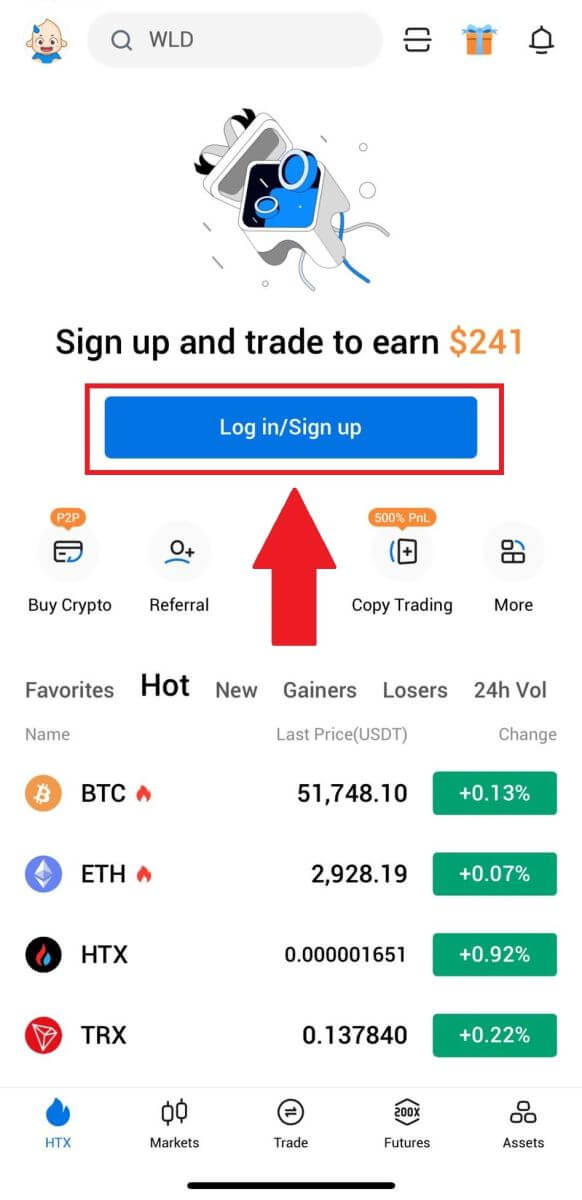
2. Enter your registered email address or phone number and tap [Next].
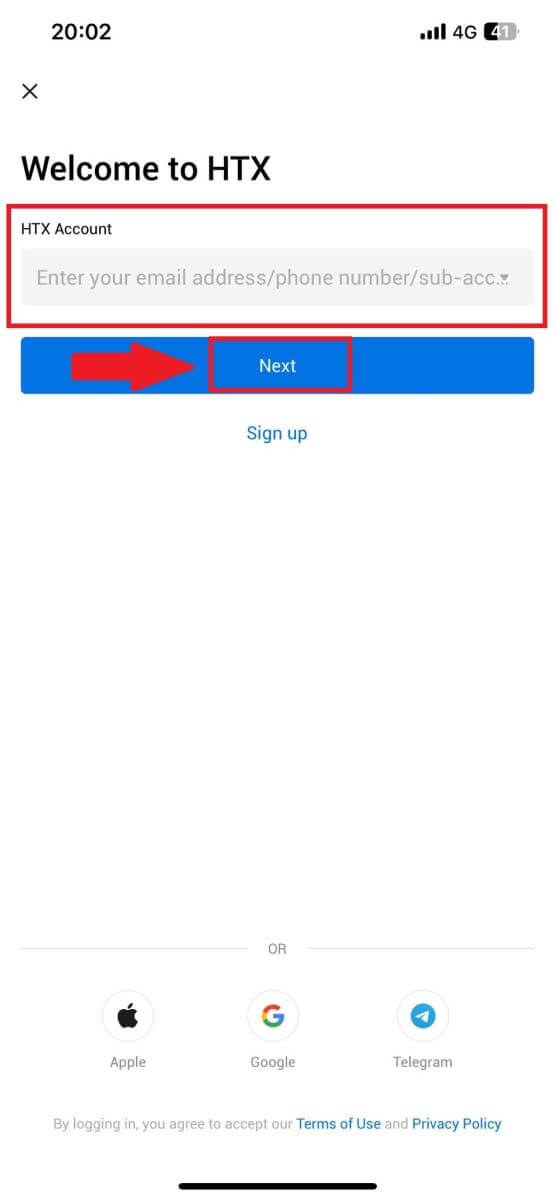
3. On the enter password page, tap on [Forgot password?].
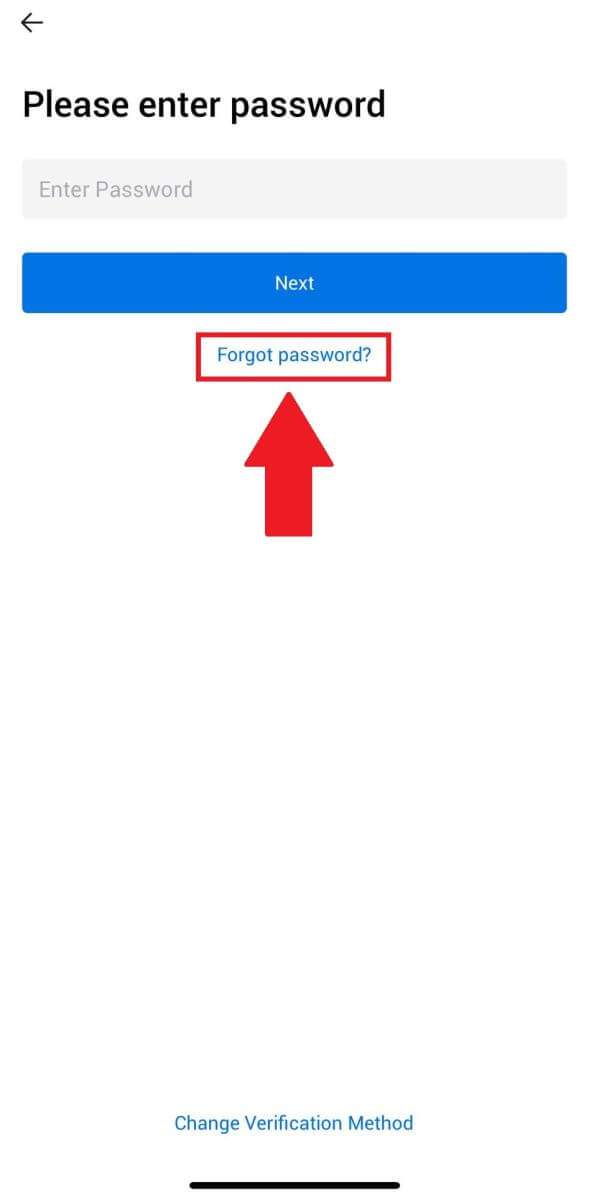
4. Enter your email or phone number and tap on [Send verification code].
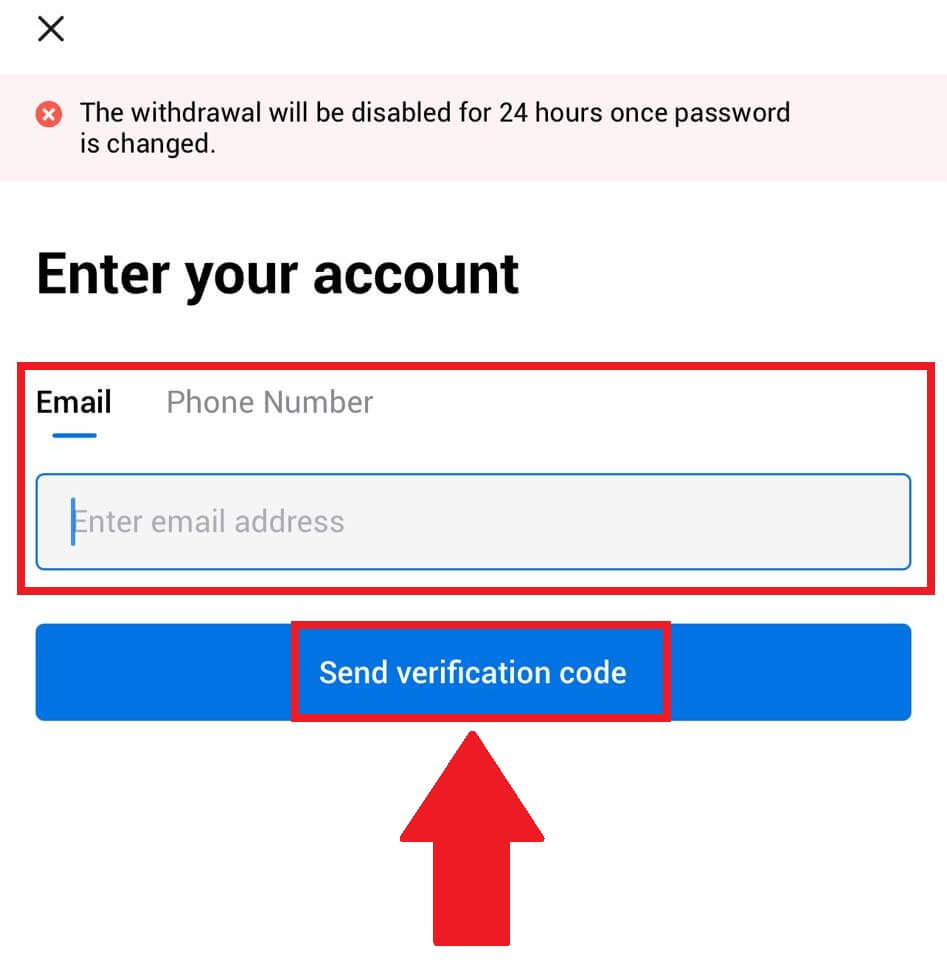
5. Enter the 6-digit verification code that has been sent to your email or phone number to continue.
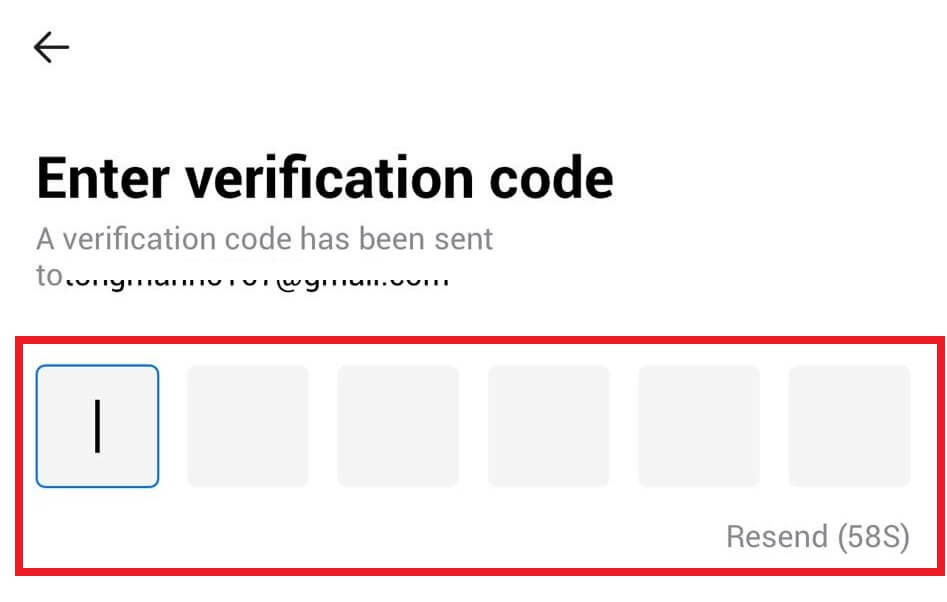
6. Enter your Google Authenticator code, then tap [Confirm].
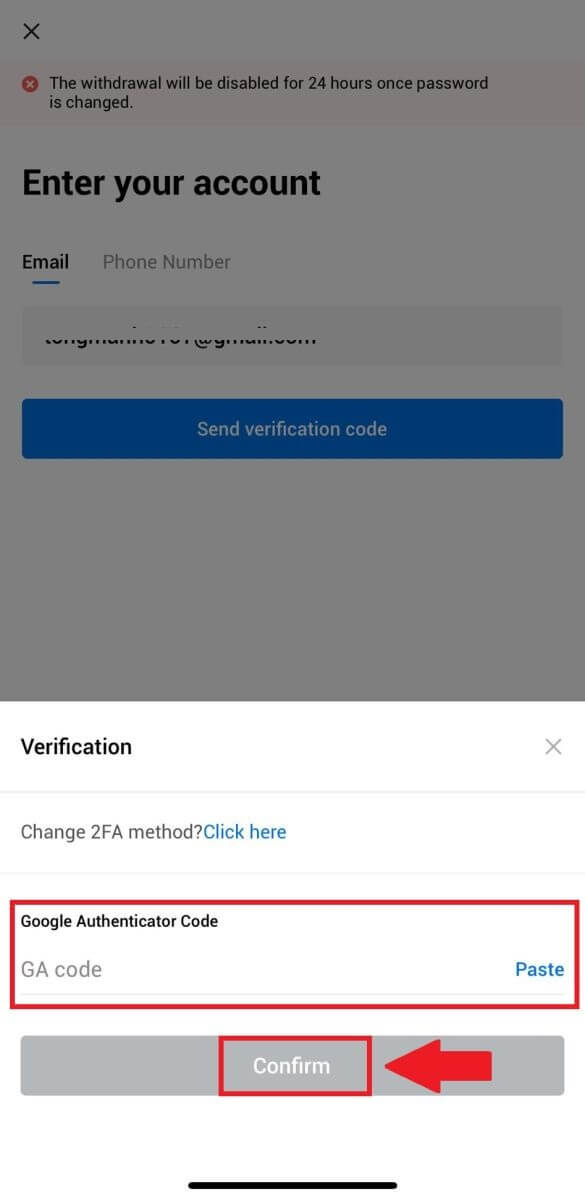
7. Enter and confirm your new password, then tap [Done].
After that, you have successfully changed your account password. Please use the new password to log in to your account.
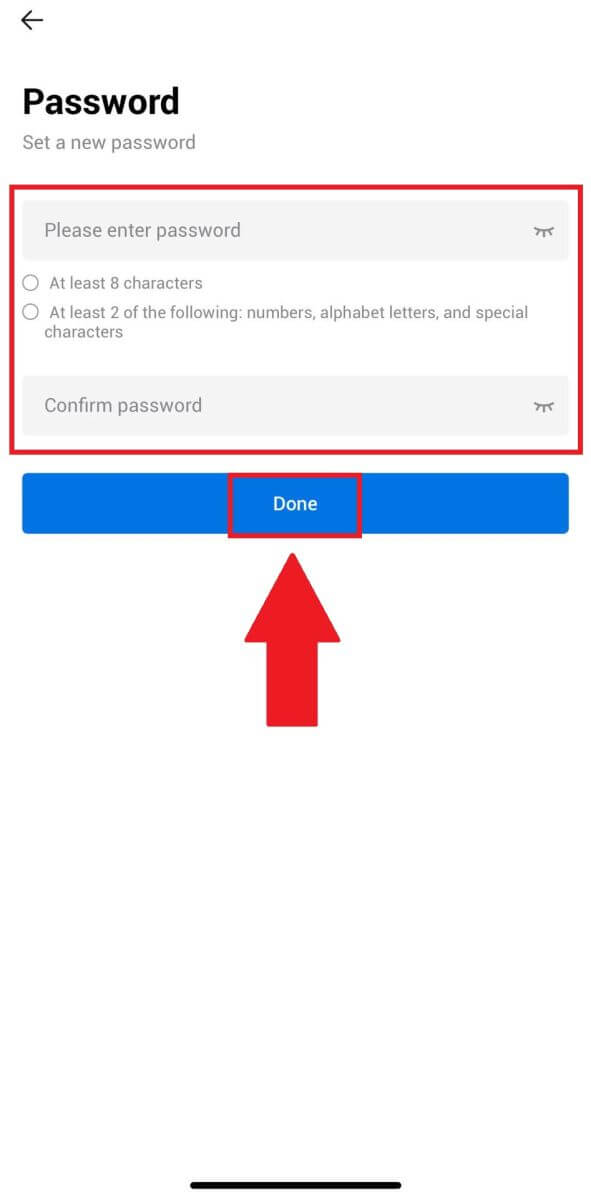
Frequently Asked Questions (FAQ)
What is Two-Factor Authentication?
Two-Factor Authentication (2FA) is an additional security layer to email verification and your account password. With 2FA enabled, you will have to provide the 2FA code when performing certain actions on the HTX platform.
How does TOTP work?
HTX uses a Time-based One-time Password (TOTP) for Two-Factor Authentication, it involves generating a temporary, unique one-time 6-digit code* that is only valid for 30 seconds. You will need to enter this code to perform actions that affect your assets or personal information on the platform.
*Please keep in mind that the code should consist of numbers only.
How to Link Google Authenticator (2FA)?
1. Go to the HTX website and click on the profile icon.
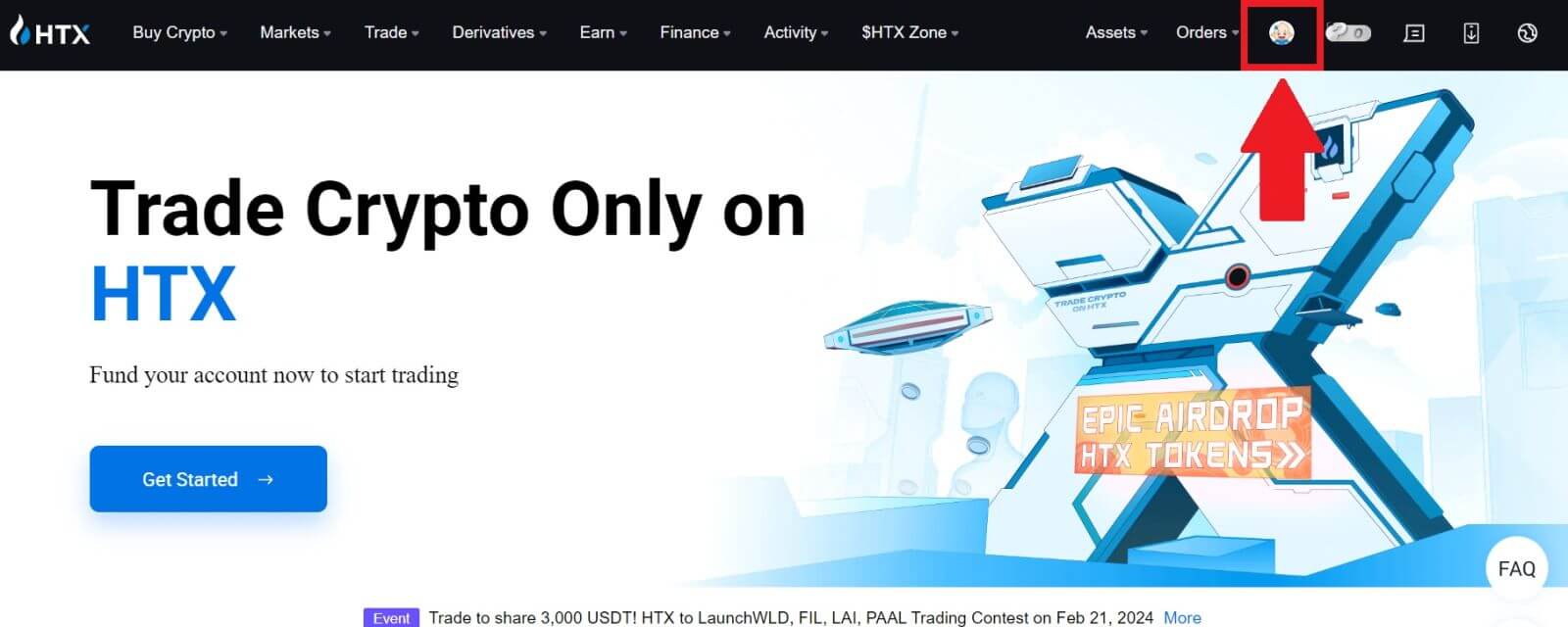
2. Scroll down to the Google Authenticator section, click on [Link].
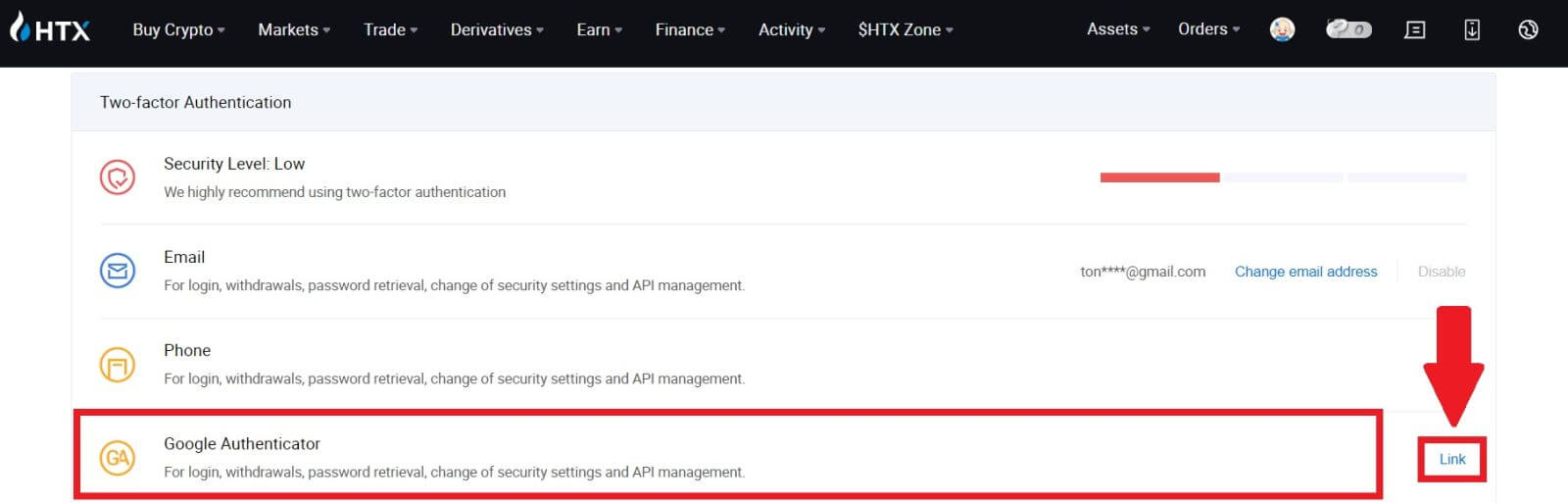
3. You need to download the Google Authenticator app to your phone.
A pop-up window will appear containing your Google Authenticator Backup Key. Scan the QR code with your Google Authenticator App.
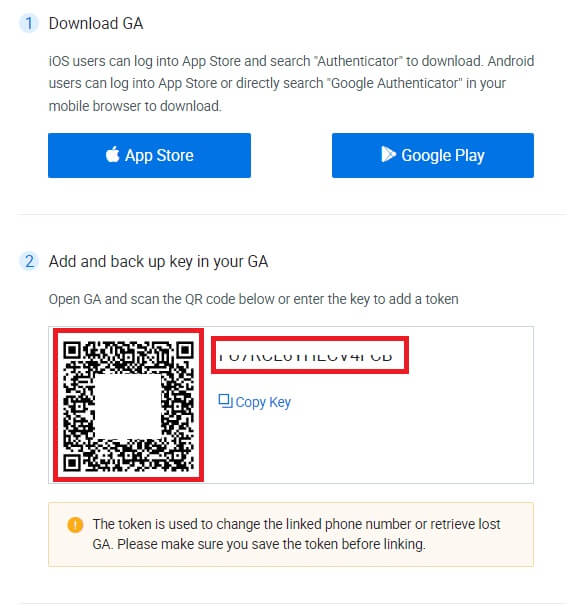
How to add your HTX account to the Google Authenticator App?
Open your Google authenticator app. On the first page, select [Add a code] and tap [Scan a QR code] or [Enter a setup key].
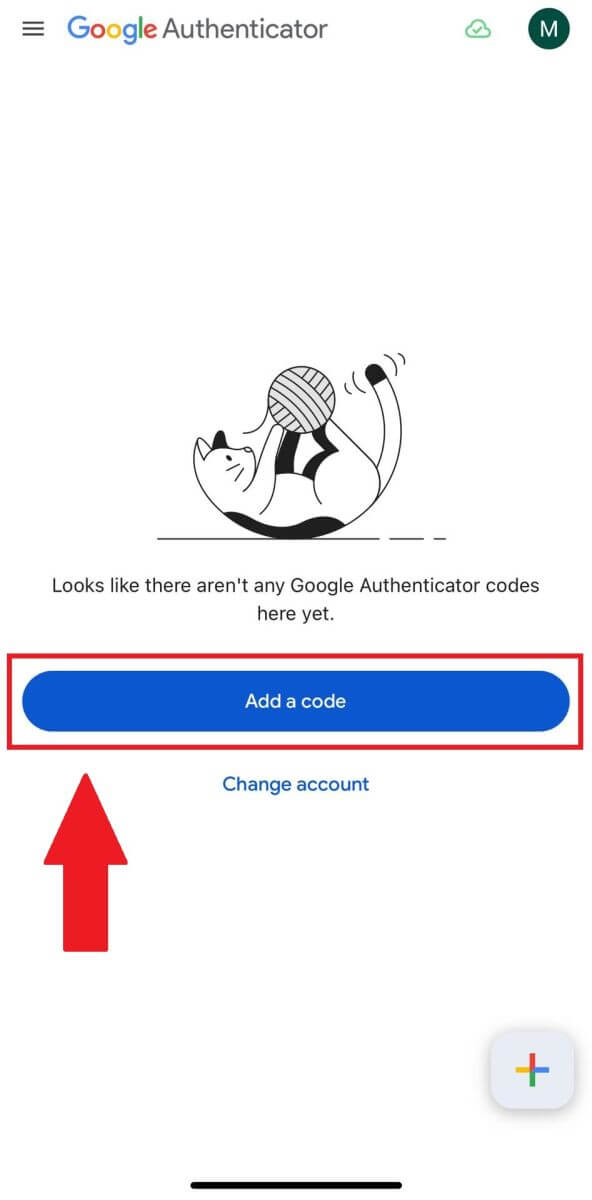
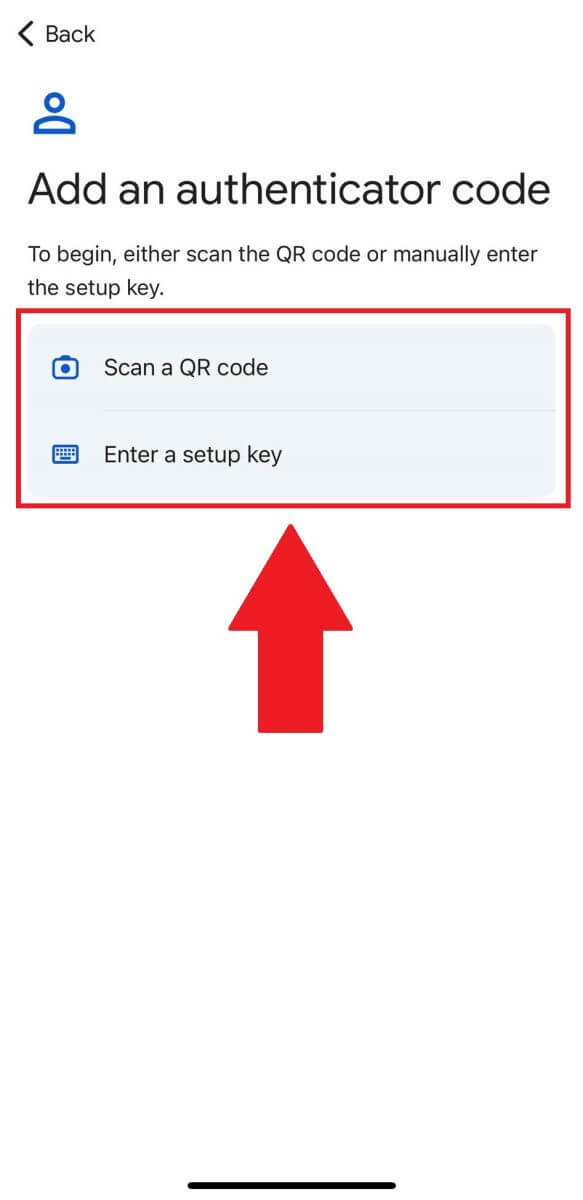
4. After successfully adding your HTX account to Google Authenticator app, enter your Google Authenticator 6-digit code (GA code changes every 30 seconds) and click on [Submit].
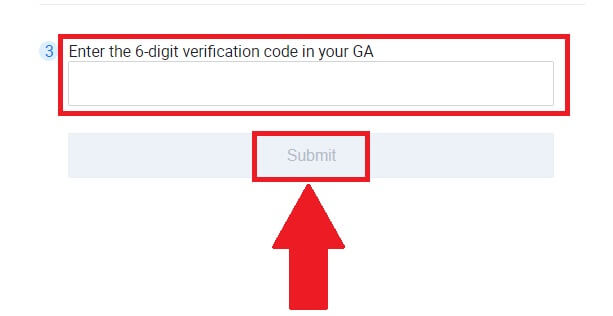
5. Then, enter your verification email code by clicking on [Get Verification Code].
After that, click [Confirm], and you have successfully enabled your 2FA in your account.