How to Login and Deposit on HTX

How to Login Account on HTX
How to Login to HTX with your Email and Phone Number
1. Go to the HTX website and click on [Log in].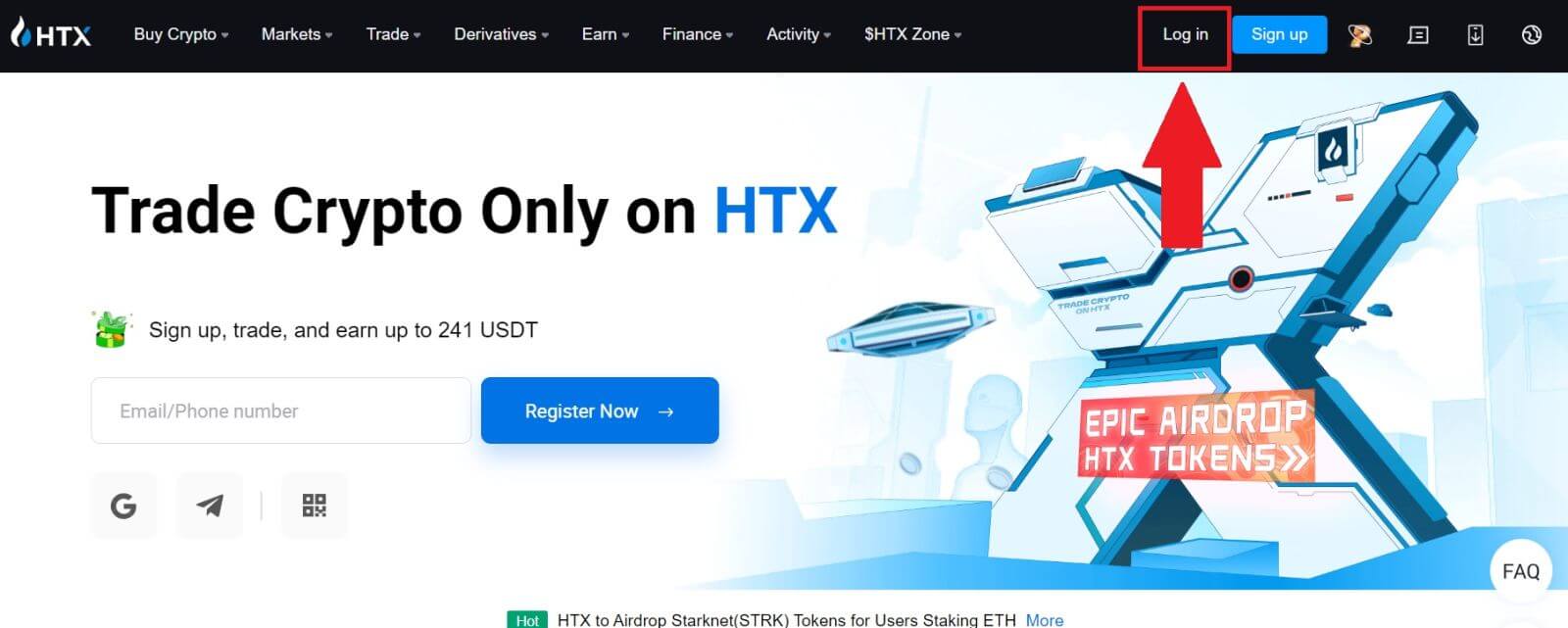
2. Select and enter your Email / Phone Number, enter your secure password, and click [Log In].
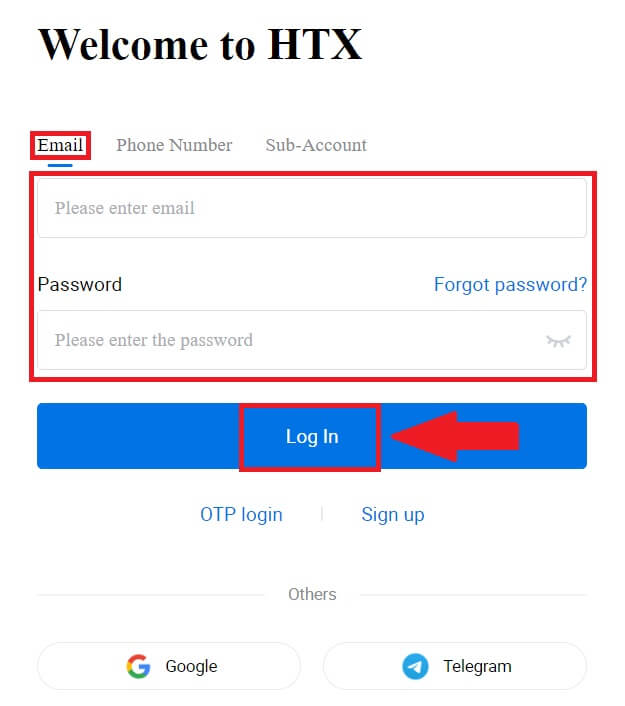
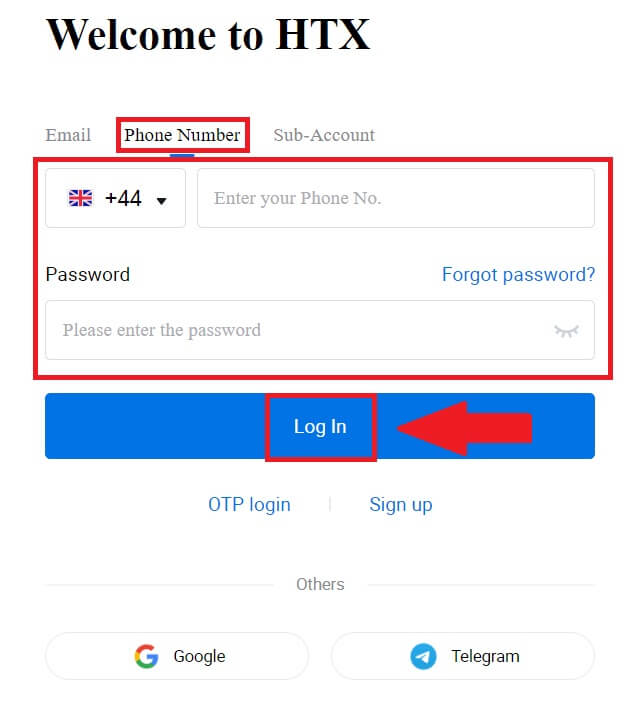
3. Click [Click to send] to receive a 6-digit verification code to your email or phone number. Enter the code and click [Confirm] to proceed.
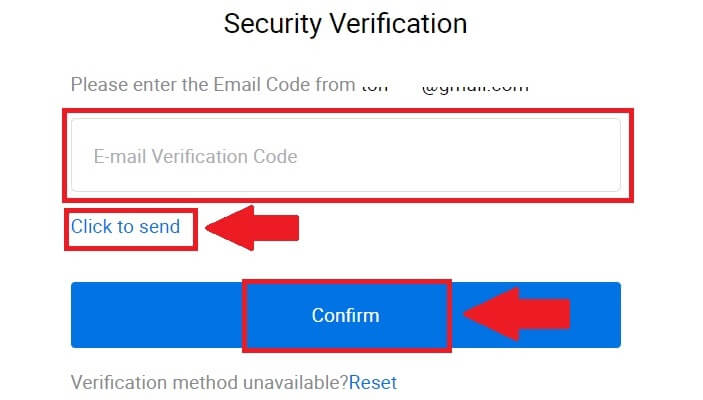
4. After entering the correct verification code, you can successfully use your HTX account to trade.
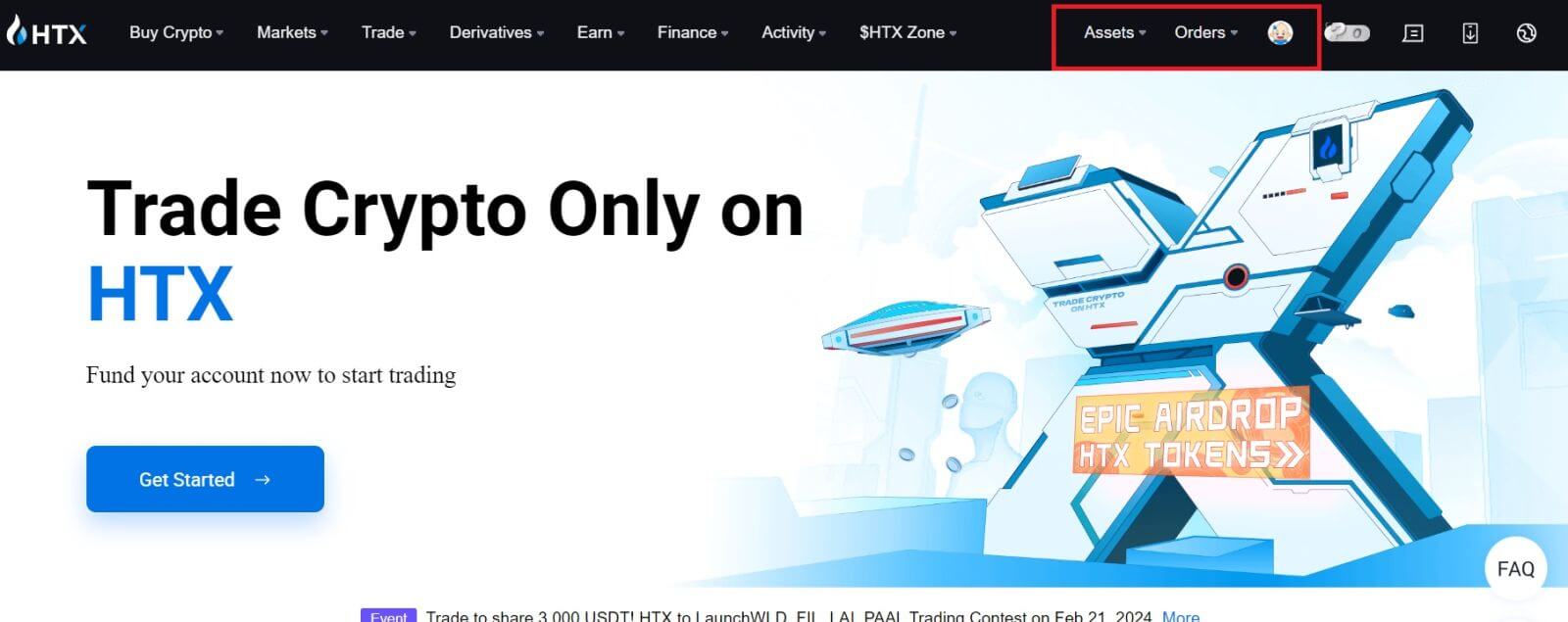
How to Login to HTX with Google Account
1. Go to the HTX website and click on [Log in].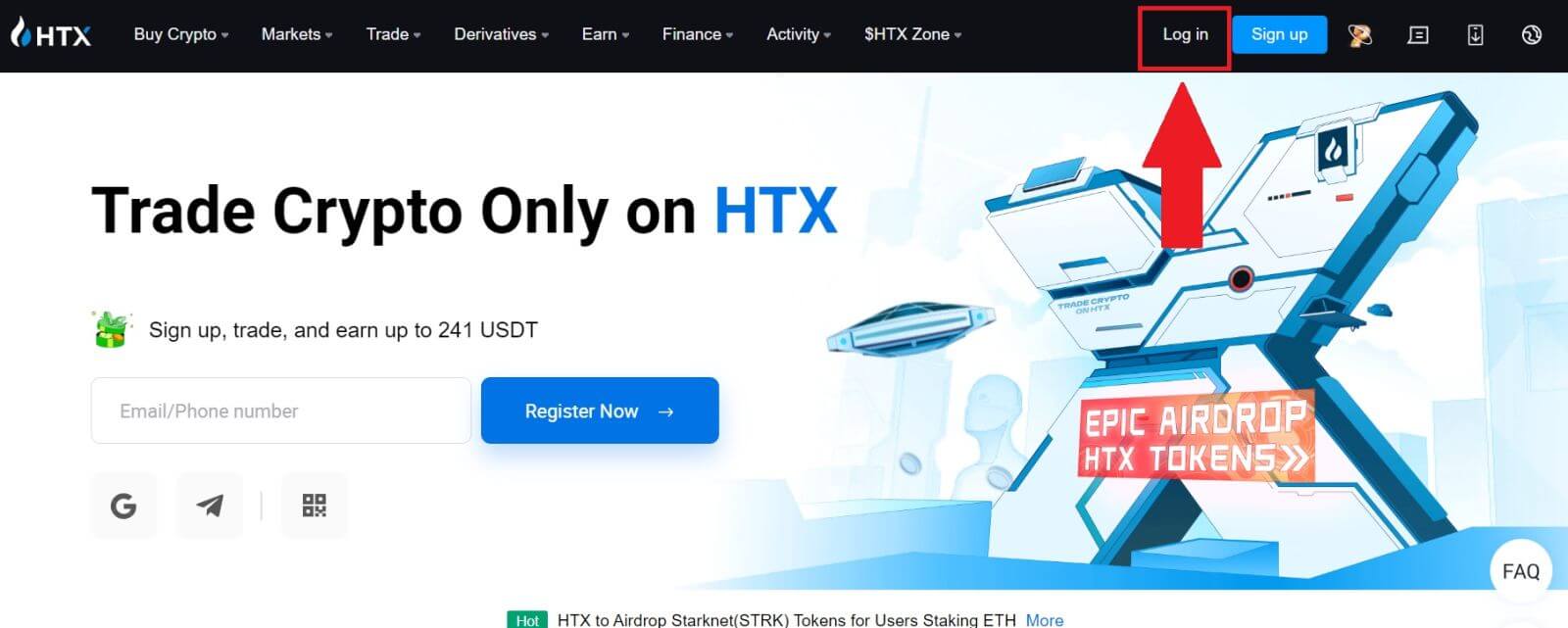
2. On the login page, you’ll find various login options. Look for and select the [Google] button.
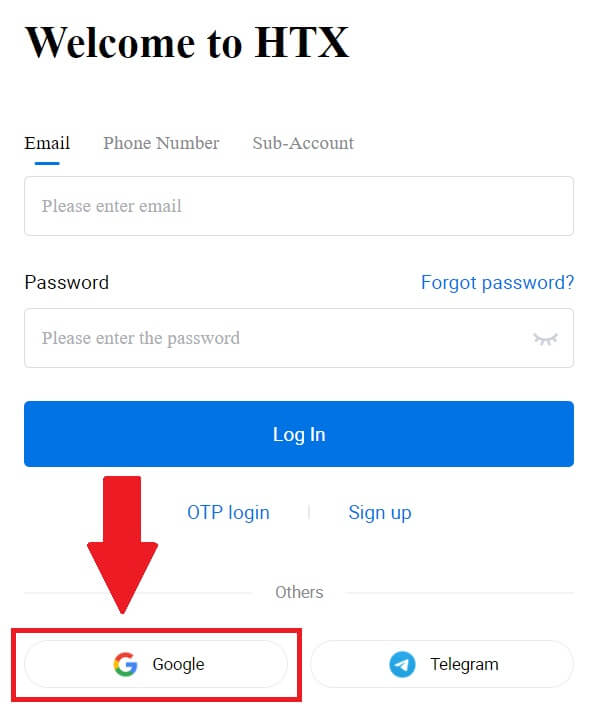 3. A new window or pop-up will appear, enter the Google account you want to log in to and click on [Next].
3. A new window or pop-up will appear, enter the Google account you want to log in to and click on [Next].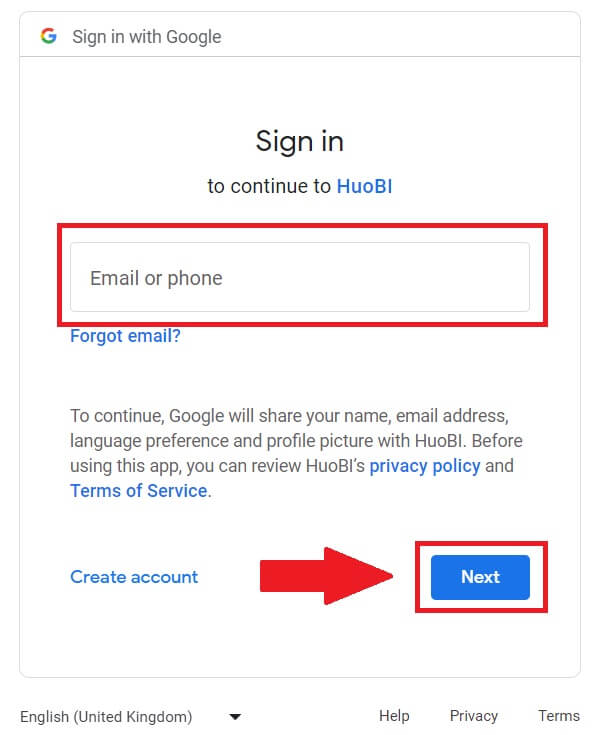
4. Enter your password and click [Next].
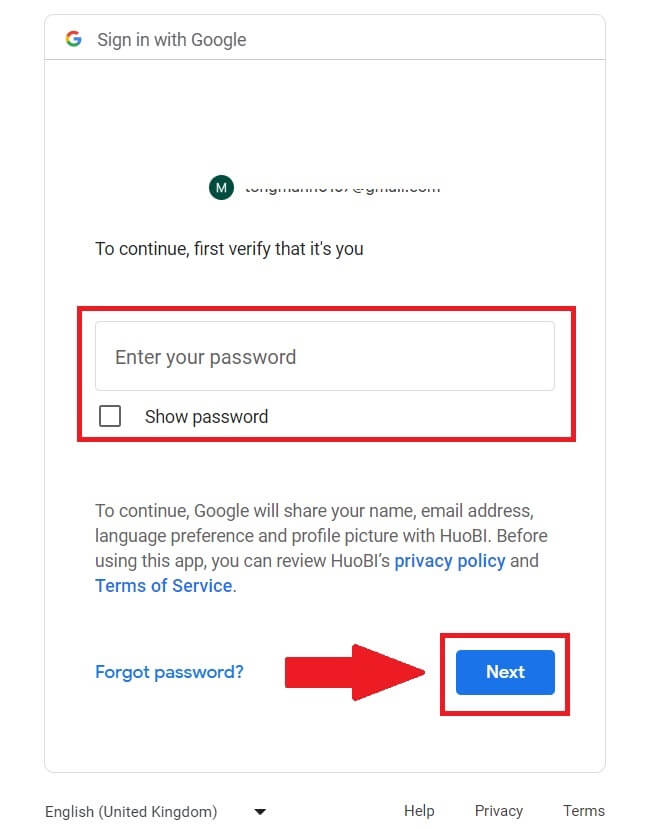
5. You will be directed to the linking page, click on [Bind an Exiting Account].
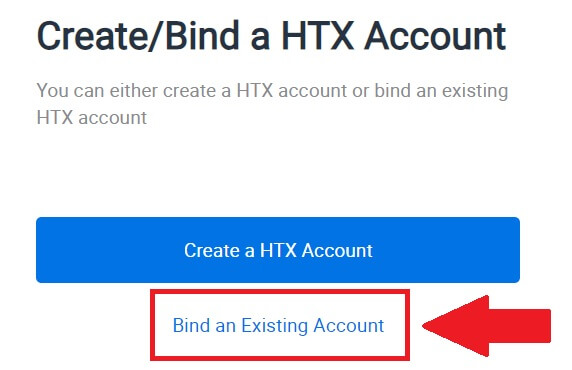
6. Select and enter your Email / Phone Number and click on [Next].
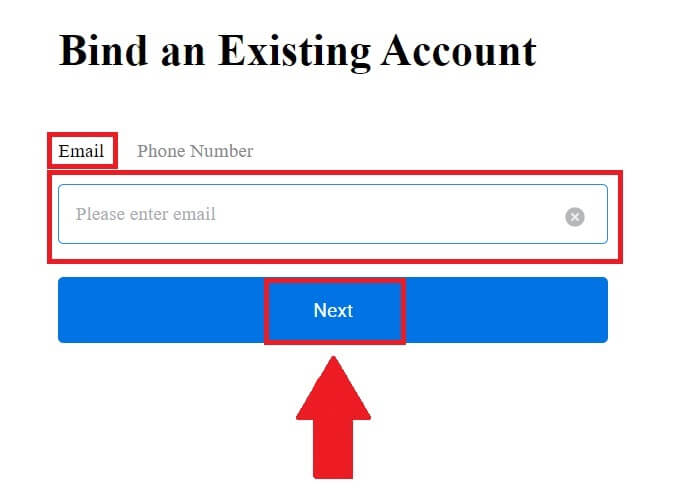
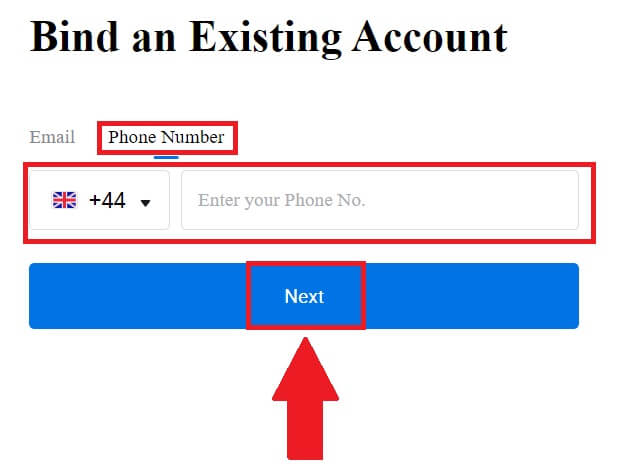
7. You will receive a 6-digit verification code in your email or phone number. Enter the code and click [Confirm].
If you haven’t received any verification code, click on [Resend].
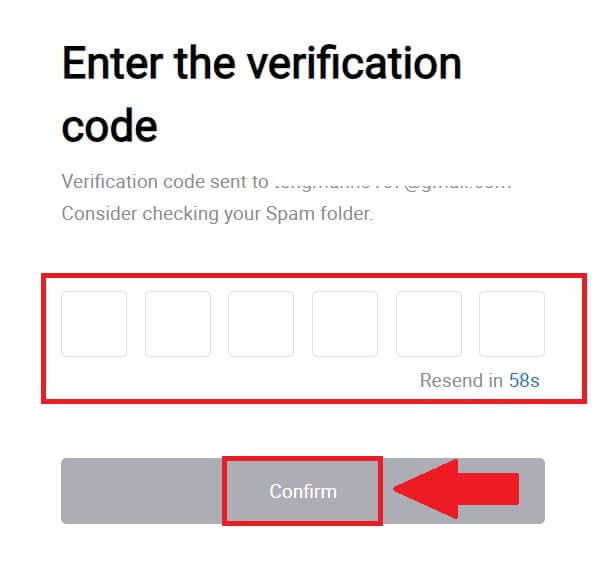
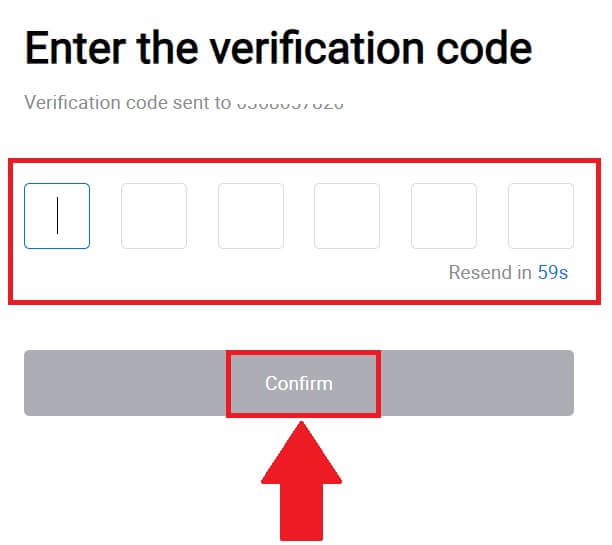 8. Enter your password and click [Confirm].
8. Enter your password and click [Confirm].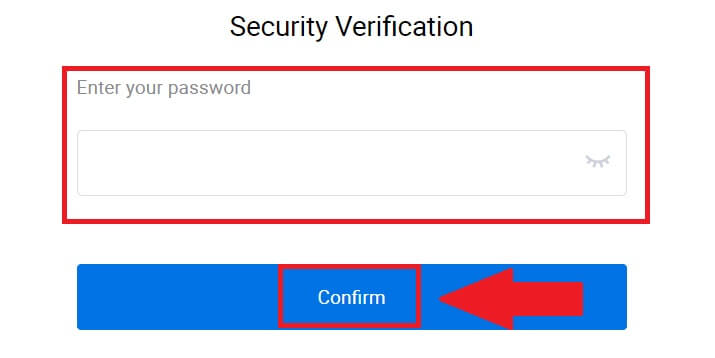
9. After entering the correct password, you can successfully use your HTX account to trade.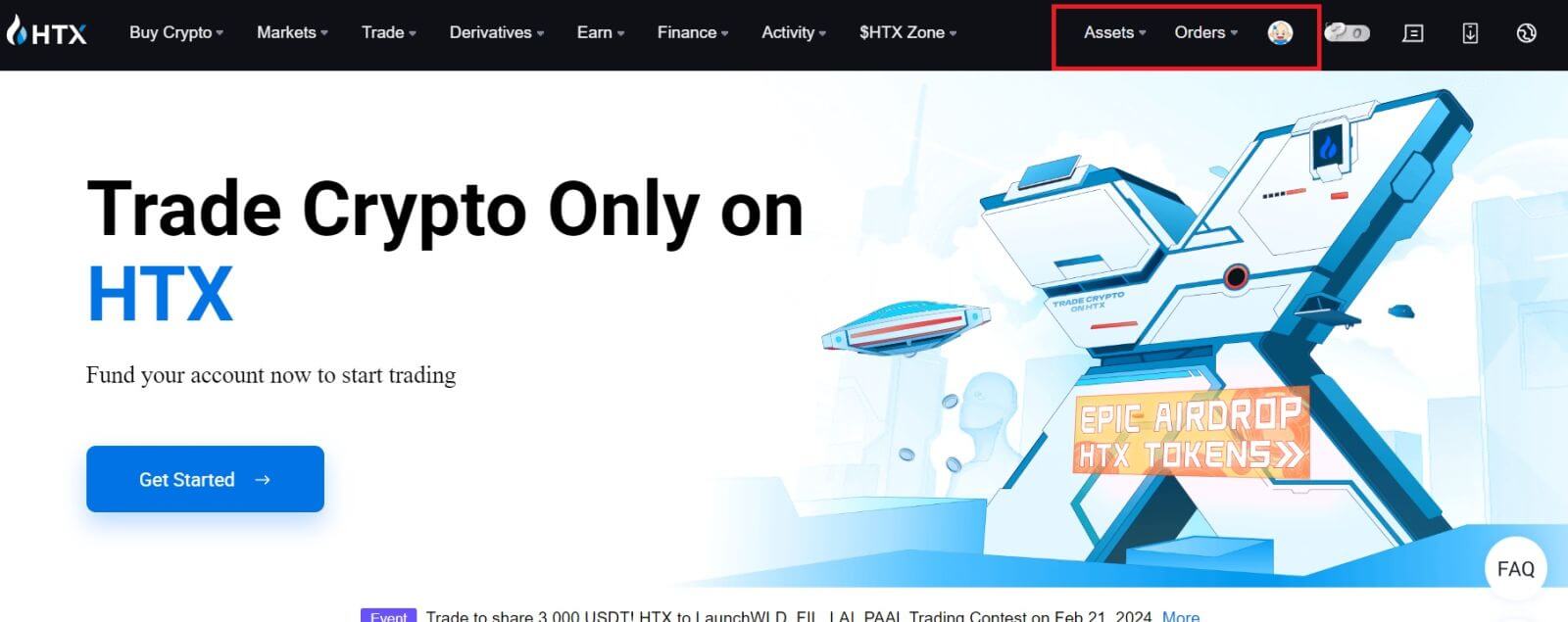
How to Login to HTX with Telegram Account
1. Go to the HTX website and click on [Log in].
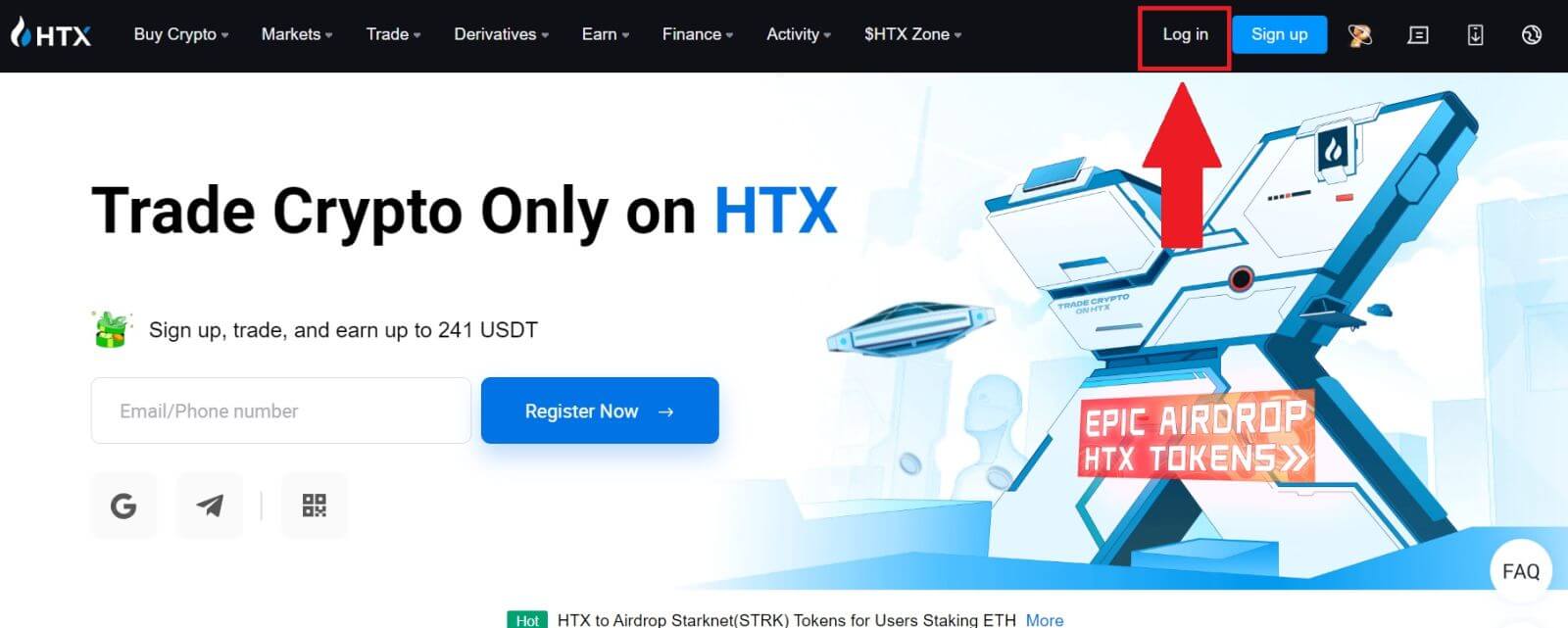
2. On the login page, you’ll find various login options. Look for and select the [Telegram] button.
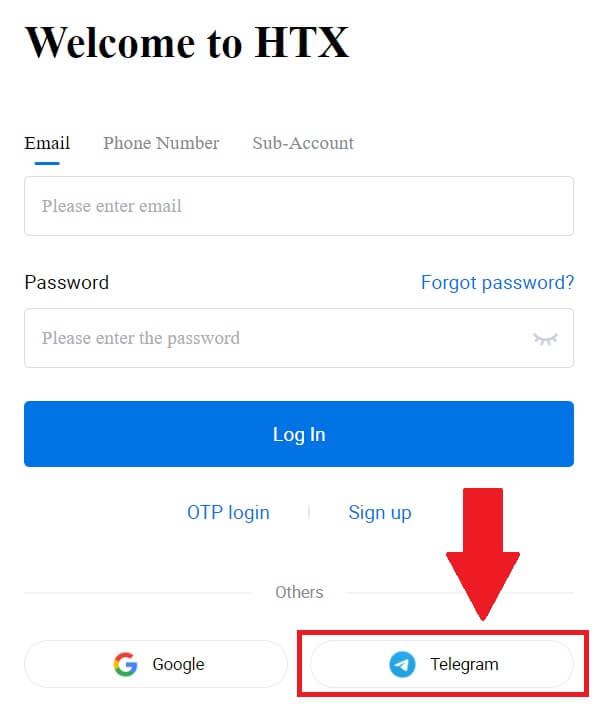 3. A pop-up window will appear. Enter your Phone Number to log in to HTX and click [NEXT].
3. A pop-up window will appear. Enter your Phone Number to log in to HTX and click [NEXT].
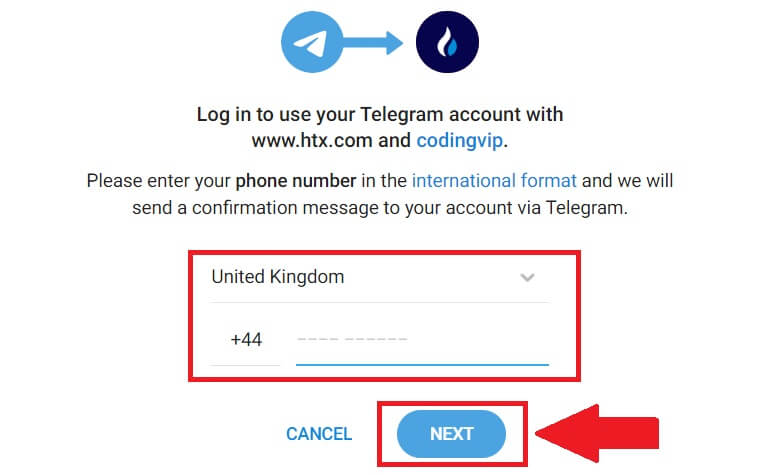
4. You will receive the request in the Telegram app. Confirm that request.
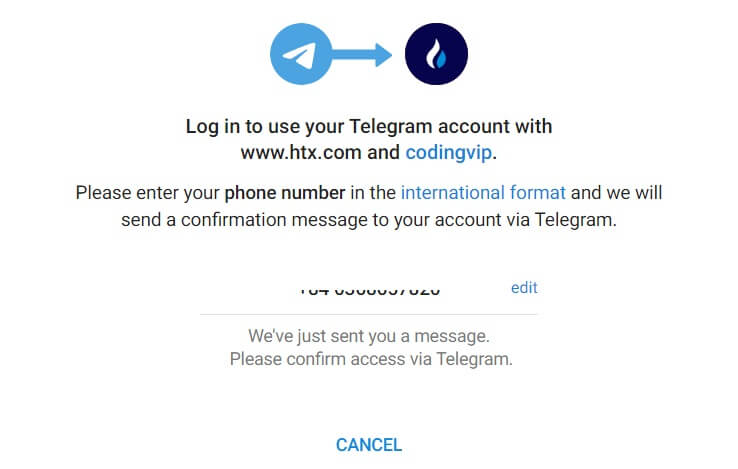
5. Click on [ACCEPT] to continue to sign up for HTX using a Telegram credential.
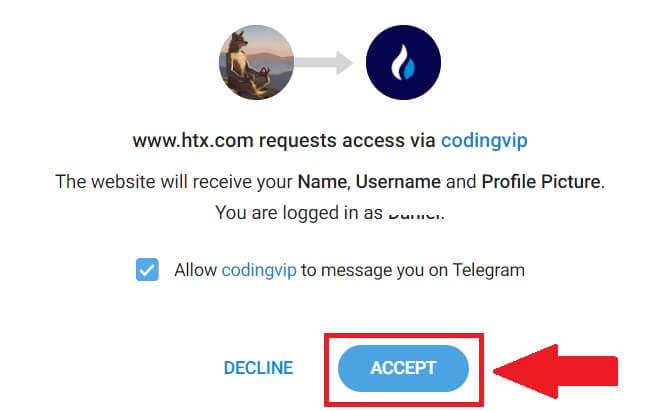
6. You will be directed to the linking page, click on [Bind an Exiting Account].
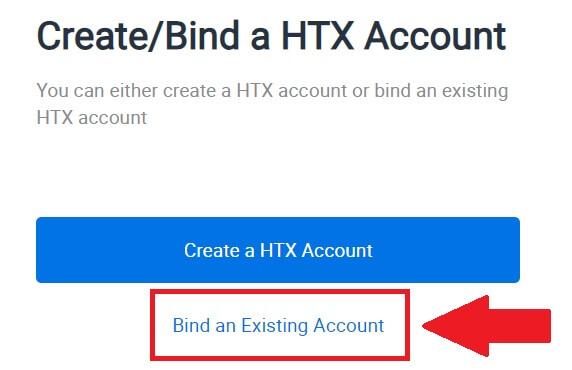
7. Select and enter your Email / Phone Number and click on [Next].
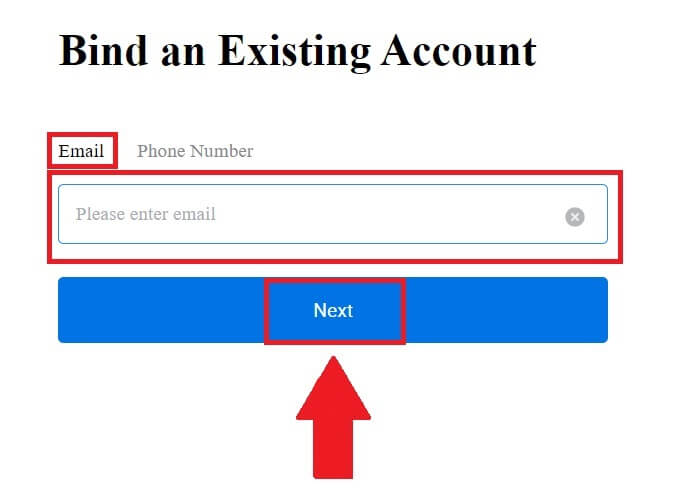
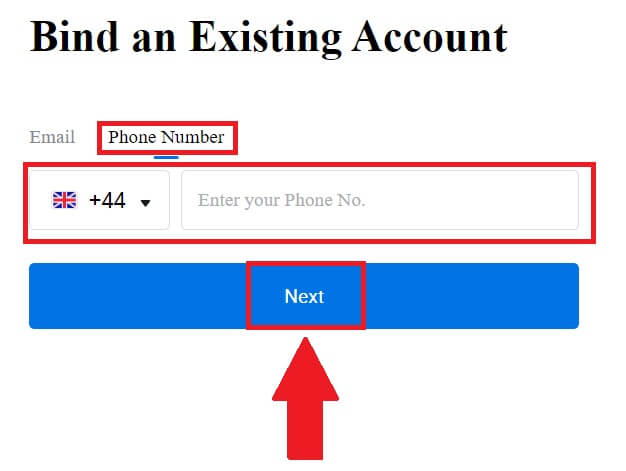
8. You will receive a 6-digit verification code in your email or phone number. Enter the code and click [Confirm].
If you haven’t received any verification code, click on [Resend].
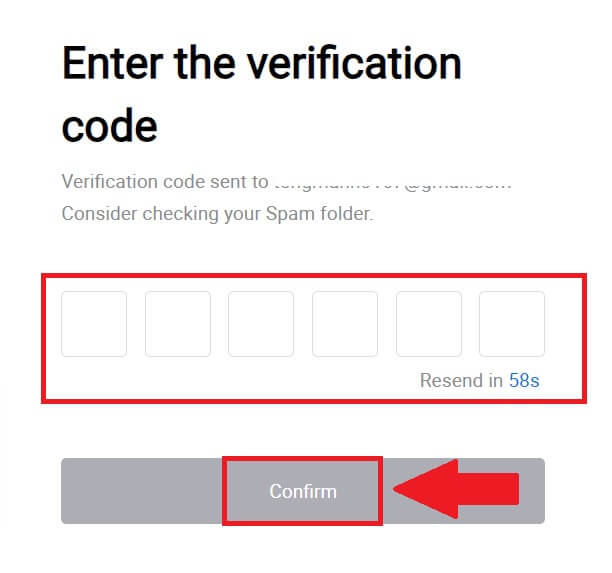
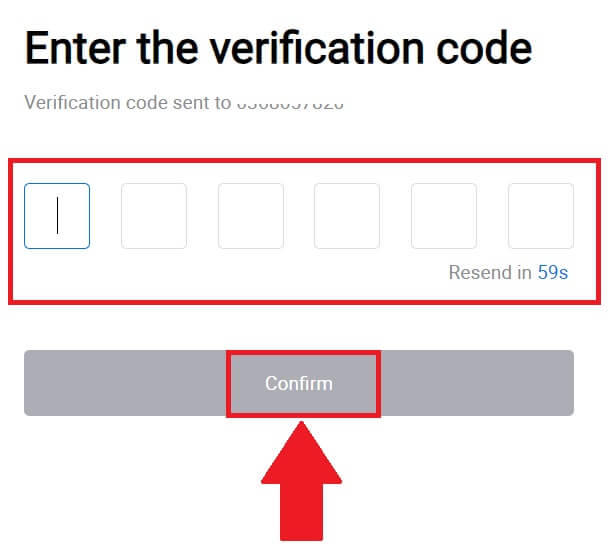 9. Enter your password and click [Confirm].
9. Enter your password and click [Confirm].
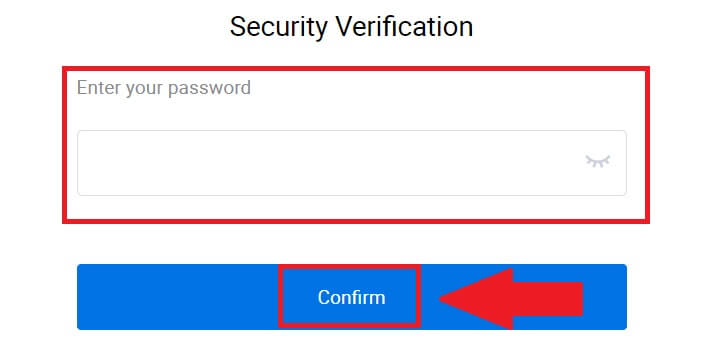
10. After entering the correct password, you can successfully use your HTX account to trade.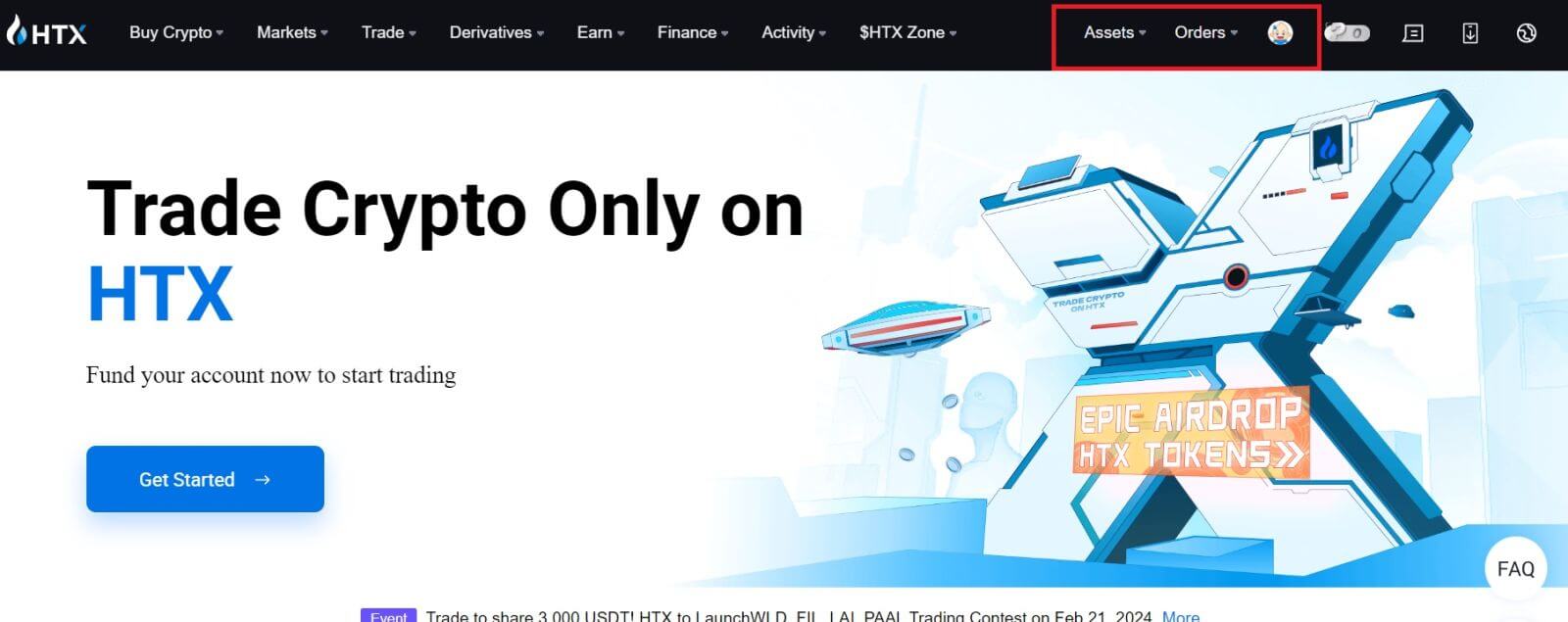
How to Login to the HTX App
1. You need to install the HTX application from the Google Play Store or App Store to log in to HTX account for trading.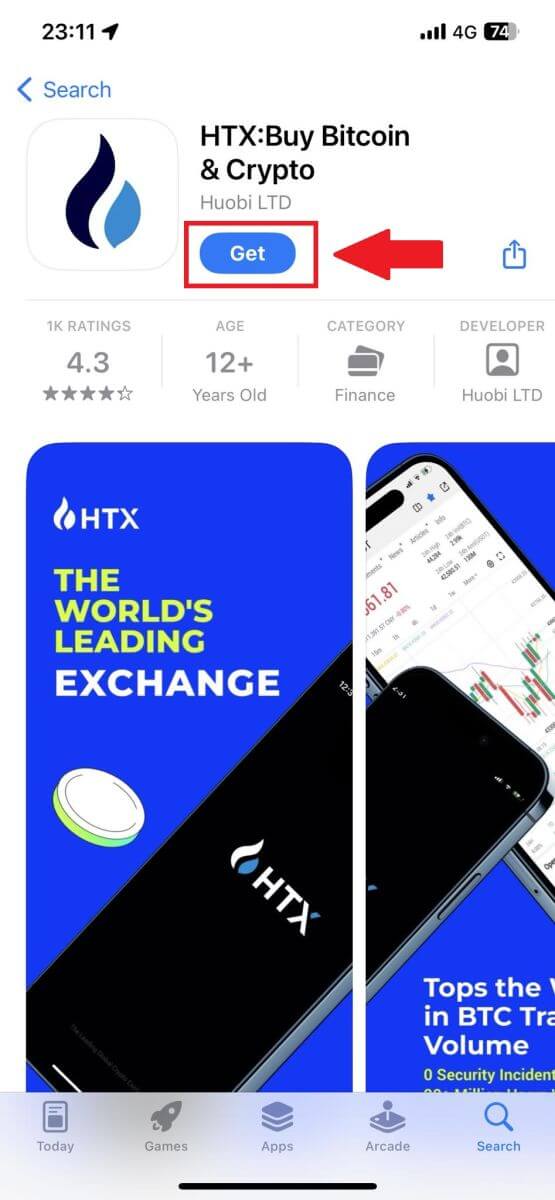
2. Open the HTX app and tap [Log in/Sign up].
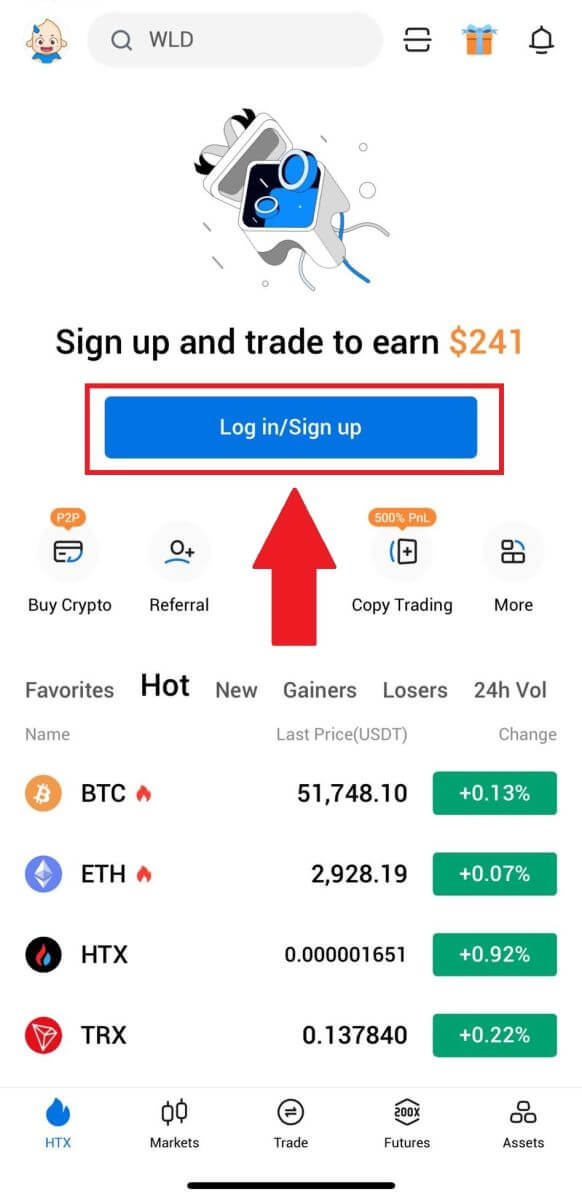
3. Enter your registered email address or phone number and tap [Next].
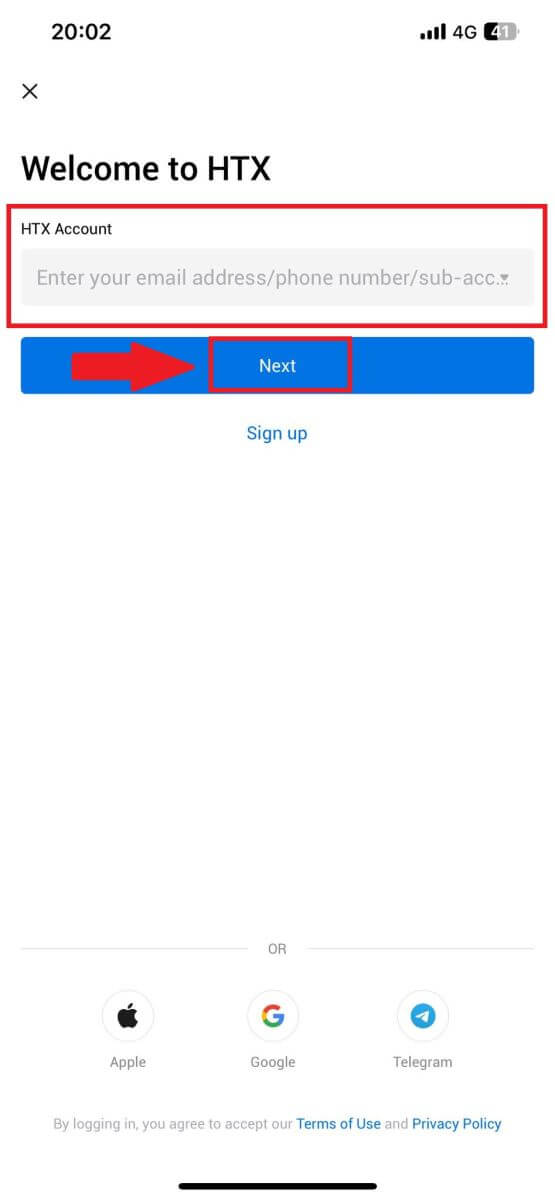
4. Enter your secure password and tap [Next].
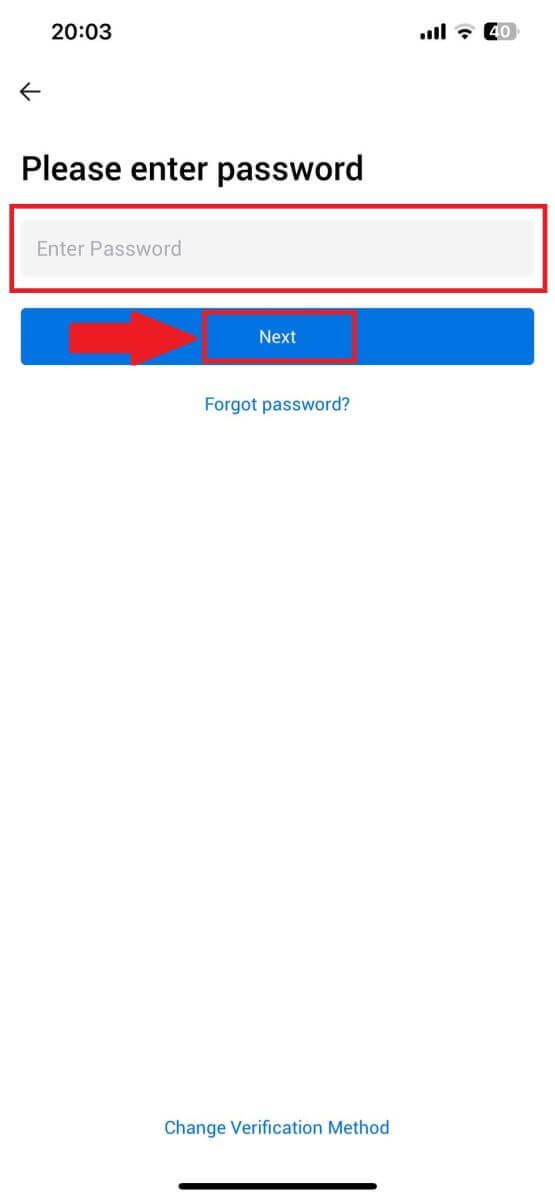
5. Tap on [Send] to get and enter your verification code. After that, tap [Confirm] to continue.
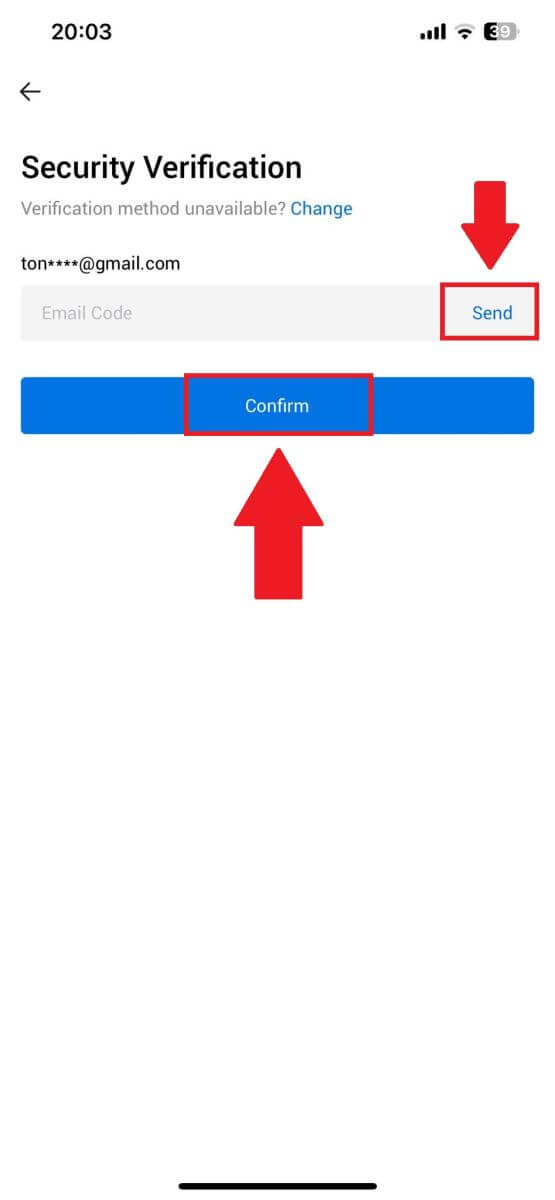
6. Upon successful login, you’ll gain access to your HTX account through the app. You’ll be able to view your portfolio, trade cryptocurrencies, check balances, and access various features offered by the platform.
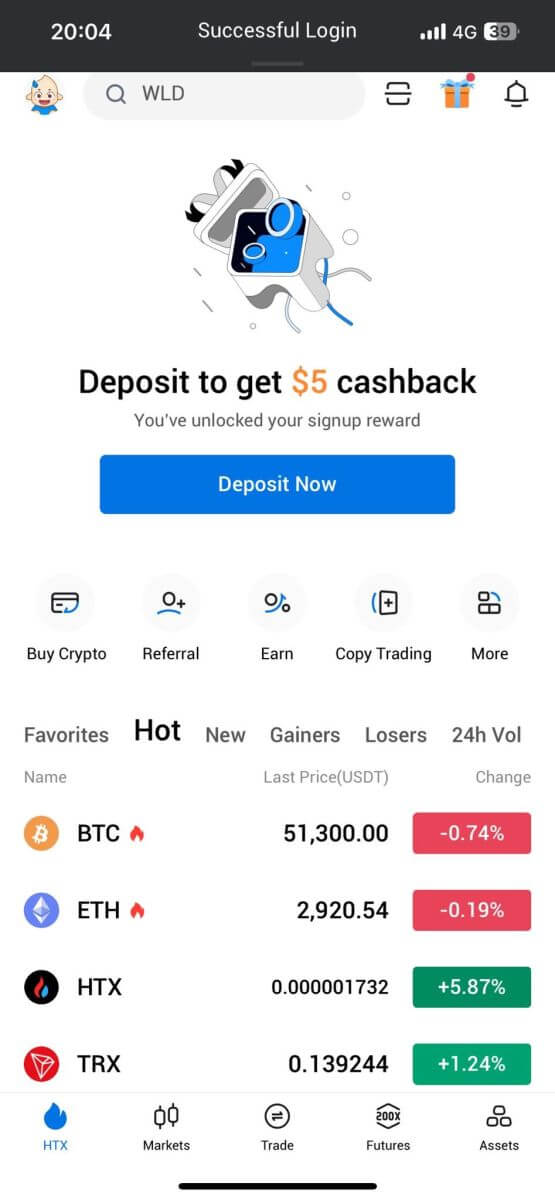
Or you can log in to the HTX app using other methods.
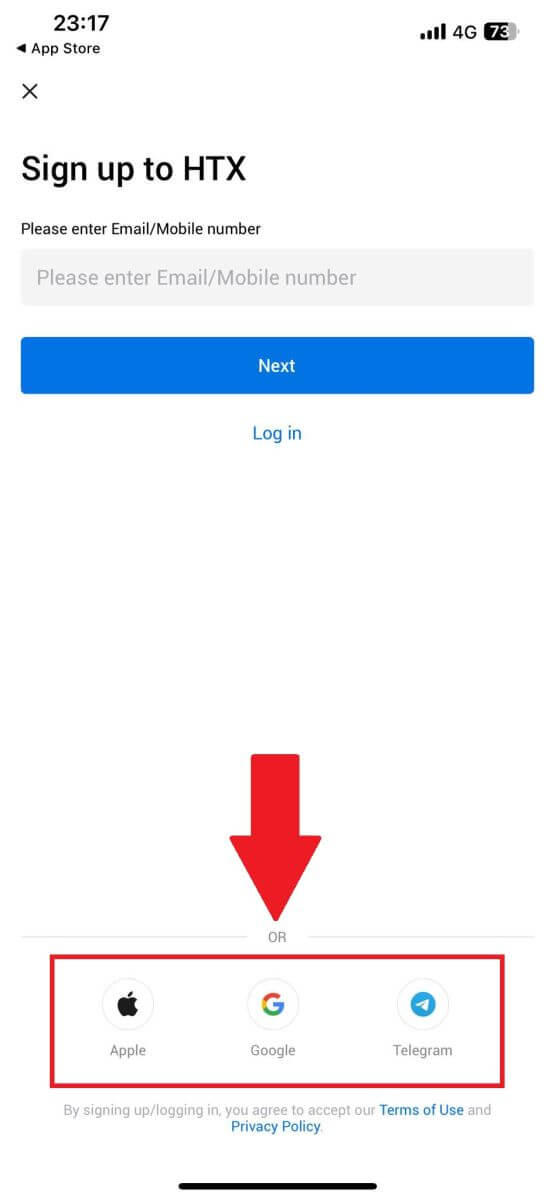
I forgot my password from the HTX account
You can reset your account password on the HTX website or App. Please note that for security reasons, withdrawals from your account will be suspended for 24 hours after a password reset.1. Go to the HTX website and click on [Log in].
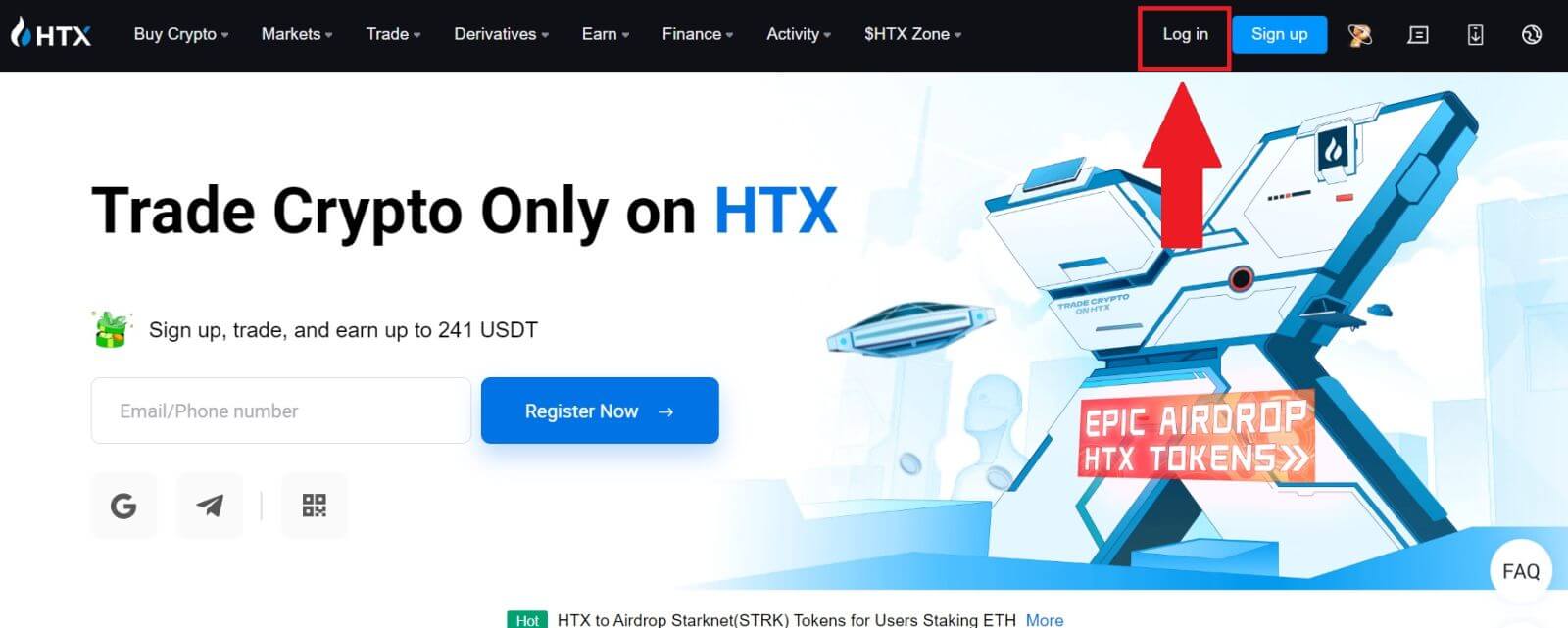
2. On the login page, click on [Forgot password?].
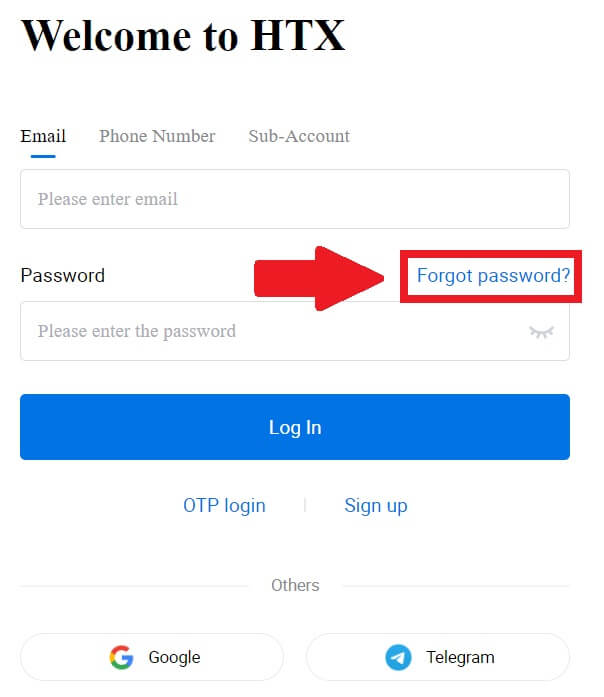
3. Enter the email or phone number that you want to reset and click [Submit].
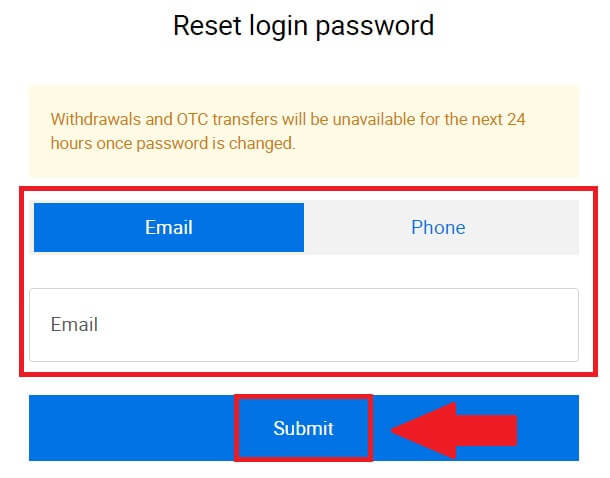
4. Click to verify and complete the puzzle to continue.
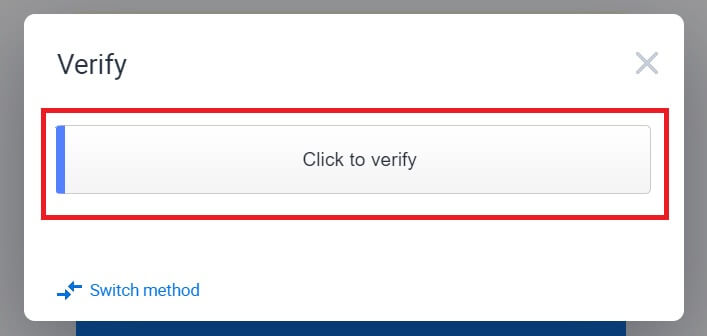
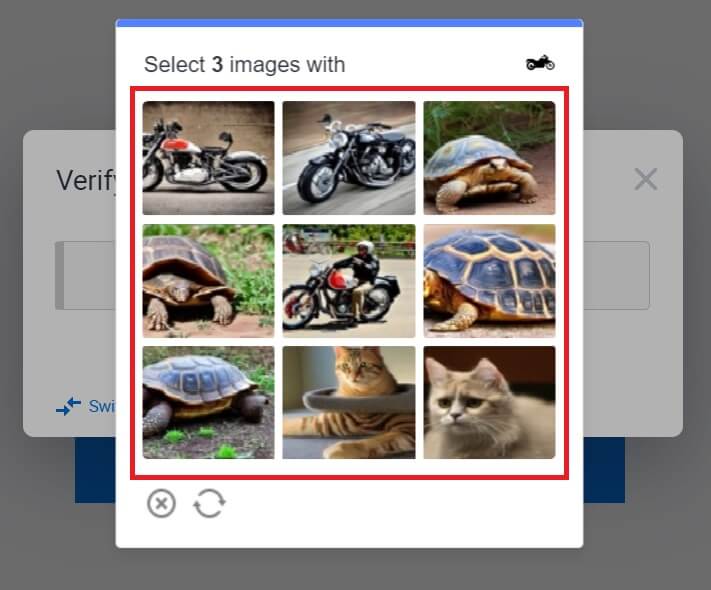 5. Enter your email verification code by clicking on [Click to send] and filling out your Google Authenticator code, then clicking [Confirm].
5. Enter your email verification code by clicking on [Click to send] and filling out your Google Authenticator code, then clicking [Confirm].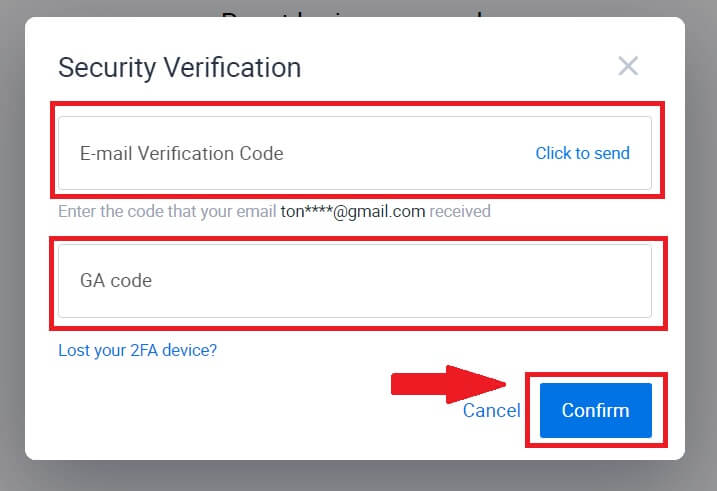
6. Enter and confirm your new password, then click [Submit].
After that, you have successfully changed your account password. Please use the new password to log in to your account.
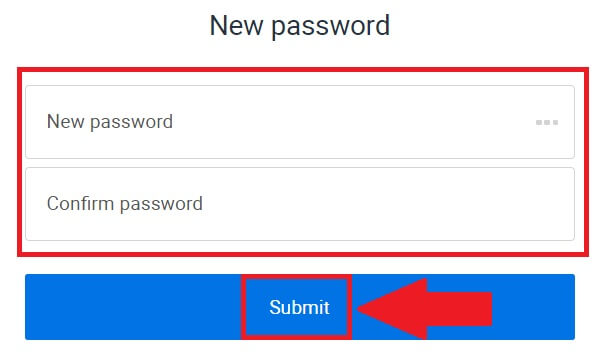
If you are using the app, click [Forgot password?] as below.
1. Open the HTX app and tap [Log in/Sign up].
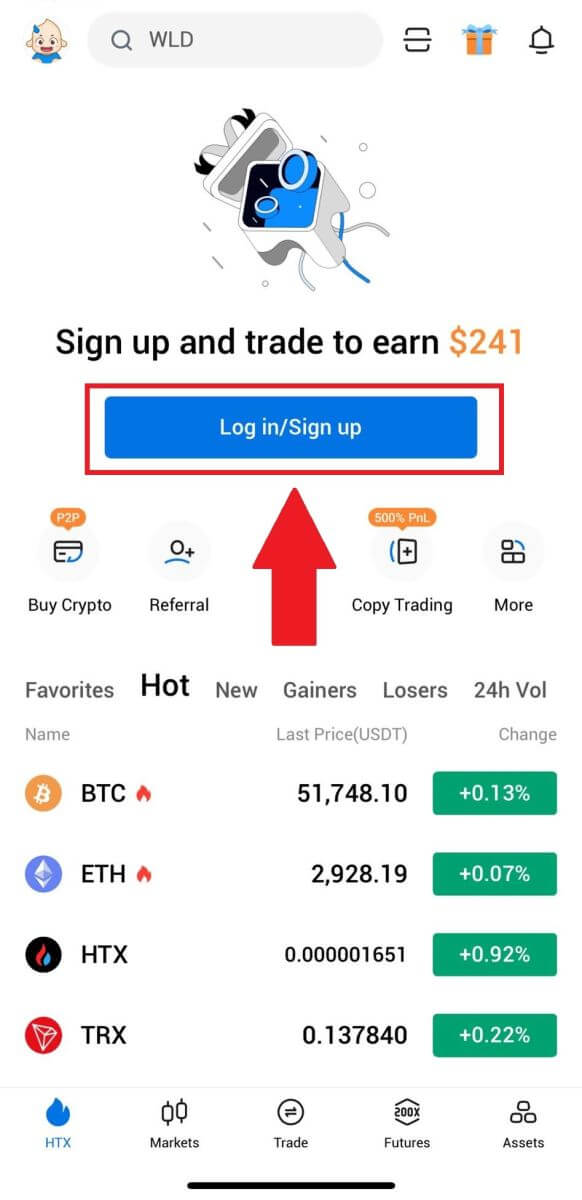
2. Enter your registered email address or phone number and tap [Next].
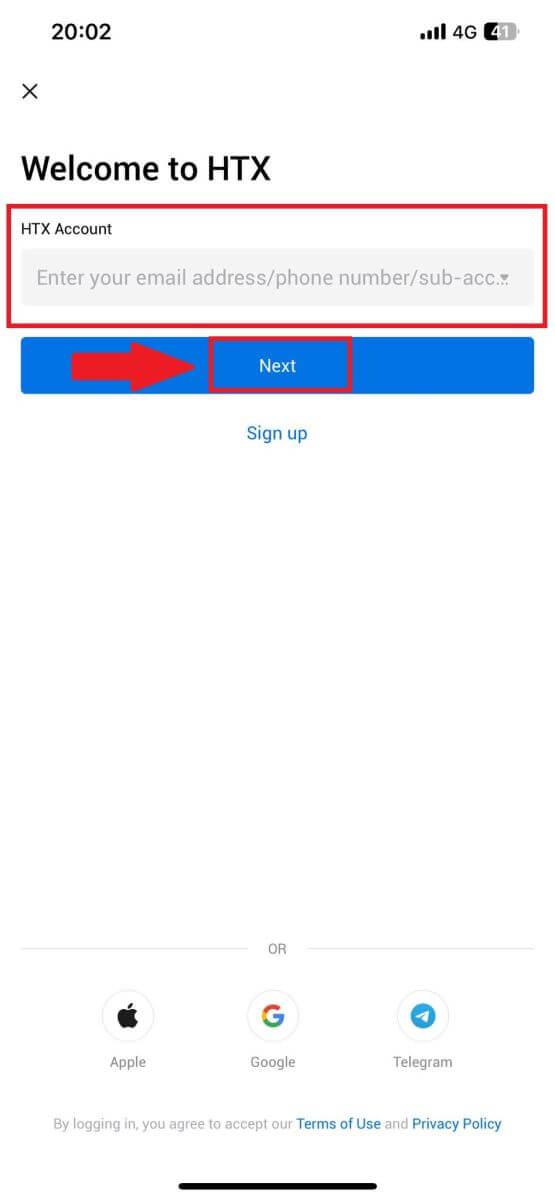
3. On the enter password page, tap on [Forgot password?].
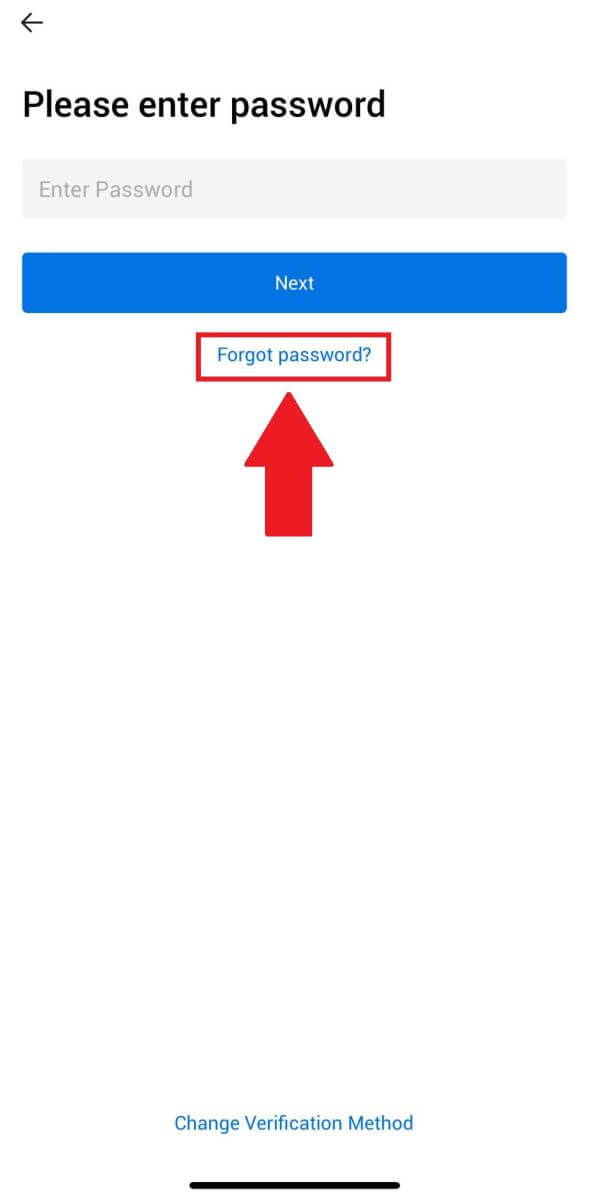
4. Enter your email or phone number and tap on [Send verification code].
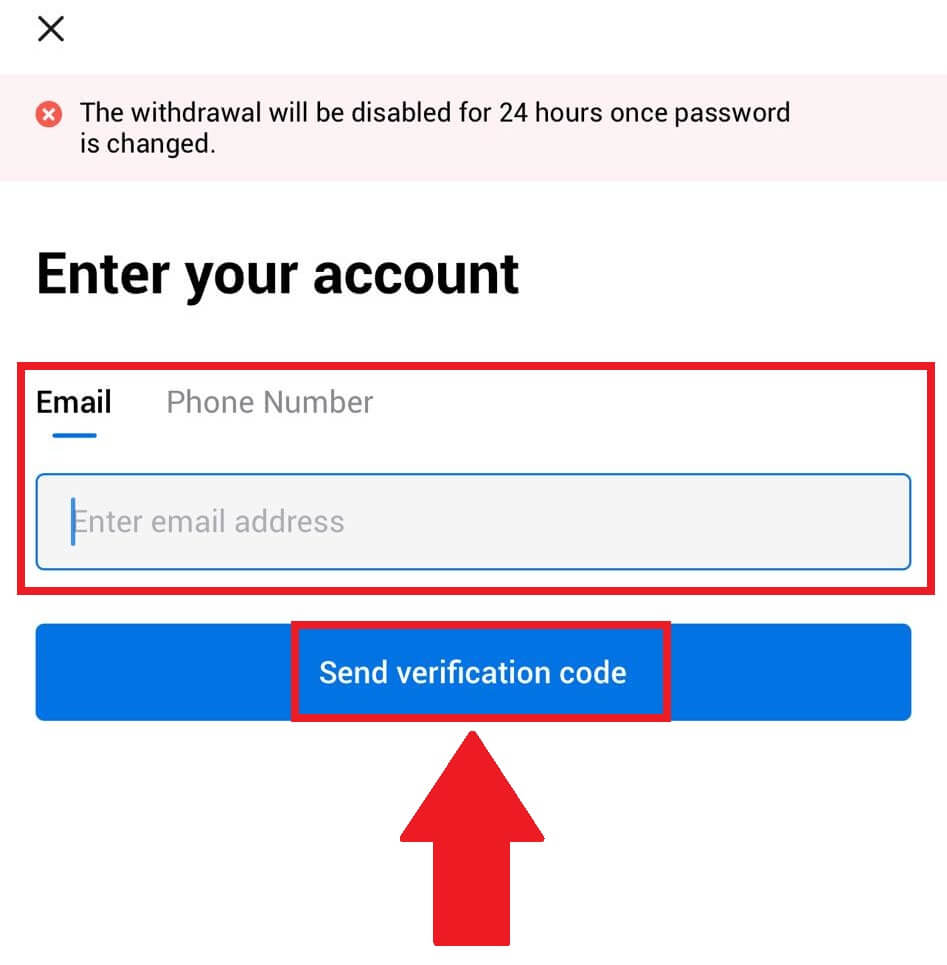
5. Enter the 6-digit verification code that has been sent to your email or phone number to continue.
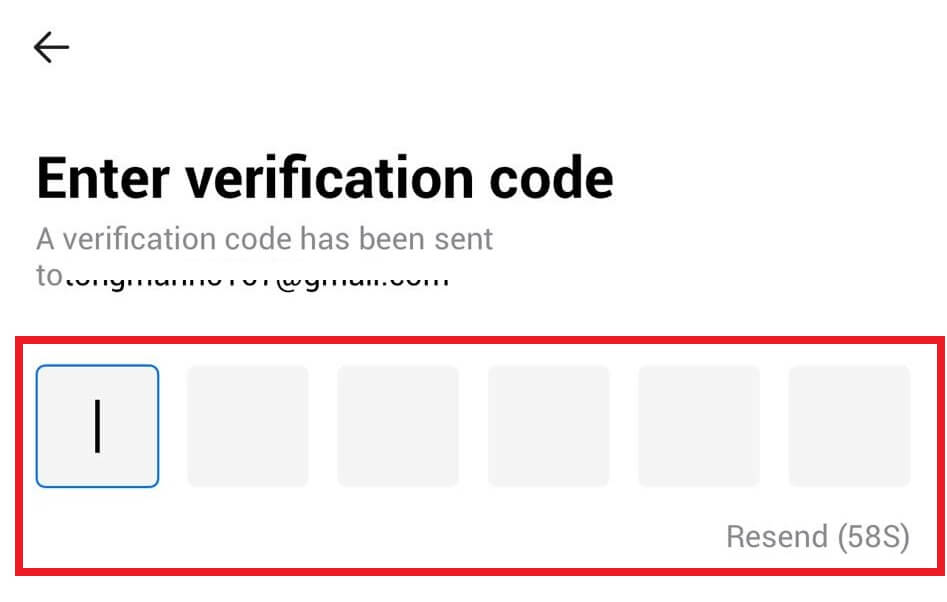
6. Enter your Google Authenticator code, then tap [Confirm].
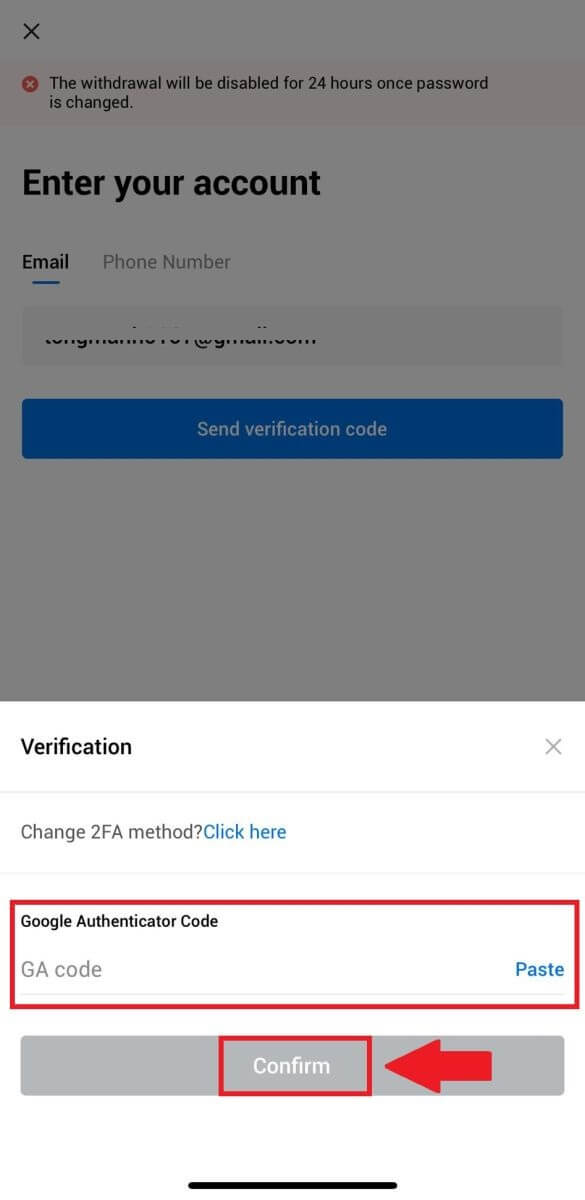
7. Enter and confirm your new password, then tap [Done].
After that, you have successfully changed your account password. Please use the new password to log in to your account.
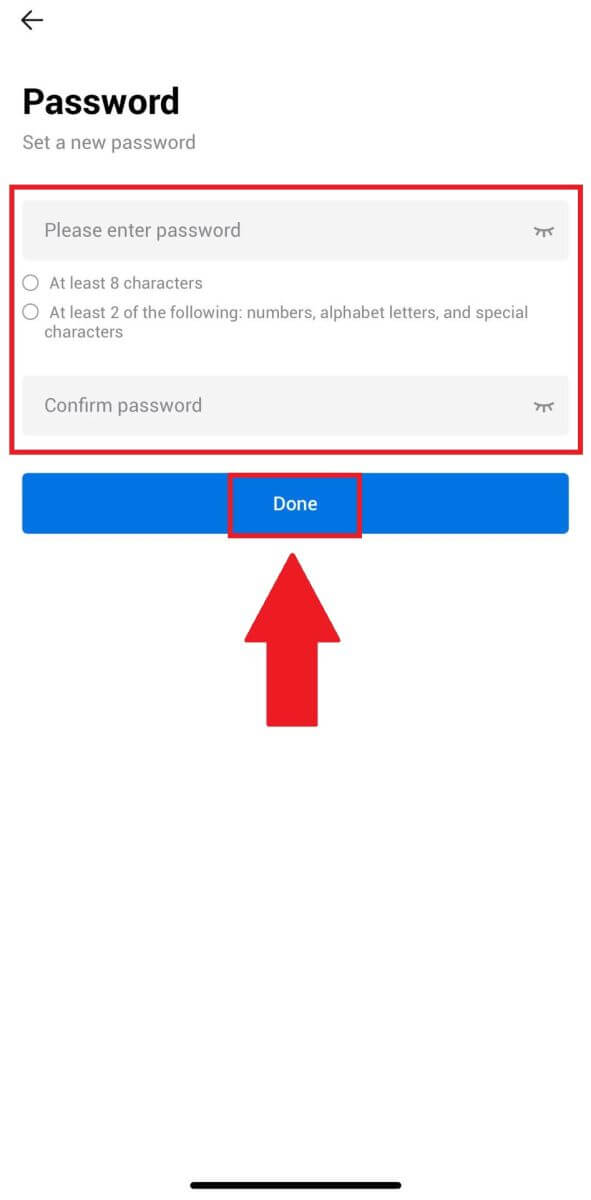
Frequently Asked Questions (FAQ)
What is Two-Factor Authentication?
Two-Factor Authentication (2FA) is an additional security layer to email verification and your account password. With 2FA enabled, you will have to provide the 2FA code when performing certain actions on the HTX platform.
How does TOTP work?
HTX uses a Time-based One-time Password (TOTP) for Two-Factor Authentication, it involves generating a temporary, unique one-time 6-digit code* that is only valid for 30 seconds. You will need to enter this code to perform actions that affect your assets or personal information on the platform.
*Please keep in mind that the code should consist of numbers only.
How to Link Google Authenticator (2FA)?
1. Go to the HTX website and click on the profile icon.
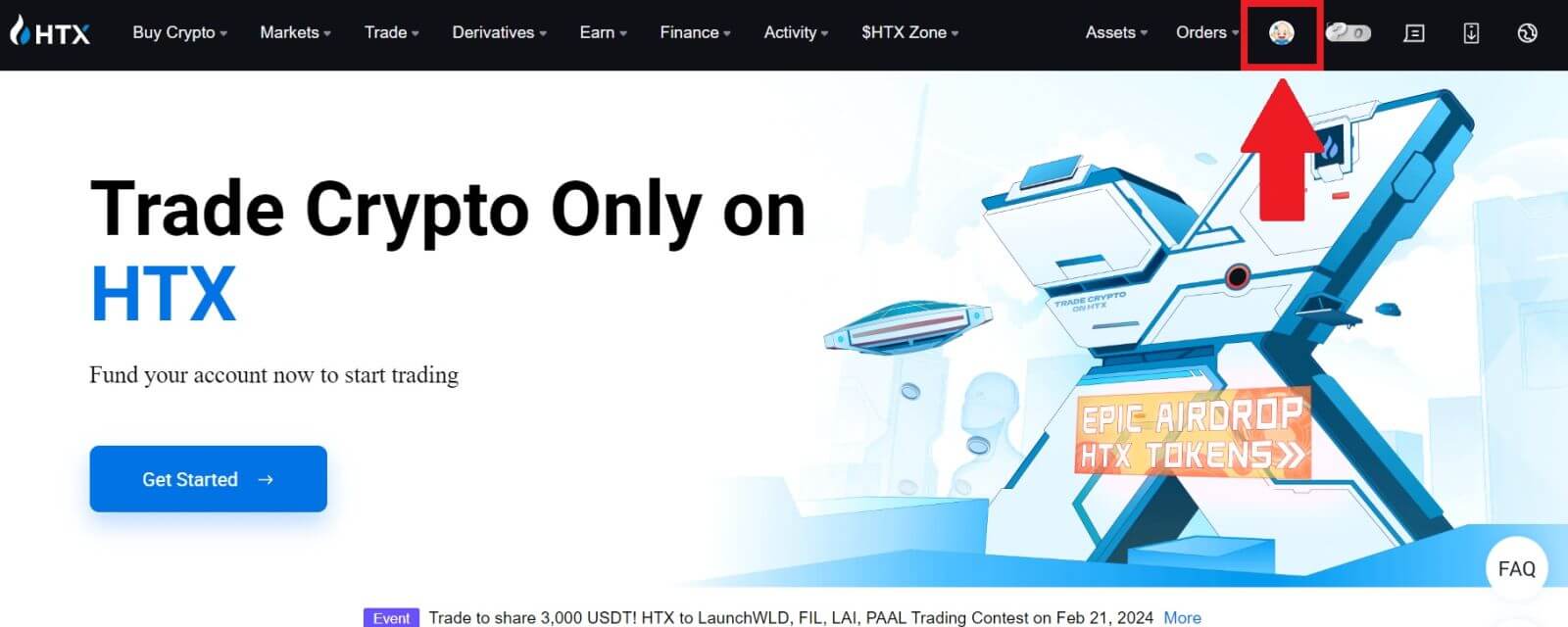
2. Scroll down to the Google Authenticator section, click on [Link].
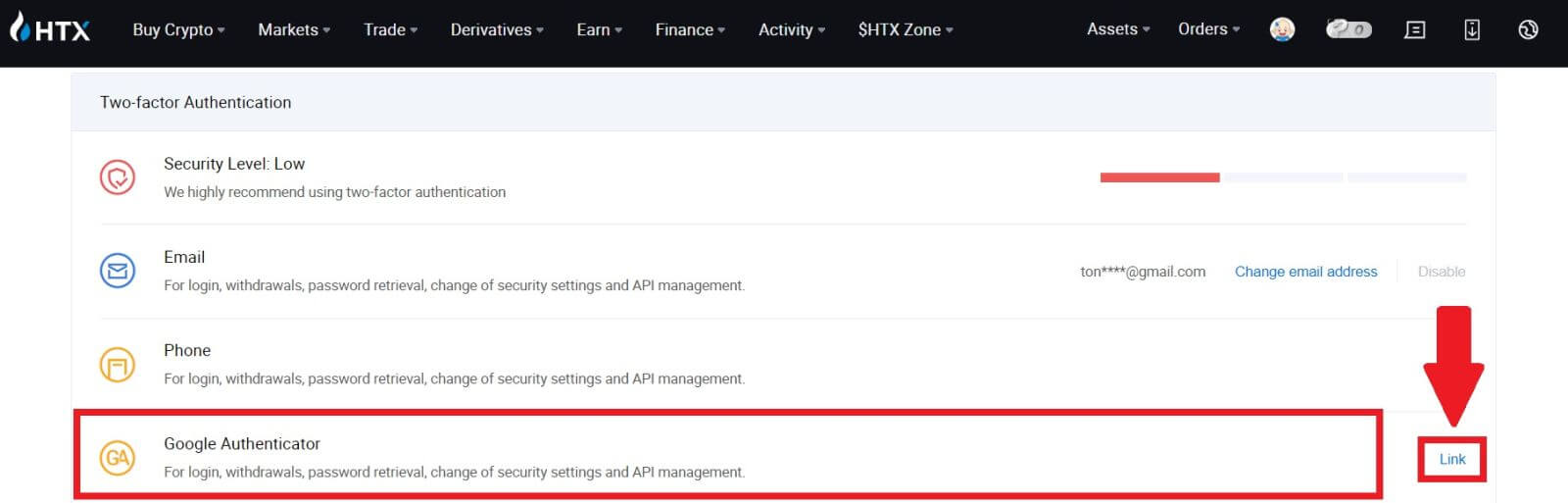
3. You need to download the Google Authenticator app to your phone.
A pop-up window will appear containing your Google Authenticator Backup Key. Scan the QR code with your Google Authenticator App.
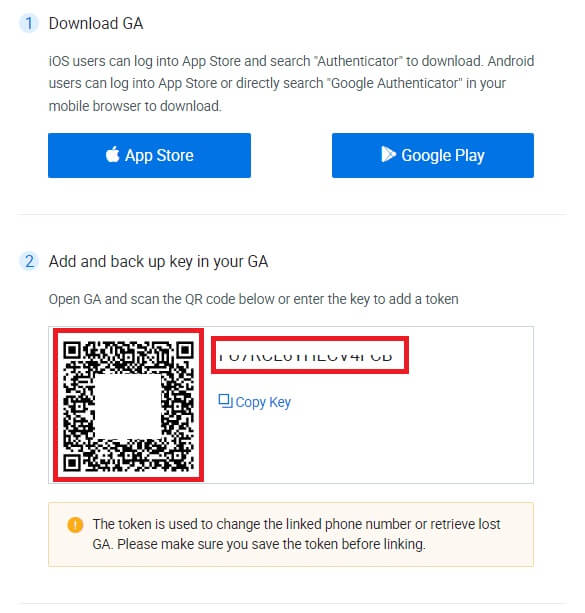
How to add your HTX account to the Google Authenticator App?
Open your Google authenticator app. On the first page, select [Add a code] and tap [Scan a QR code] or [Enter a setup key].
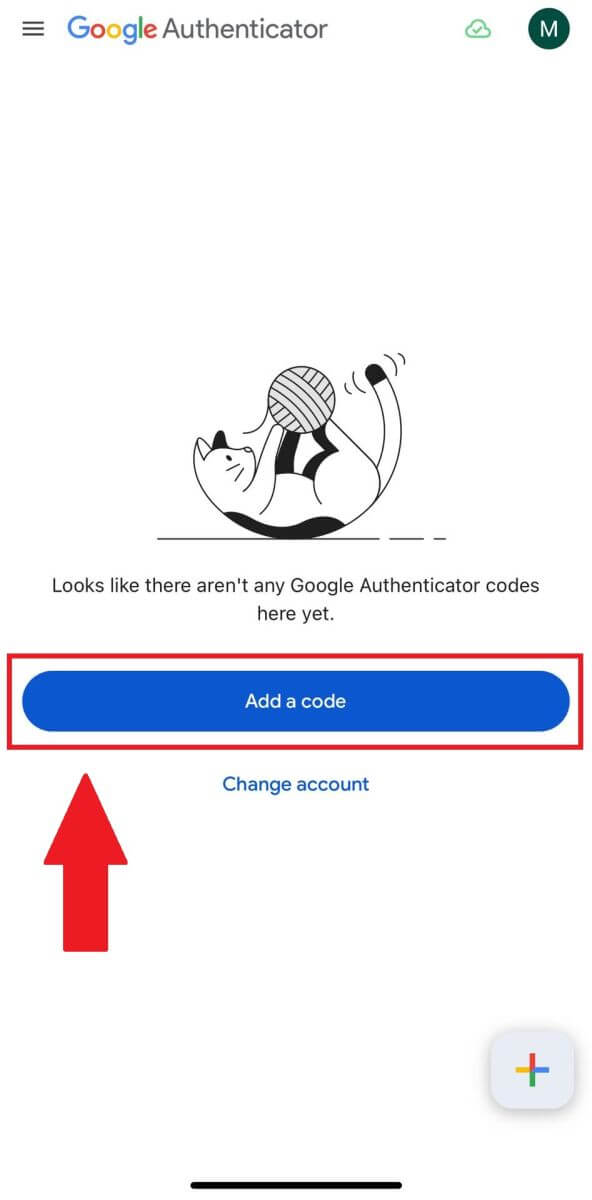

4. After successfully adding your HTX account to Google Authenticator app, enter your Google Authenticator 6-digit code (GA code changes every 30 seconds) and click on [Submit].
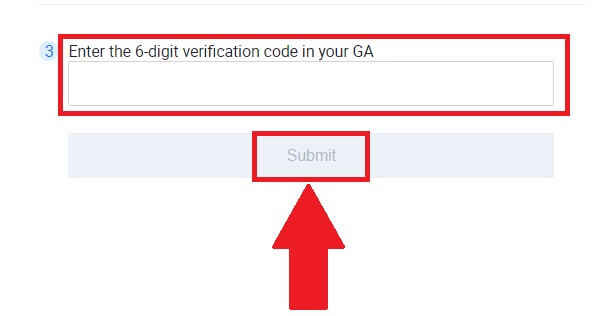
5. Then, enter your verification email code by clicking on [Get Verification Code].
After that, click [Confirm], and you have successfully enabled your 2FA in your account.
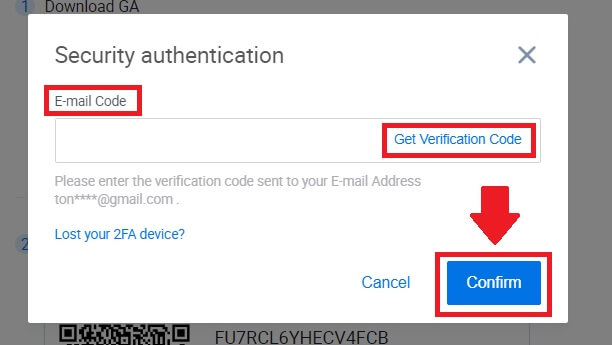
How to Deposit on HTX
How to Buy Crypto via Credit/Debit Card on HTX
Buy Crypto via Credit/Debit Card on HTX (Website)
1. Log in to your HTX, click [Buy Crypto], and select [Quick Trade].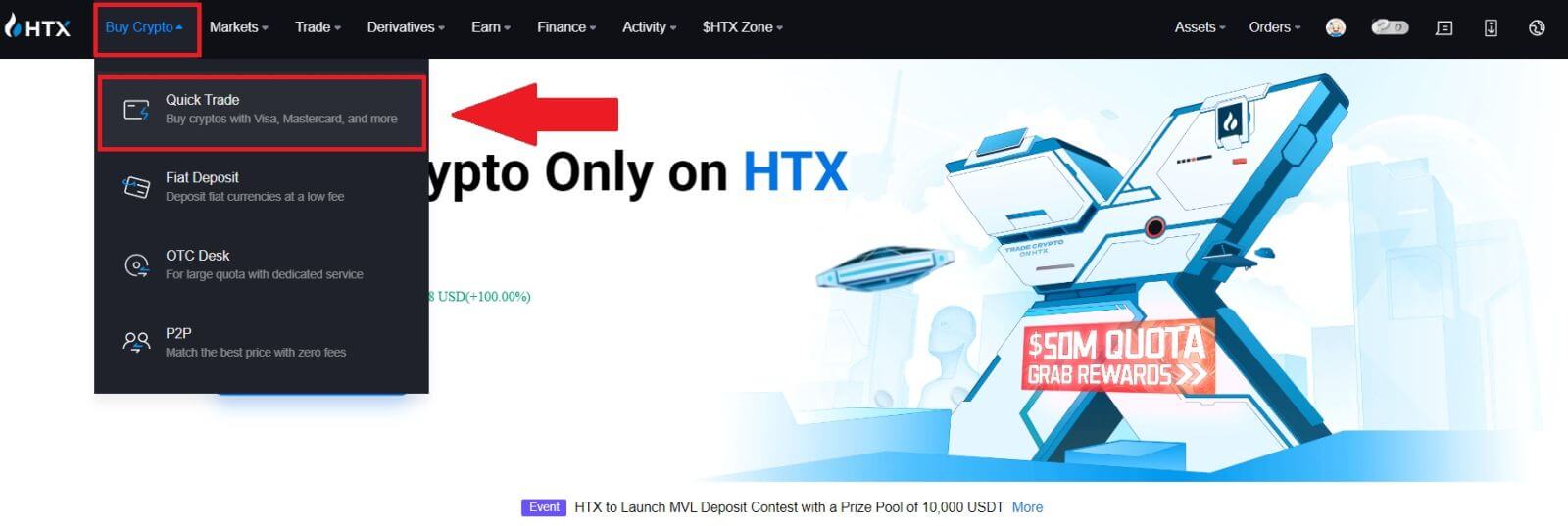
2. Select a fiat currency for payment and the crypto you want to buy. Input the desired purchase amount or quantity.
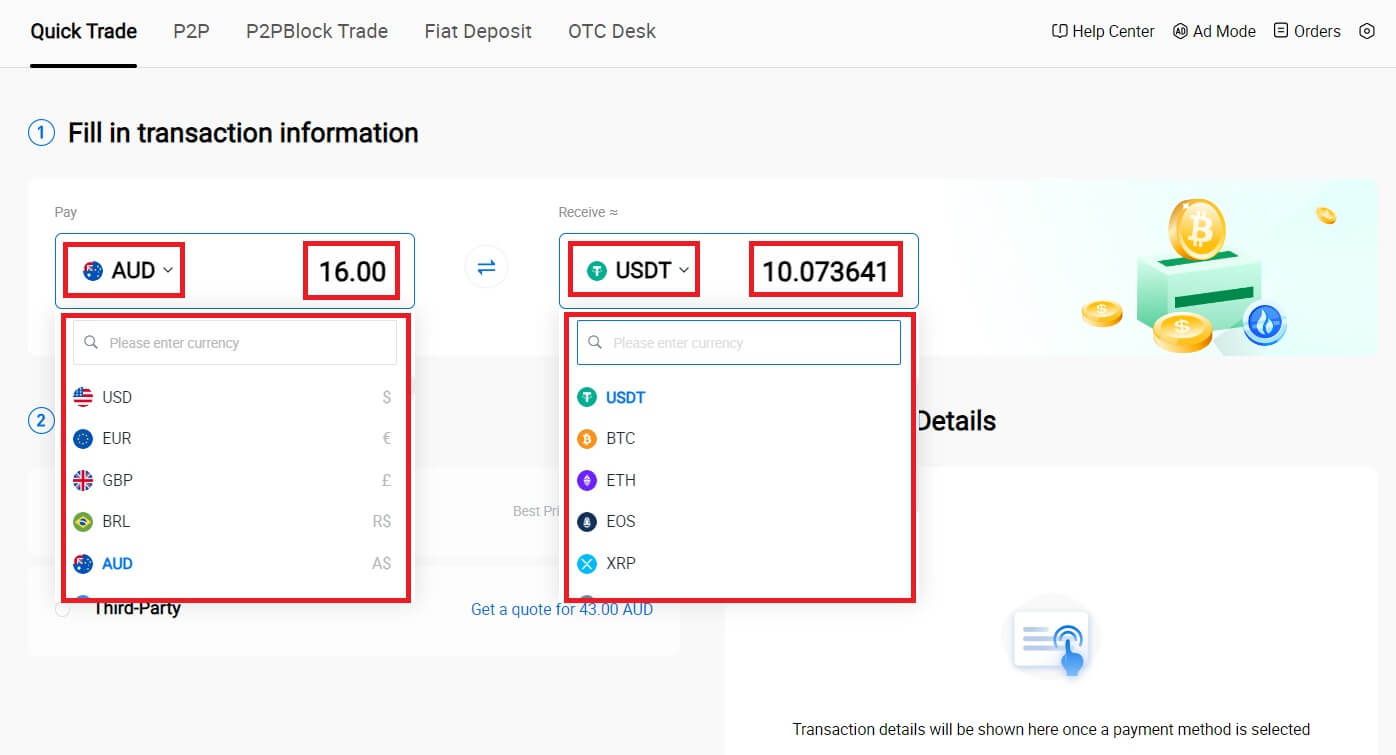
3. Choose Credit/Debit Card as your payment method.
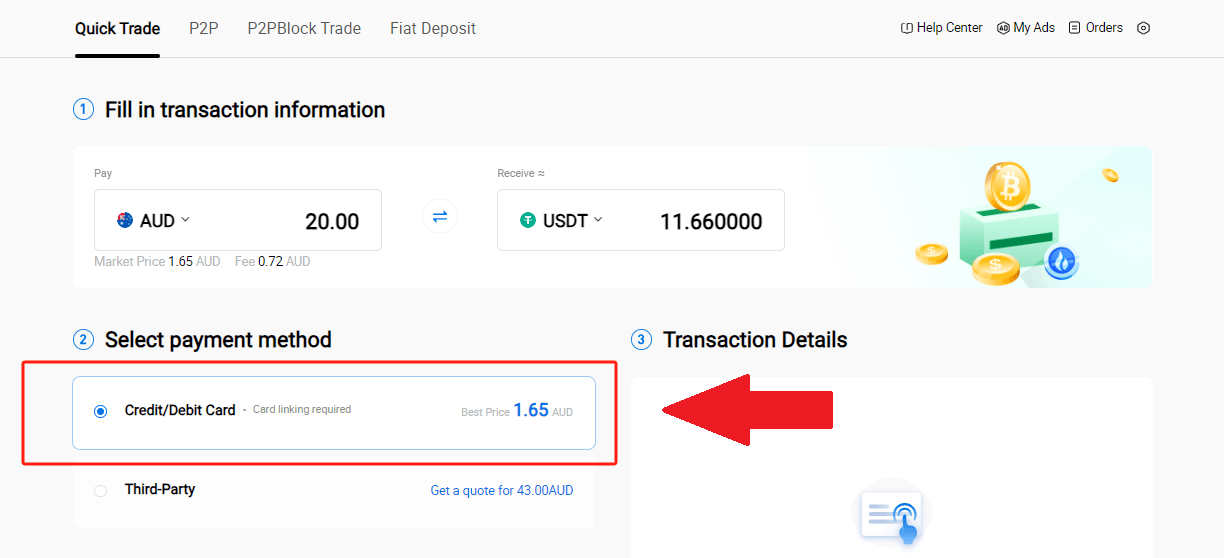
4. If you are new to credit/debit card payments, you need to link your credit/debit card first.
Click Link Now to access the Card Confirmation page and provide the required information. Click [Confirm] after filling out the details.
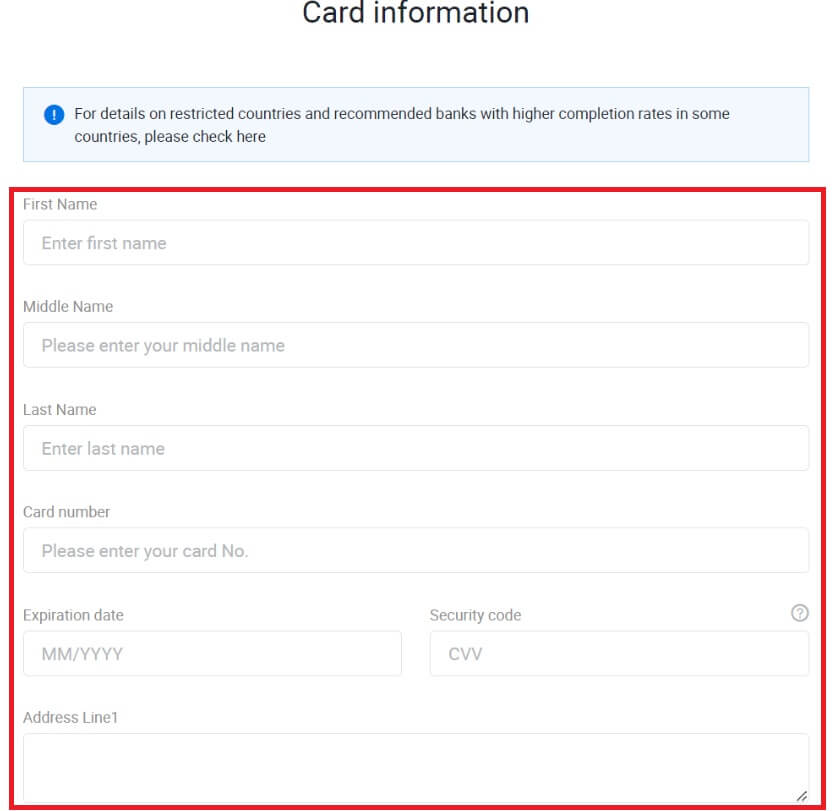
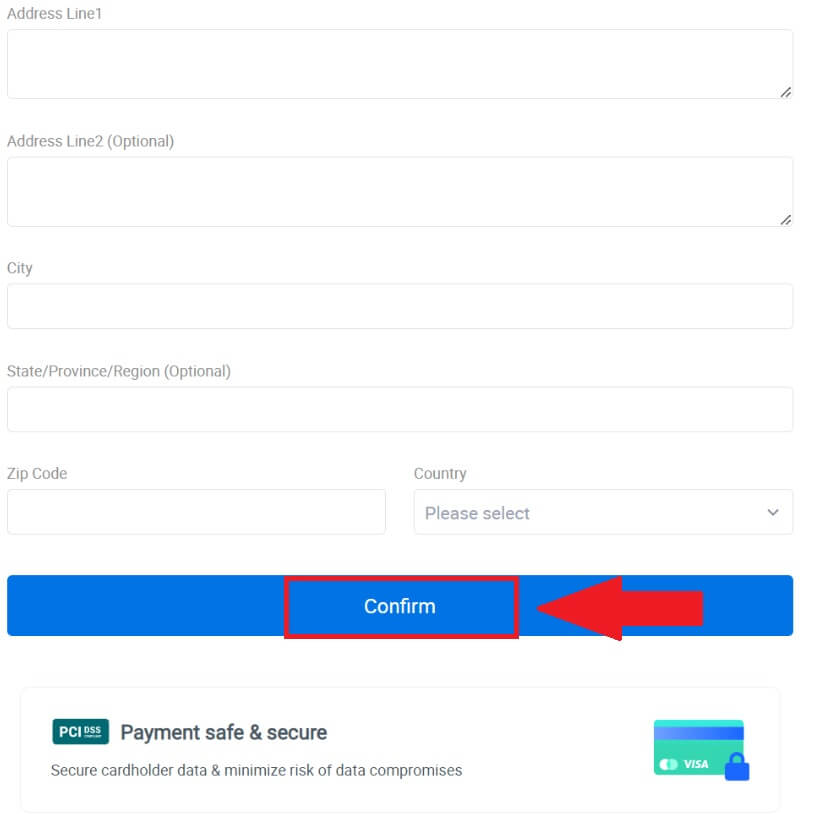
5. After successfully linking your card, please double-check your transaction information. If everything is correct, click [Pay...].
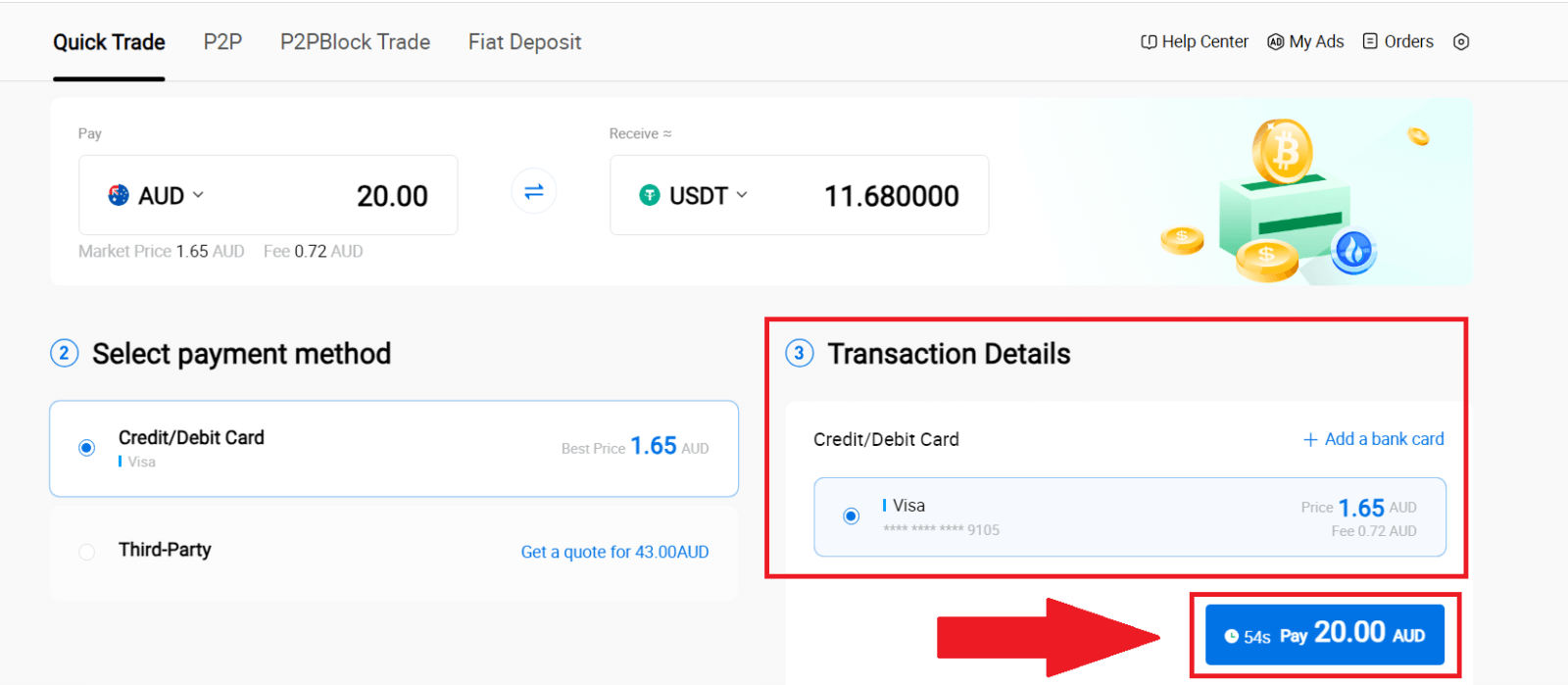
6. To ensure the security of your funds, please complete CVV verification. Fill in the security code below, and click [Confirm].
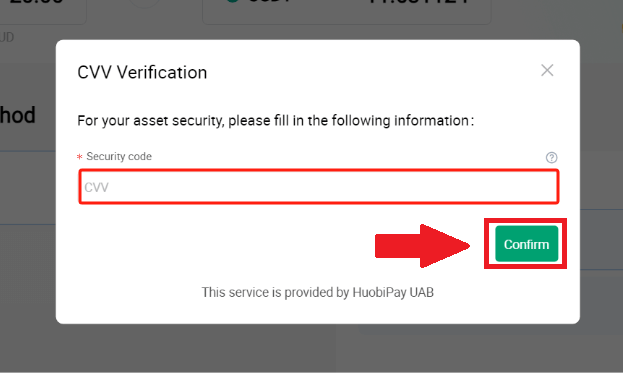
7. Simply wait for a moment to complete the transaction. After that, you have successfully purchase of crypto through HTX.
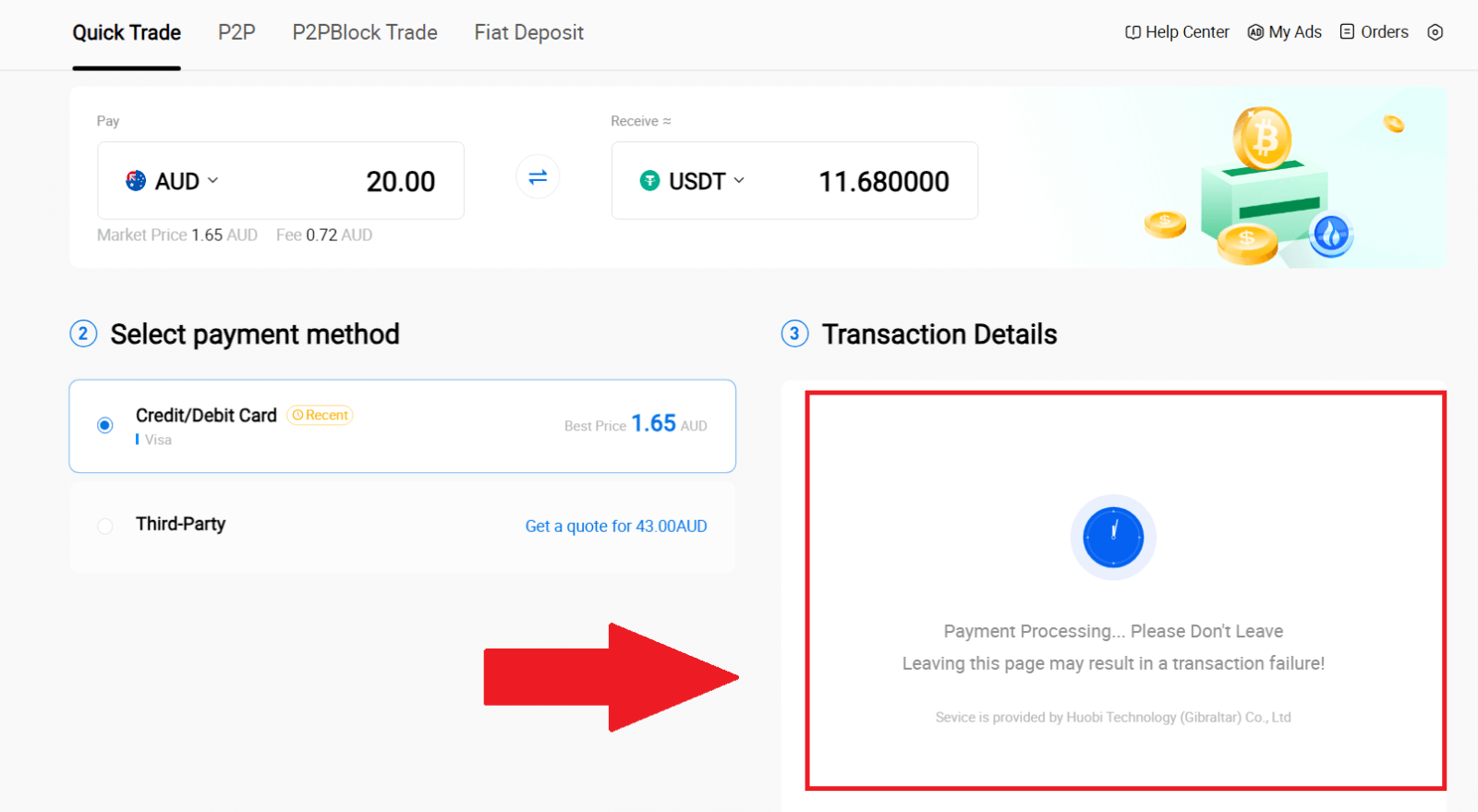
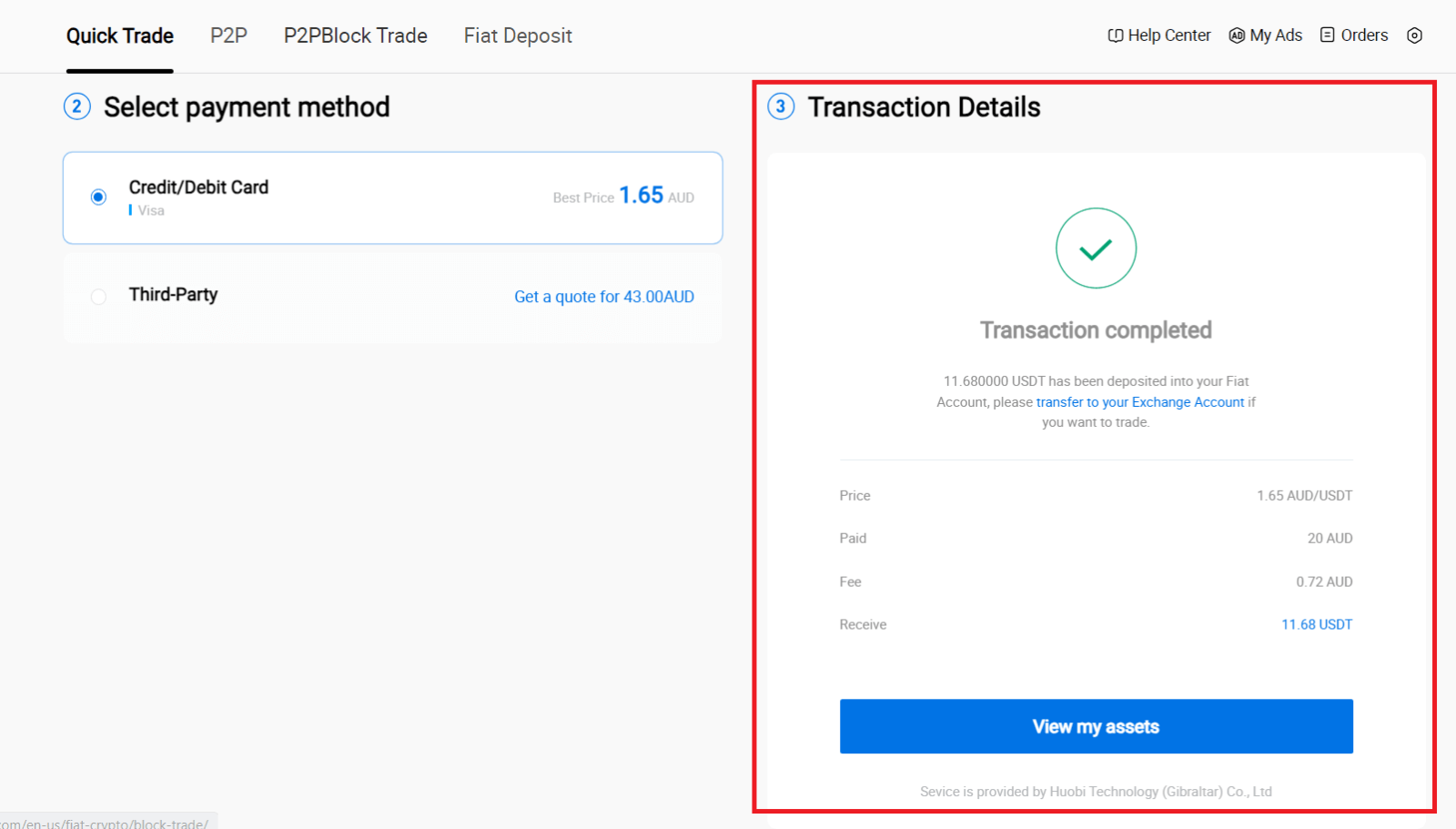
Buy Crypto via Credit/Debit Card on HTX (App)
1. Log in to your HTX App, click [Buy Crypto].
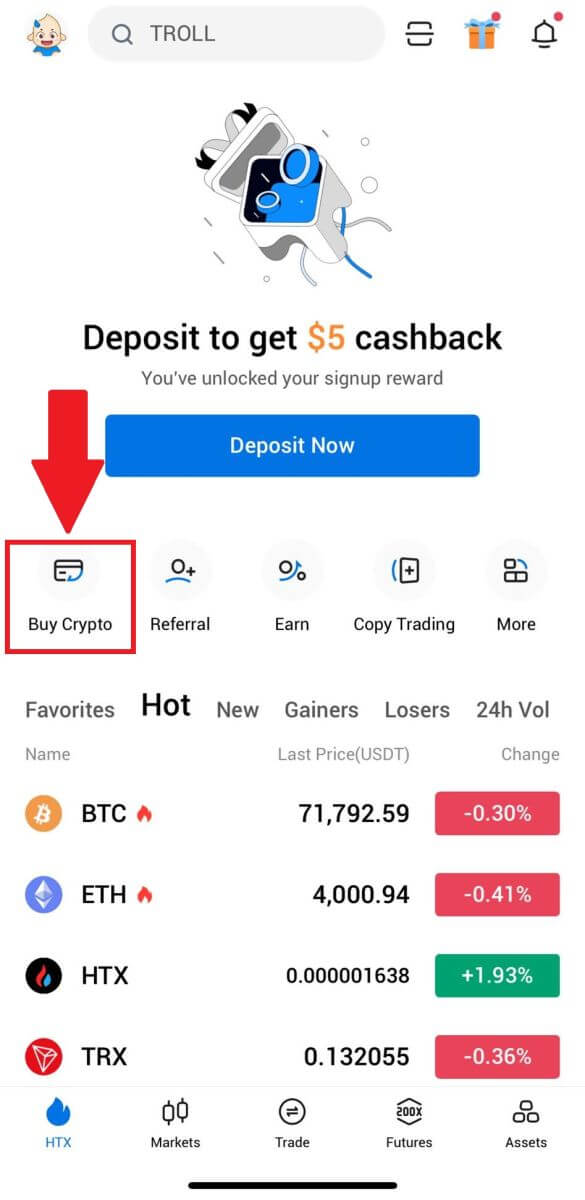
2. Select [Quick Trade] and tap [USD] to change your fiat currency.
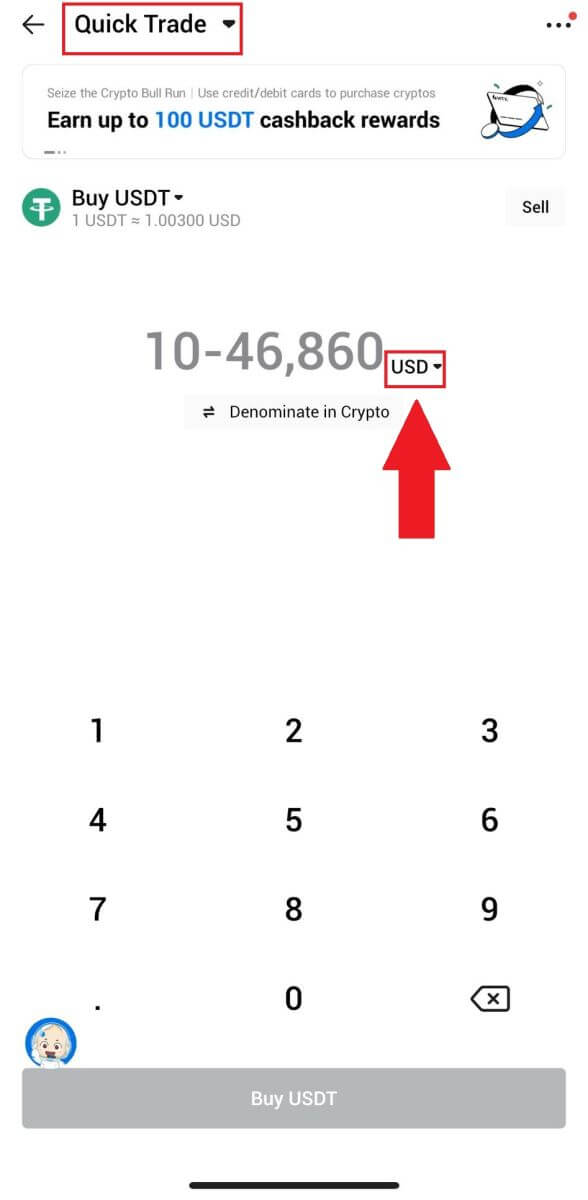
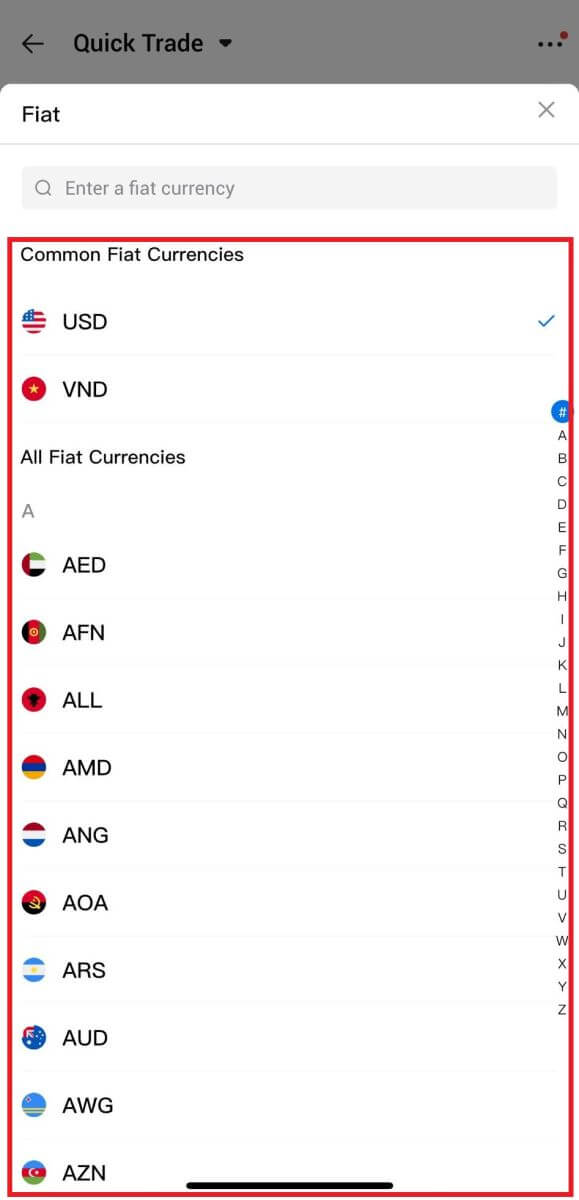
3. Here we take USDT as an example, enter the amount that you wish to purchase and tap [Buy USDT].
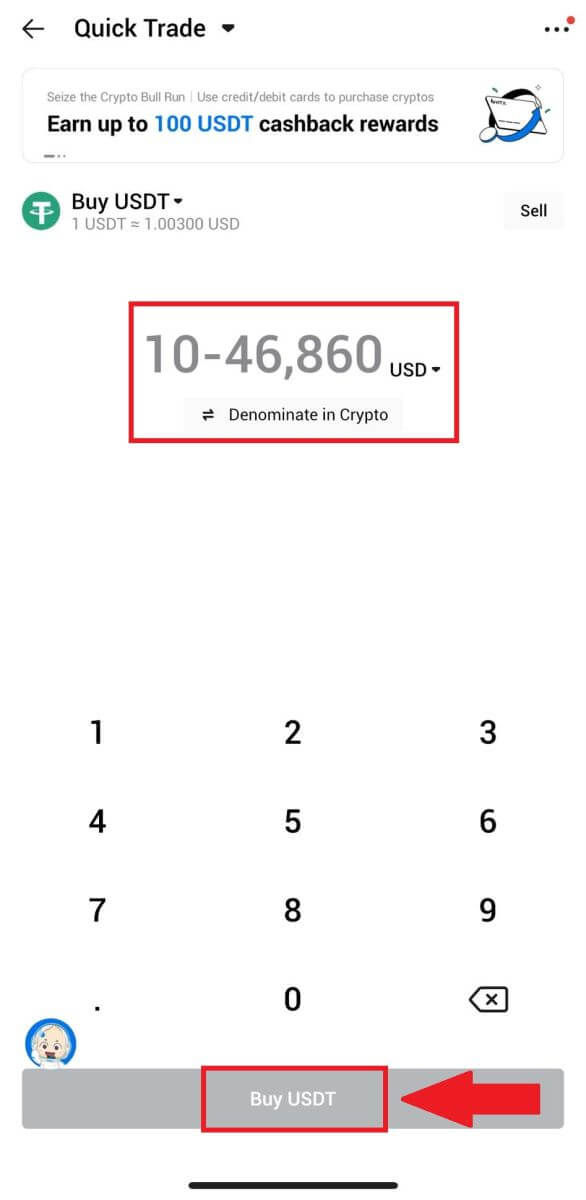
4. Select [Debit/Credit Card] as your payment method to continue.
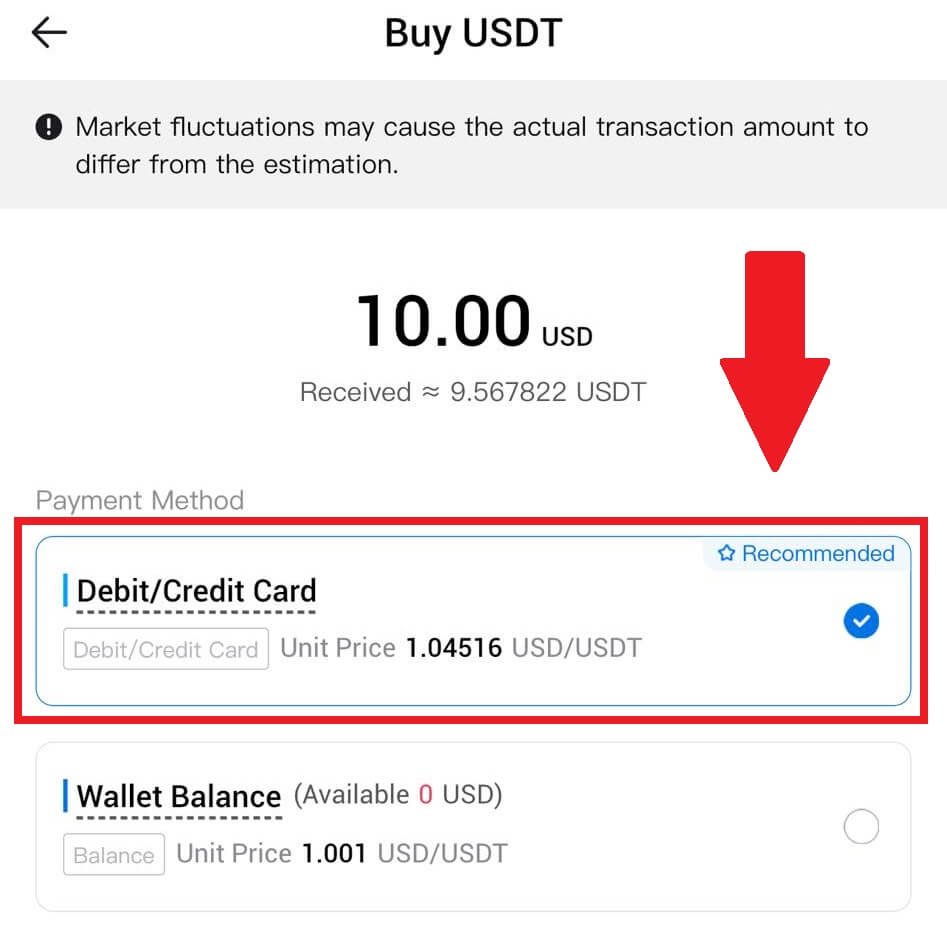
5. If you are new to credit/debit card payments, you need to link your credit/debit card first.
After successfully linking your card, please double-check your transaction information. If everything is correct, click [Pay].
6. Simply wait for a moment to complete the transaction. After that, you have successfully purchased crypto through HTX.
How to Buy Crypto via Wallet Balance on HTX
Buy Crypto via Wallet Balance on HTX (Website)
1. Log in to your HTX, click [Buy Crypto], and select [Quick Trade].
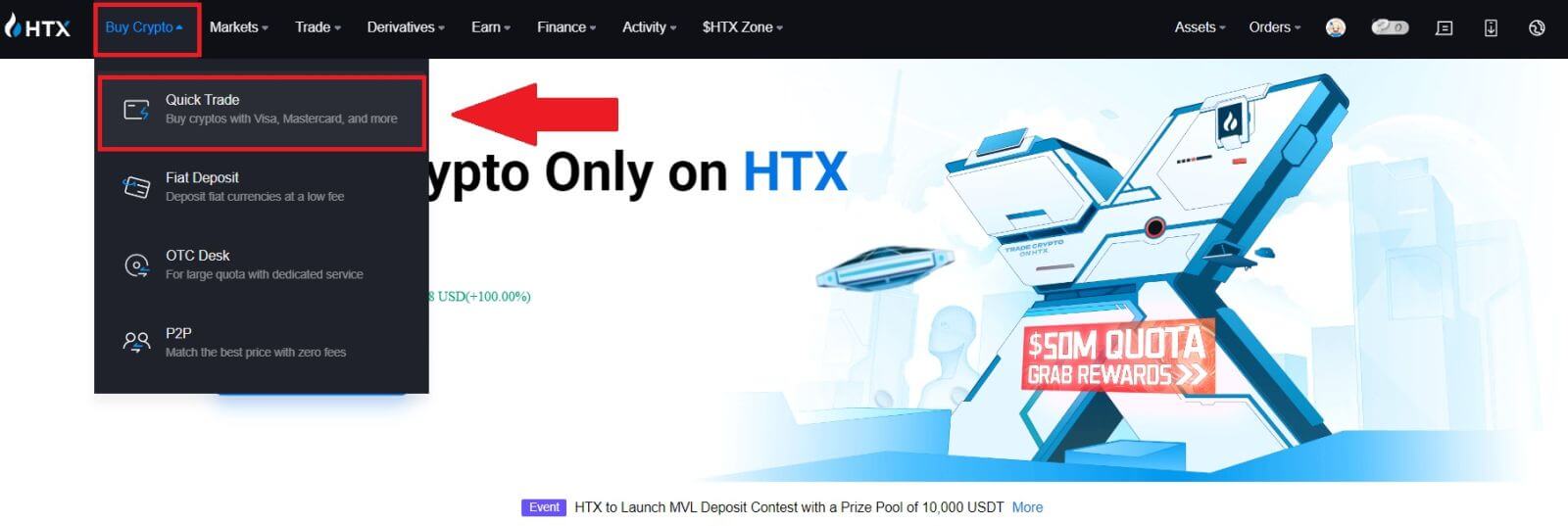
2. Select a fiat currency for payment and the crypto you want to buy. Input the desired purchase amount or quantity.
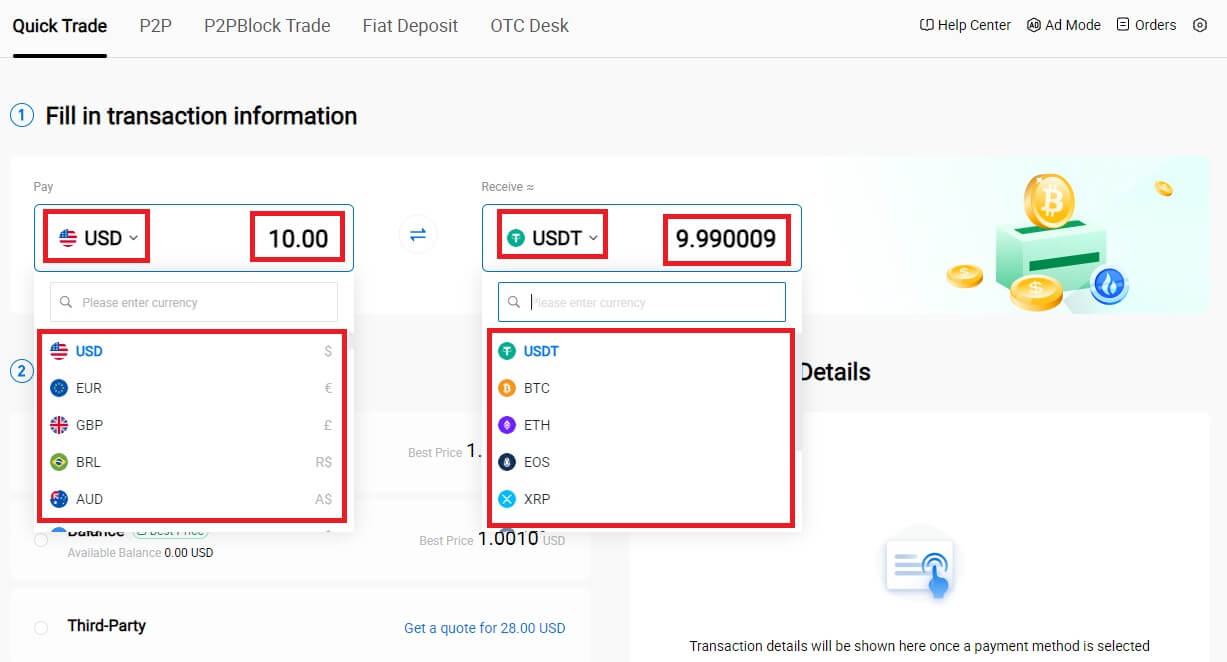 3. Choose Wallet Balance as your payment method.
3. Choose Wallet Balance as your payment method.
After that, double-check your transaction information. If everything is correct, click [Pay...].
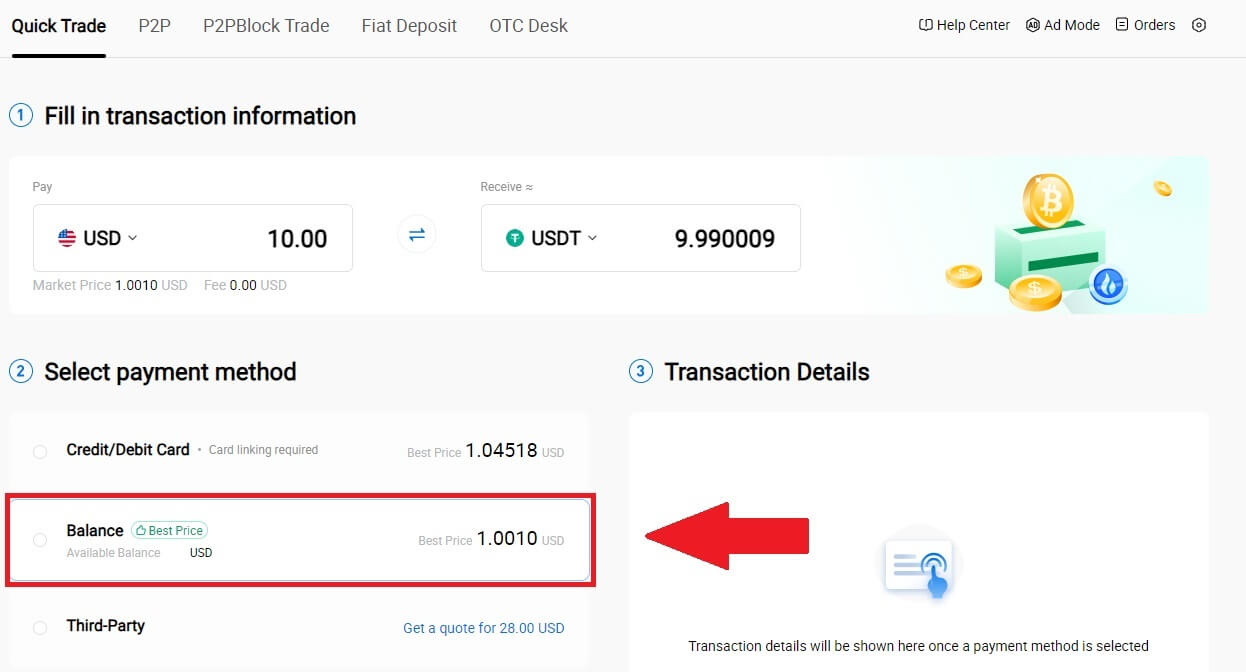
4. Simply wait for a moment to complete the transaction. After that, you have successfully purchase of crypto through HTX.
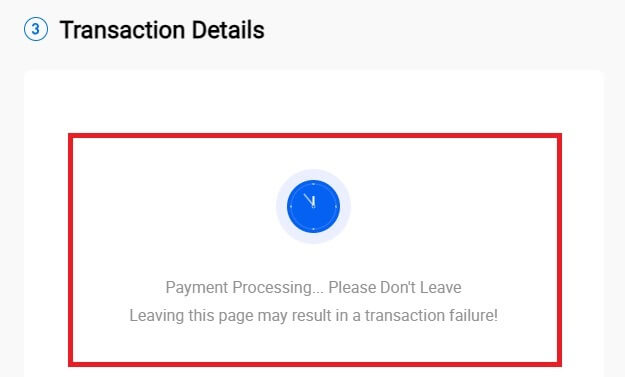
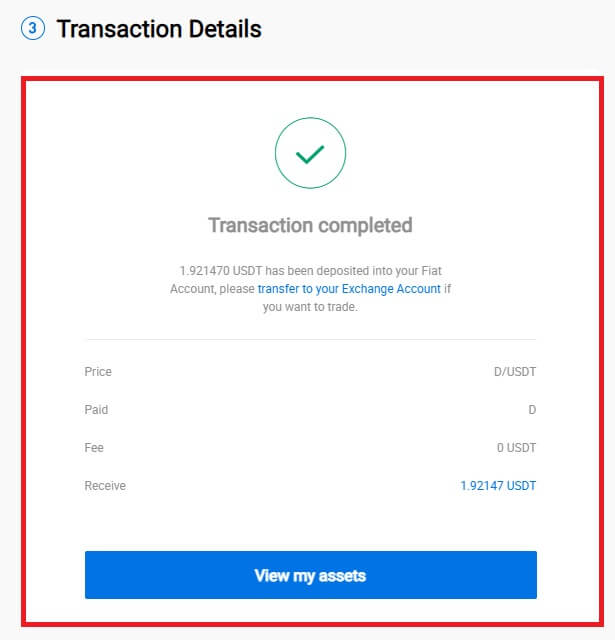
Buy Crypto via Wallet Balance on HTX (App)
1. Log in to your HTX App, click [Buy Crypto].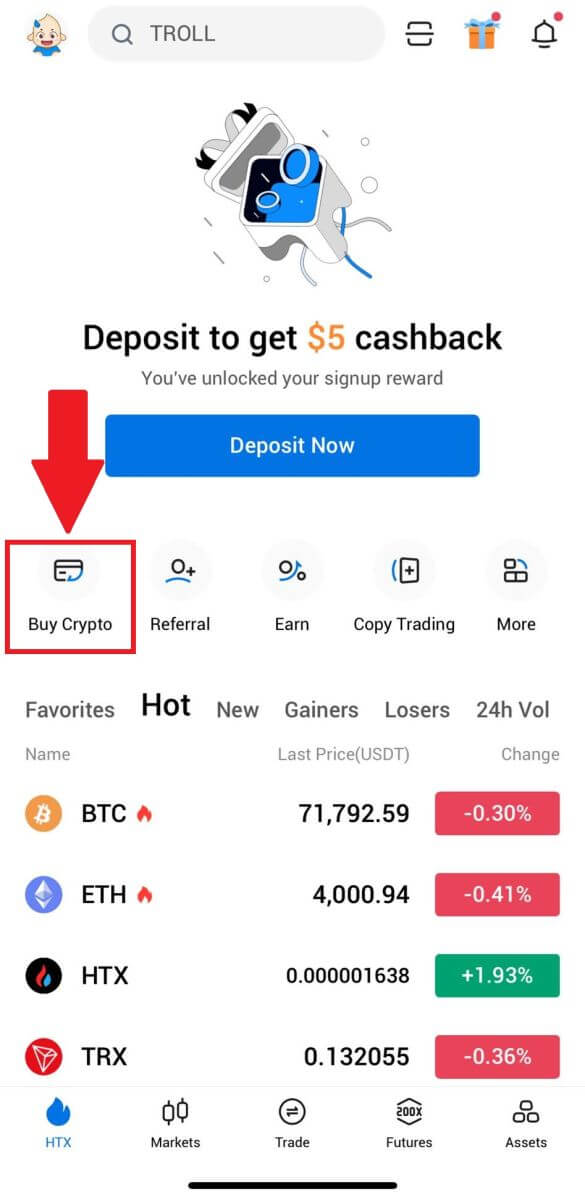
2. Select [Quick Trade] and tap [USD] to change your fiat currency.
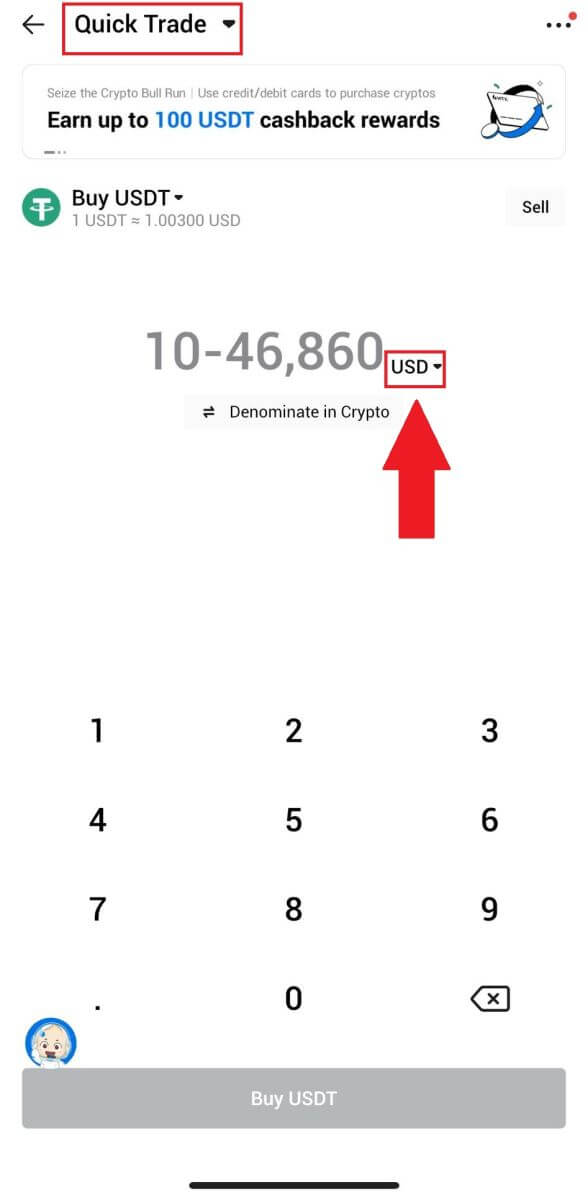
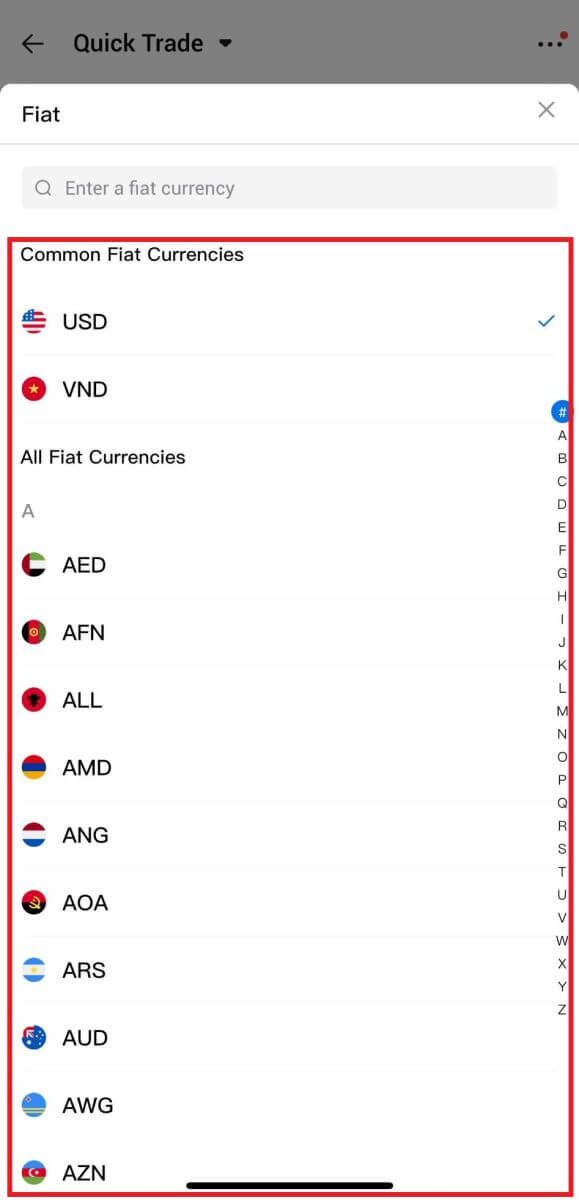
3. Here we take USDT as an example, enter the amount that you wish to purchase and tap [Buy USDT].
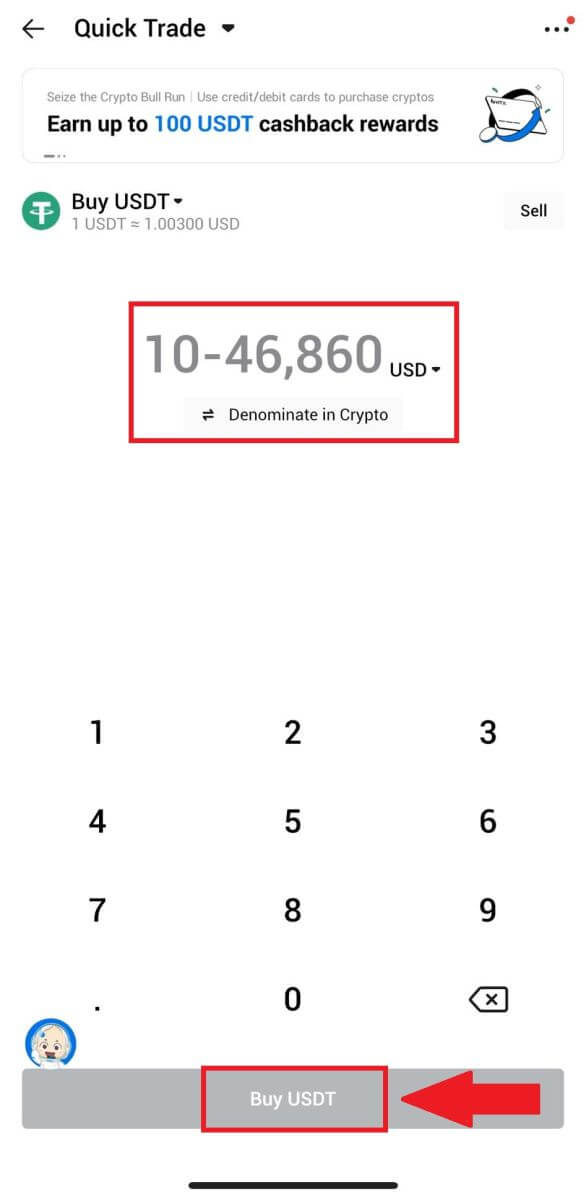
4. Select [Wallet Balance] as your payment method to continue.
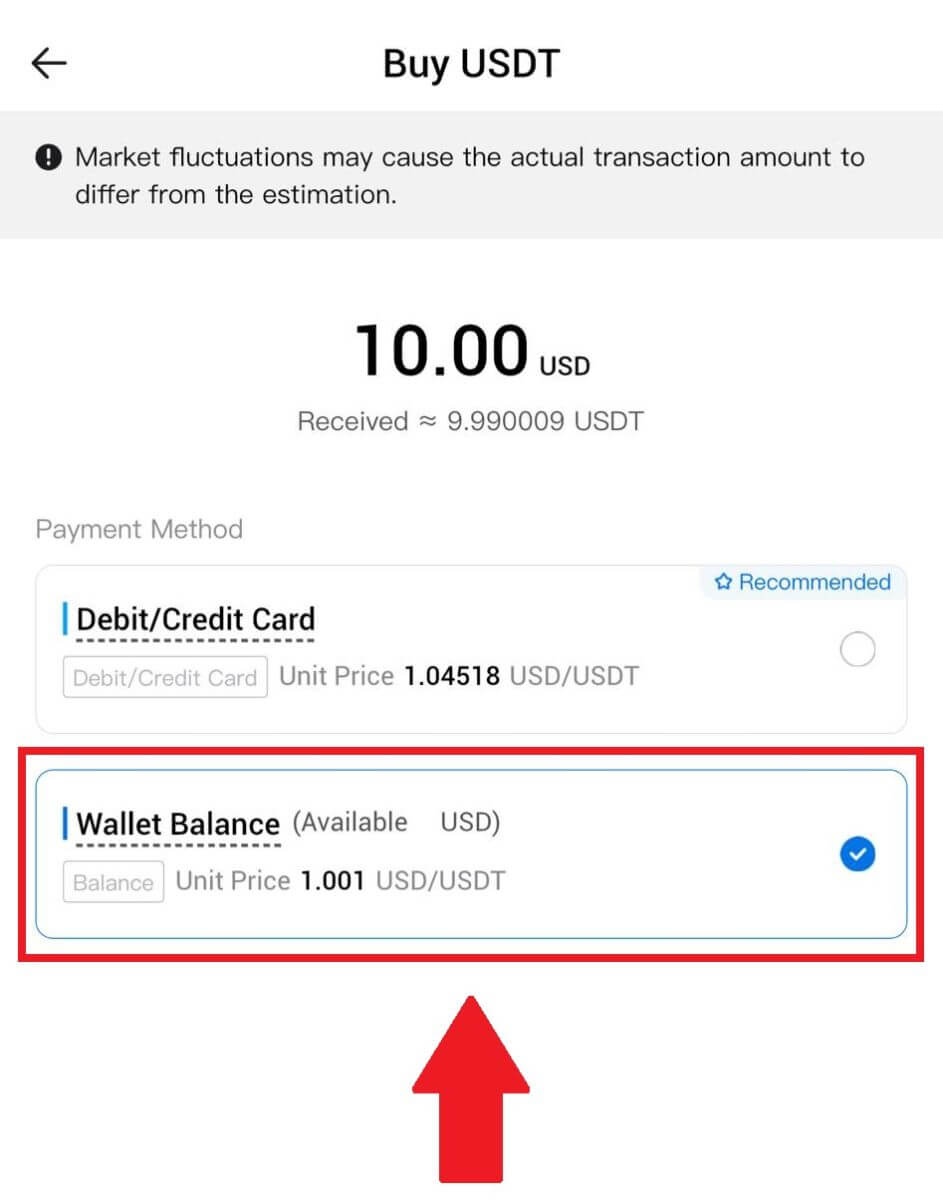
5. Simply wait for a moment to complete the transaction. After that, you have successfully purchase of crypto through HTX.
How to Buy Crypto via Third Party on HTX
1. Log in to your HTX, click [Buy Crypto], and select [Quick Trade].
2. Enter and select the Fiat currency you want to pay for. Here, we take USD as an example and buy 33 USD.
Select [Third-Party] as a payment method.
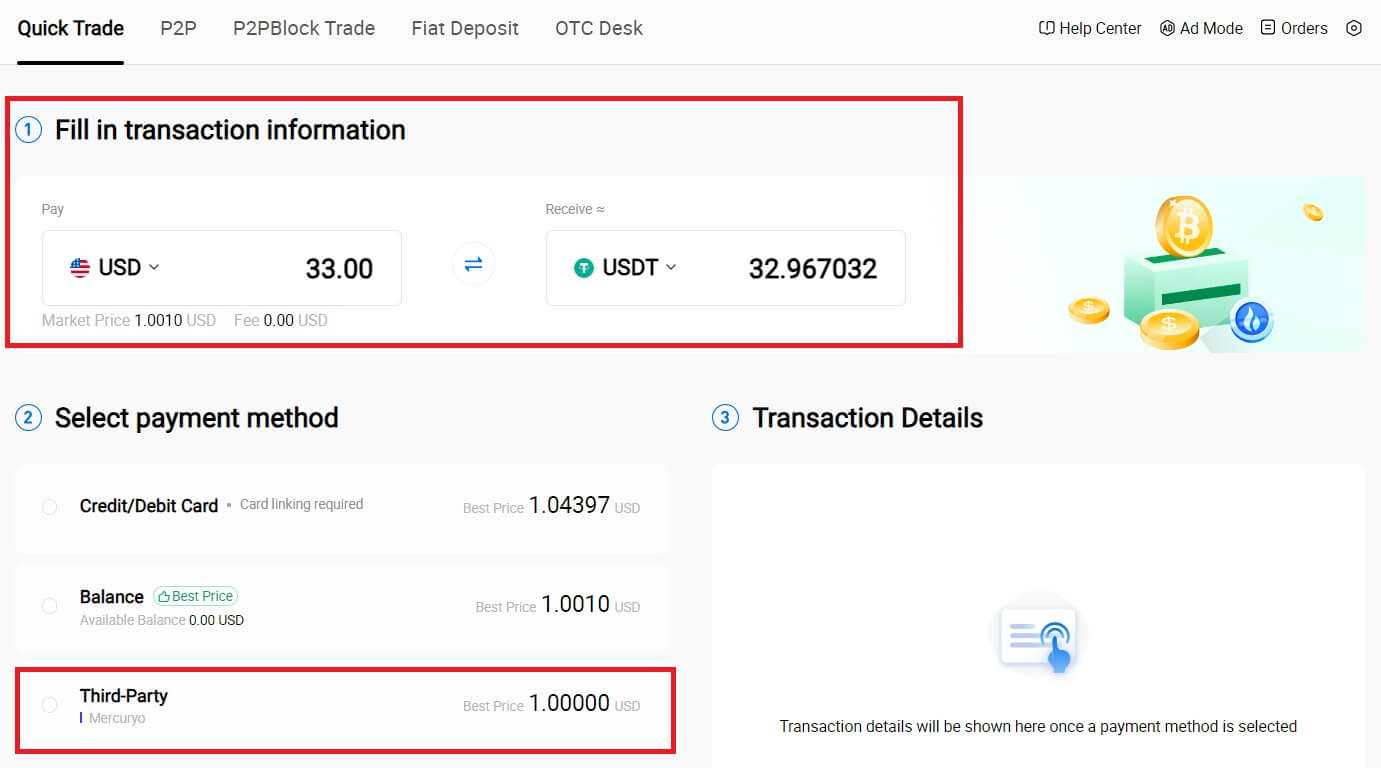
3. Review your Transaction Details.
Tick on the box and click [Pay...]. You will be redirected to the Third-party service provider’s official webpage to continue with the purchase.
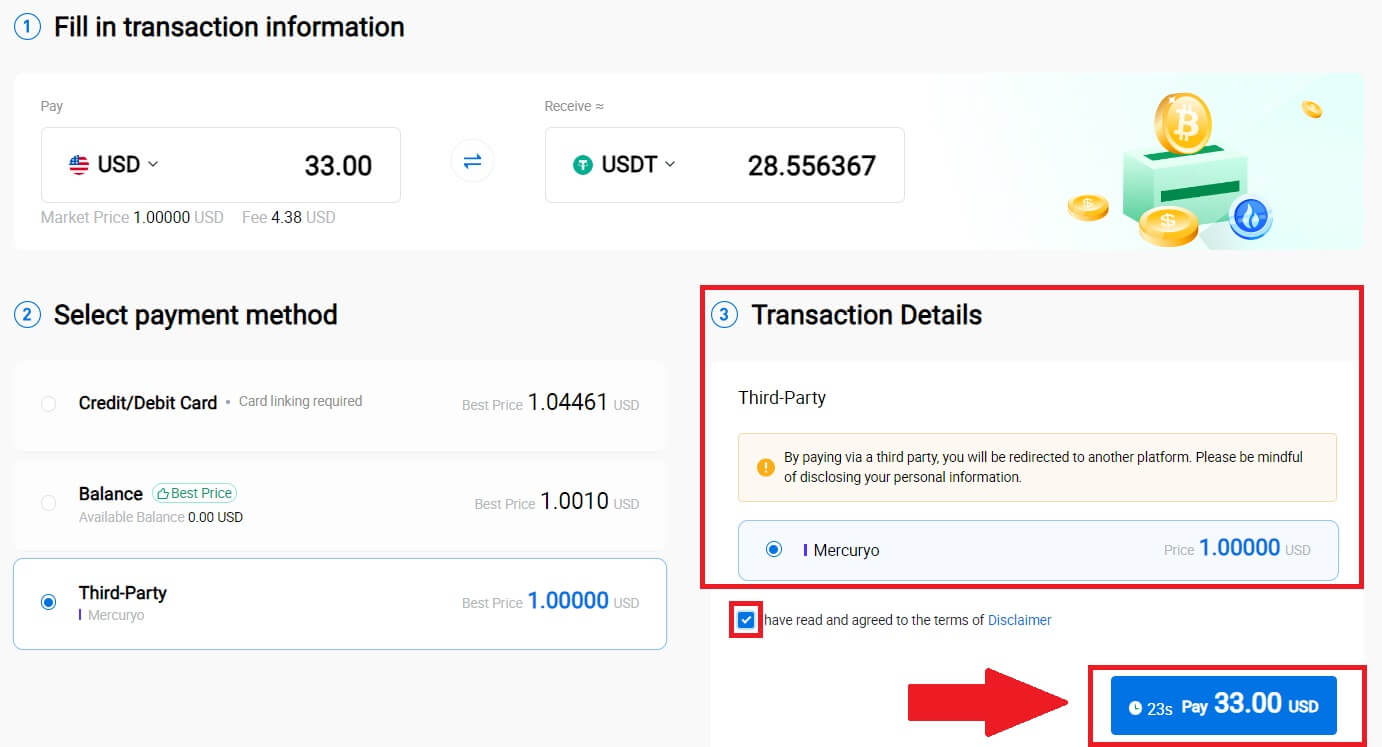
How to Buy Crypto via P2P on HTX
Buy Crypto via P2P on HTX (Website)
1. Log in to your HTX, click [Buy Crypto], and select [P2P].
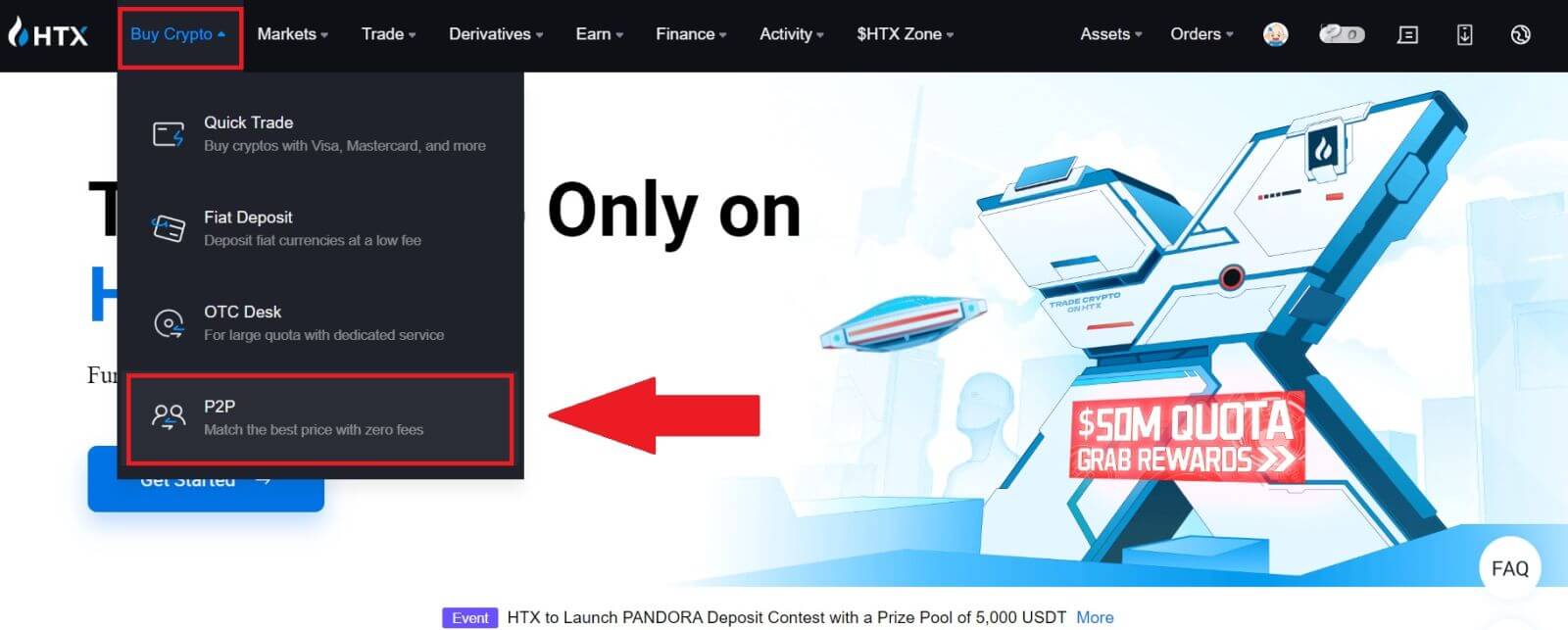
2. On the transaction page, select the merchant you want to trade with and click [Buy].
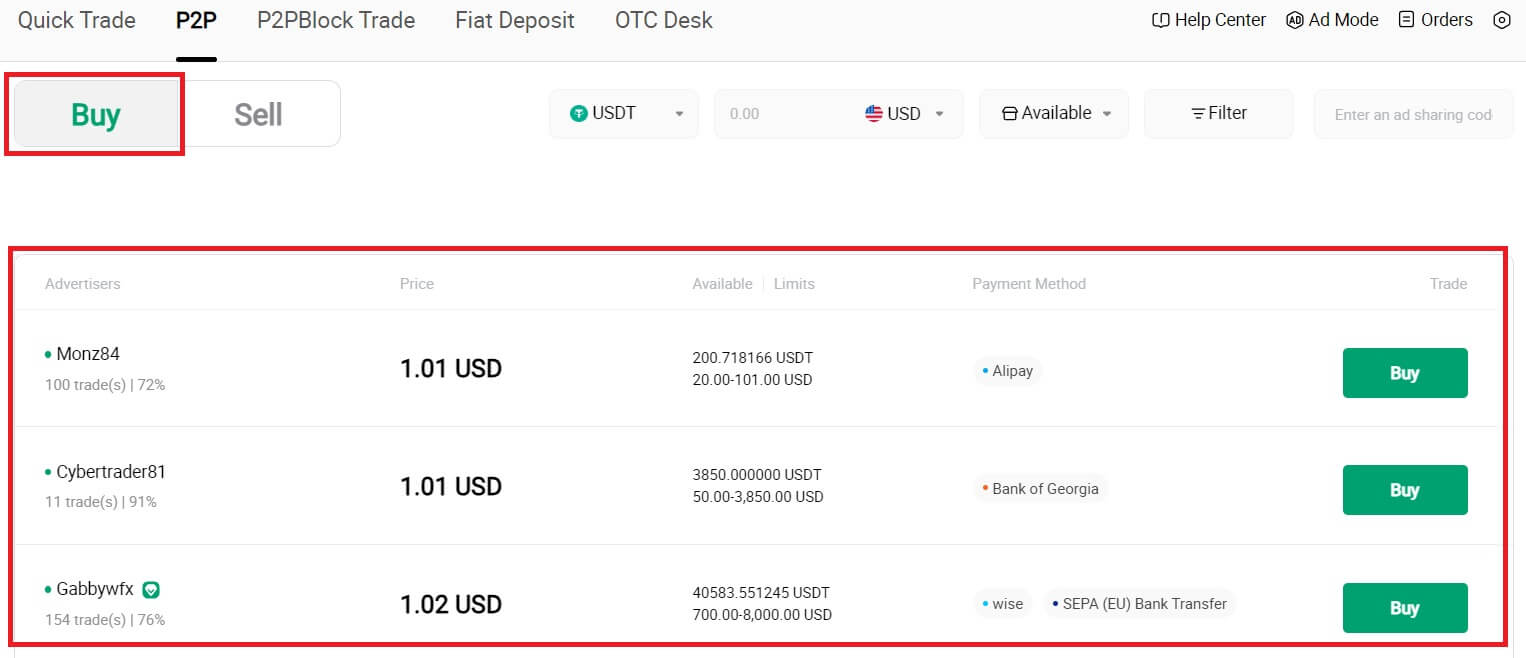
3. Specify the amount of Fiat Currency you are willing to pay in the [I want to pay] column. Alternatively, you have the option to input the quantity of USDT you aim to receive in the [I will receive] column. The corresponding payment amount in Fiat Currency will be calculated automatically, or conversely, based on your input.
Click on [Buy], and subsequently, you will be redirected to the Order Page.
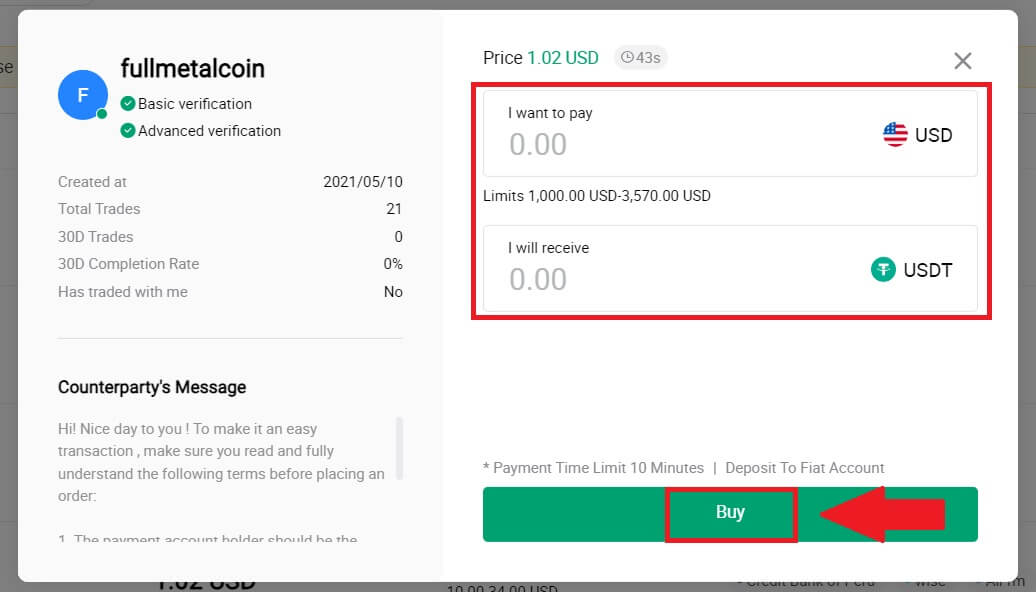
4. Reaching the order page, you are granted a 10-minute window to transfer the funds to the P2P Merchant’s bank account. Prioritize reviewing the order details to confirm that the purchase aligns with your transaction requirements.
- Examine the payment information exhibited on the Order page and proceed to finalize the transfer to the P2P Merchant’s bank account.
- Take advantage of the Live Chat box for real-time communication with P2P Merchants, ensuring seamless interaction.
- After completing the fund transfer, kindly check the box labeled [I’ve paid].
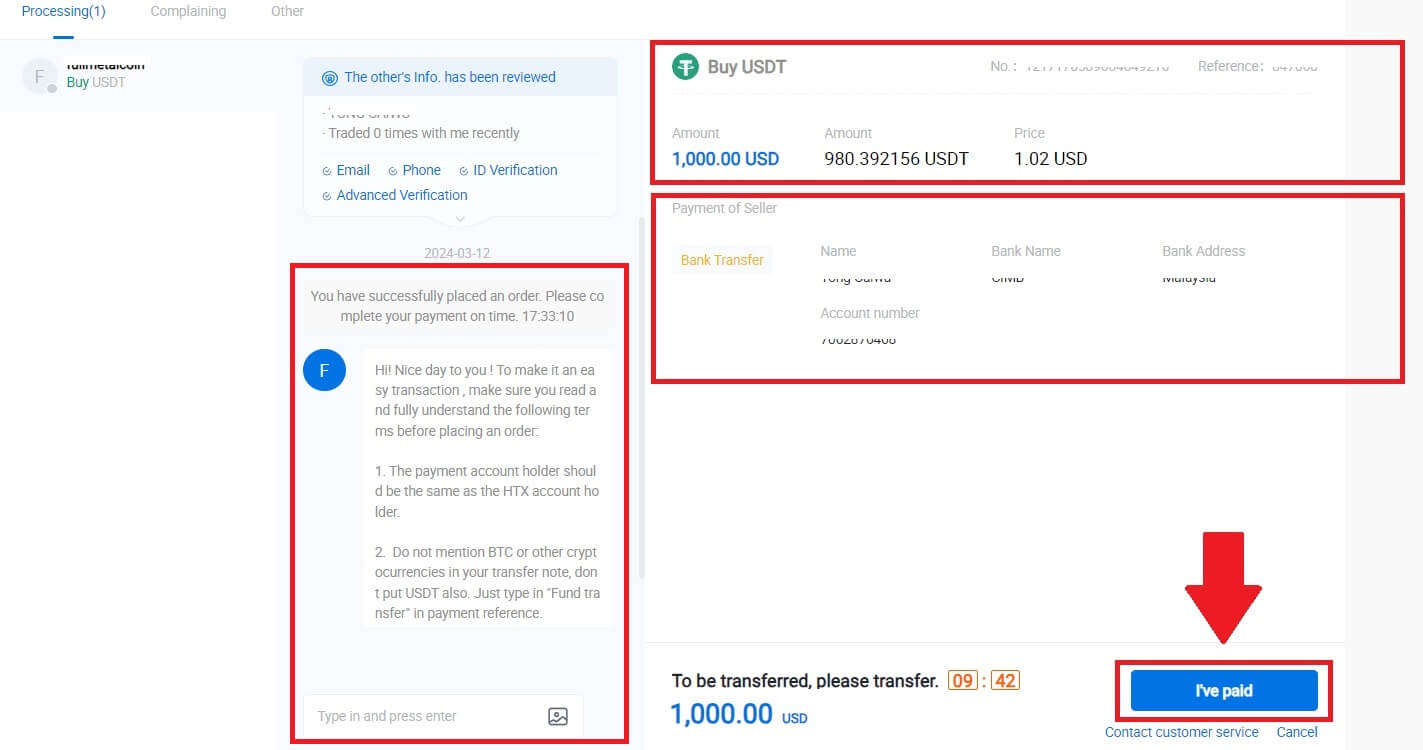
5. Please wait for the P2P Merchant to release the USDT and finalize the order. After that, you have successfully completed the purchase of crypto through HTX P2P.
Buy Crypto via P2P on HTX (App)
1. Log in to your HTX App, click [Buy Crypto].
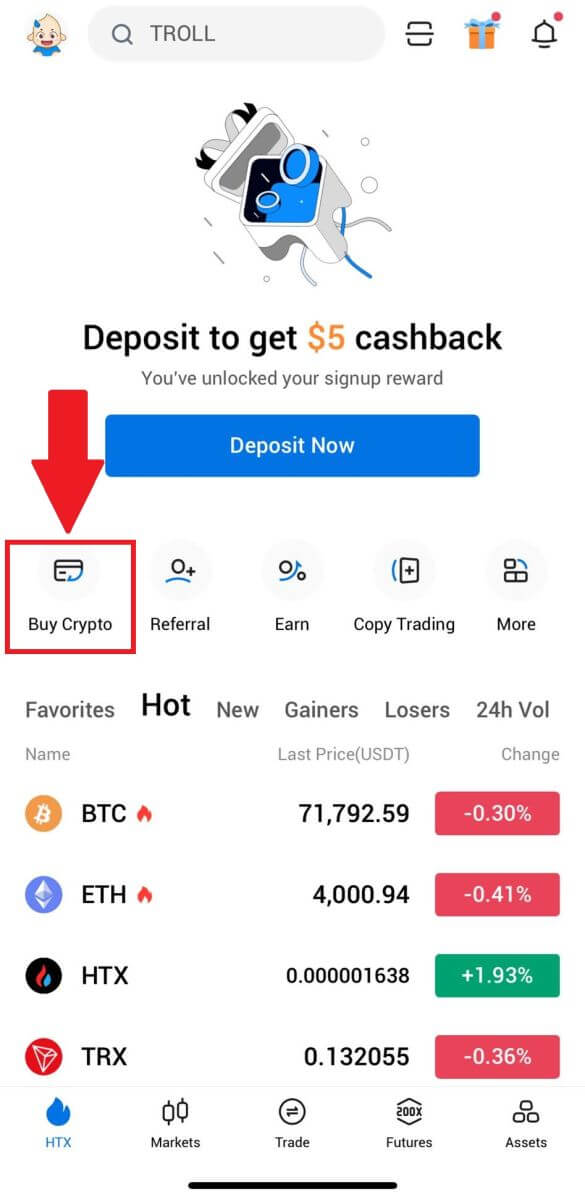
2. Select [P2P] to go to transaction page, select the merchant you want to trade with and click [Buy]. Here, we’re using USDT as an example.
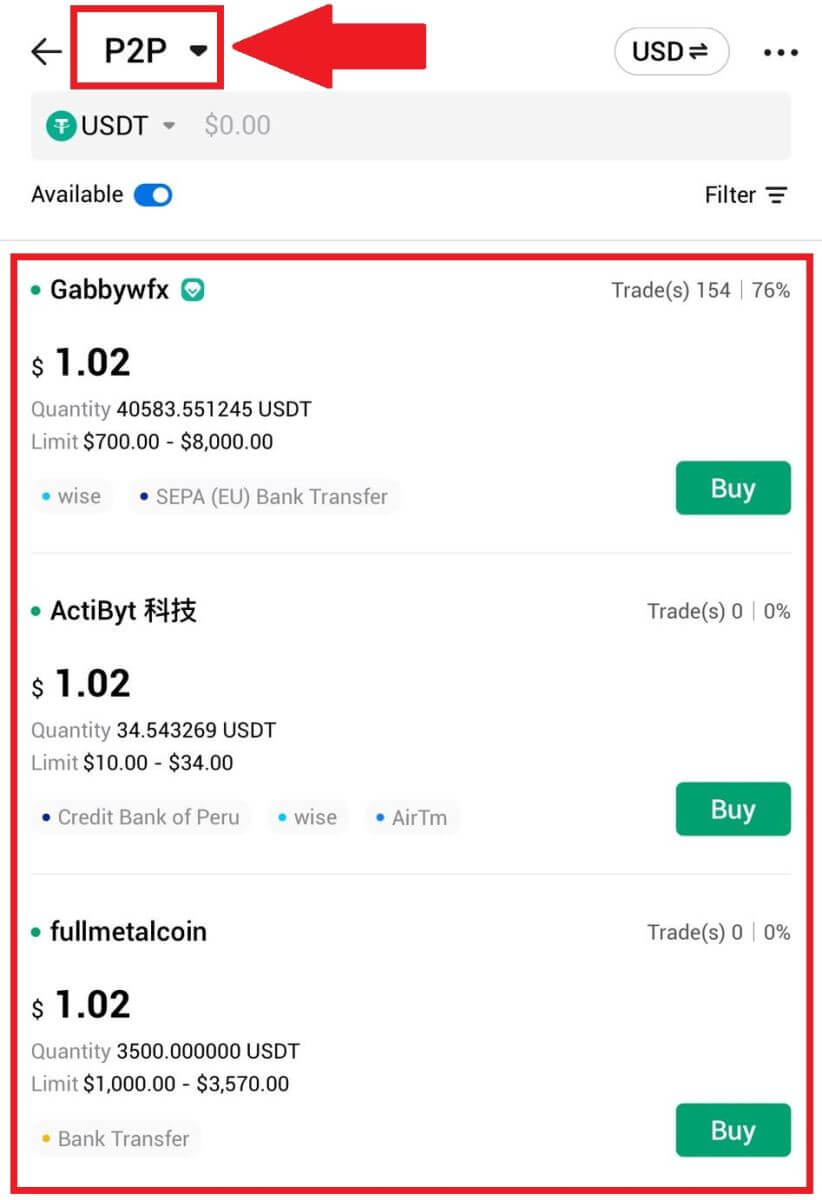
3. Enter the amount of Fiat Currency you are willing to pay. The corresponding payment amount in Fiat Currency will be calculated automatically, or conversely, based on your input.
Click on [Buy USDT], and subsequently, you will be redirected to the Order Page.
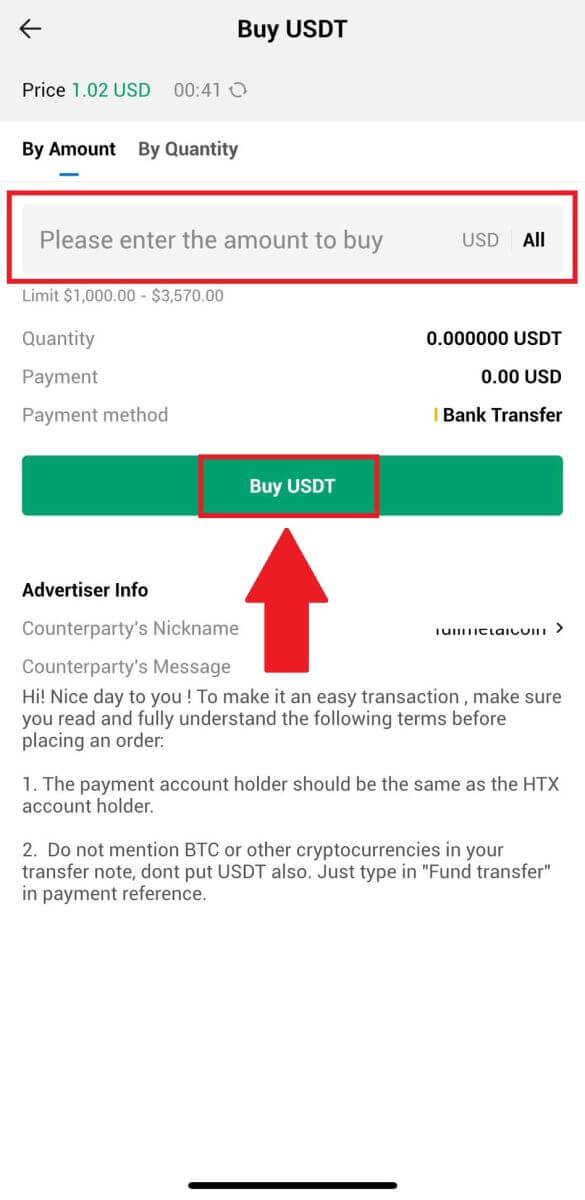
4. Reaching the order page, you are granted a 10-minute window to transfer the funds to the P2P Merchant’s bank account. Click on [Order Details] to review the order details and confirm that the purchase aligns with your transaction requirements.
- Examine the payment information exhibited on the Order page and proceed to finalize the transfer to the P2P Merchant’s bank account.
- Take advantage of the Live Chat box for real-time communication with P2P Merchants, ensuring seamless interaction.
- After completing the fund transfer, kindly check the box labeled [I have paid. Notify seller].
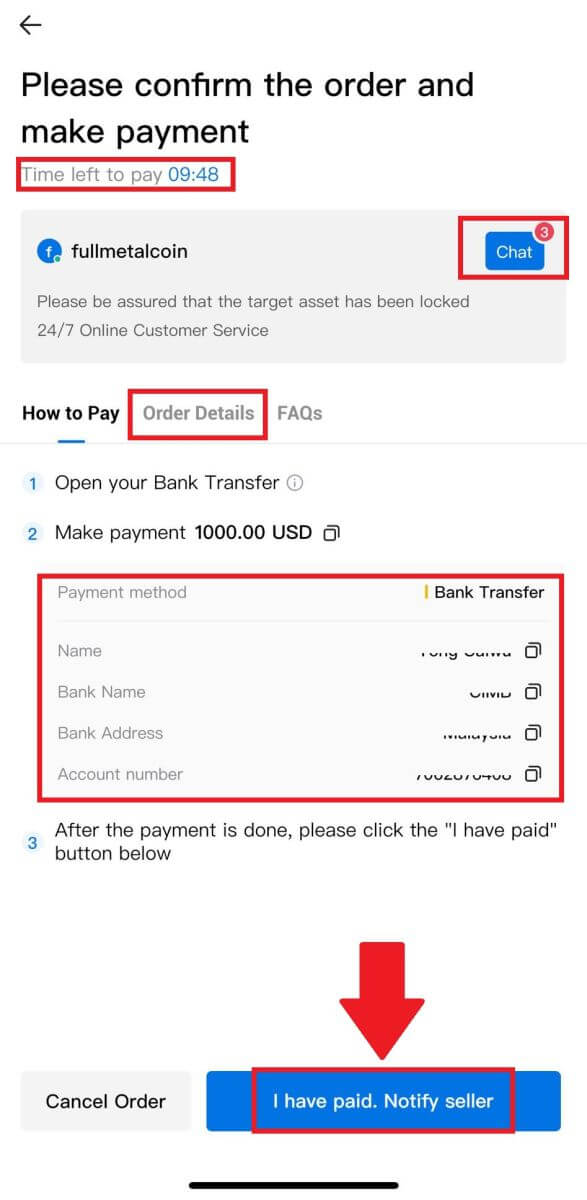
5. Please wait for the P2P Merchant to release the USDT and finalize the order. After that, you have successfully completed the purchase of crypto through HTX P2P.
How to Deposit Crypto on HTX
Deposit Crypto on HTX (Website)
1. Log in to your HTX account and click on [Assets].
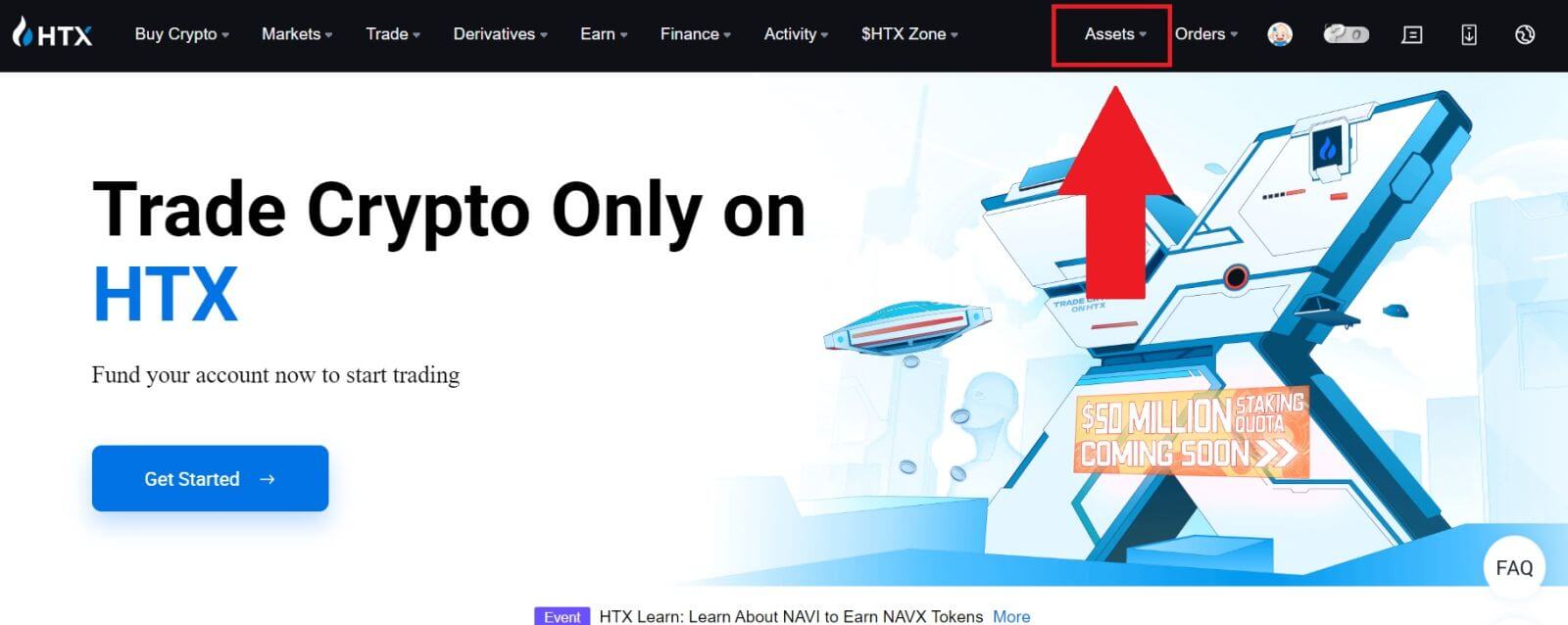
2. Click on [Deposit] to continue.
Note:
-
When clicking on the fields under Coin and Network, you can search for the preferred Coin and Network.
-
When choosing the network, ensure it matches the withdrawal platform’s network. For example, if you choose the TRC20 network on HTX, select the TRC20 network on the withdrawal platform. Selecting the wrong network may result in fund losses.
-
Before depositing, check the token contract address. Ensure it matches the supported token contract address on HTX; otherwise, your assets may be lost.
-
Be aware that there is a minimum deposit requirement for each token on different networks. Deposits below the minimum amount won’t be credited and cannot be returned.
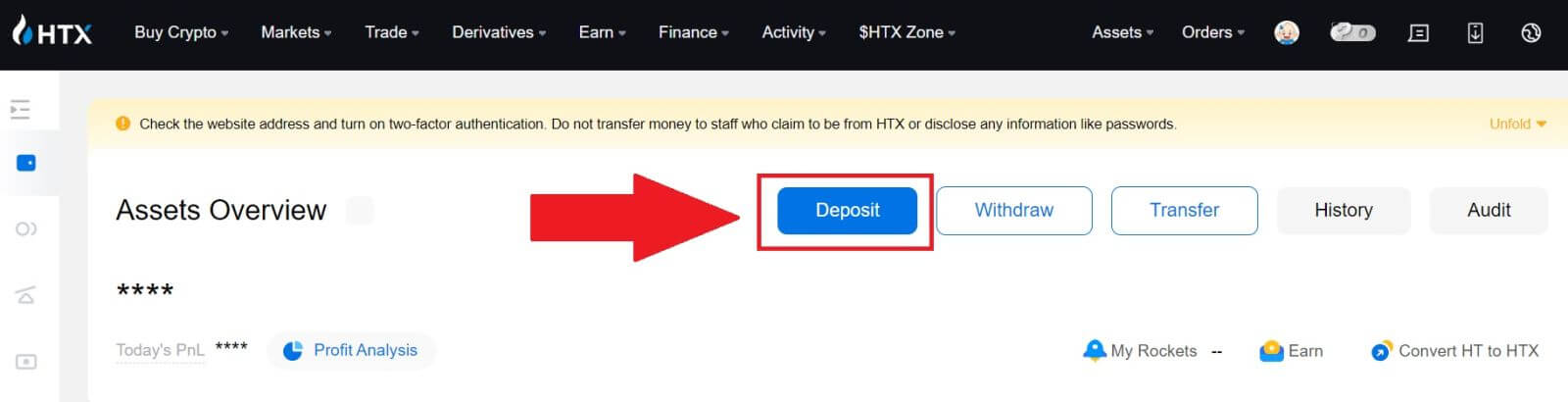 3. Select the cryptocurrency that you want to deposit. Here, we’re using BTC as an example.
3. Select the cryptocurrency that you want to deposit. Here, we’re using BTC as an example.
Select the Chain (network) that you want to deposit to.
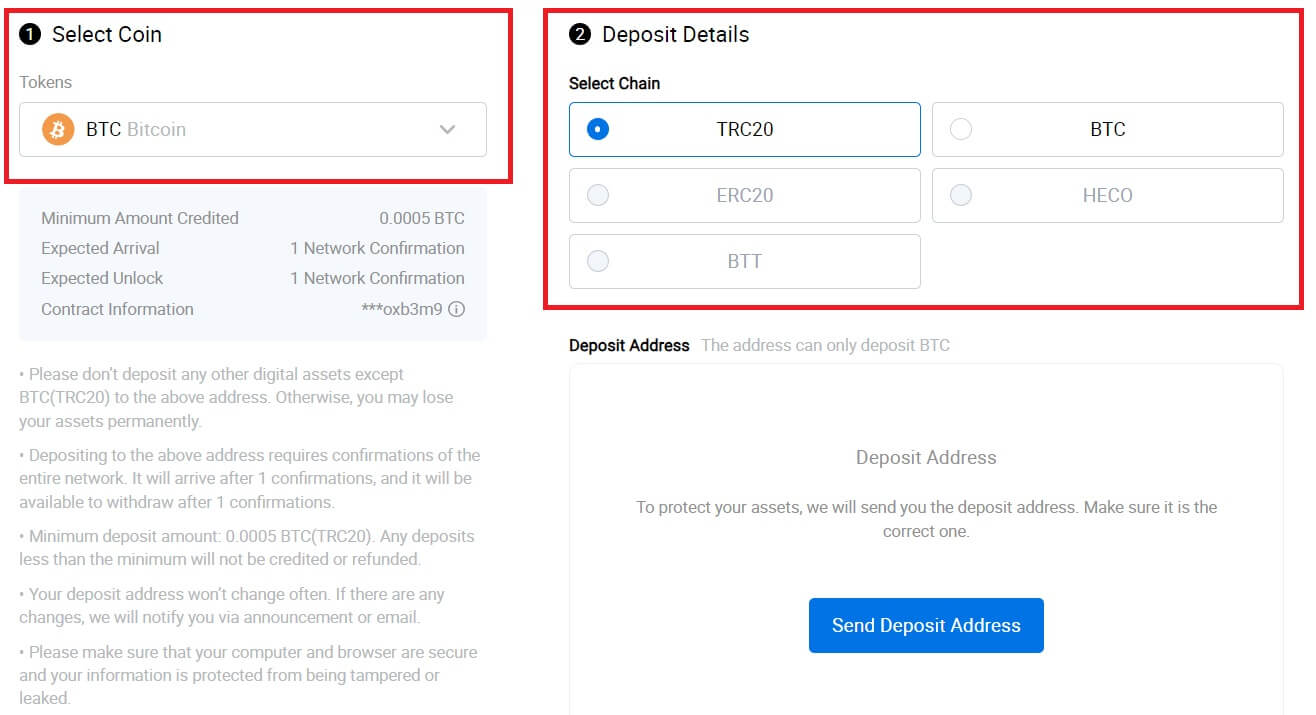
4. Next, click on [Send Deposit Address]. A message deposit notification will be sent to your email to ensure the security of your assets, click [Confirm] to continue.
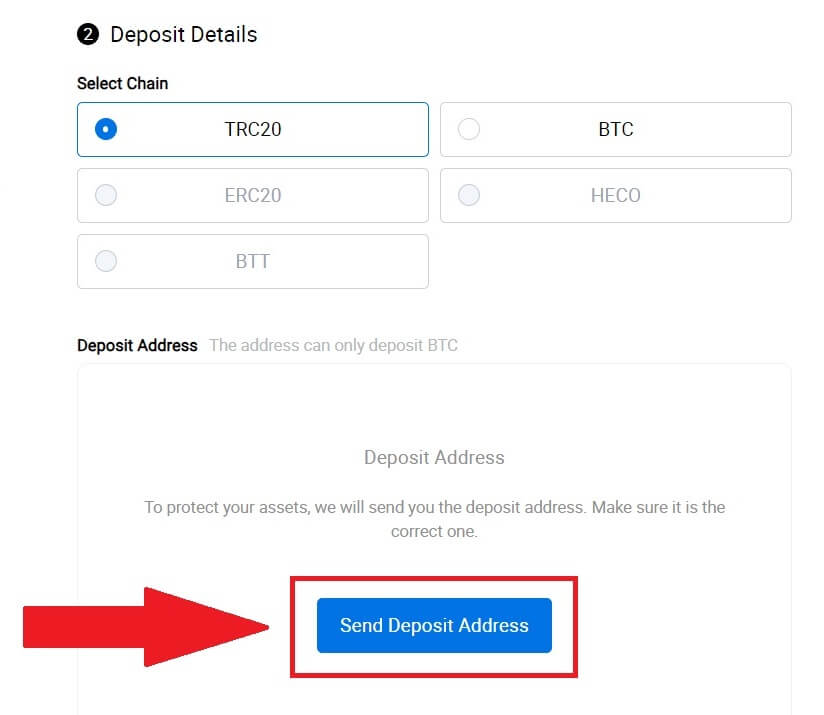
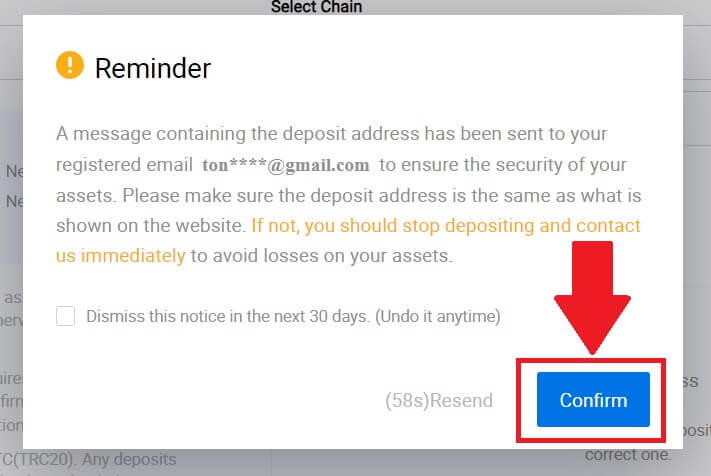
5. Click the Copy address or scan the QR code to obtain the deposit address. Paste this address into the withdrawal address field on the withdrawal platform.
Follow the provided instructions on the withdrawal platform to initiate the withdrawal request.
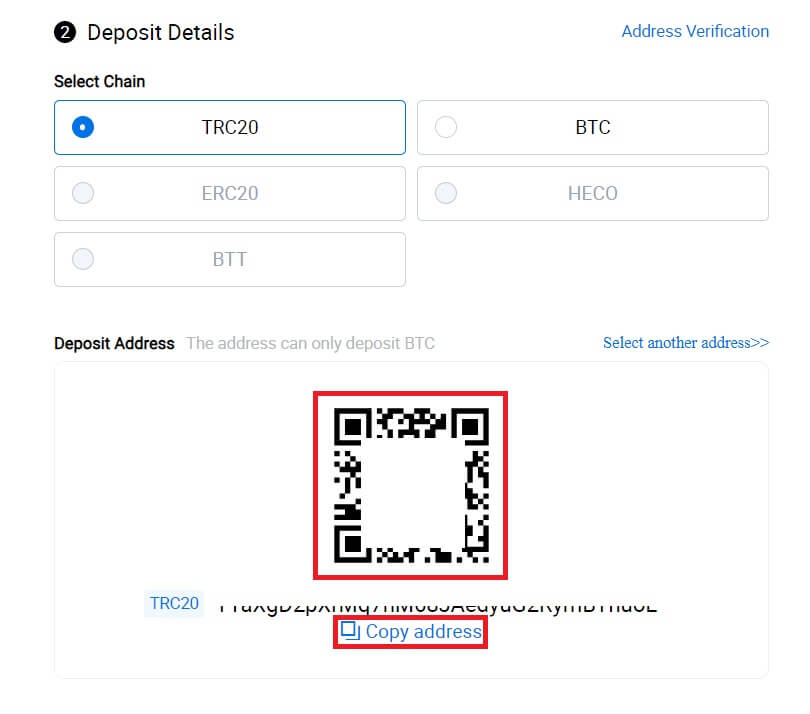
6. After that, you can find your recent deposit records in the [Assets] - [History].
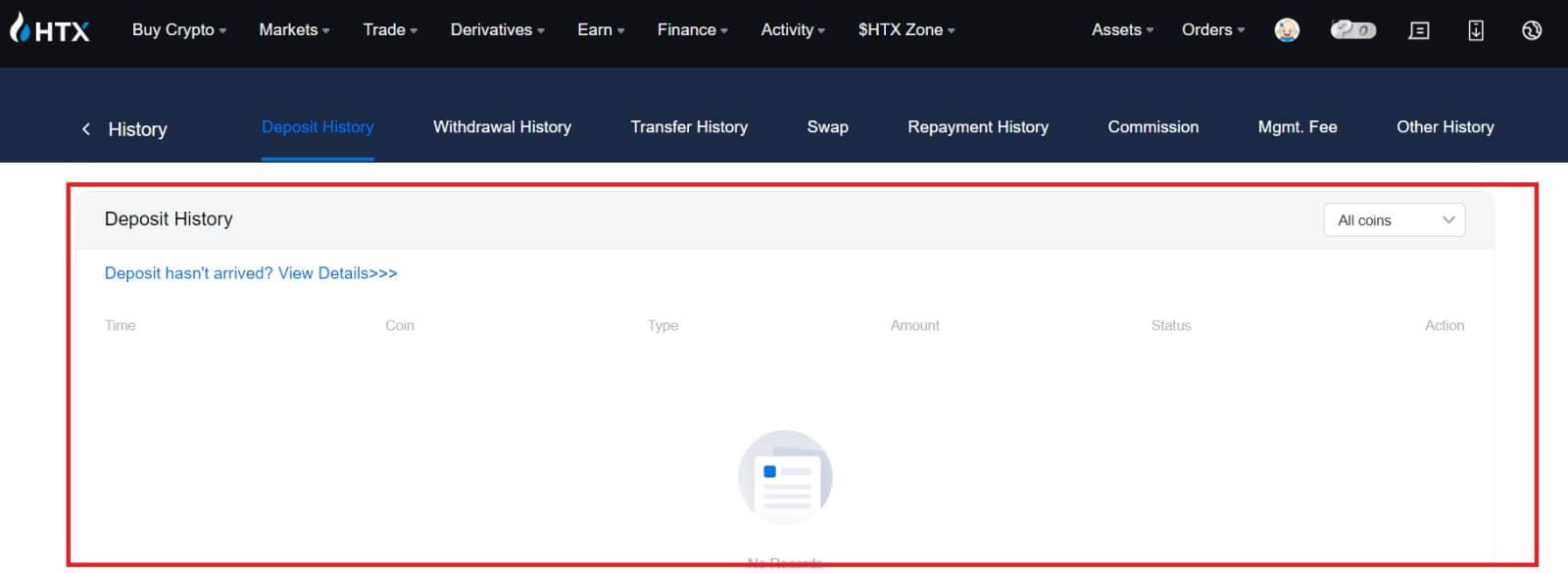
Deposit Crypto on HTX (App)
1. Open the HTX app and tap on [Assets].
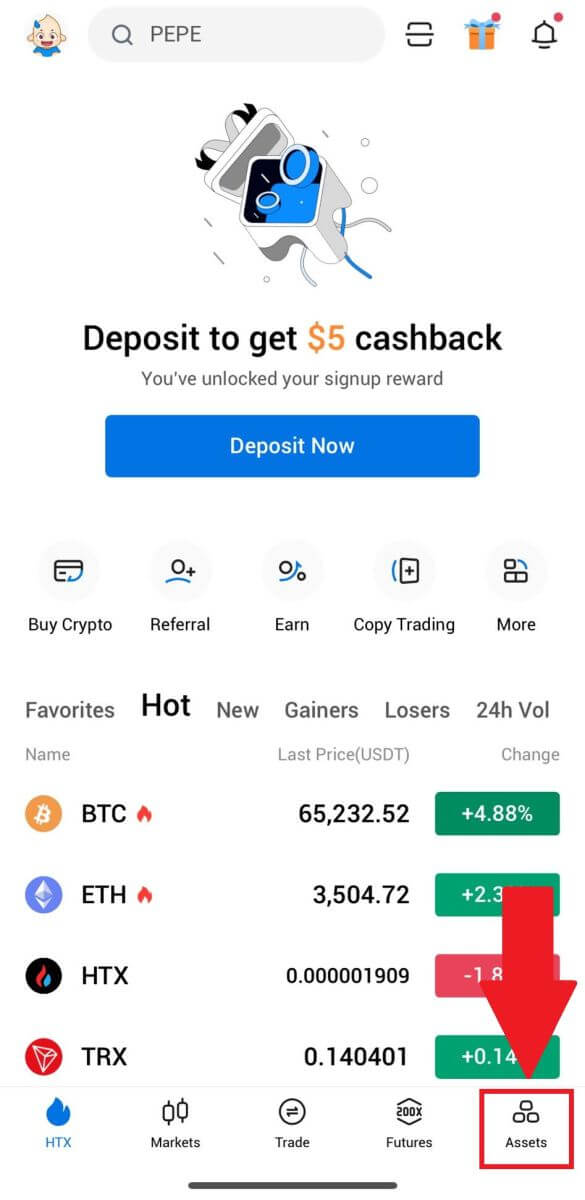
2. Tap on [Deposit] to continue.
Note:
-
When clicking on the fields under Coin and Network, you can search for the preferred Coin and Network.
-
When choosing the network, ensure it matches the withdrawal platform’s network. For example, if you choose the TRC20 network on HTX, select the TRC20 network on the withdrawal platform. Selecting the wrong network may result in fund losses.
-
Before depositing, check the token contract address. Ensure it matches the supported token contract address on HTX; otherwise, your assets may be lost.
-
Be aware that there is a minimum deposit requirement for each token on different networks. Deposits below the minimum amount won’t be credited and cannot be returned.
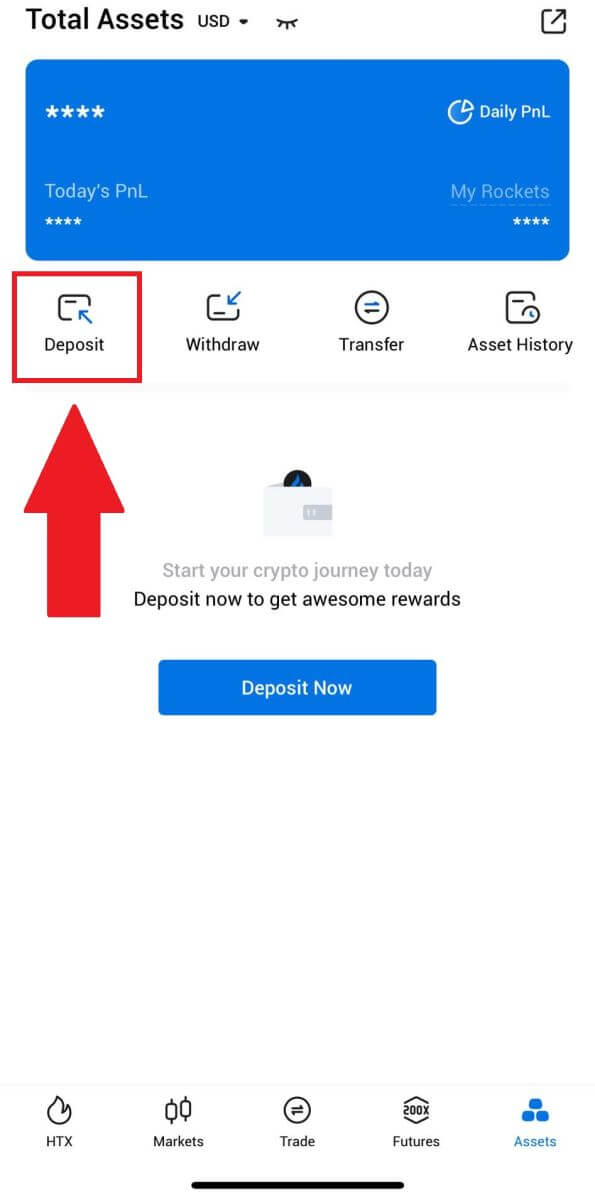
3. Select the tokens that you want to deposit. You can use the search bar to look for the tokens you want.
Here, we are using BTC as an example.
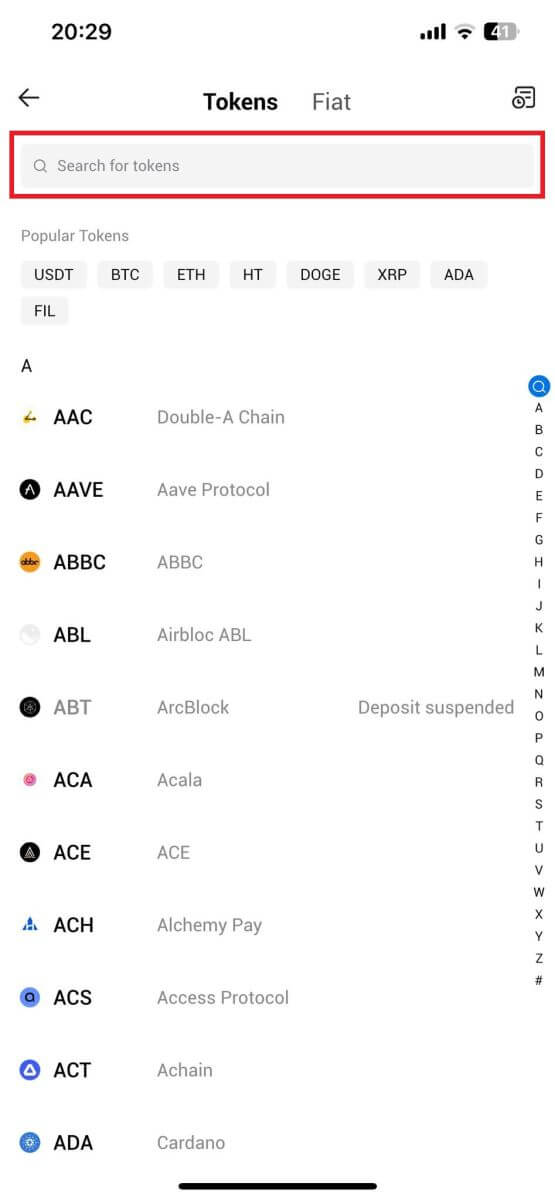
4. Select the deposit network to continue.
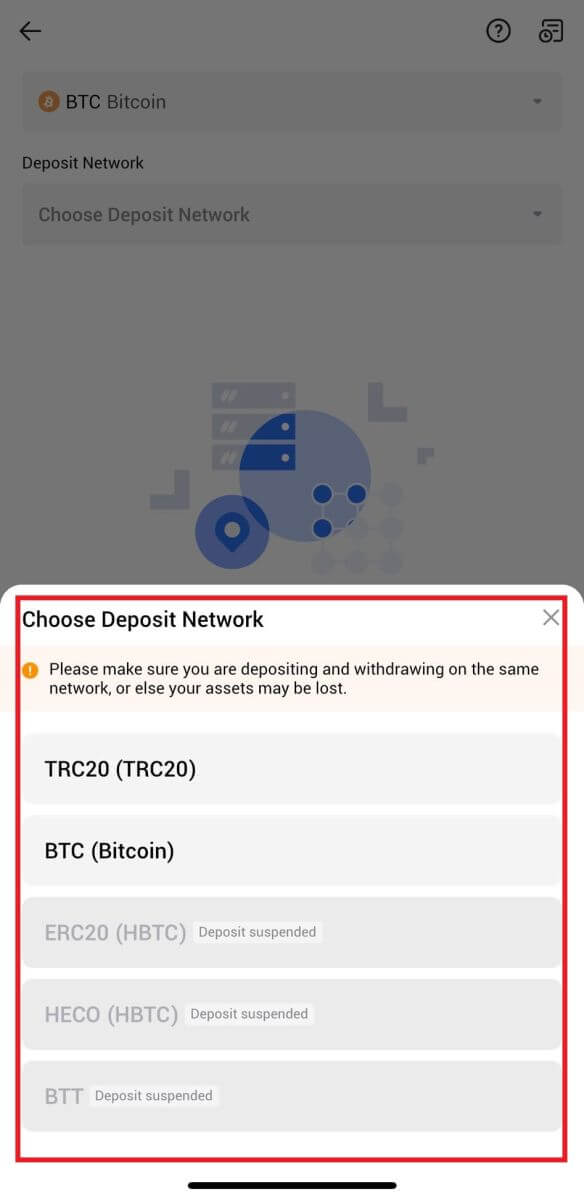
5. Click the Copy Address or scan the QR Code to obtain the deposit address. Paste this address into the withdrawal address field on the withdrawal platform.
Follow the provided instructions on the withdrawal platform to initiate the withdrawal request.
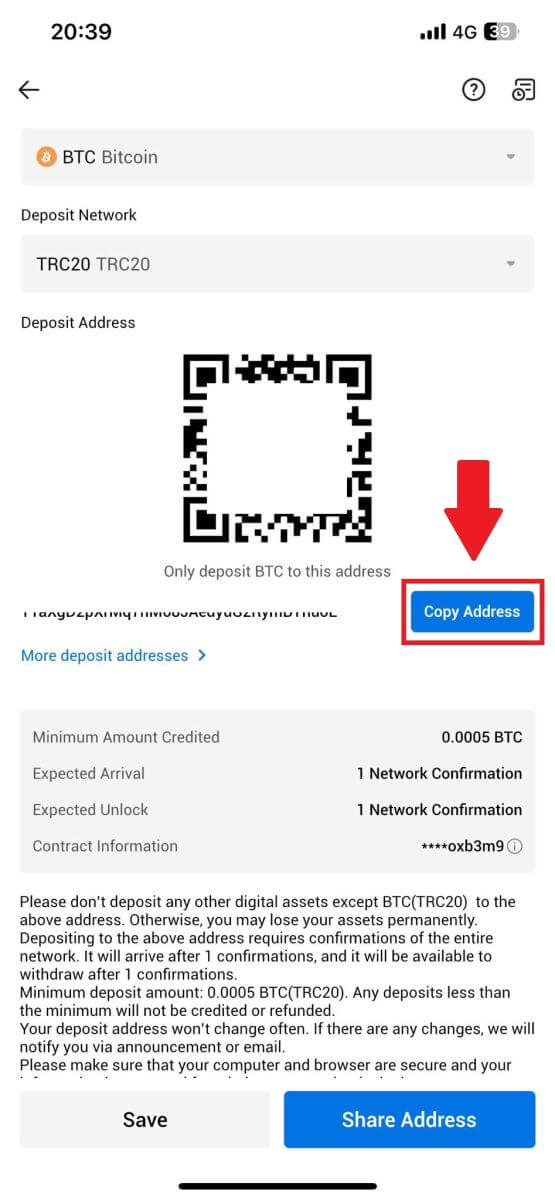
6. After initiating the withdrawal request, the token deposit needs to be confirmed by the block. Once confirmed, the deposit will be credited to your Funding account.
How to Deposit Fiat on HTX
Deposit Fiat on HTX (Website)
1. Log in to your HTX, click [Buy Crypto], and select [Fiat Deposit].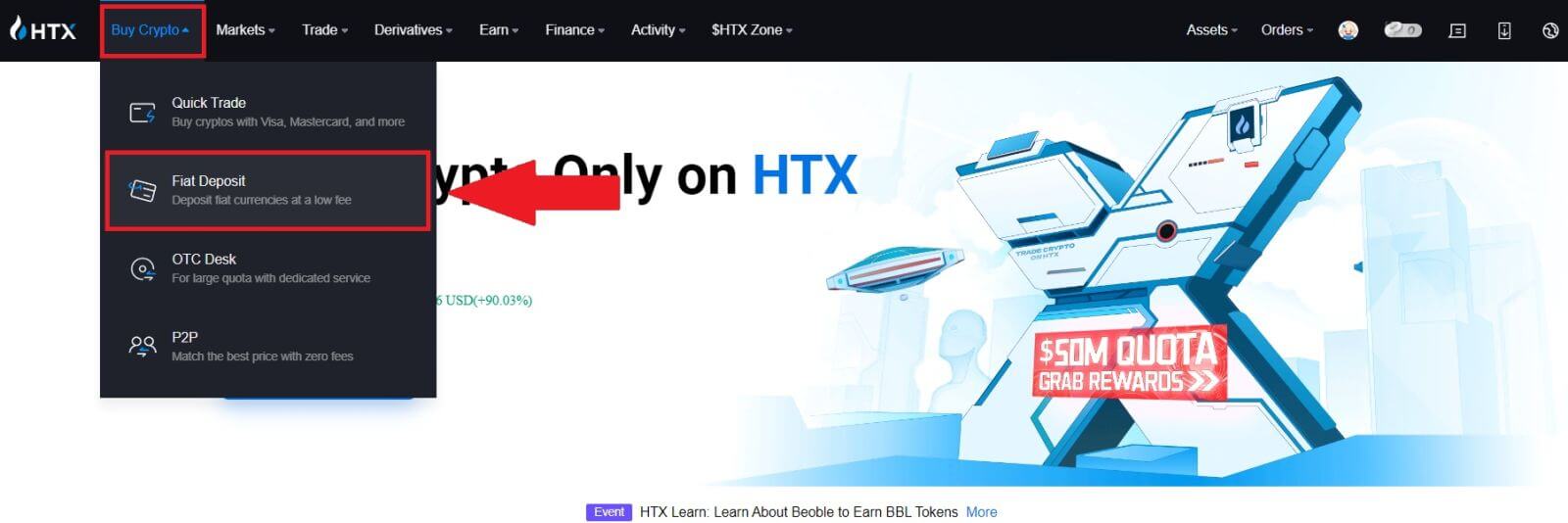
2. Choose your Fiat Currency, enter the amount that you wish to deposit, and click [Next].
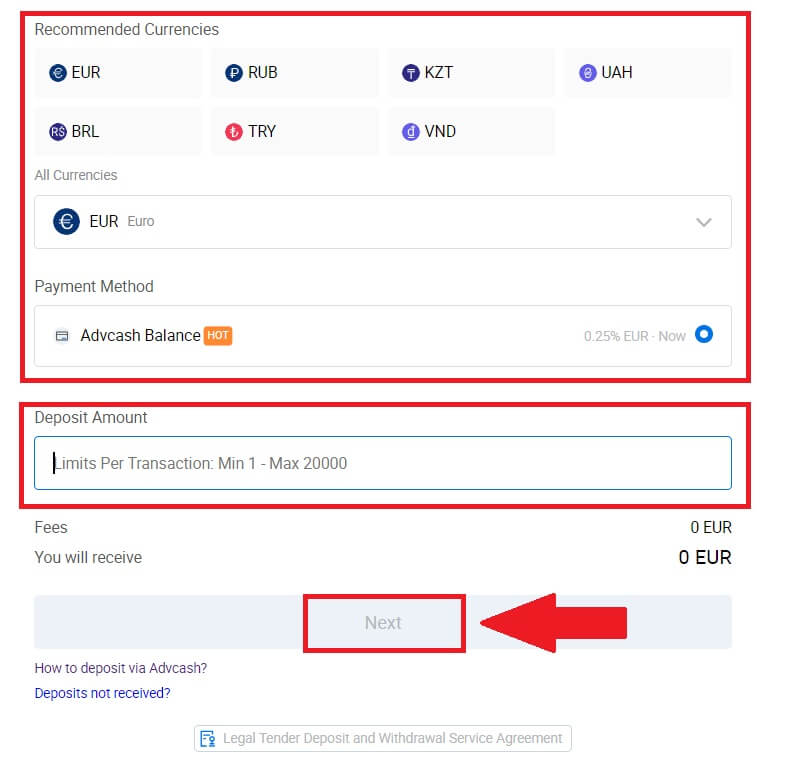
3. Next, click [Pay] and you will be redirected to the payment page.
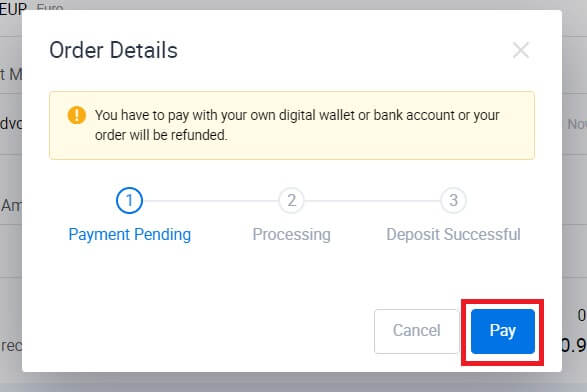
4. After you are done with the payment, wait a while for your deposit to be processed, and you have successfully deposited fiat to your account.
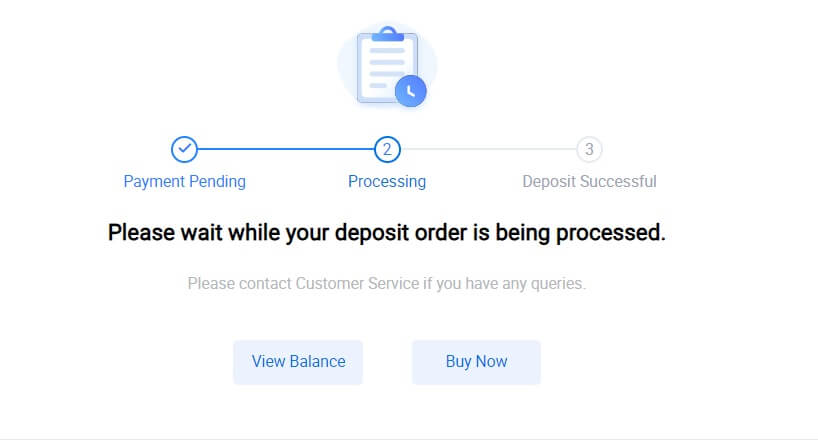
Deposit Fiat on HTX (App)
1. Open the HTX app and tap on [Assets].
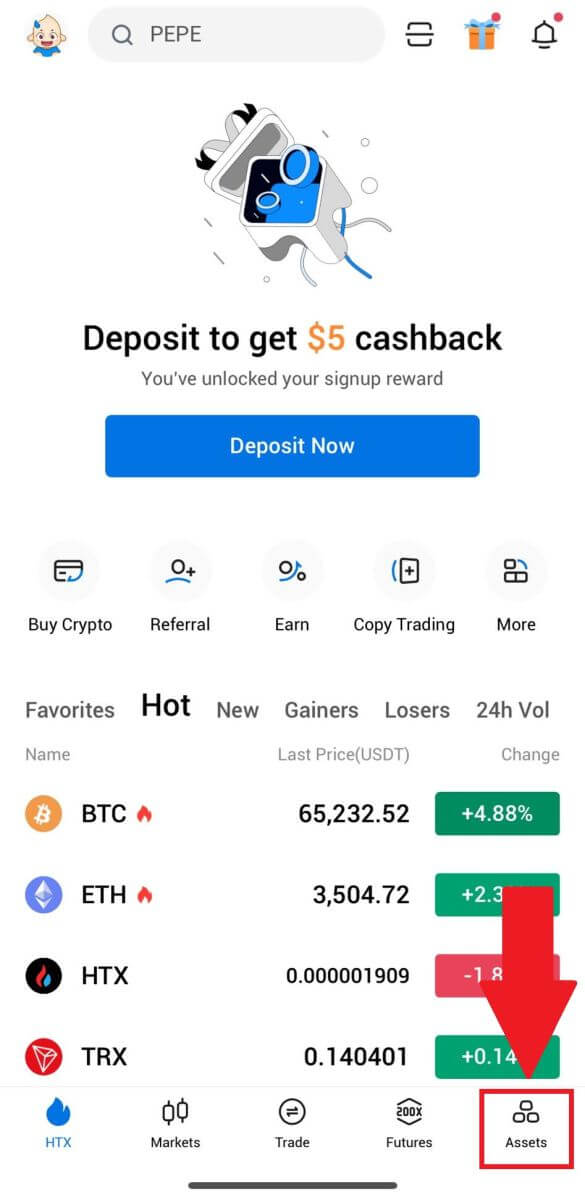
2. Tap on [Deposit] to continue.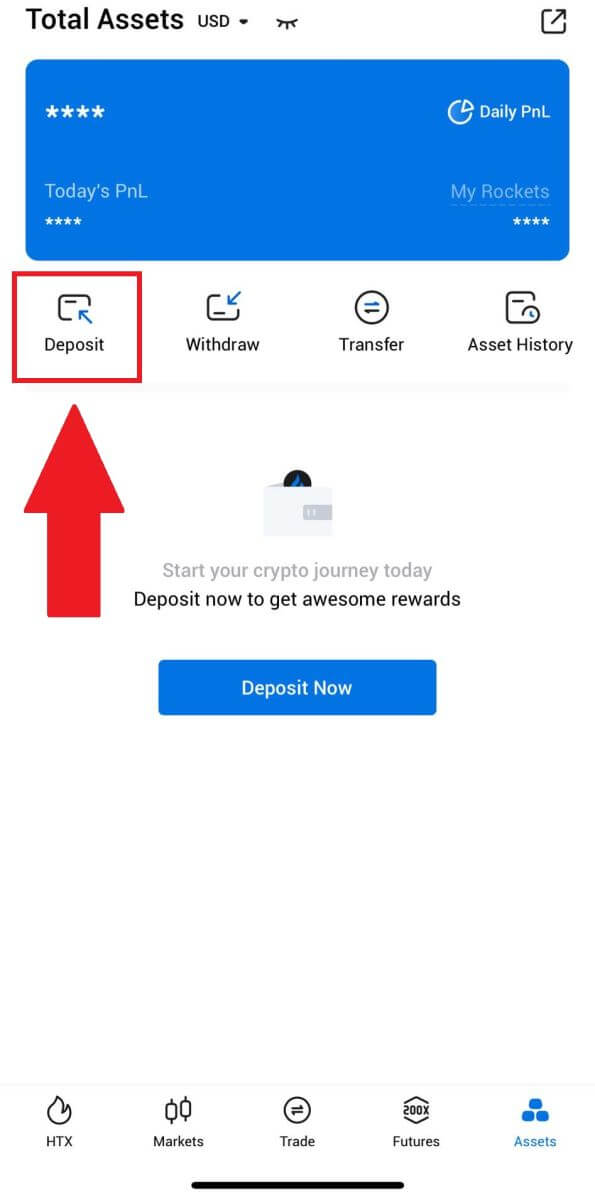
3. Select the fiat that you want to deposit. You can use the search bar to look for the fiat currency you want.
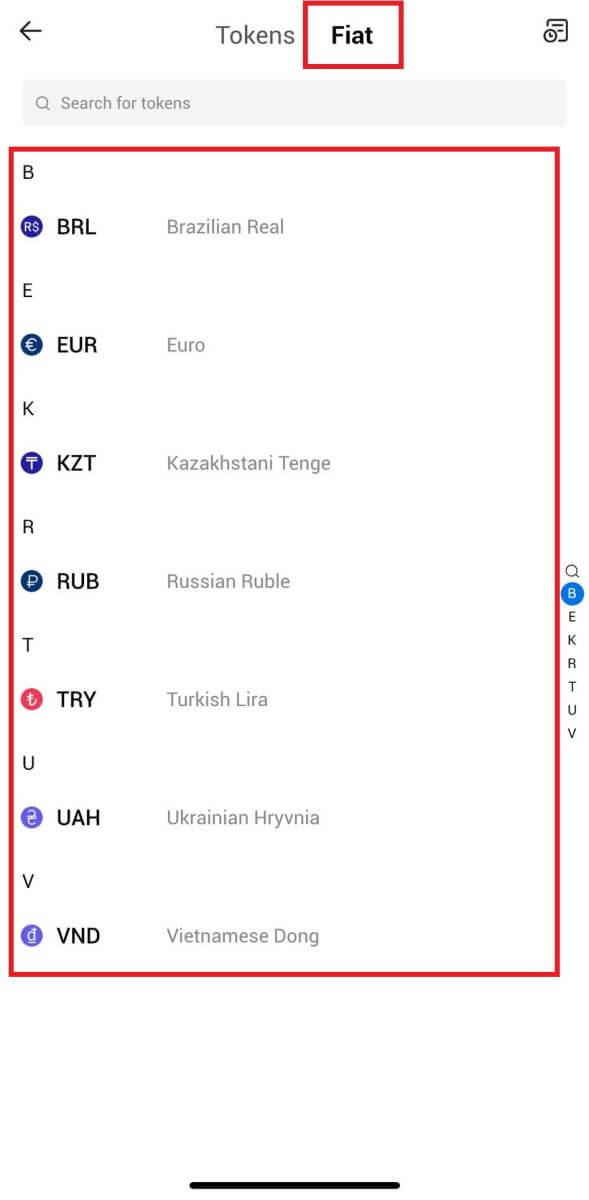
4. Enter the amount that you wish to deposit, review your payment method, tick the box, and click [Next].
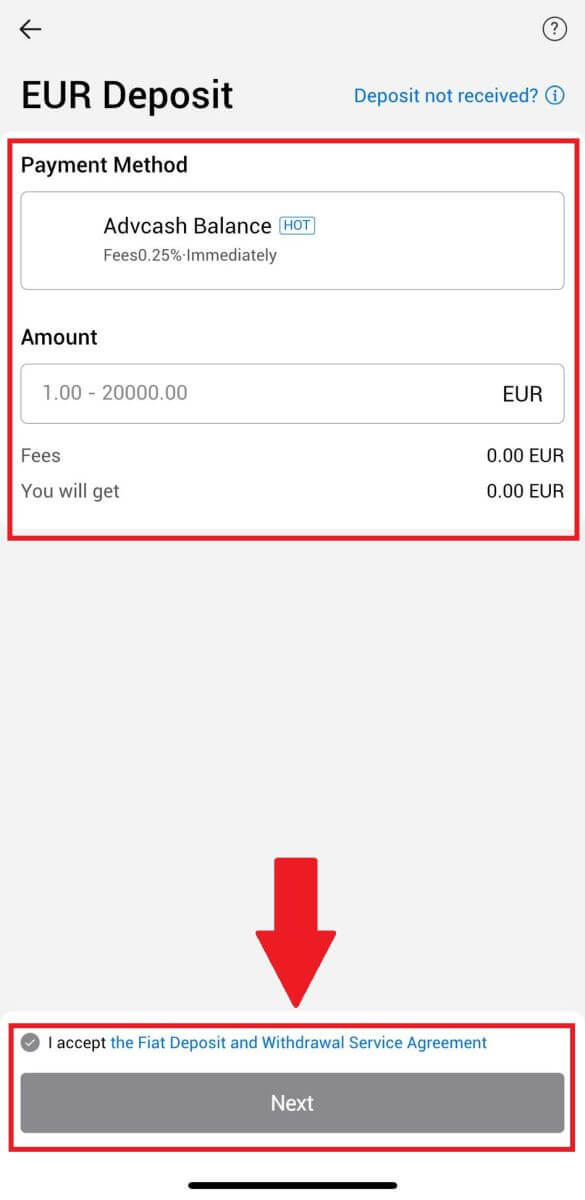
5. Review your Order Details and click [Pay]. Then, you will be redirected to the payment page.
After you are done with the payment, wait a while for your deposit to be processed, and you have successfully deposited fiat into your account.
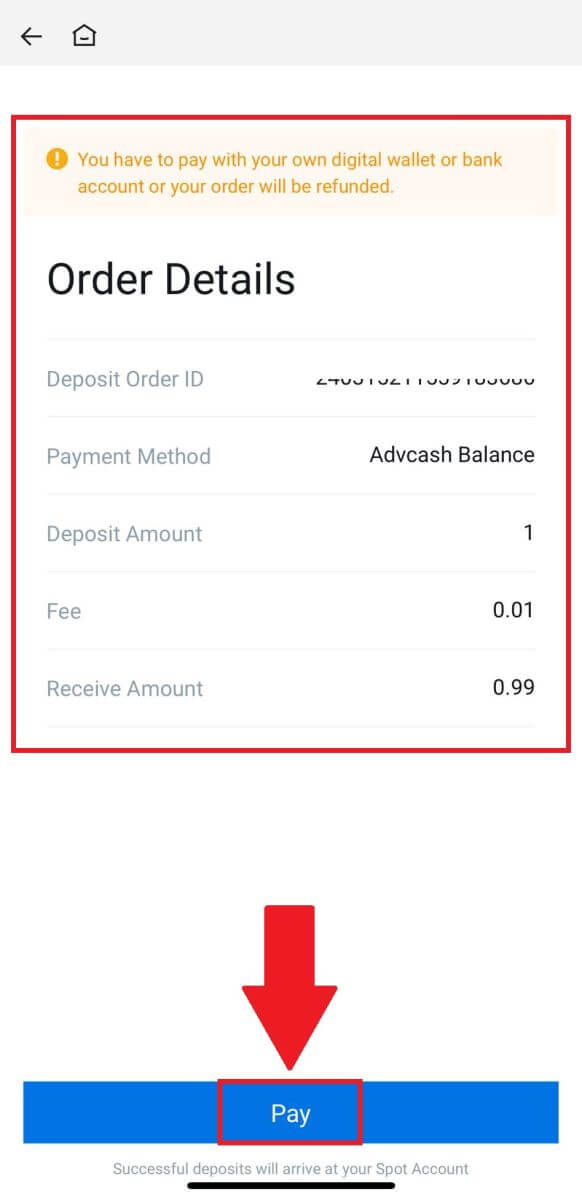
Frequently Asked Questions (FAQ)
What is a tag or meme, and why do I need to enter it when depositing crypto?
A tag or memo is a unique identifier assigned to each account for identifying a deposit and crediting the appropriate account. When depositing certain crypto, such as BNB, XEM, XLM, XRP, KAVA, ATOM, BAND, EOS, etc., you need to enter the respective tag or memo for it to be successfully credited.
How to check my transaction history?
1. Log in to your HTX account and click on [Assets] and select [History].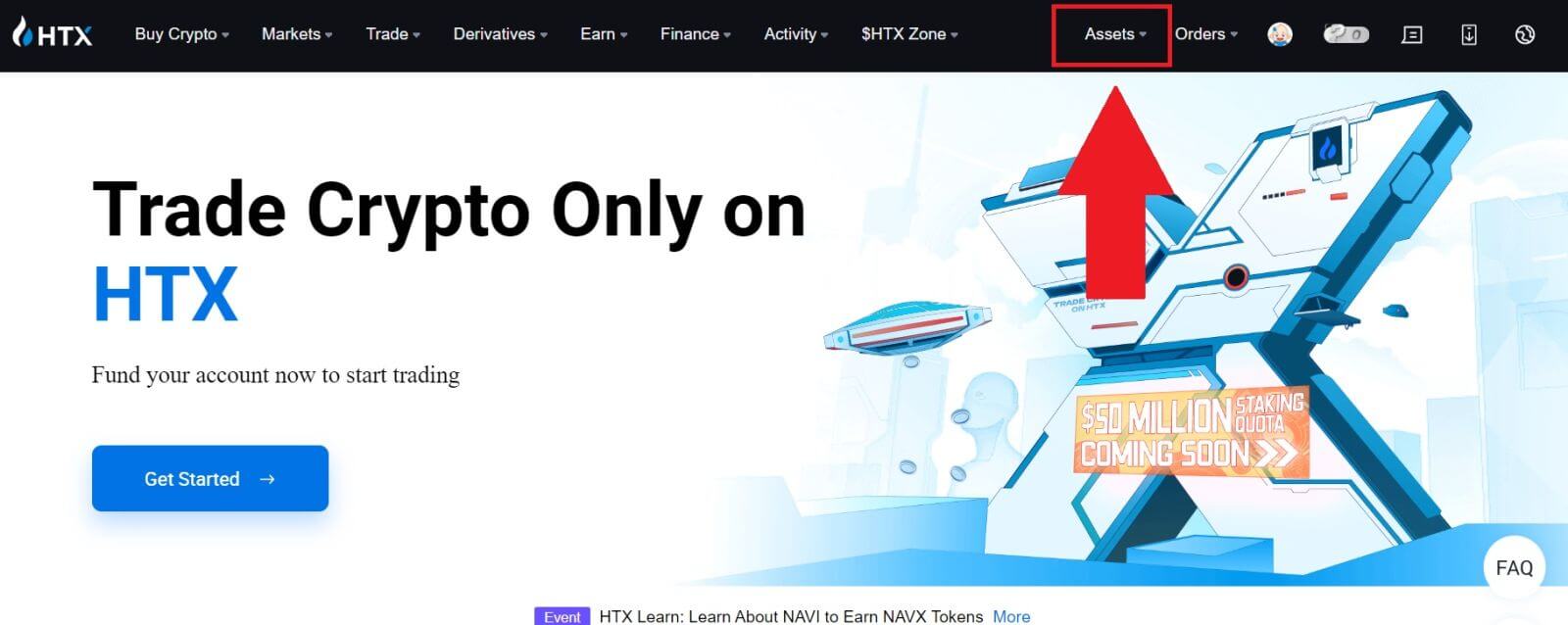
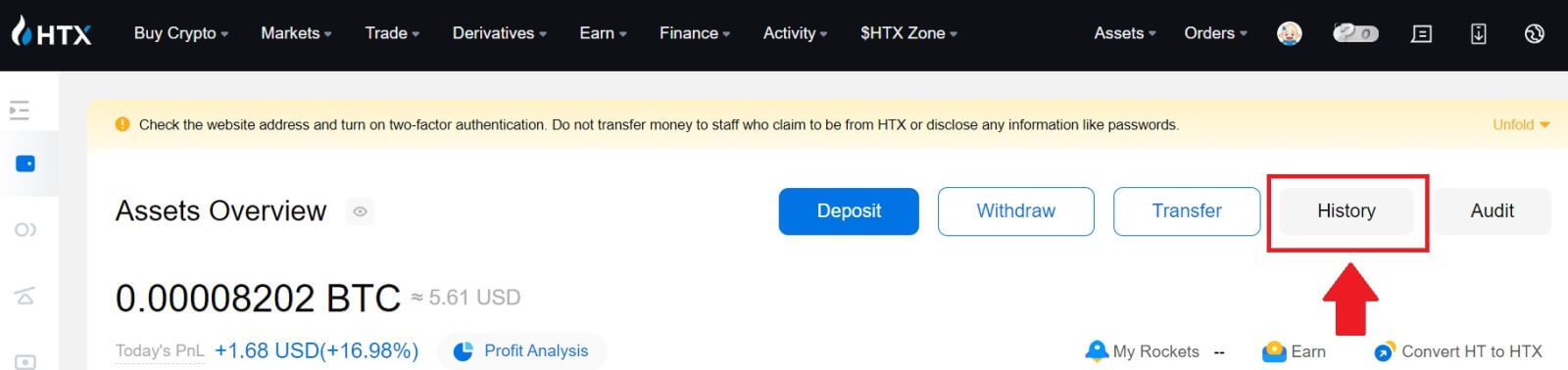
2. You can check the status of your deposit or withdrawal here.
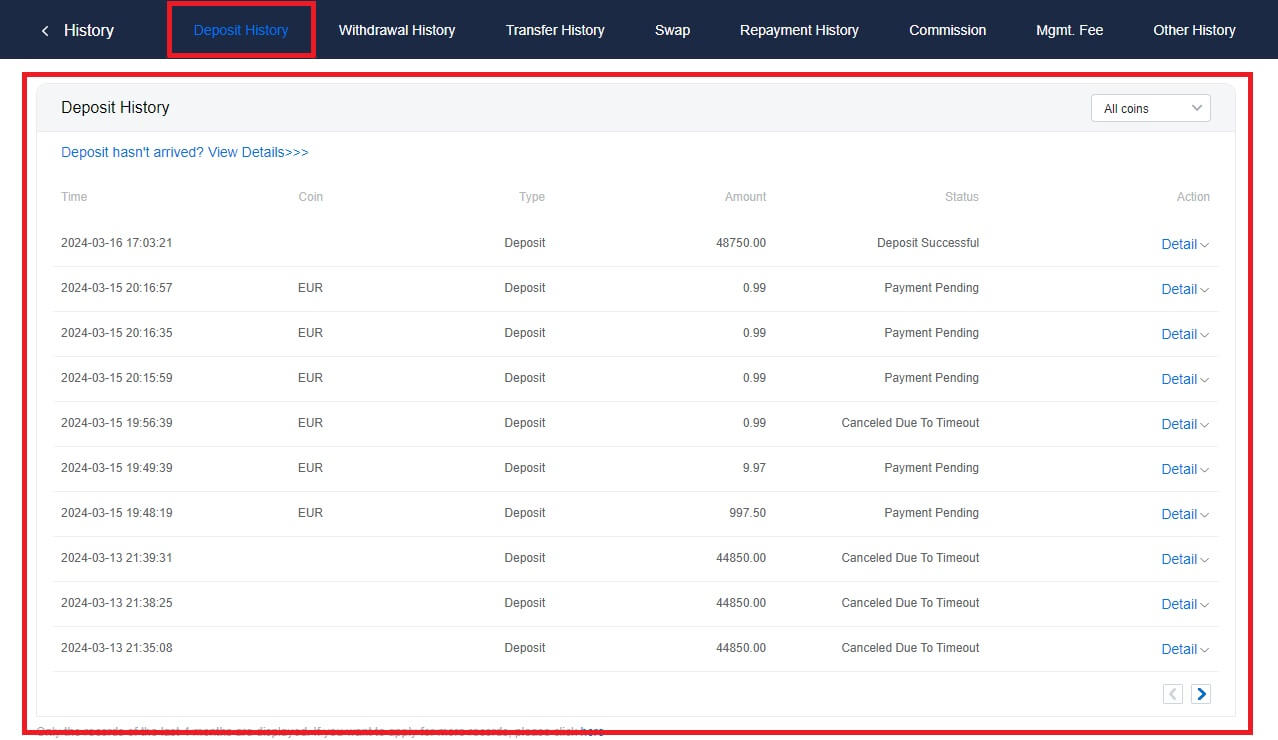
Reasons for Uncredited Deposits
1. Insufficient number of block confirmations for a normal deposit
Under normal circumstances, each crypto requires a certain number of block confirmations before the transfer amount can be deposited into your HTX account. To check the required number of block confirmations, please go to the deposit page of the corresponding crypto.
Please ensure that the cryptocurrency you intend to deposit on the HTX platform matches the supported cryptocurrencies. Verify the full name of the crypto or its contract address to prevent any discrepancies. If inconsistencies are detected, the deposit may not be credited to your account. In such cases, submit a Wrong Deposit Recovery Application for assistance from the technical team in processing the return.
3. Depositing through an unsupported smart contract method
At present, some cryptocurrencies cannot be deposited on the HTX platform using the smart contract method. Deposits made through smart contracts will not reflect in your HTX account. As certain smart contract transfers necessitate manual processing, please promptly reach out to online customer service to submit your request for assistance.
4. Depositing to an incorrect crypto address or selecting the wrong deposit network
Ensure that you have accurately entered the deposit address and selected the correct deposit network before initiating the deposit. Failure to do so may result in the assets not being credited.


